How to Get the Recovery Phrase
Attention! It is always necessary to do backups. Your recovery phrases are the keys to your wallet. If you lose your recovery phrase then you will lose access to your wallet.
With this guide, you should be able to gain access and make a backup of your recovery phrases.
Step 1 - Launch Trust Wallet
Open Trust Wallet and then tap on Settings.
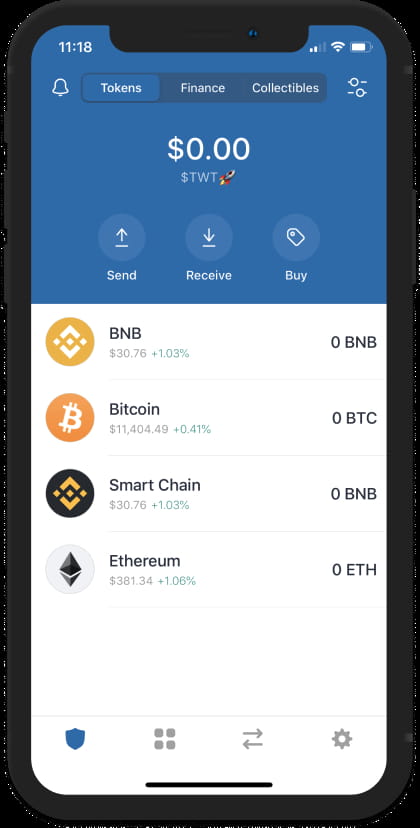
Step 2 - Access Wallets
In the Settings screen, you will find here Wallets. Tap on it to display the wallets that you currently have.
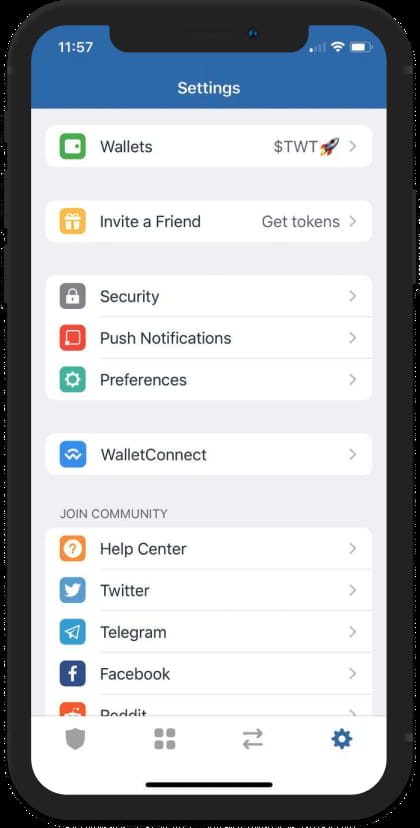
Step 3 - Open Wallet Settings
If you already have several wallets created, this is how it would look like. To access the settings screen for the Wallet that you want to Backup, tap on the i symbol beside it.
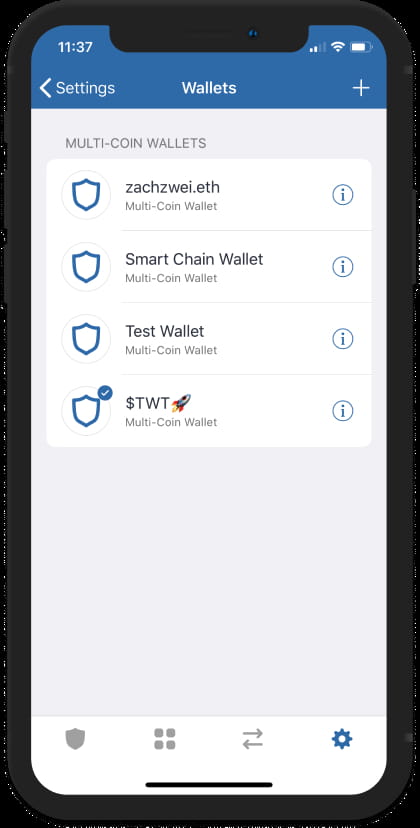
Step 4 - Show Recovery Phrase
Almost there. Tap on Show Recovery Phrase to display your recovery phrases.
Reminder! The recovery phrase is encrypted on the device and even the Trust Wallet team cannot access this.
Step 5 - Backup, Backup, Backup
Now that you have reached your destination, take all the time you need. Make sure that you have saved a copy of your recovery phrase. Write it down on a piece of paper or copy the phrase and print it out (do it offline to be more secure). Simply put, you need to do a manual backup.
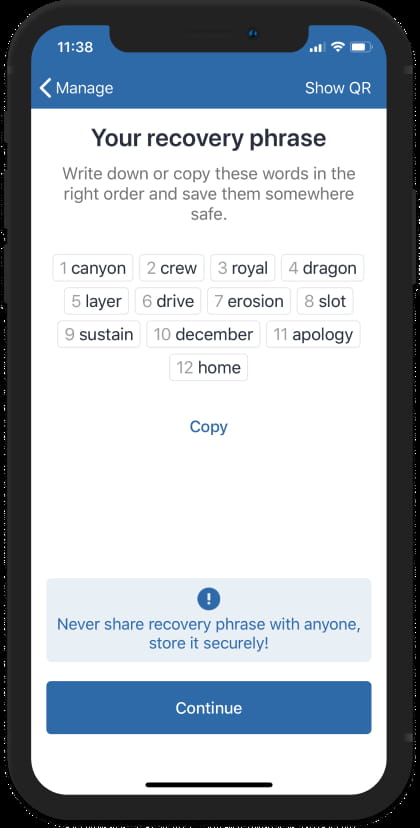
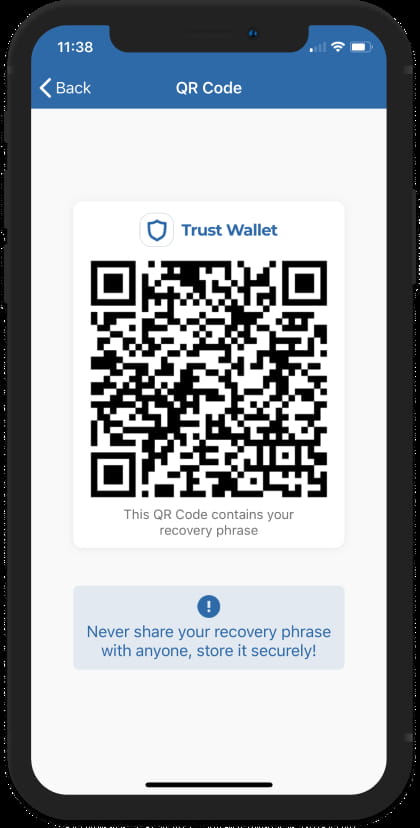
Tip: You can also save a screenshot of your QR code for convenience. But, you need to keep this secure as well. Anyone can easily scan it and get the 12-word Recovery Phrase in an instant.
Test your Recovery Phrase
While you are at the Recovery Phrase screen, you can tap on Continue to verify that you have correctly saved the words. Putting them at a wrong order will result to an error.
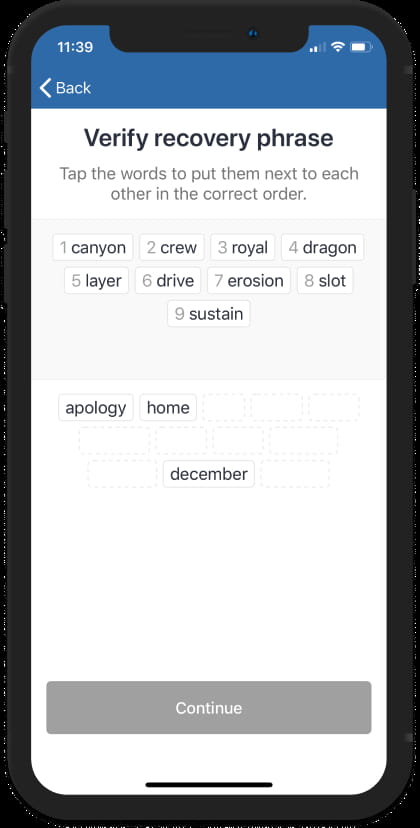
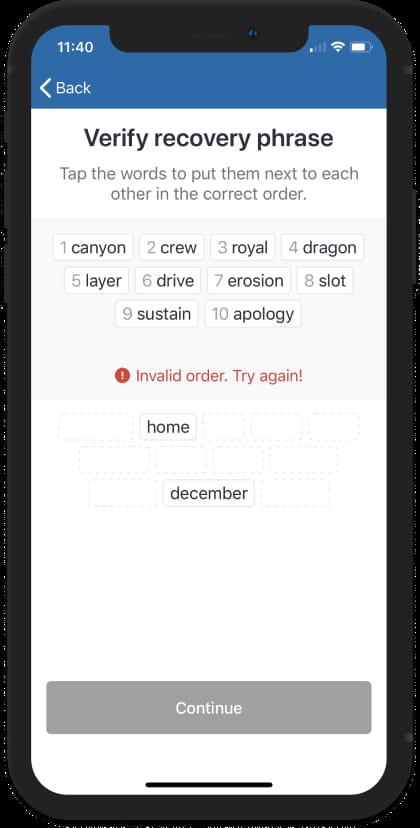
Put the words in correct order and then tap on Continue. Good job! You have successfully verified your backup.
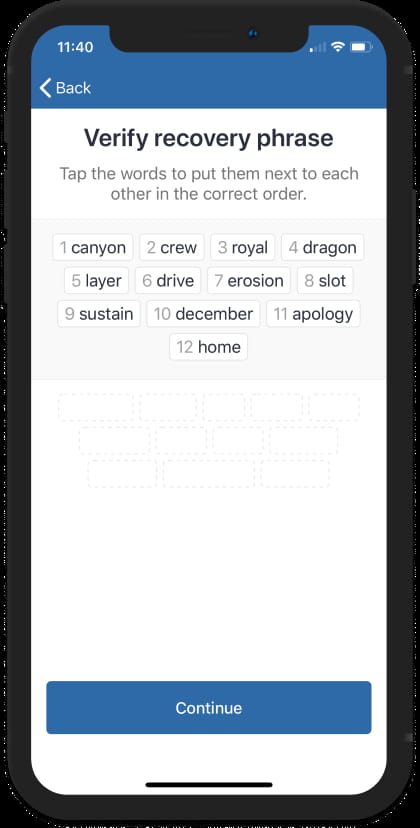
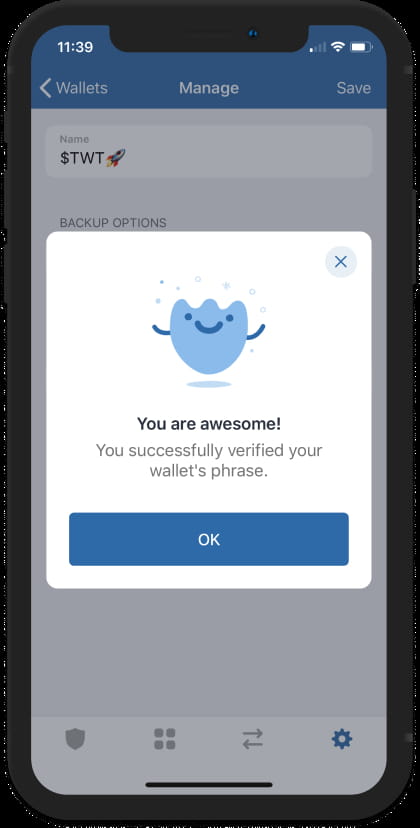
#Trustwallet #Binance #Launchpad #GPT-4 #leontech
