You can access the Identity Verification from [User Center] - [Identification] or access it directly from here. You can check your current verification level on the page, which determines the trading limit of your Binance account. To increase your limit, please complete the respective Identity Verification level.
*Please note that this guide is for specific EEA countries' users only. For other countries, please refer to How to Complete Identity Verification.

Identity Verification or Know Your Customer (KYC) standards are designed to protect your account against fraud, corruption, money laundering, and terrorist financing.
All new users are required to complete [Verified] to access Binance products and service offerings, including cryptocurrency deposits, trades, and withdrawals.
Existing users who haven’t completed identity verification will have their account permissions temporarily changed to “Withdraw Only,” with services limited to fund withdrawal, order cancelation, position close, and redemption.
Based on your region or selected payment channels, you may need to enhance your identity verification level to improve your account security. For more details, please refer to Why Do I Need to Complete Identity Verification.
1. Log in to your Binance account and click [Profile] - [Identification].

Alternatively, click [Complete Now] on the pop-up window.

2. Click [Get Verified].

3. Select your country.

4. Enter your personal information and click [Continue].
Please make sure that all the information entered is consistent with your ID documents. You won’t be able to change it once confirmed.

5. You'll be redirected to complete the ID verification and liveliness test on different vendors’ websites based on the country you selected. Currently, there are 3 different vendors. Please refer to the respective vendor procedures below.
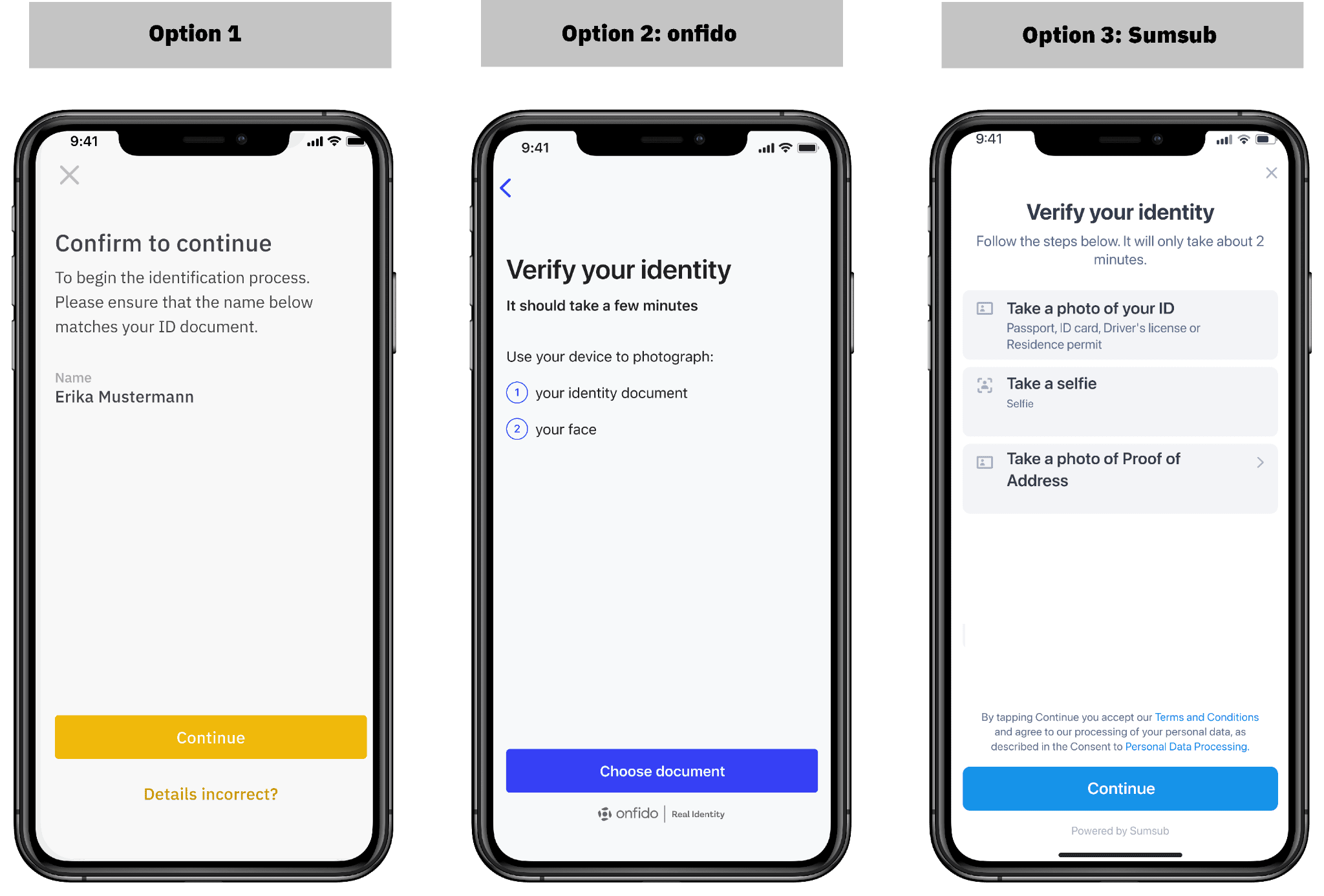
1. You’re required to accept the Terms and Conditions in Basic Verification before proceeding to the ID verification process.

2. You will now see the steps for the ID verification process. Please note that the requirements vary by different country, please refer to the instructions displayed on your screen.
3. You will be redirected to a third-party website to complete the verification process.There are two options:


4. You’ll be redirected to the Ubble platform to perform the verification.

5. Tap [Start verifying] and accept the Terms and Conditions.

6. You can choose to verify with a national ID, passport, or residence permit. Please refer to the respective options offered for your country.

7. Allow access to your camera, then, follow the instructions to scan your ID document.


8. You’ll also need to complete a video selfie. Position your face in the oval to start. Please do not wear hats, glasses, or use filters, and make sure that the lighting is sufficient.

9. Once verification is completed, your application will be reviewed shortly.


1. Download the Binance App to complete the verification process on your phone. If you already installed the Binance App, open it and scan the QR code.

2. You will see the steps for the verification process. The requirements vary for different countries. Please refer to the instructions shown on your screen.

3. Scan your ID document. You can choose to verify with a passport, ID card, or residence permit. Please refer to the respective options offered for your country.

4. You need to allow camera access first. Tap [Enable camera].

5. Take a photo of the front page of your ID document and tap [Upload photo]. Please make sure that the whole document is in the screen area and all the information is readable.

6. You also need to complete a video selfie. Tap [Record video] and position your face within the oval and tap [Start recording].
Please do not wear hats, glasses, or use filters, and make sure that the lighting is sufficient.

7. Follow the instructions to move your head. Then, tap [Continue] and read the digits on the screen out loud. Tap [Finish recording] to save.

8. Tap [Submit verification].

1. You can choose to complete the verification process on your computer or your phone. Click [Continue] to proceed on your computer and you will be redirected to the third-party website.
Alternatively, click on the QR code icon on the bottom right corner to complete it on your phone. Please download the Binance App and scan the QR code to continue.
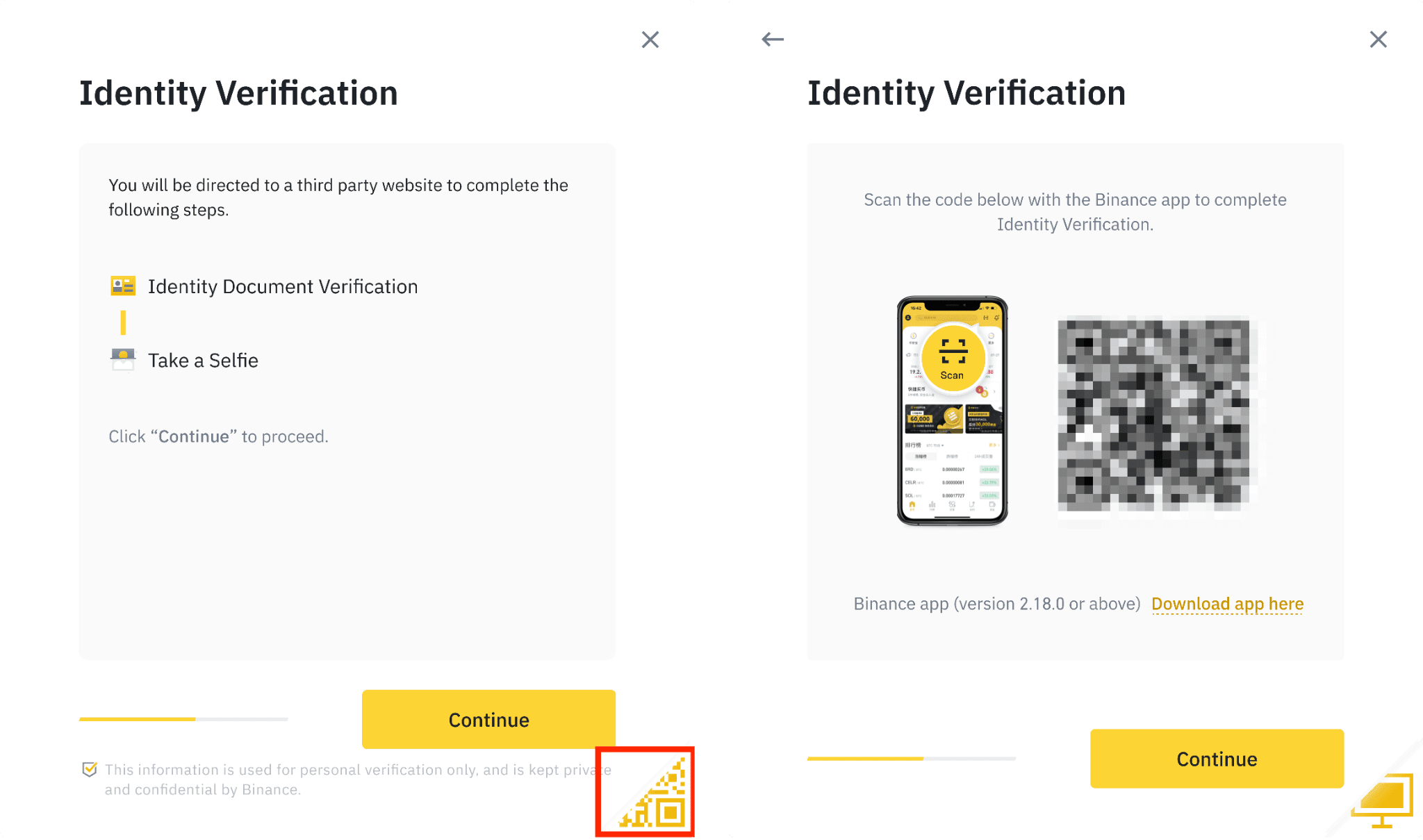
We will use the mobile interface as an example.
2. You will see the steps for the verification process. The requirements vary for different countries. Please refer to the instructions shown on your screen.
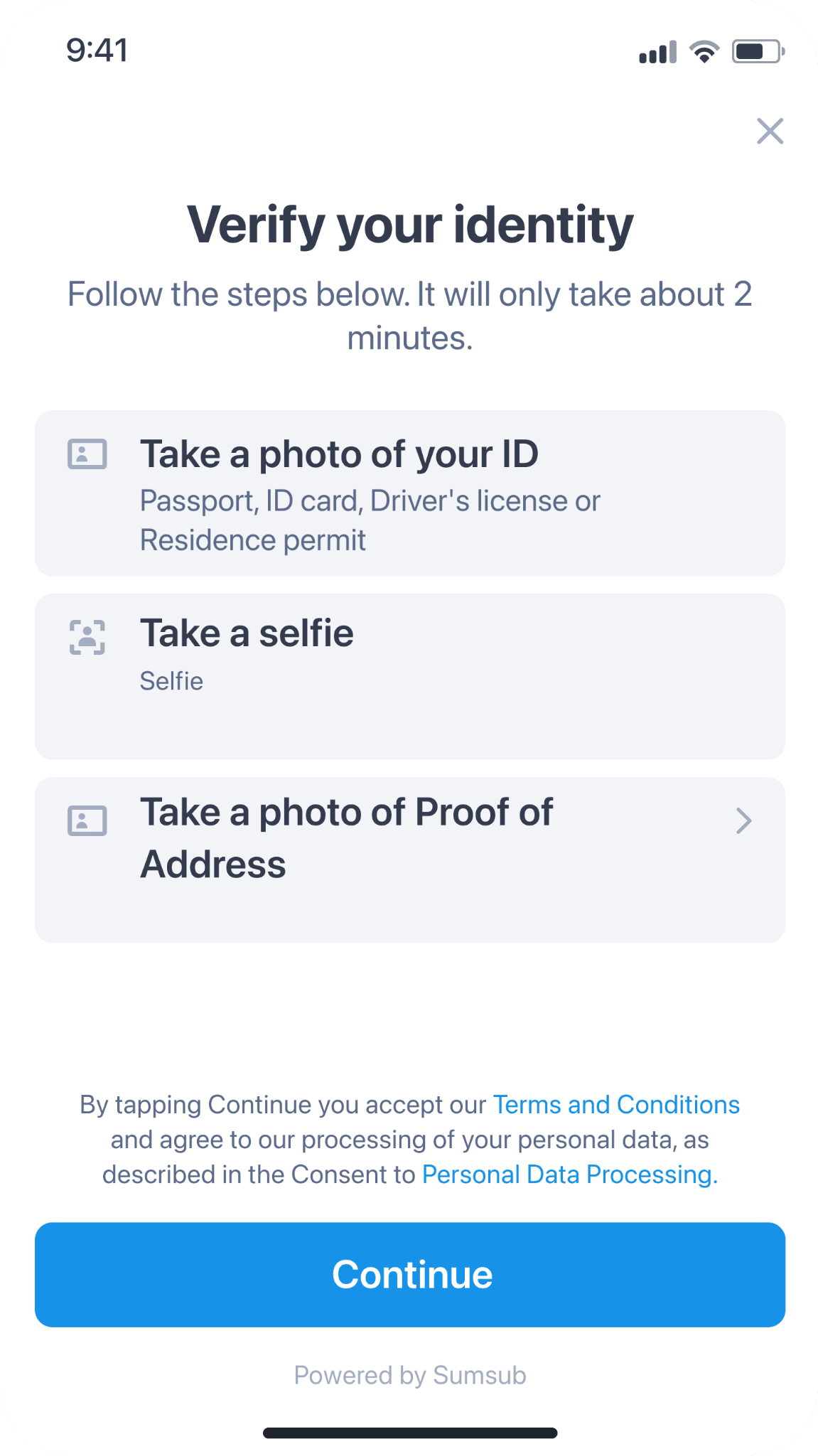
3. First, scan your ID document. Select the country where your ID was issued. You can choose to verify with a passport, ID card, driving license, or residence permit. Please refer to the respective options offered for your country.
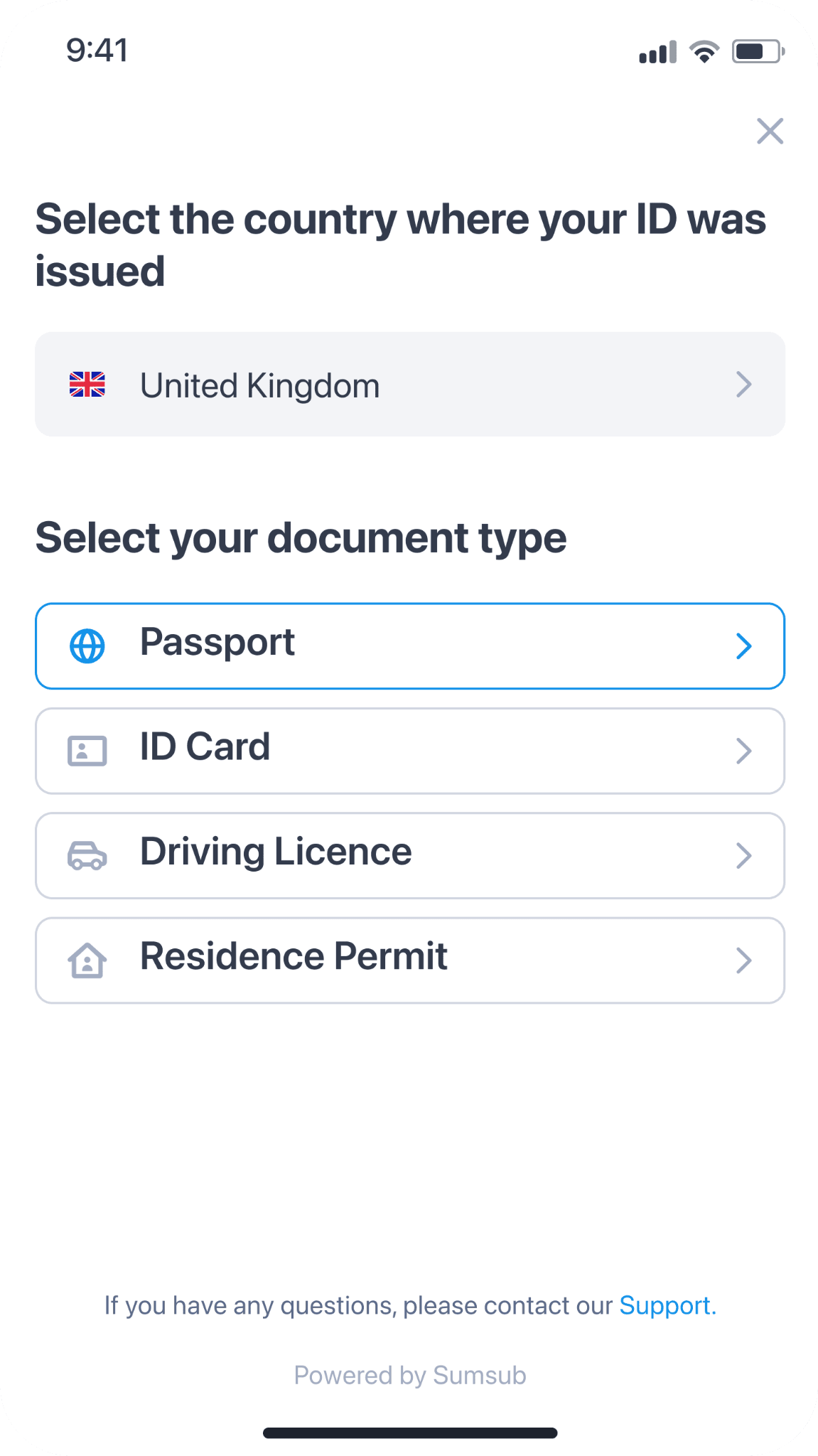
4. Take a photo of the front page of your ID document. Click [Document is readable] to submit, or click [Retake photo] to retake.
Please make sure that the whole document is in the screen area and all the information is readable. You may click [See more guidance] for reference.
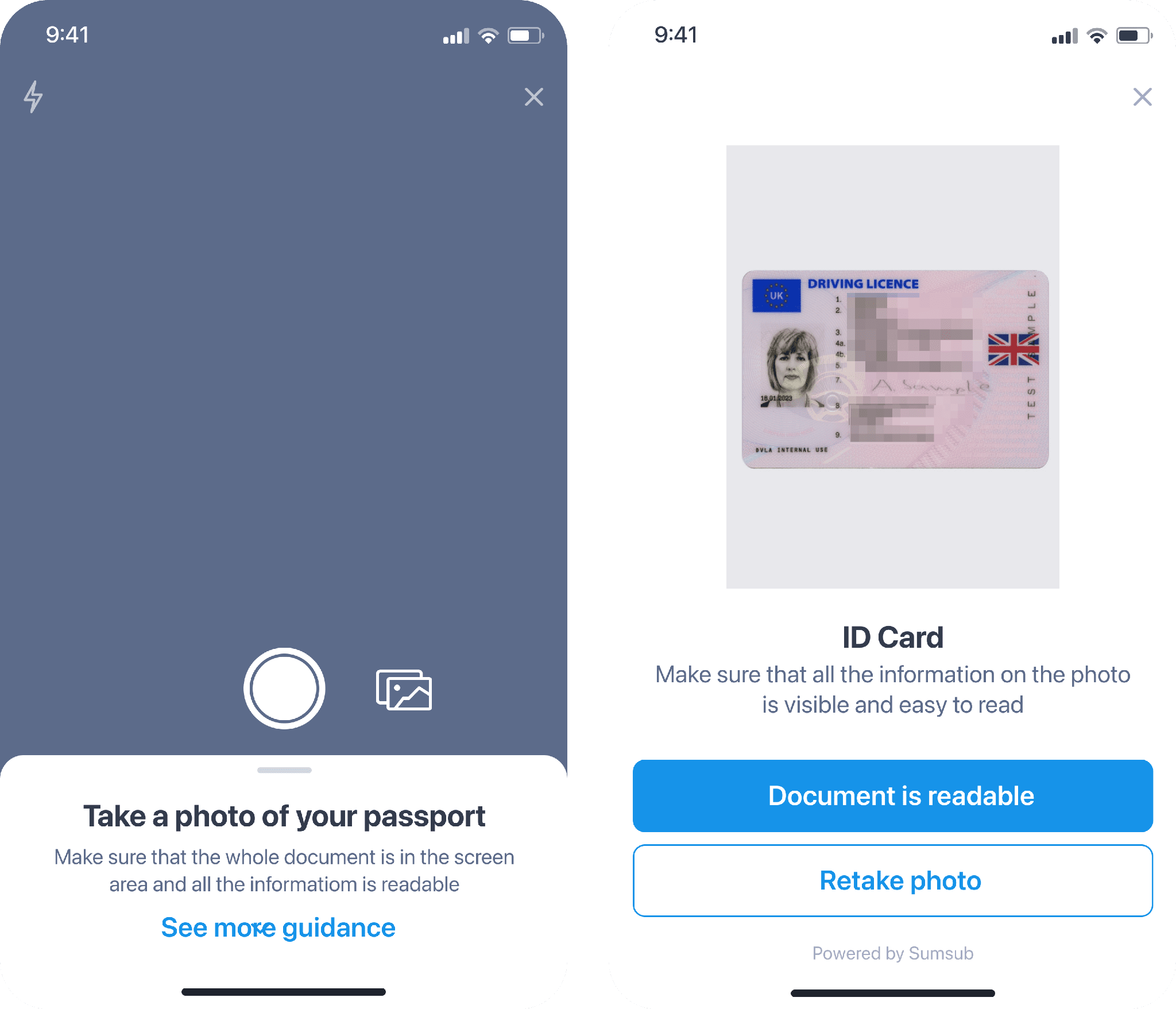
5. You also need to complete a video selfie. Click [Continue] to start.
Please do not wear hats, glasses, or use filters, and make sure that the lighting is sufficient.
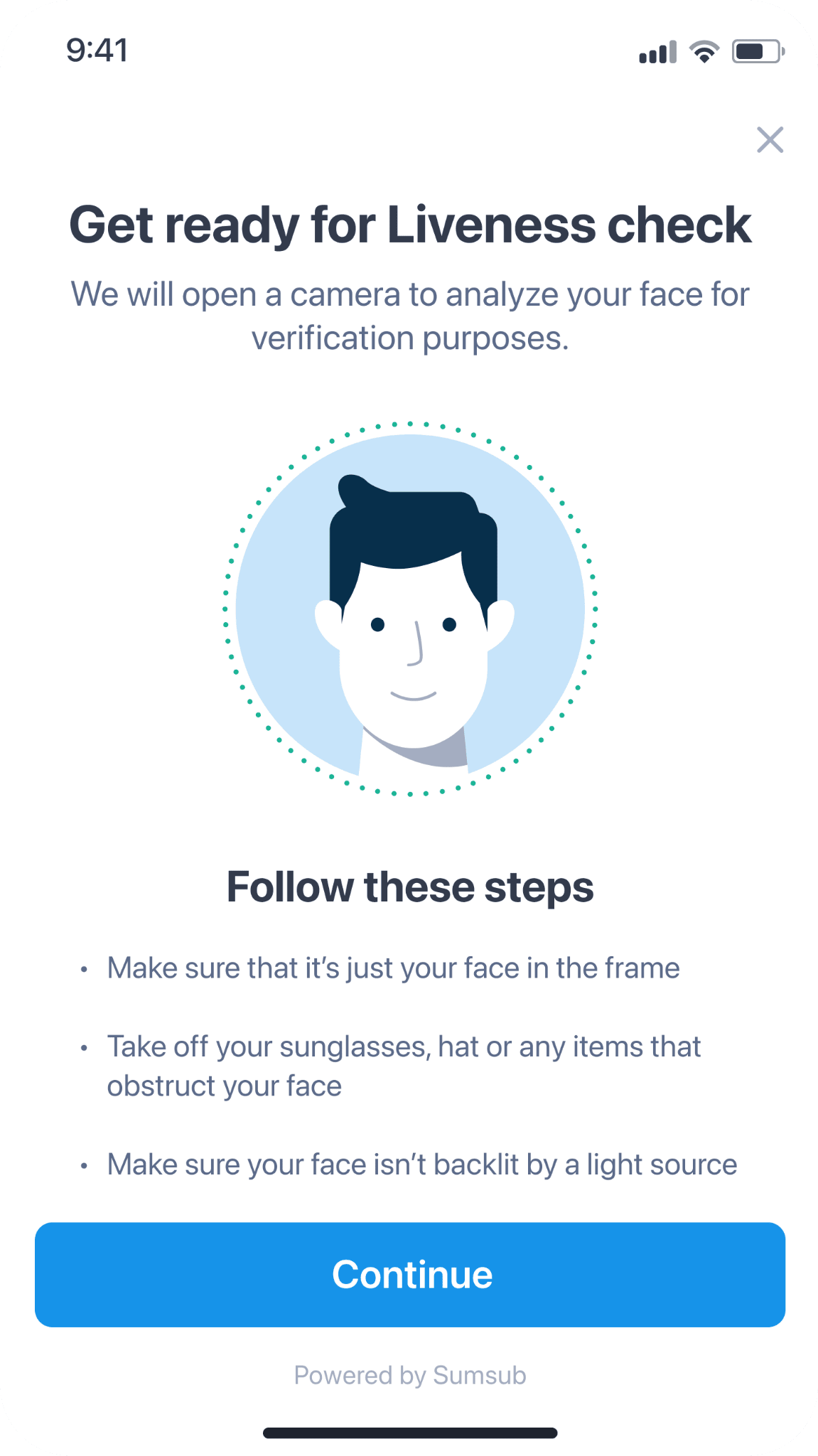
6. Position your face in the circle and look straight into the camera. Please stay still and wait for it to process.
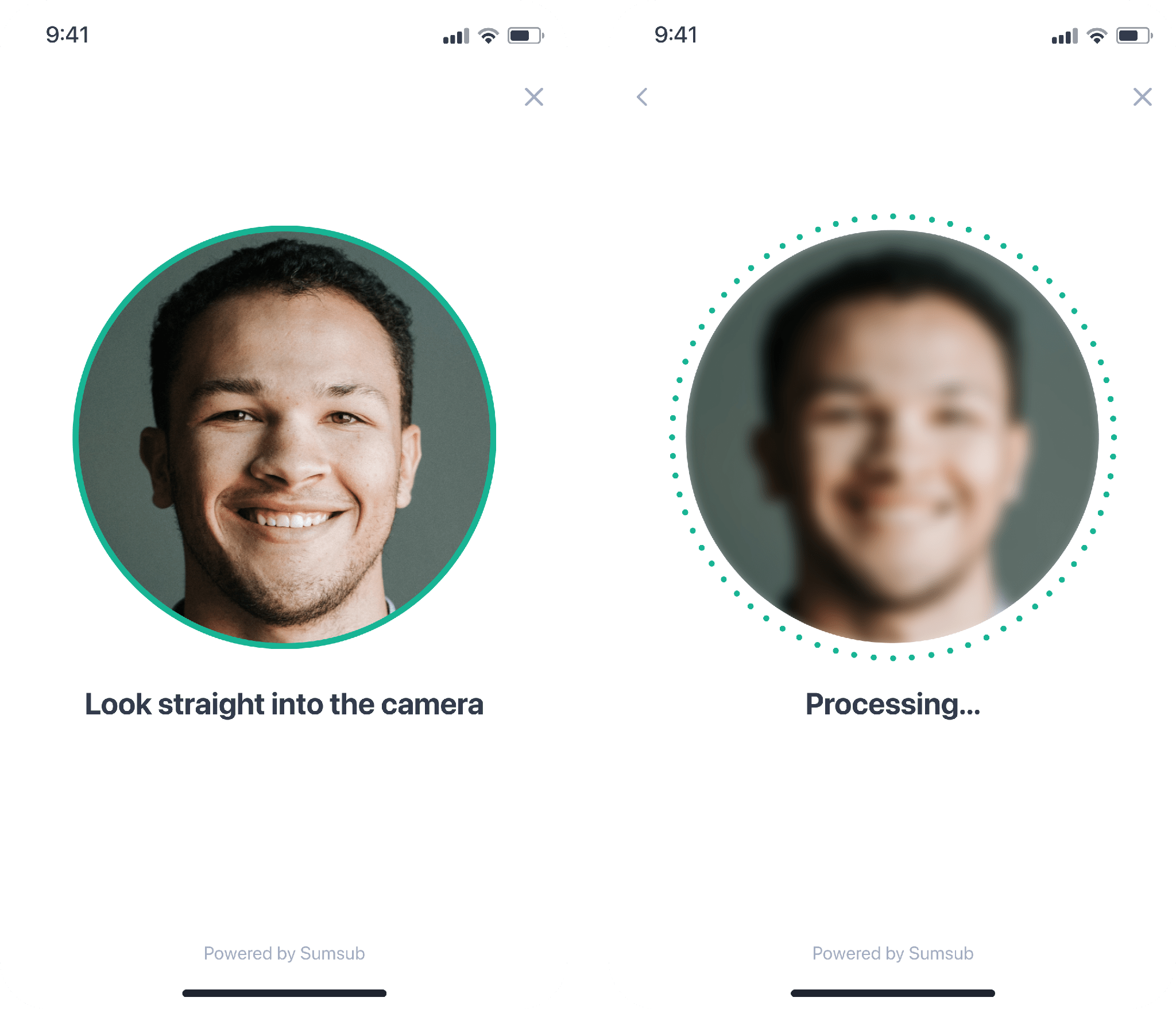
7. You have successfully completed the verification.
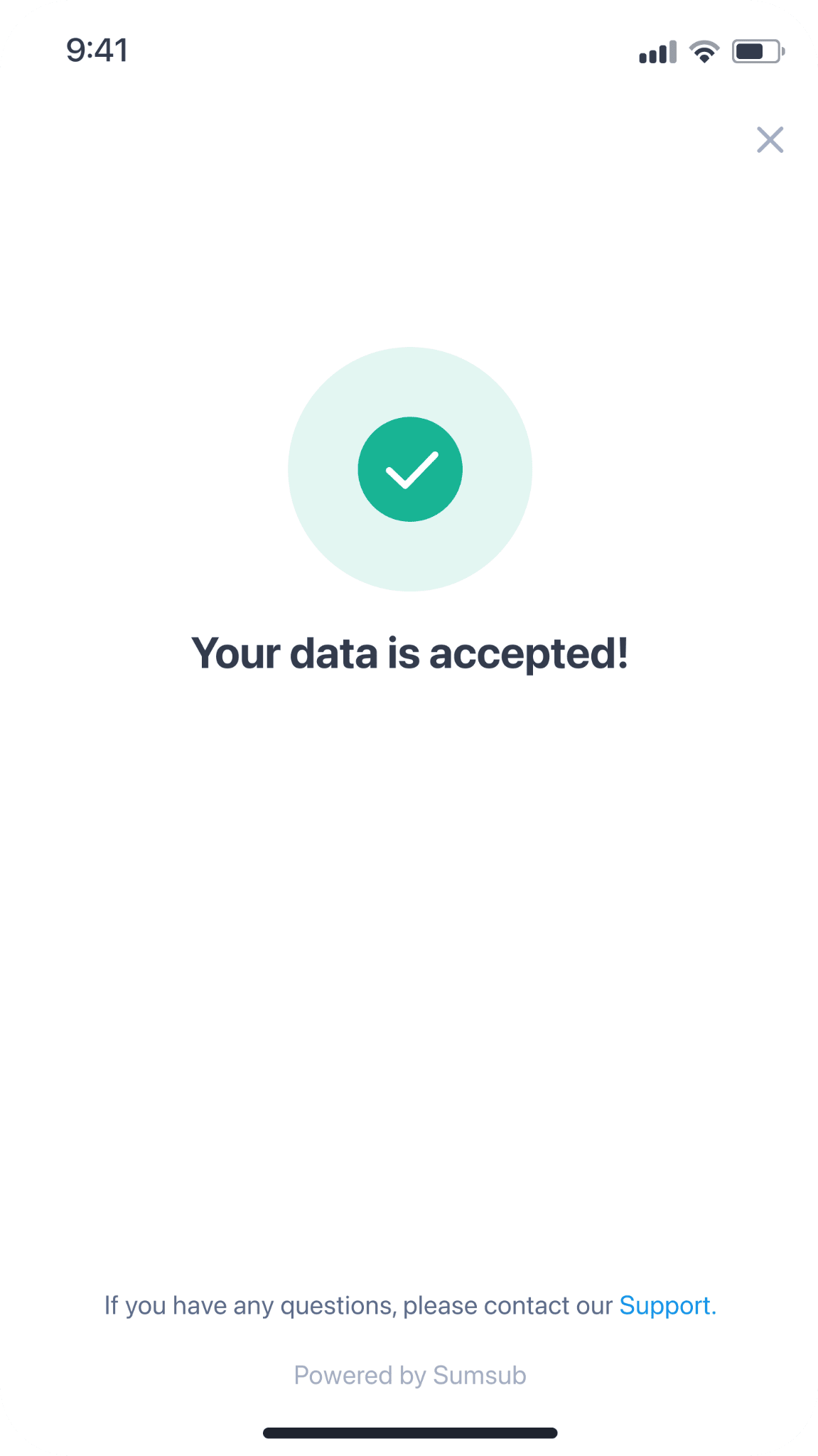
4. Next, you need to submit proof of address. Enter your address and click [Continue].
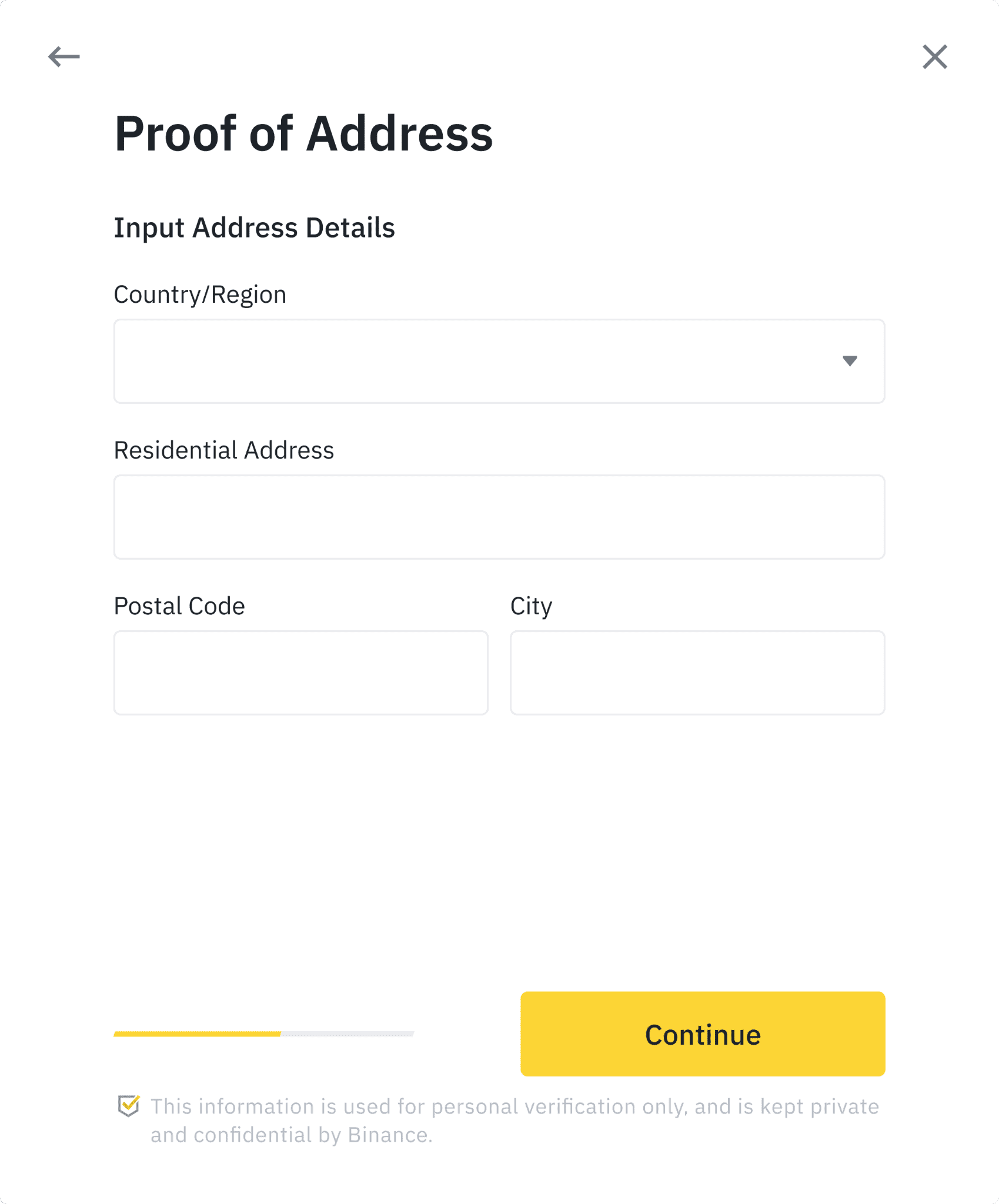
Depending on your country, you might need to upload proof of address. It can be your bank statement or utility bill. Click [Continue] to submit.
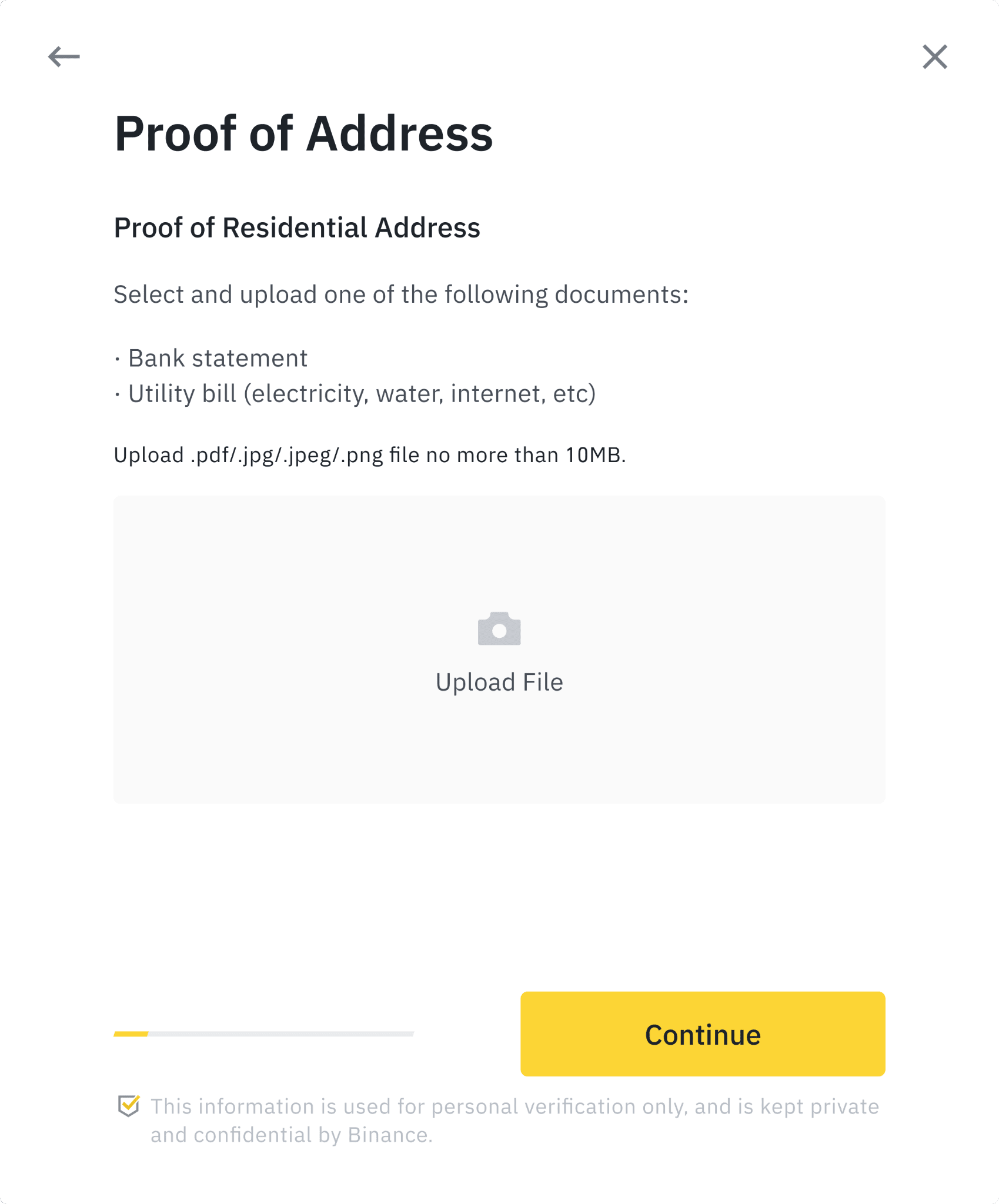
5. You will need to answer some compliance questions.
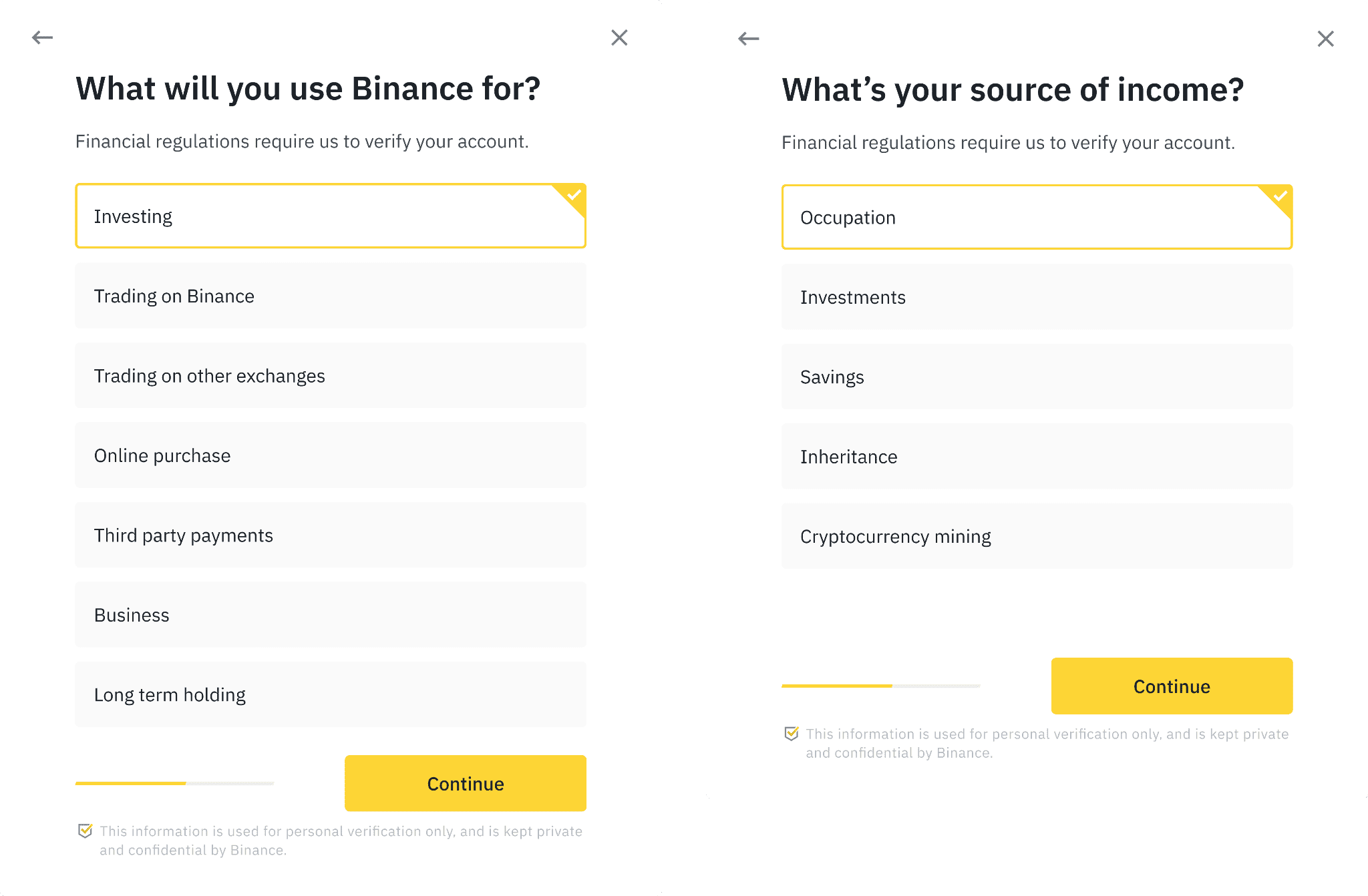
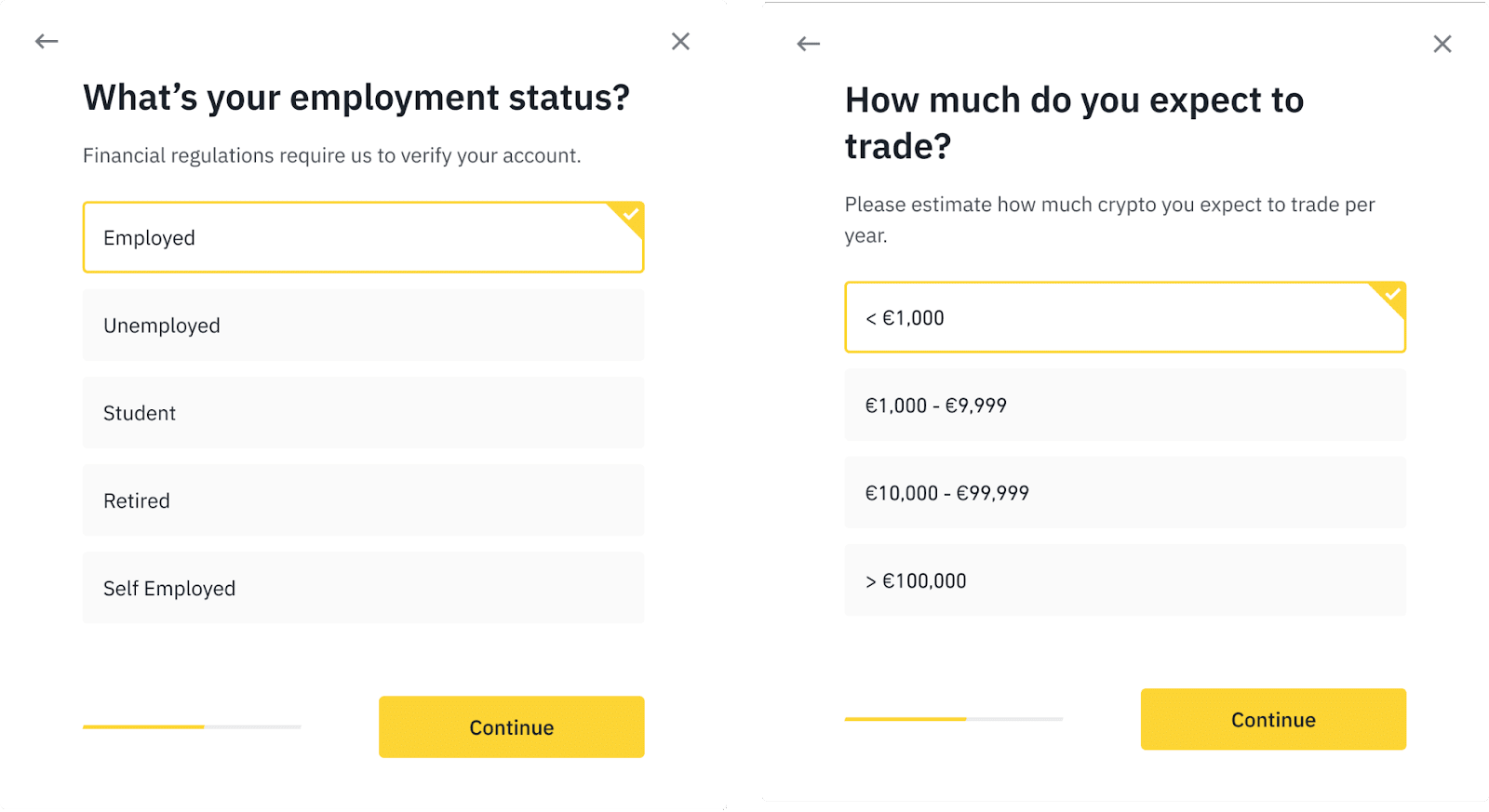
6. You have successfully submitted your application. Please wait patiently for Binance to review your data. Once your application has been verified, we will send you an email notification.
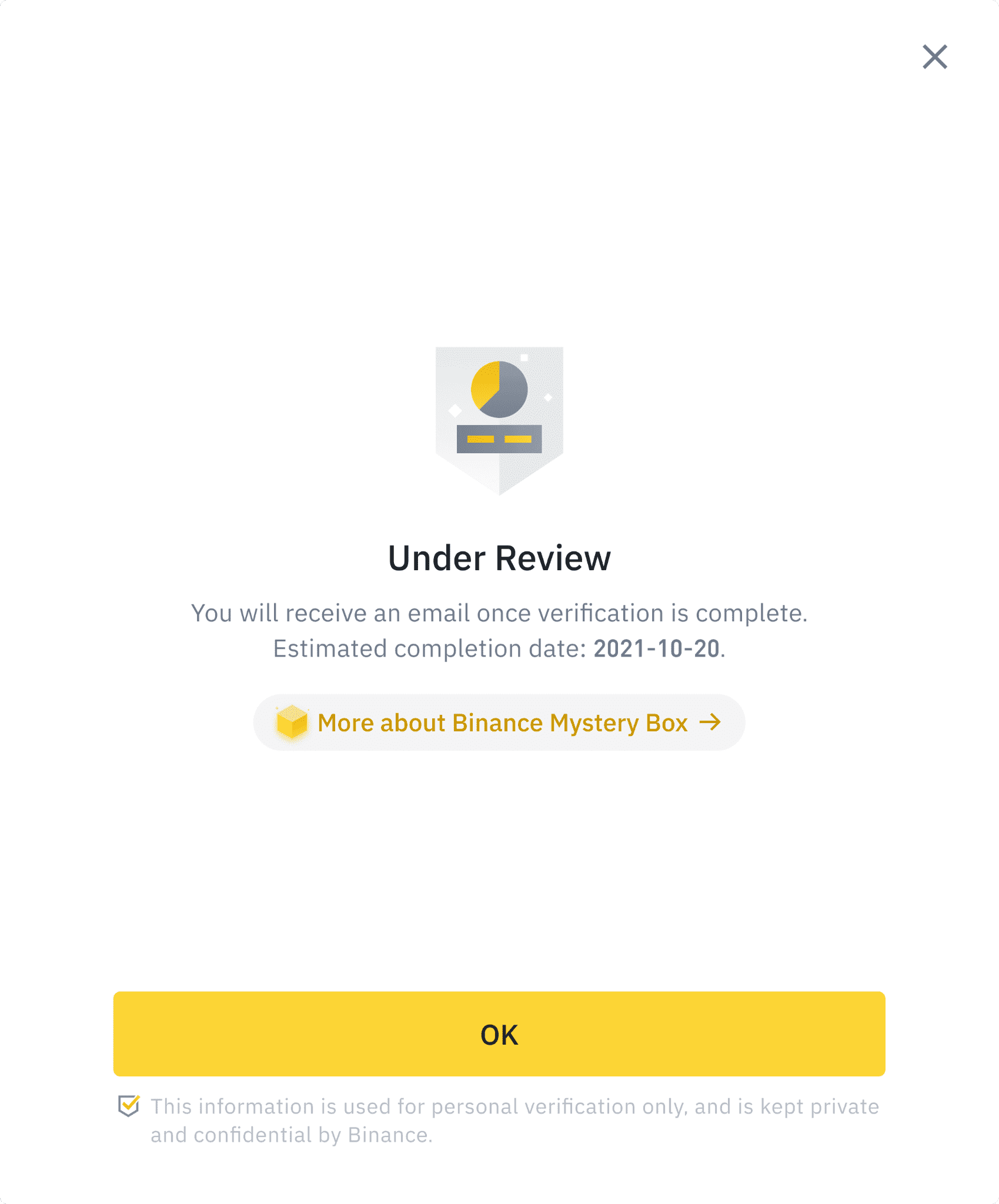
Note: You can use your Greek ID Card issued within 15 years to complete Identity Verification. If the issue date on your Greek ID Card is older than 15 years, please use a passport or a driver's license instead.
If your identity information has changed and one of the following conditions is met, you can go to the [Update Identity Verification] page to update.
You may also contact our customer service agents via Binance Support to update your information. Enter “How to update Identity Verification” and click the link [Click here to reset KYC] provided in the Customer Service response.
Reasons for updating your Identity Verification include:
1. The documents have expired;
2. The name on the document has changed;
3. The ID number on the document has changed;
4. The nationality has changed;
5. Update or replace your existing documents to meet specific fiat channels’ requirements;
6. Change the name to a system recognizable language (e.g., from local-language ID card to English-language passport);
7. Update documents to meet Binance Card requirements.
Please note:
Steps:
1. Go to the [Identity Verification Update] page. Select the reason for the update and carefully read the declaration. Check the [I understand and agree to the declaration] box and click [Confirm Update].
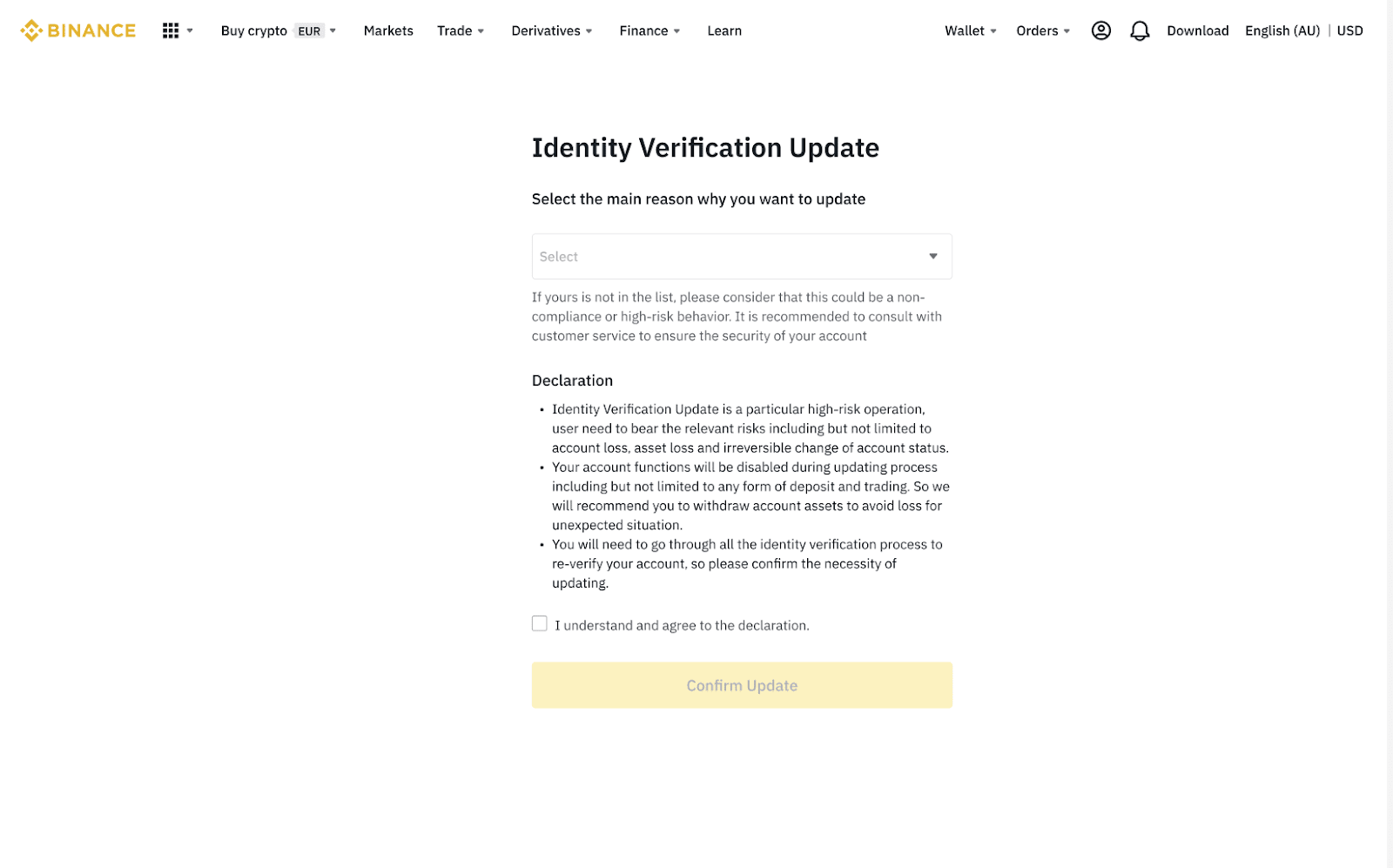
2. Enter the required information and click [Continue].

3. Please wait patiently for the system to process your update request. Once complete, you'll be notified via email.
3. How to update my Identity Verification information?
If your identity information has changed and one of the following conditions is met, you can go to the [Update Identity Verification] page to update.
You may also contact our customer service agents via Binance Support to update your information. Enter “How to update Identity Verification” and click the link [Click here to reset KYC] provided in the Customer Service response.
Reasons for updating your Identity Verification include:
1. The documents have expired;
2. The name on the document has changed;
3. The ID number on the document has changed;
4. The nationality has changed;
5. Update or replace your existing documents to meet specific fiat channels’ requirements;
6. Change the name to a system recognizable language (e.g., from local-language ID card to English-language passport);
7. Update documents to meet Binance Card requirements.
Please note:
Steps:
1. Go to the [Identity Verification Update] page. Select the reason for the update and carefully read the declaration. Check the [I understand and agree to the declaration] box and click [Confirm Update].
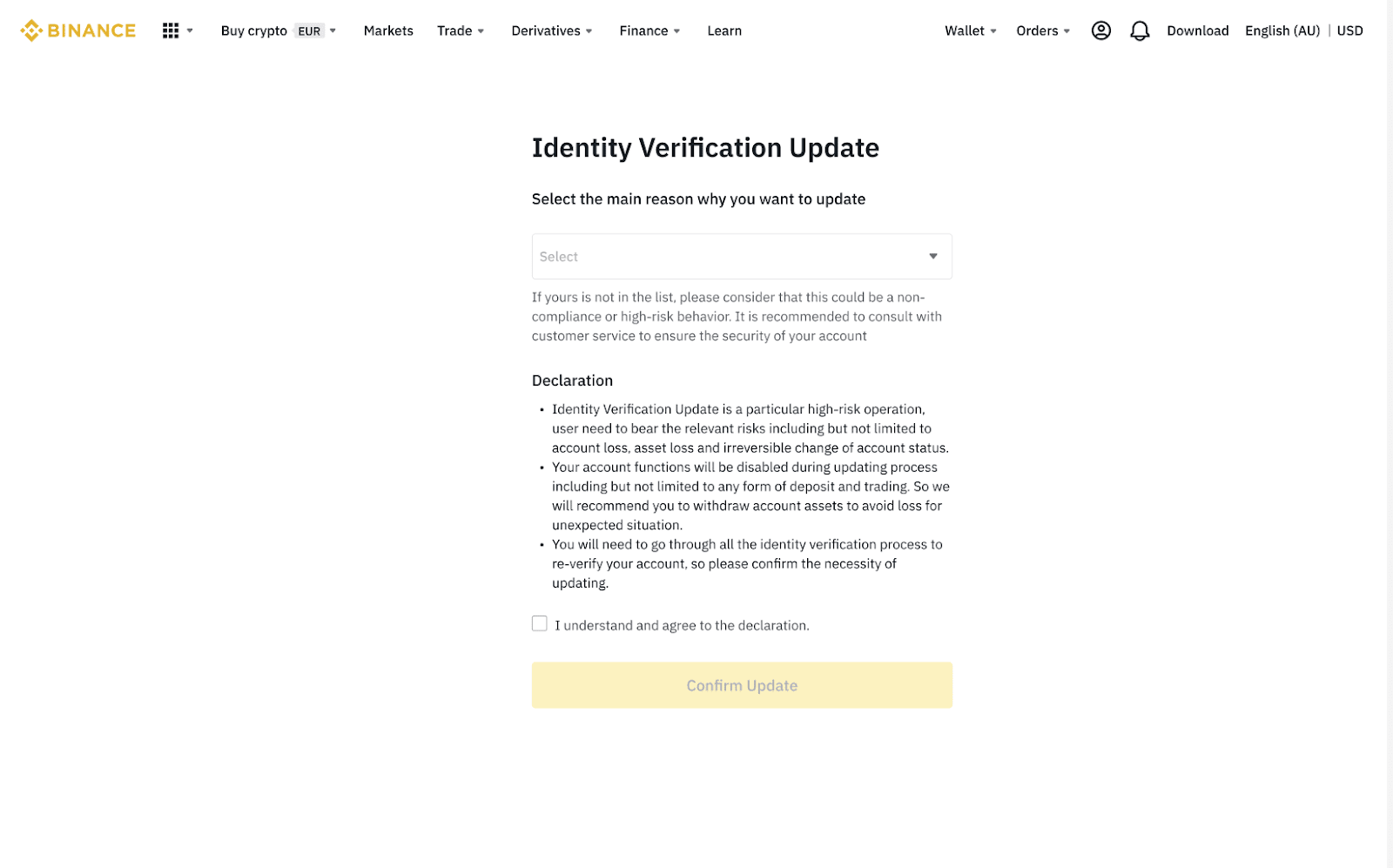
2. Enter the required information and click [Continue].

3. Please wait patiently for the system to process your update request. Once complete, you'll be notified via email.