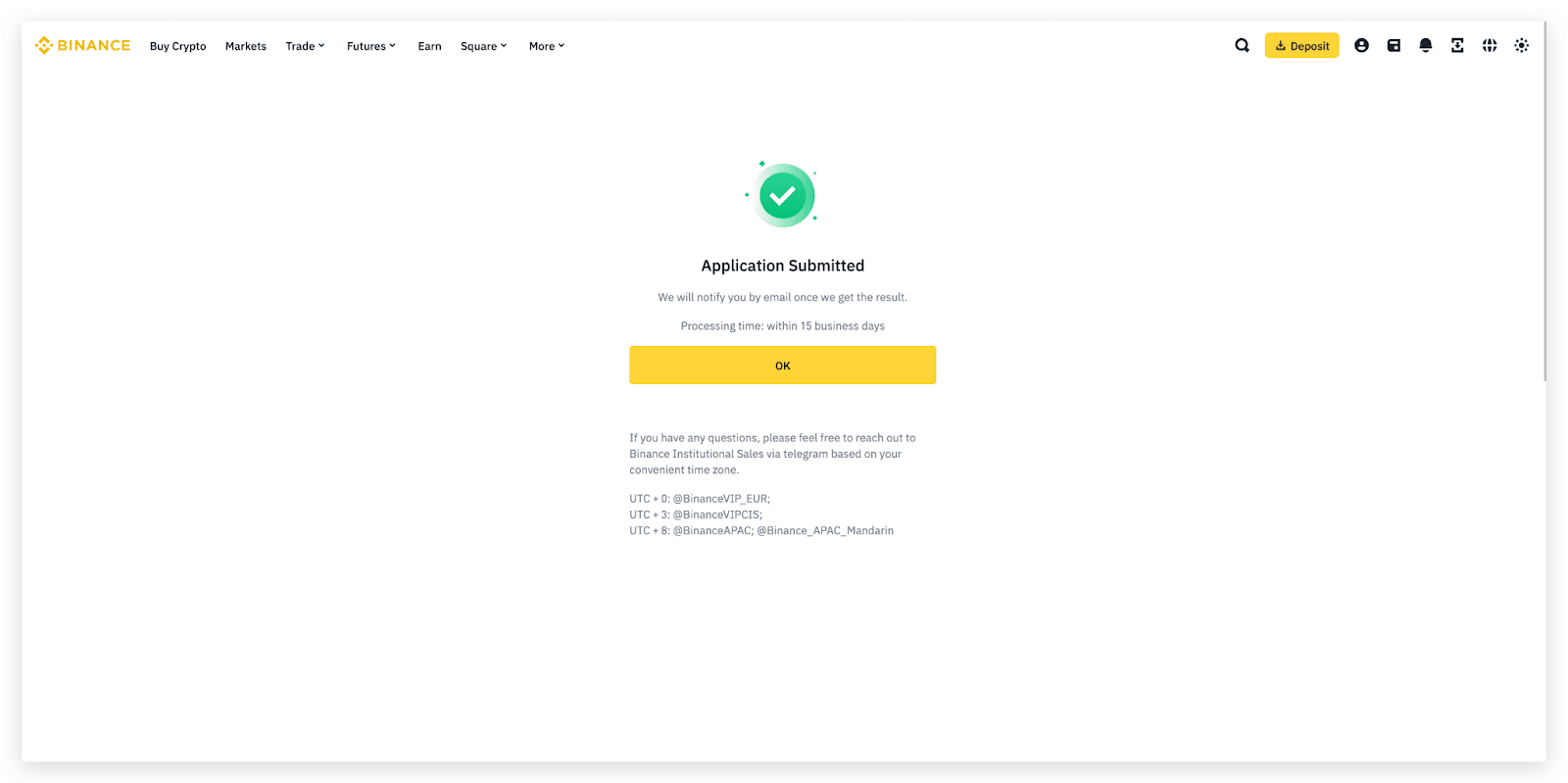Last updated: 9 Oct 2024
Binance Know Your Business (KYB) is the due diligence process that identifies and verifies the responsible parties behind corporate users. KYB is designed to filter businesses from fraudulent financial activities such as terrorist financial and money laundering.
1. Register for a Binance account or log in to your existing Binance account.
i) Click [Sign Up] on the official Binance website.
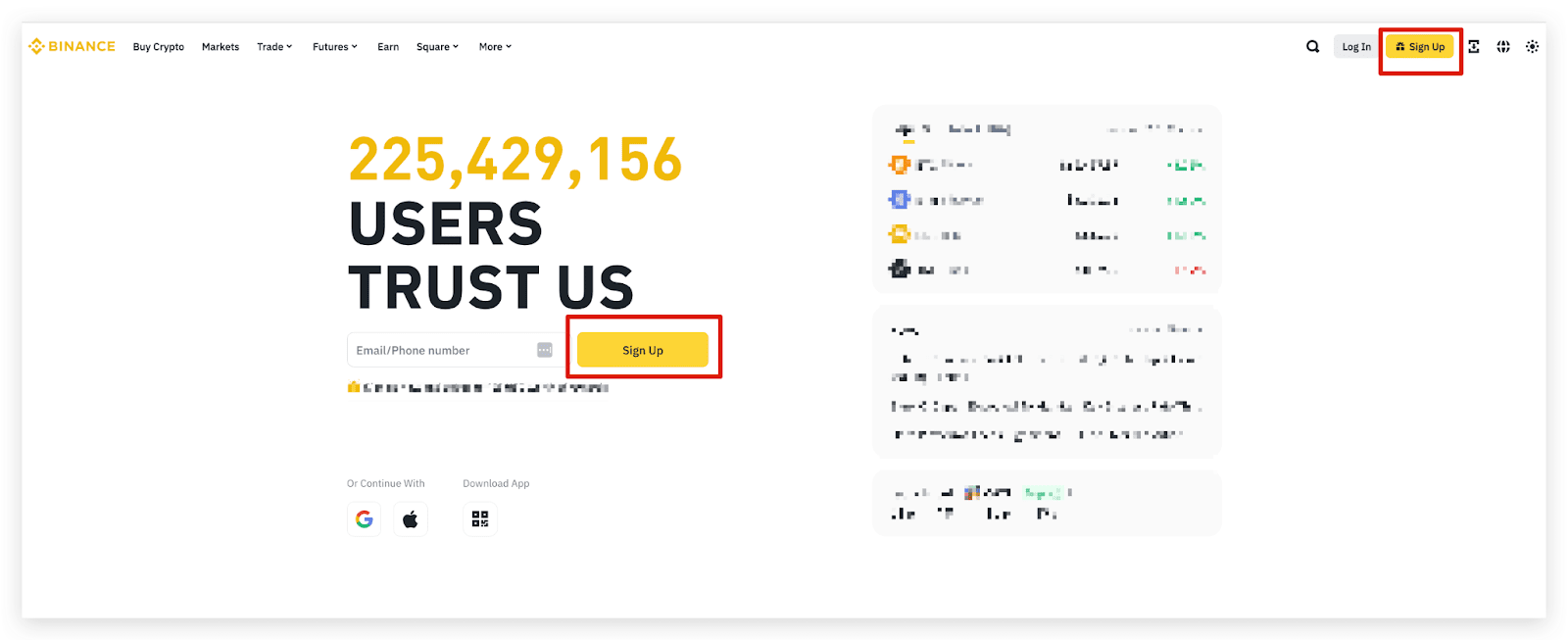
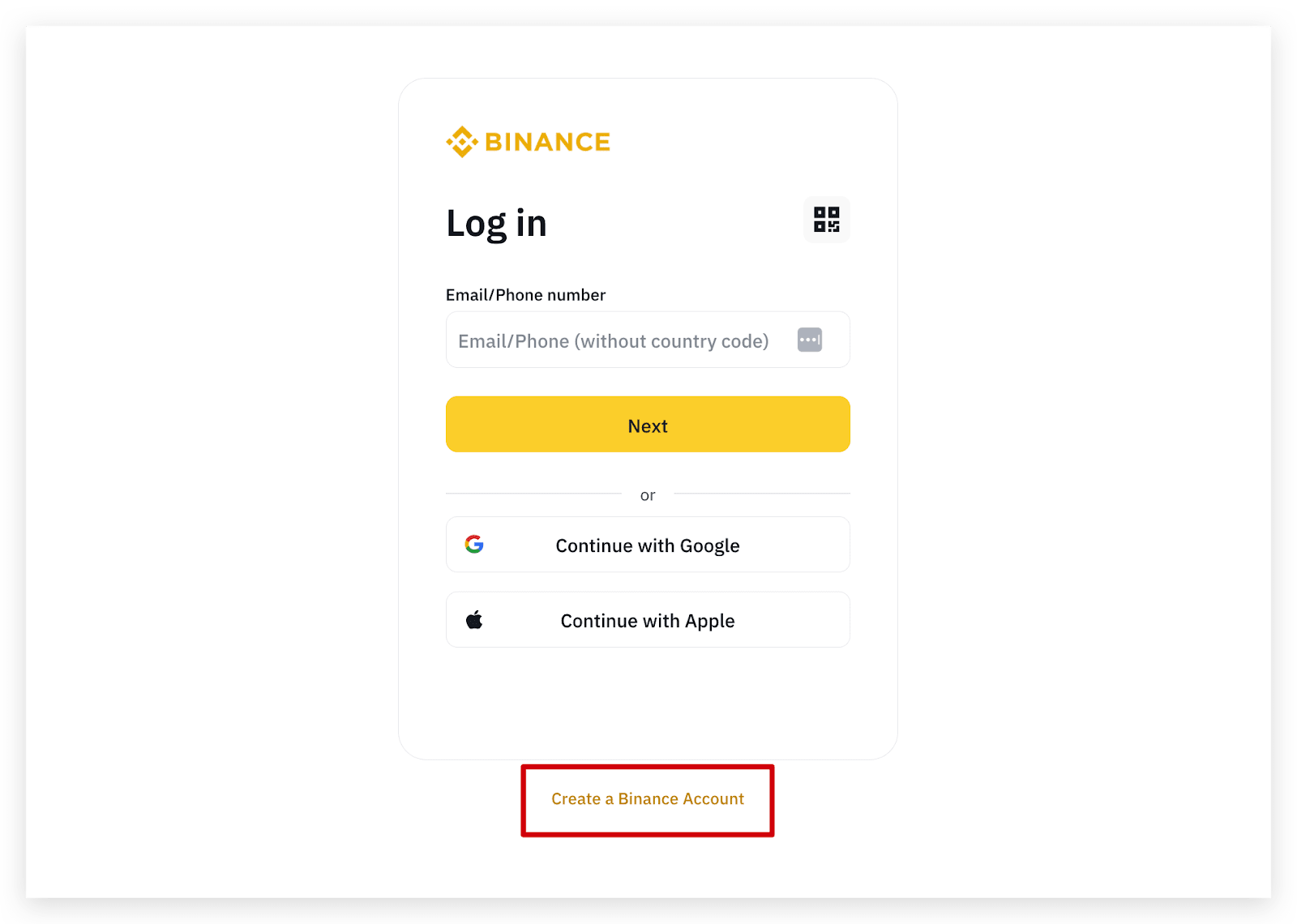
ii) Click [Sign up as an entity].
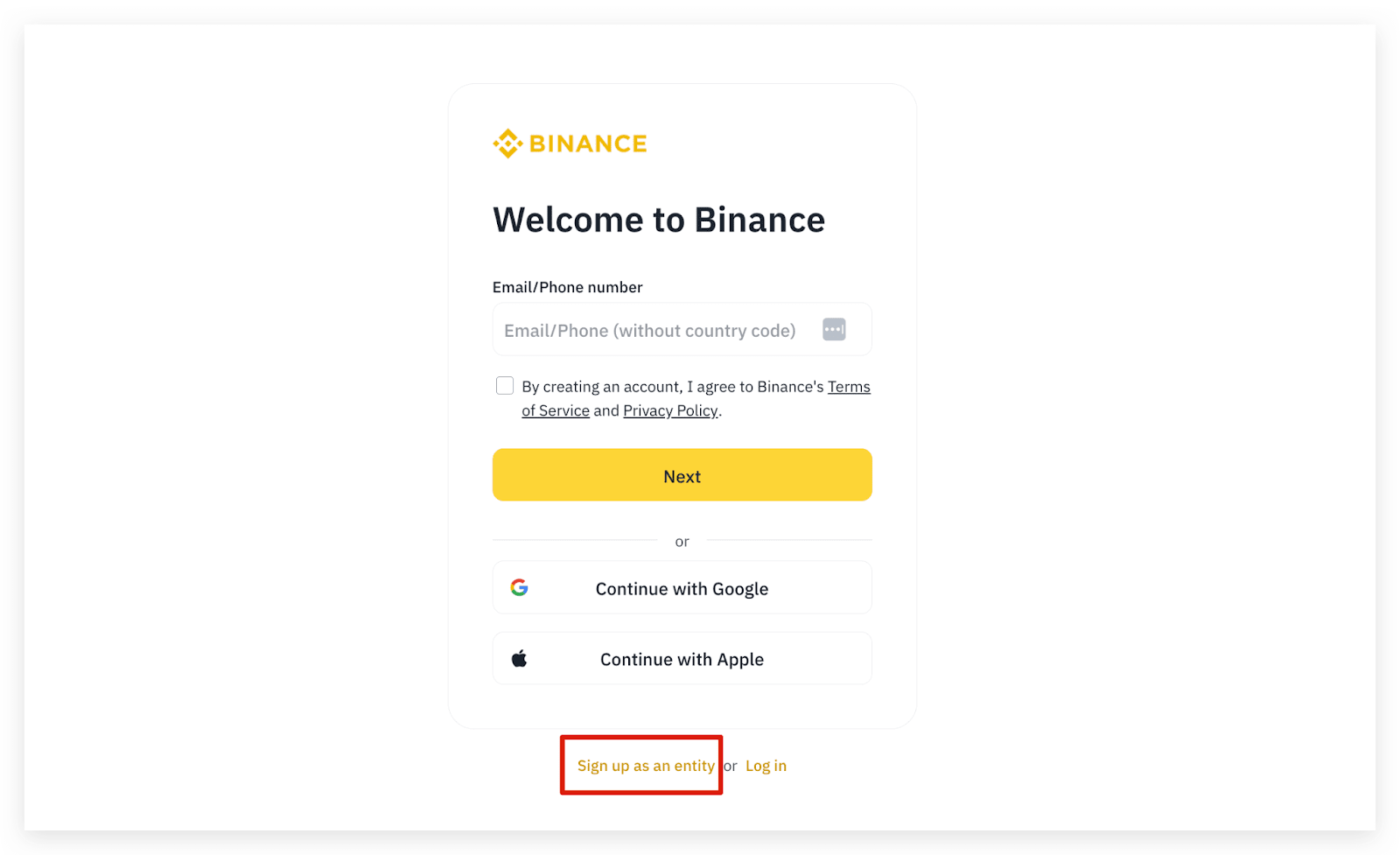
iii) Enter the entity name.
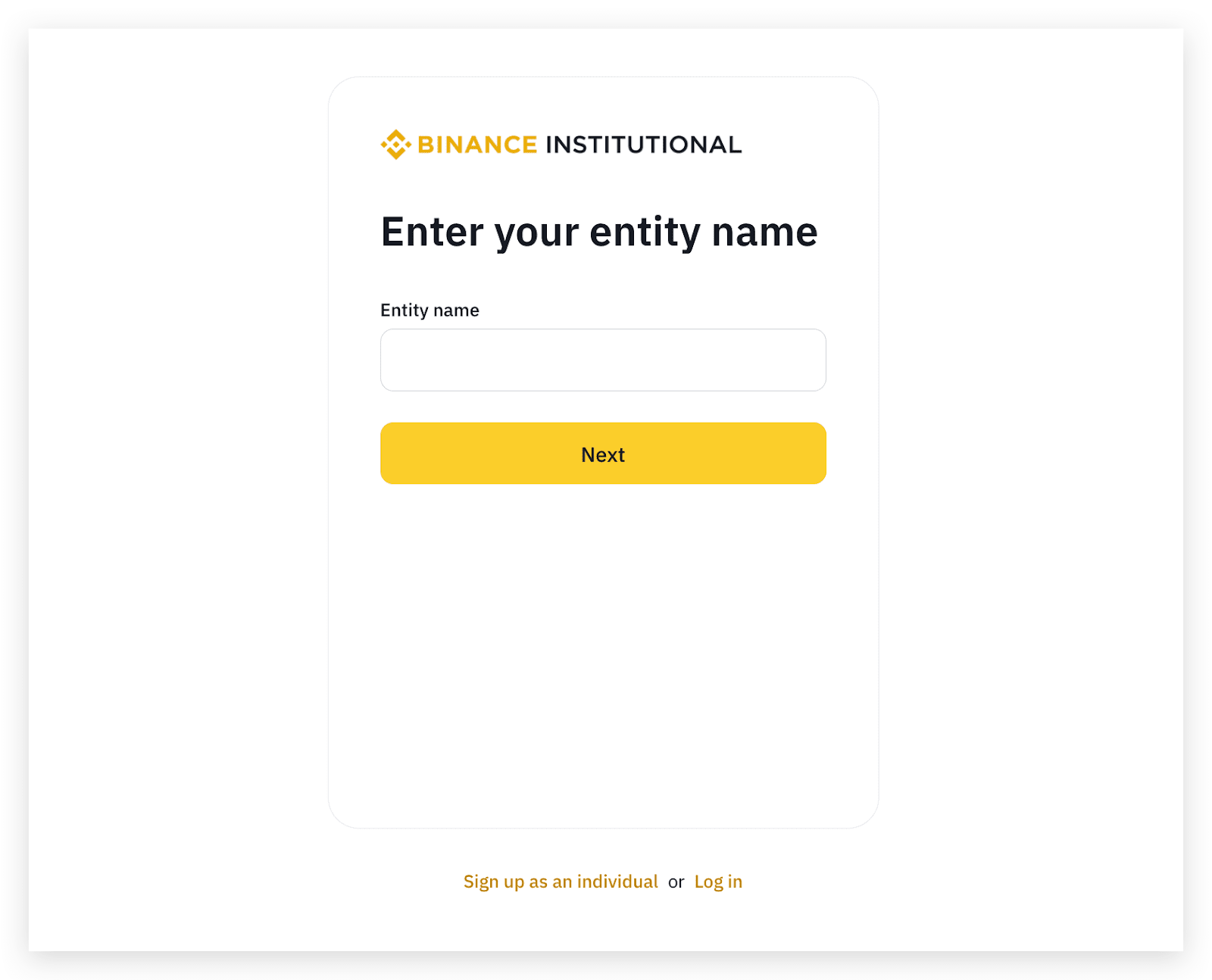
iv) Enter your entity email. You’ll receive a 6-digit code in your email. Enter the code to verify your email.
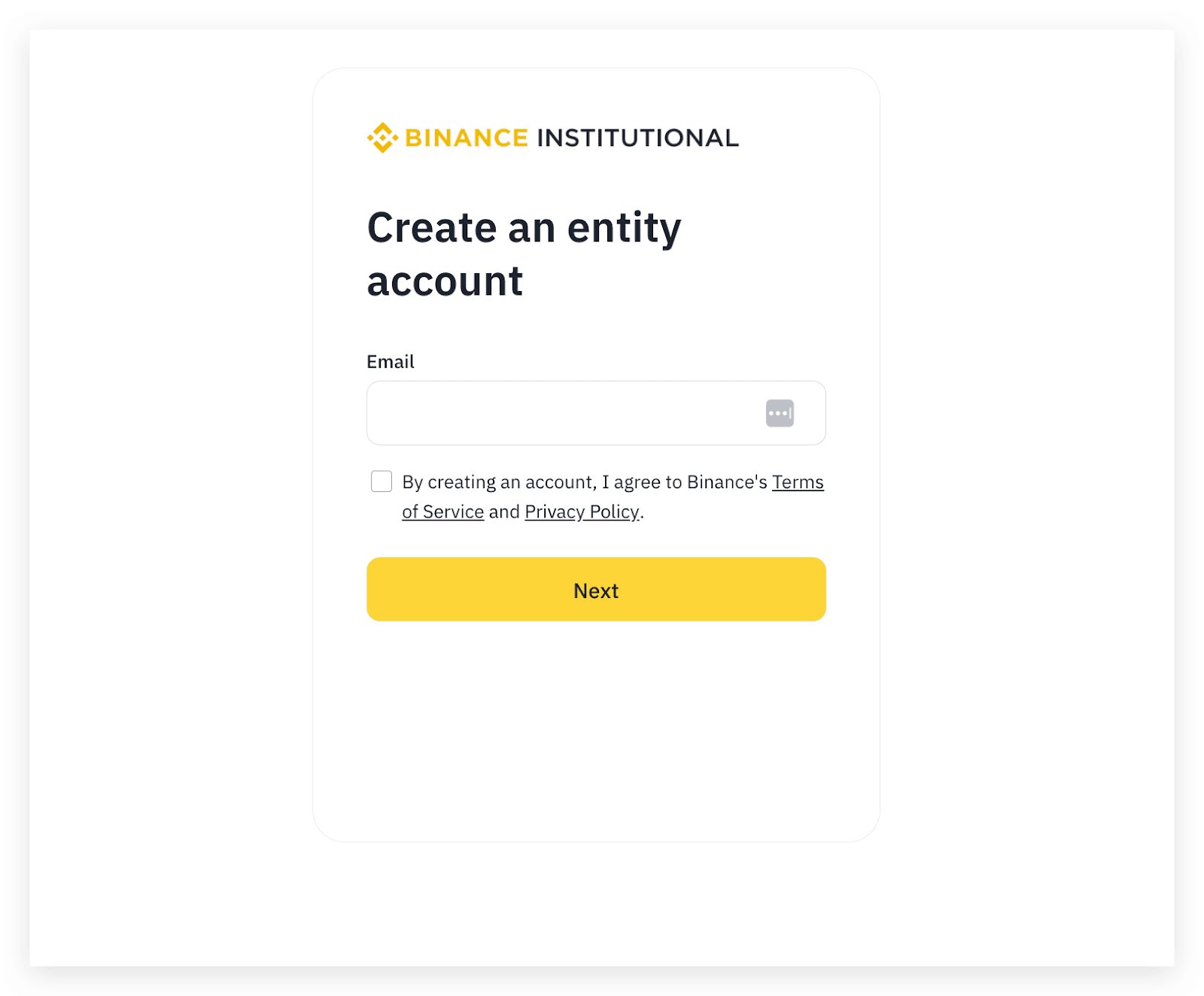
v) Create a secure password. Click [Create Entity Account].
Note:
vi) You have successfully created an entity account. Click [Next] to start the Entity Verification process.
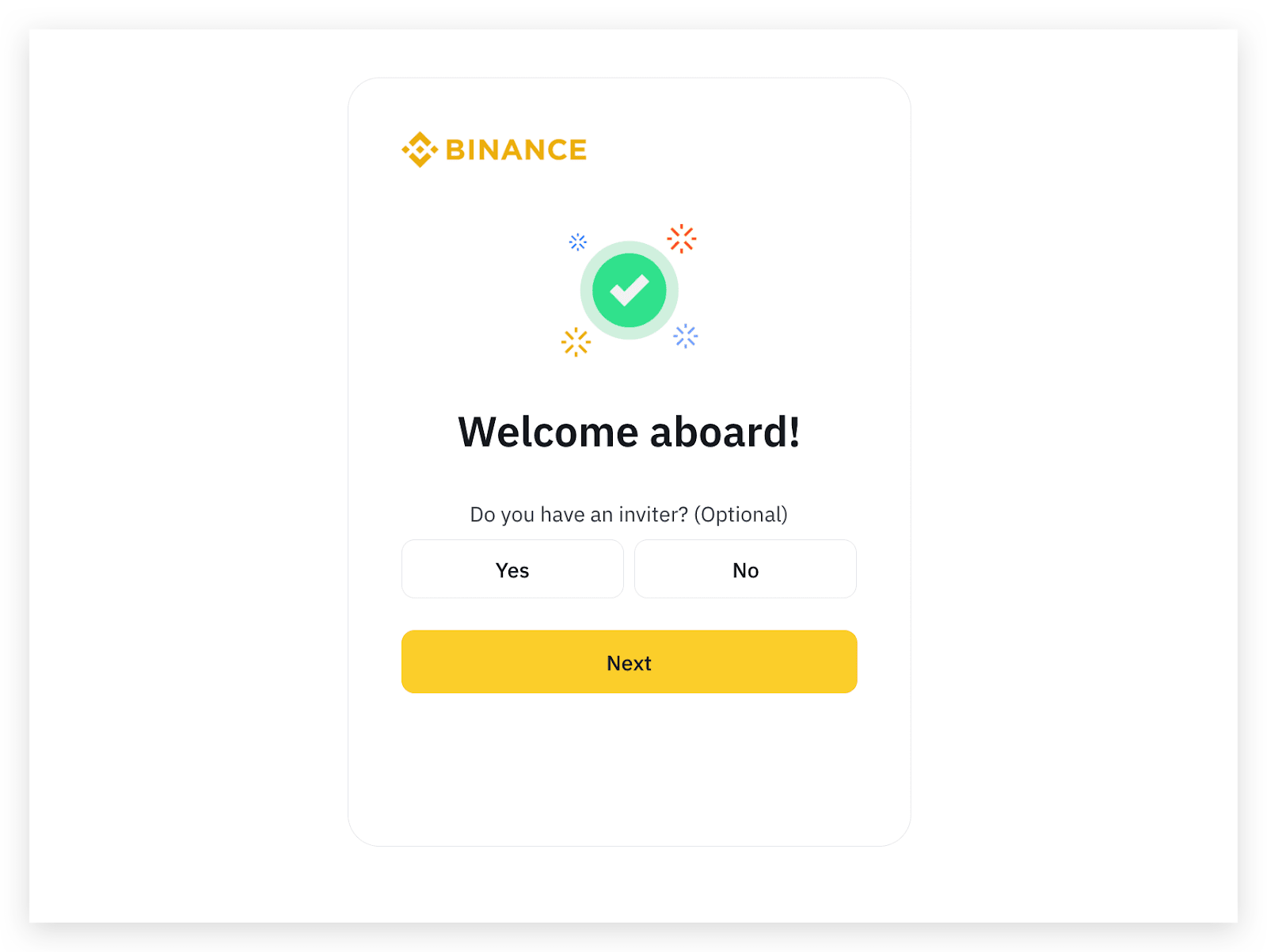
i) Click [Log In] on the official Binance website.
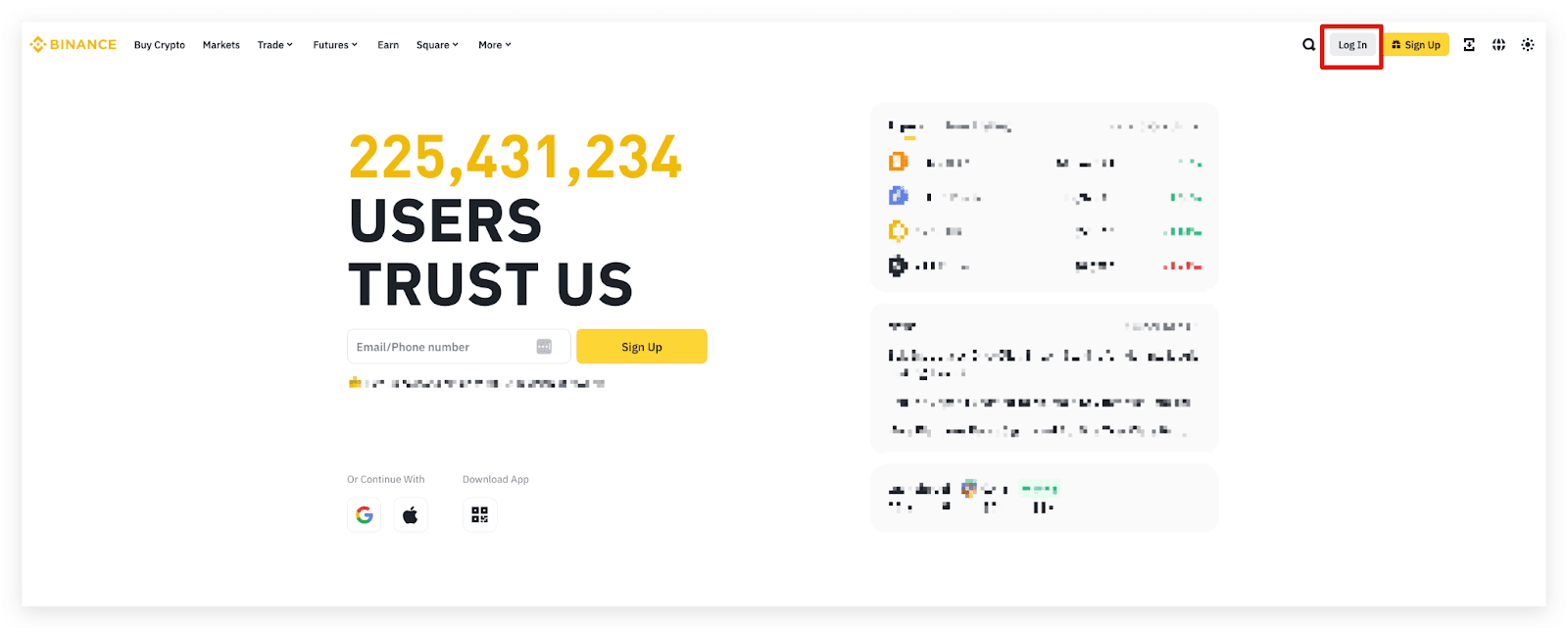
ii) Go to [Profile] and click [Verify].
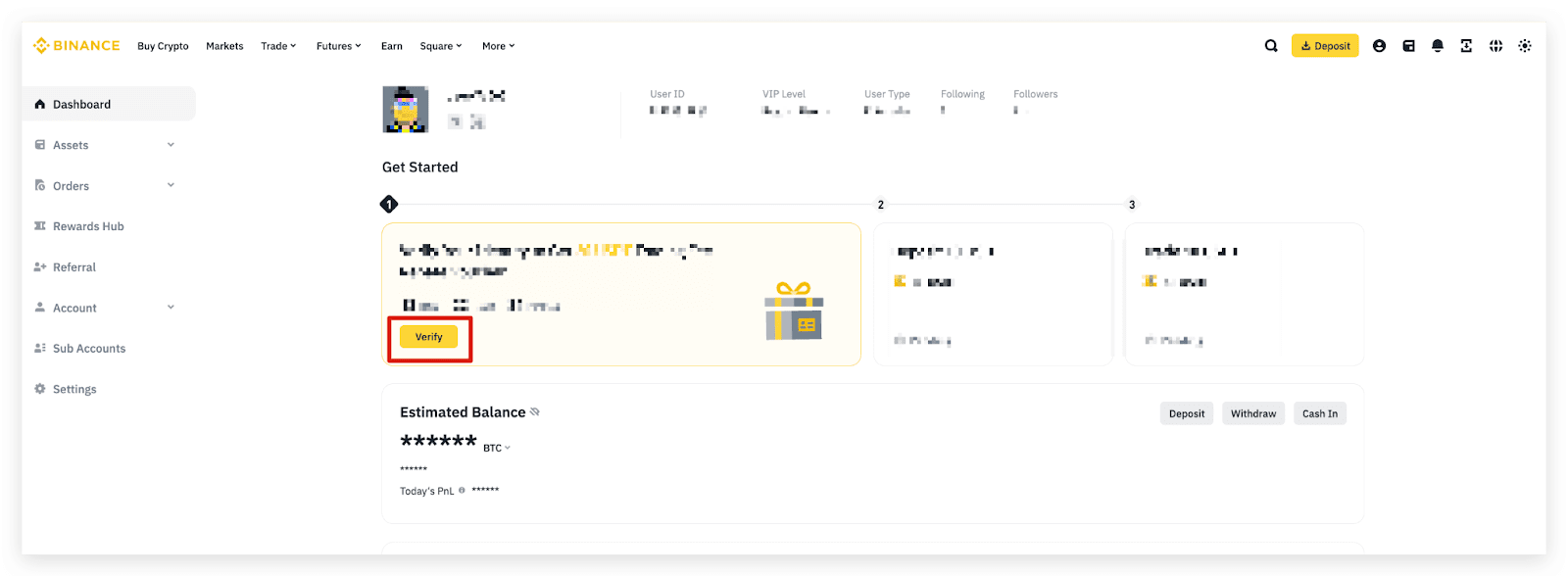
Please note that if your email has already been linked to a personal account, it cannot be upgraded to an entity account. Please make sure that you submit the Entity Verification with an unverified account.
2. You’ll now enter the entity verification process.
2.1 Click [Verify] to start.
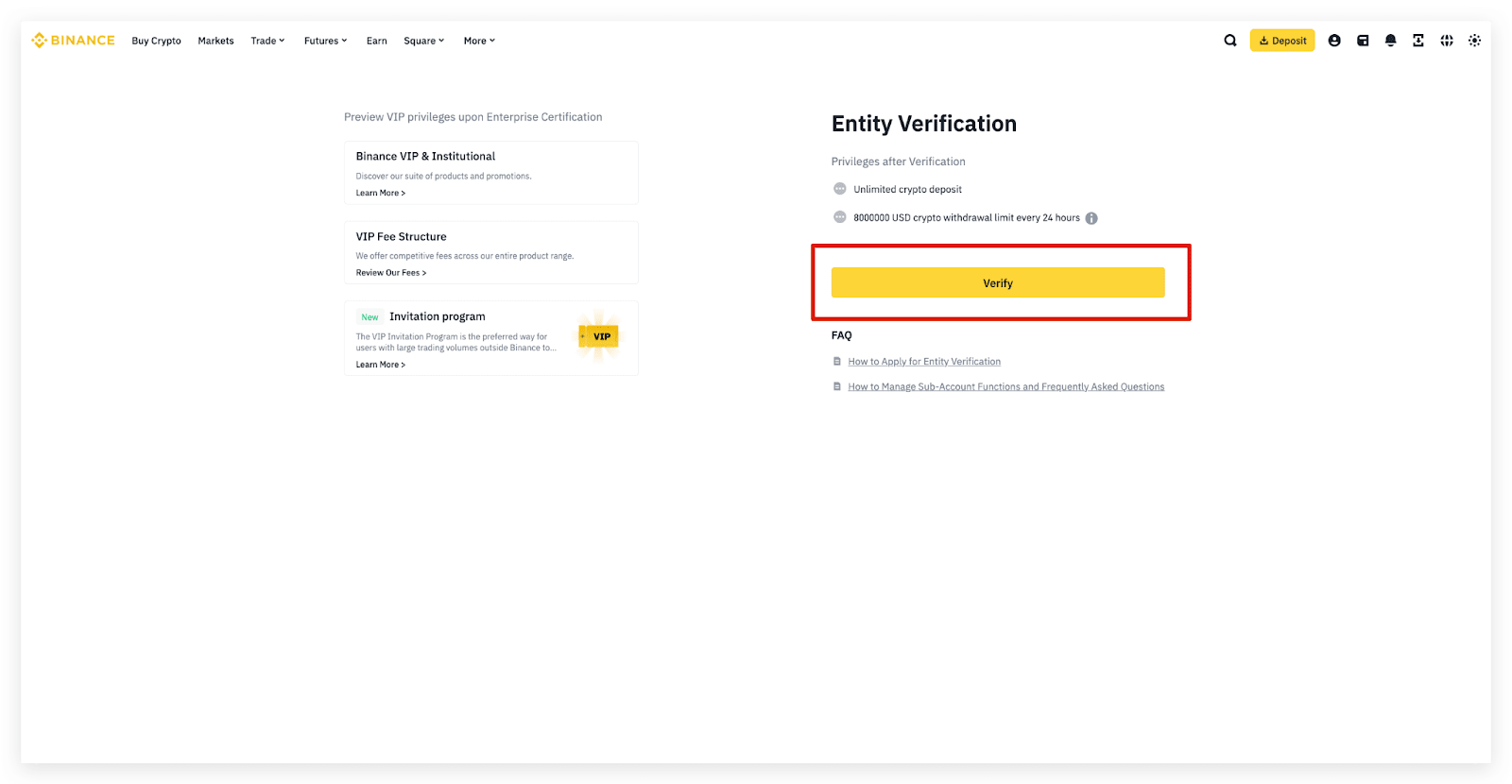
2.2 Enter your [Entity Name] and [Registration Number] as displayed on the official corporate documents and answer the questions, including the registered country/region, the legal form, registration number, nature of business, shareholding structure, etc.
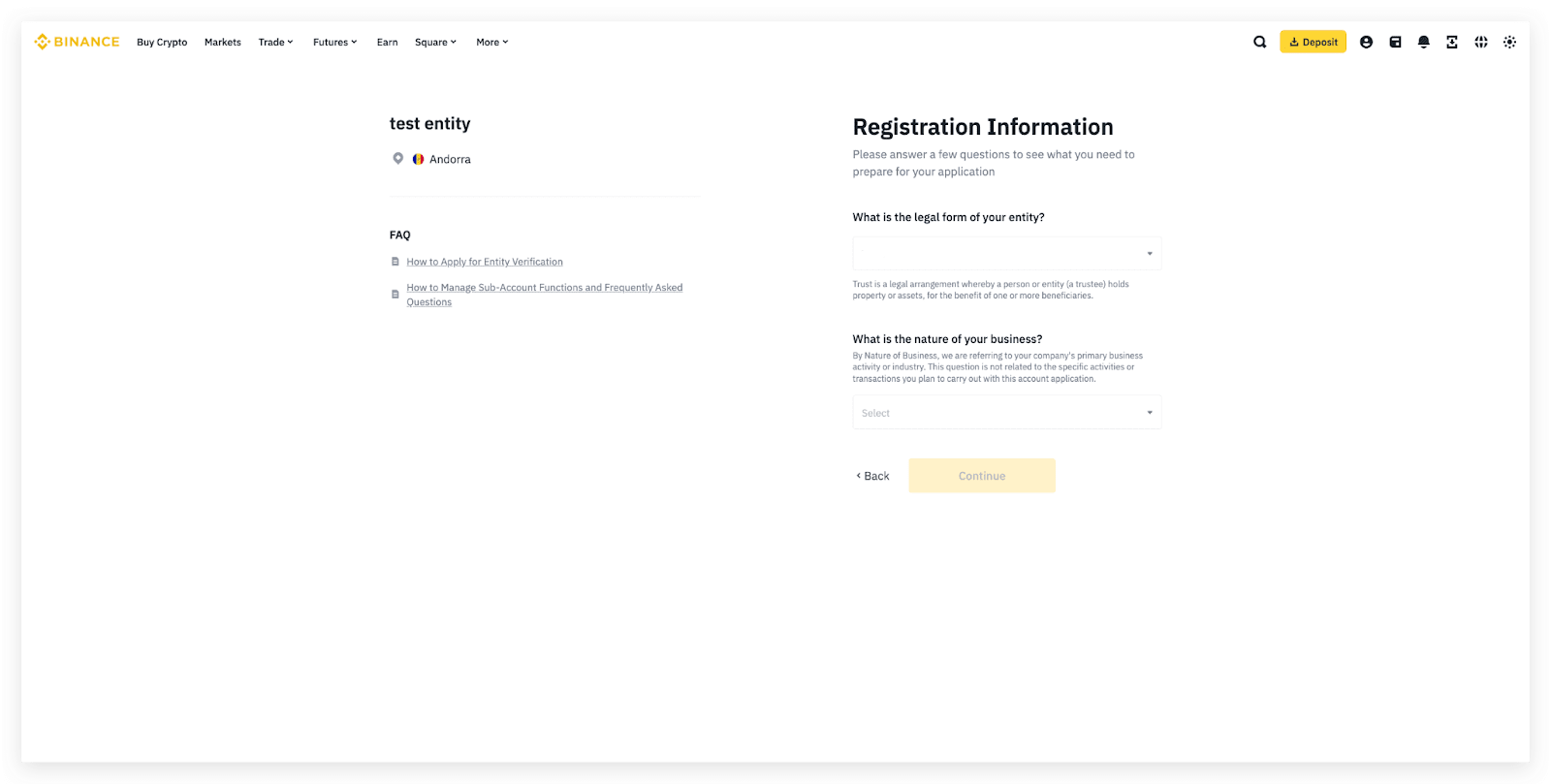
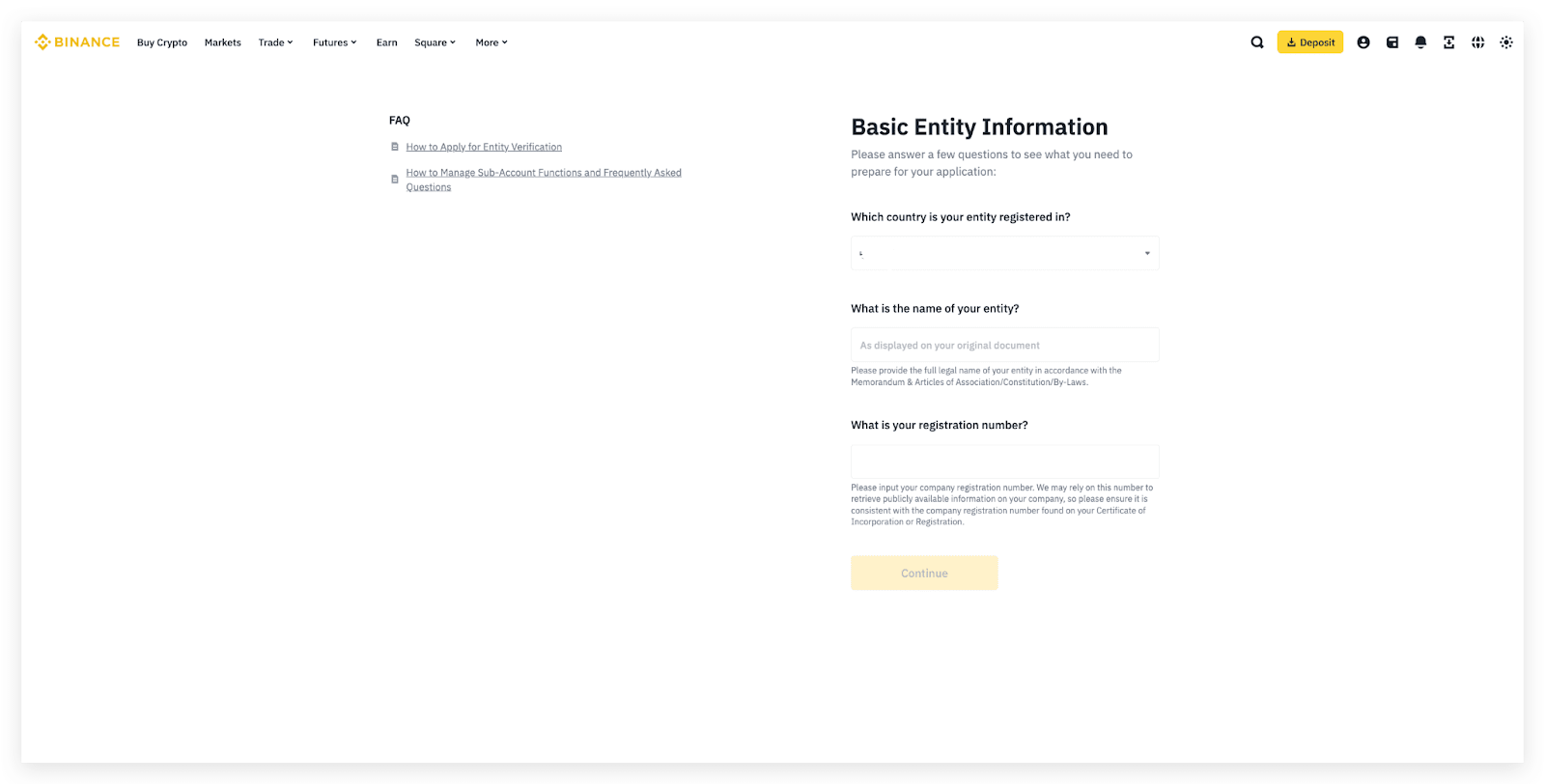
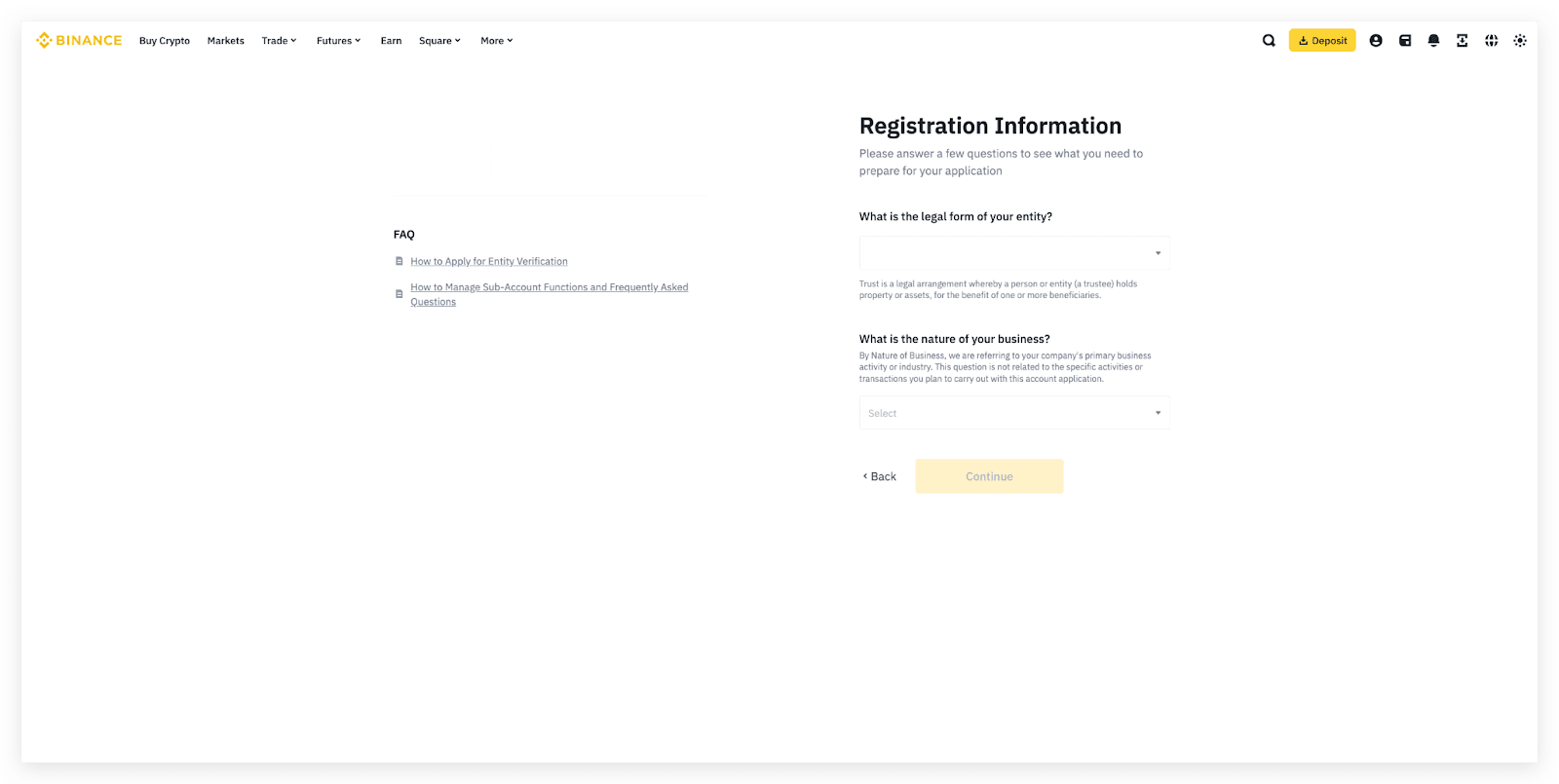
If you require fiat services, fill in the questions under the Fiat Enablement section and click [Complete] to submit.
Please note that if you’d like to apply for fiat services in the future, you may go to [Profile] - [Account] - [Identification] to enable it at any time.
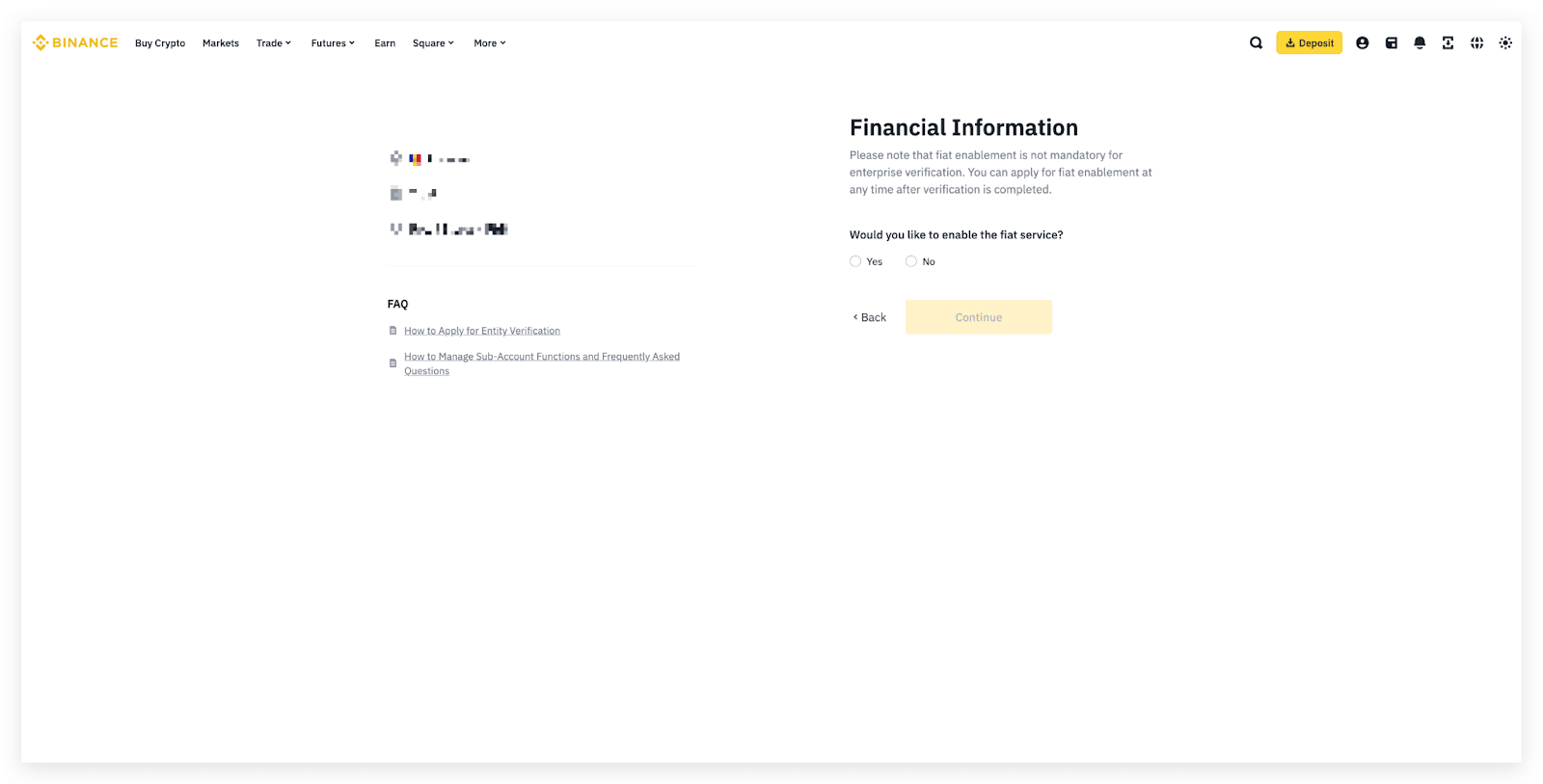
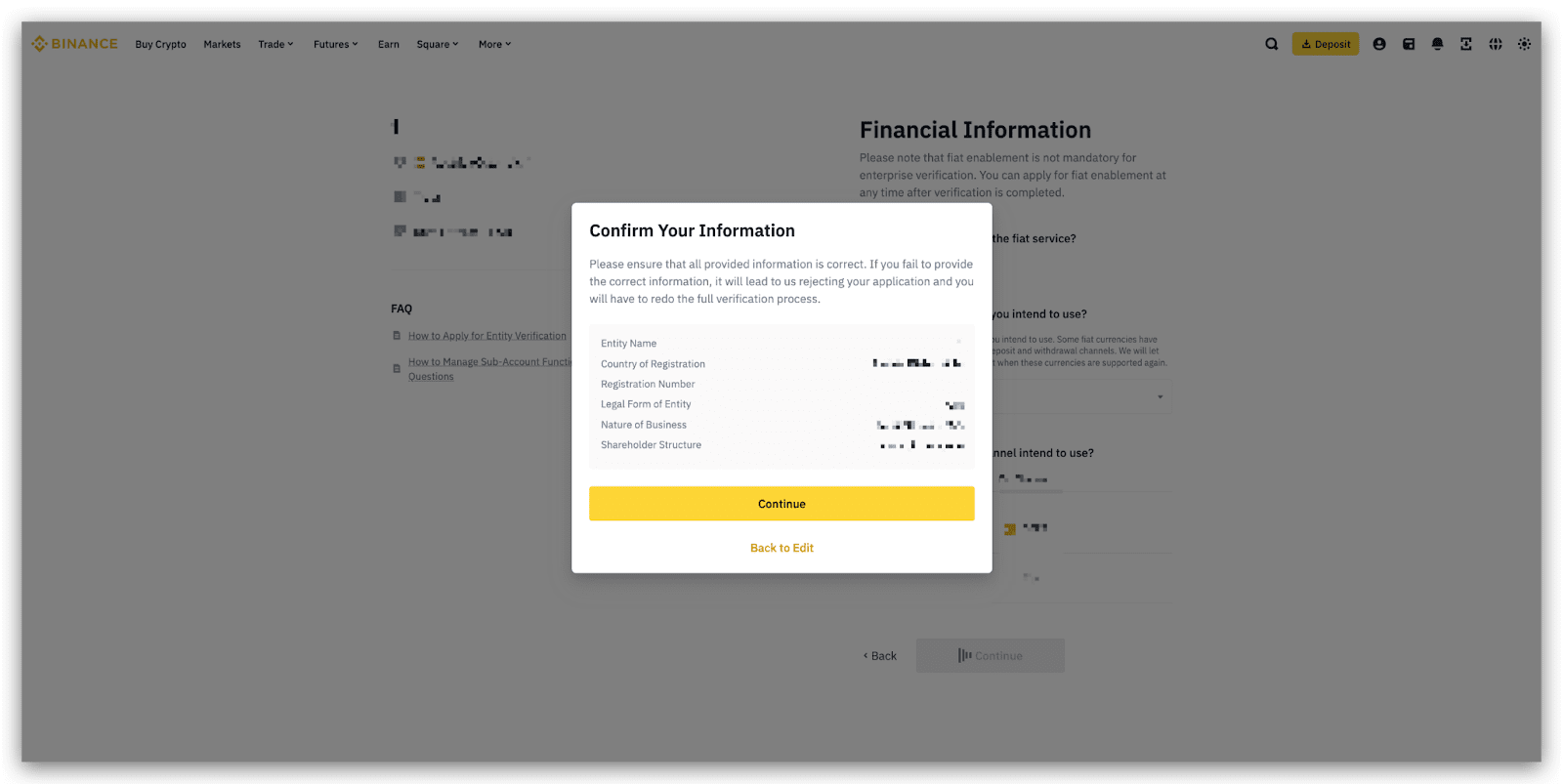
Important Note:
Please ensure that all the provided information is correct. If you fail to provide the correct information, it could lead to us rejecting your business verification application and you’ll have to redo the full verification process. If you confirm information is correct, click [Continue].
Documents Required for Binance KYB Verification:
Before starting the verification process, you’ll also need to prepare the corporate documents shown on the pop-up checklist. The checklist will be displayed based on your registered country/region, the legal form, nature of business, and the shareholding structure. You can select [Print Full List] to print the checklist for reference.
Note: The required corporate documents for Binance KYB will be different based on your country/region, the legal form, nature of business you choose. The following screenshots are examples only. Please refer to the actual list, specific to you, on the verification page.
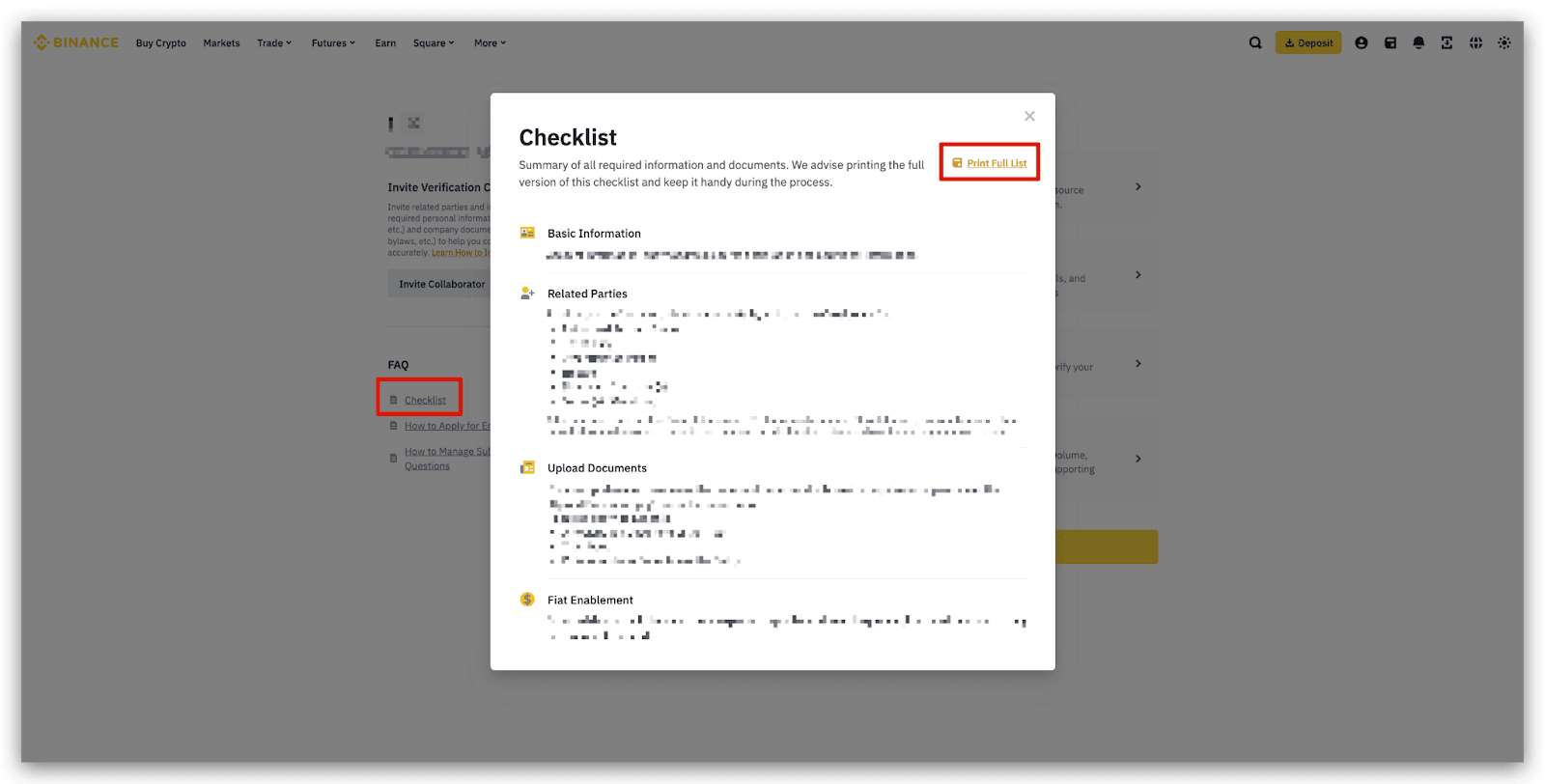
3. Generally, the Entity Verification includes 4 main steps:
You may click [Save as Draft] any time during the verification process.
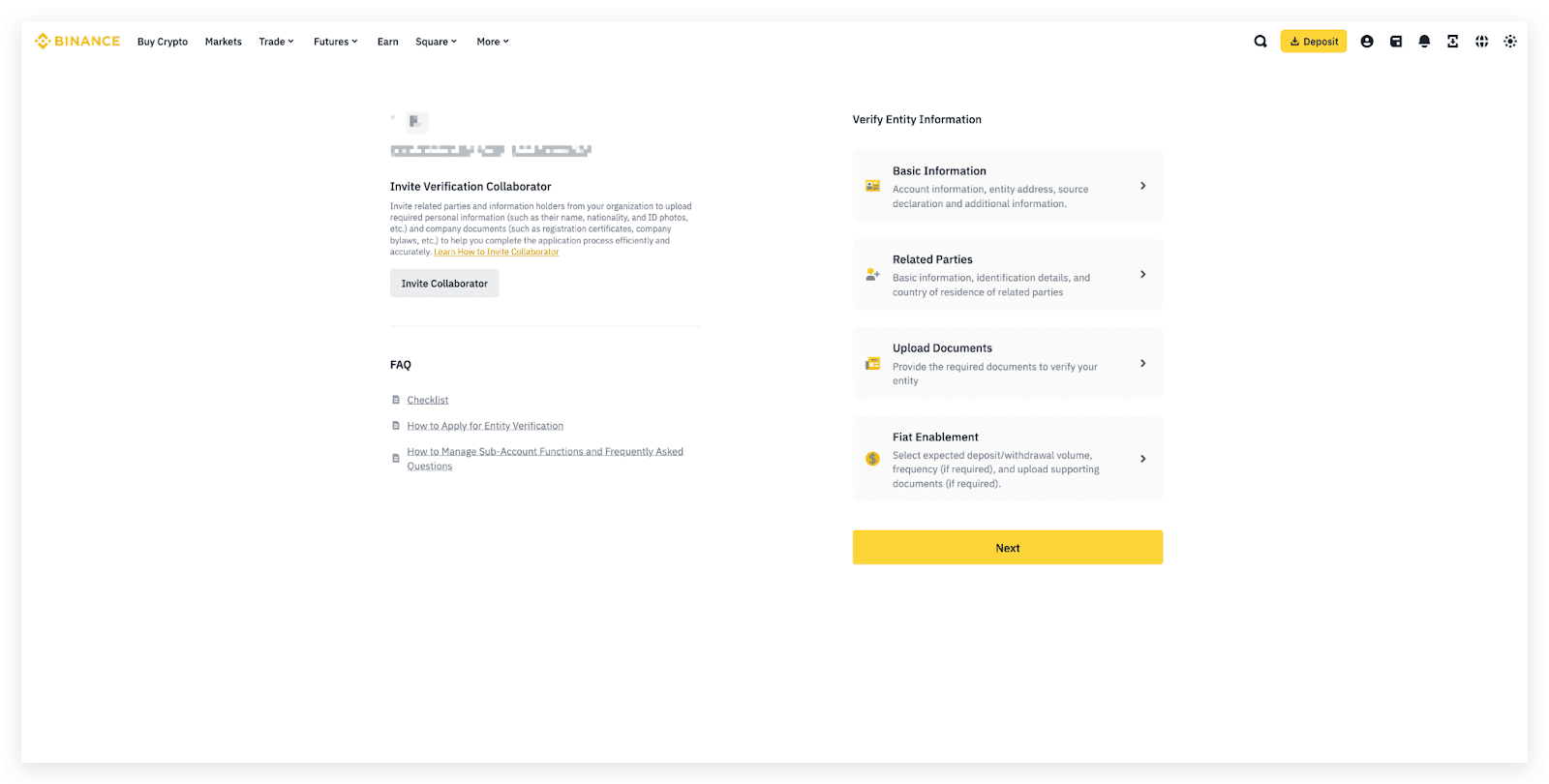
3.1.1 Fill in the account information, including the Entity Name, Registration Number, Date of Incorporation, and click [Confirm].
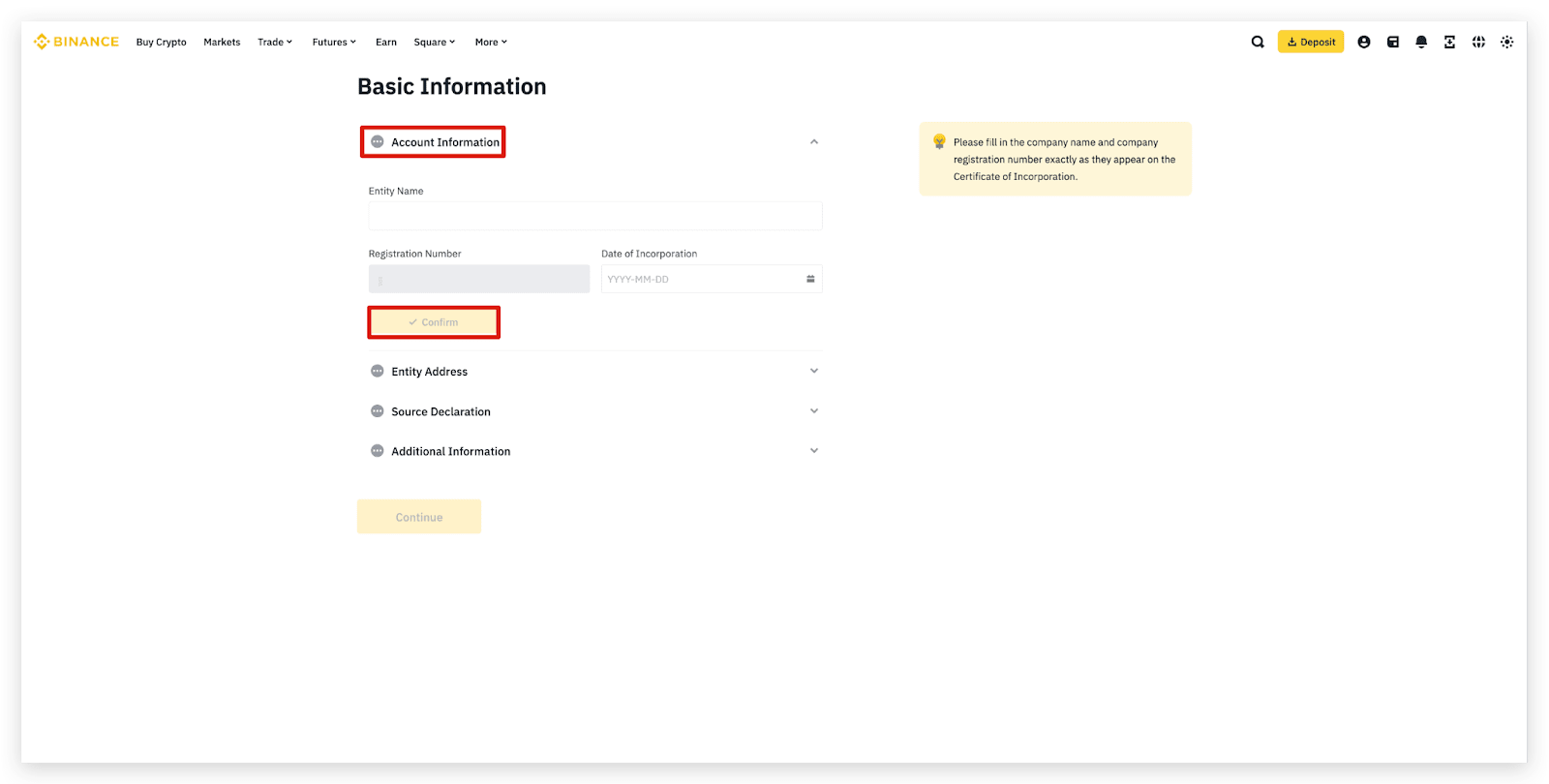
3.1.2 Fill in the Entity Address section, including the Registered Address, Operating Business Address.
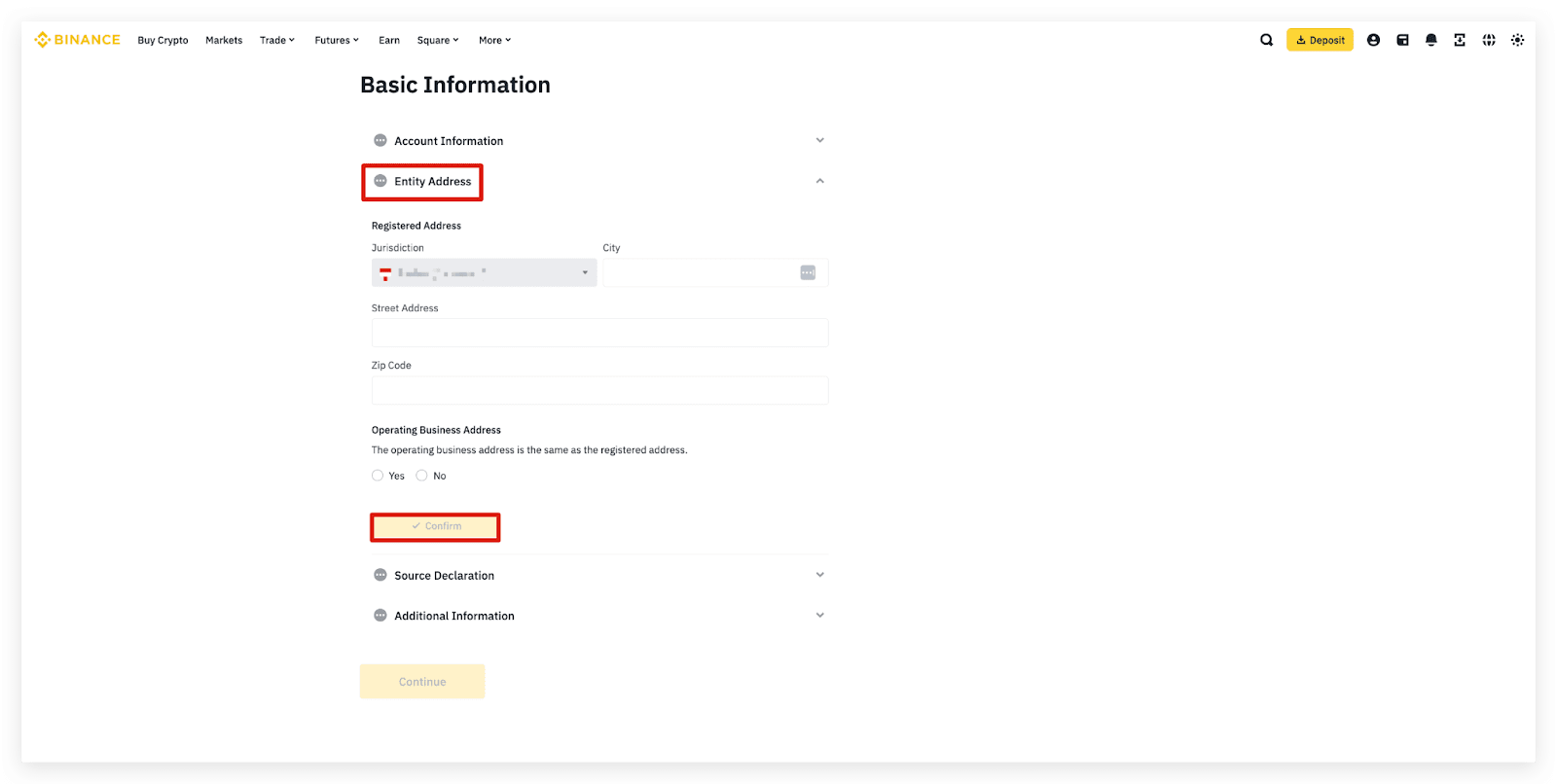
3.1.3 Fill in the Source Declaration section, including the Source of Capital, Source of Wealth, and Source of Funds.
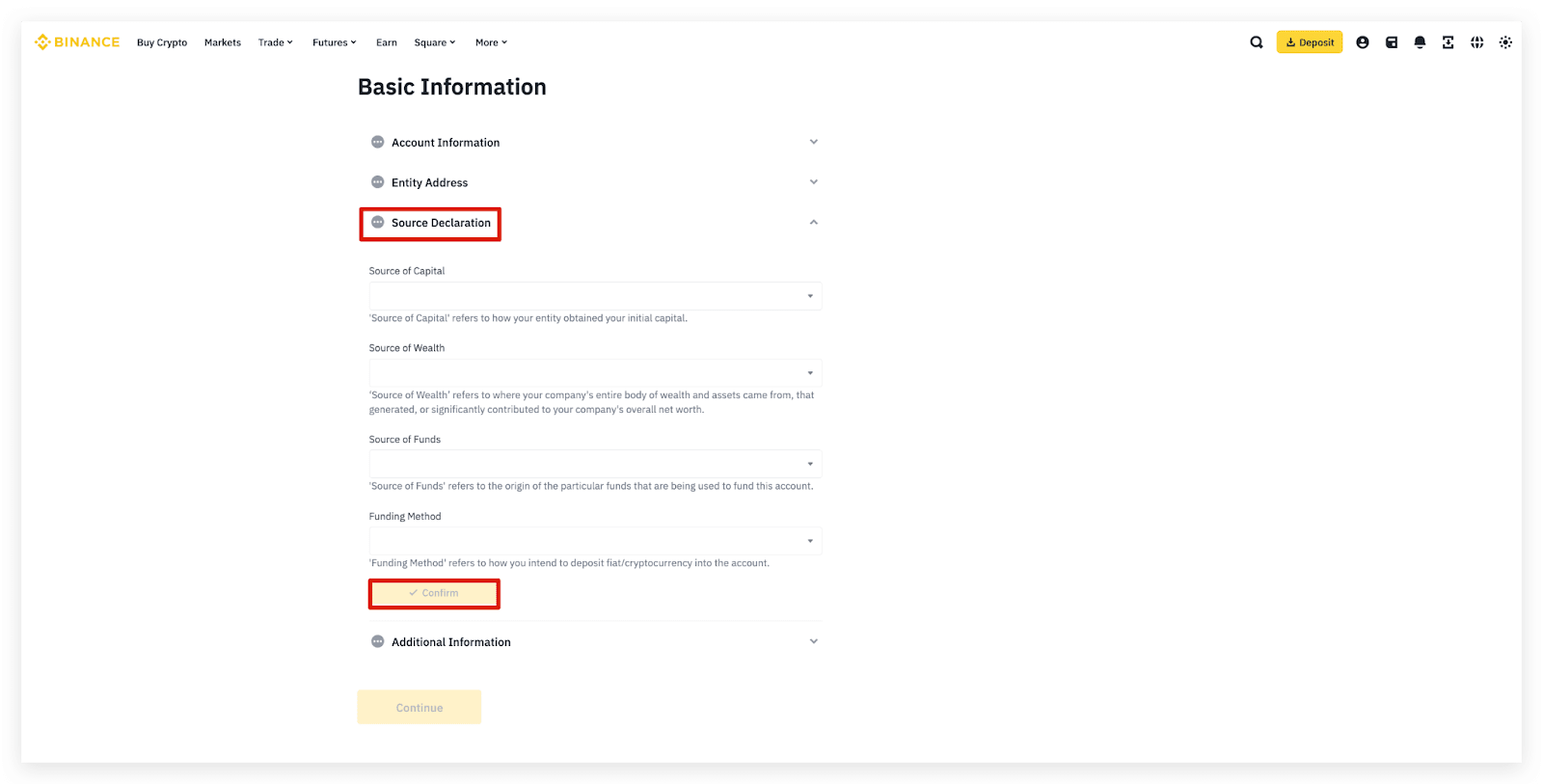
3.1.4 Fill in the Additional Information section, including AUM, Monthly Transaction Volume, Preferred Language, Contact Number, Company Website (if any), and the Purpose of Application.
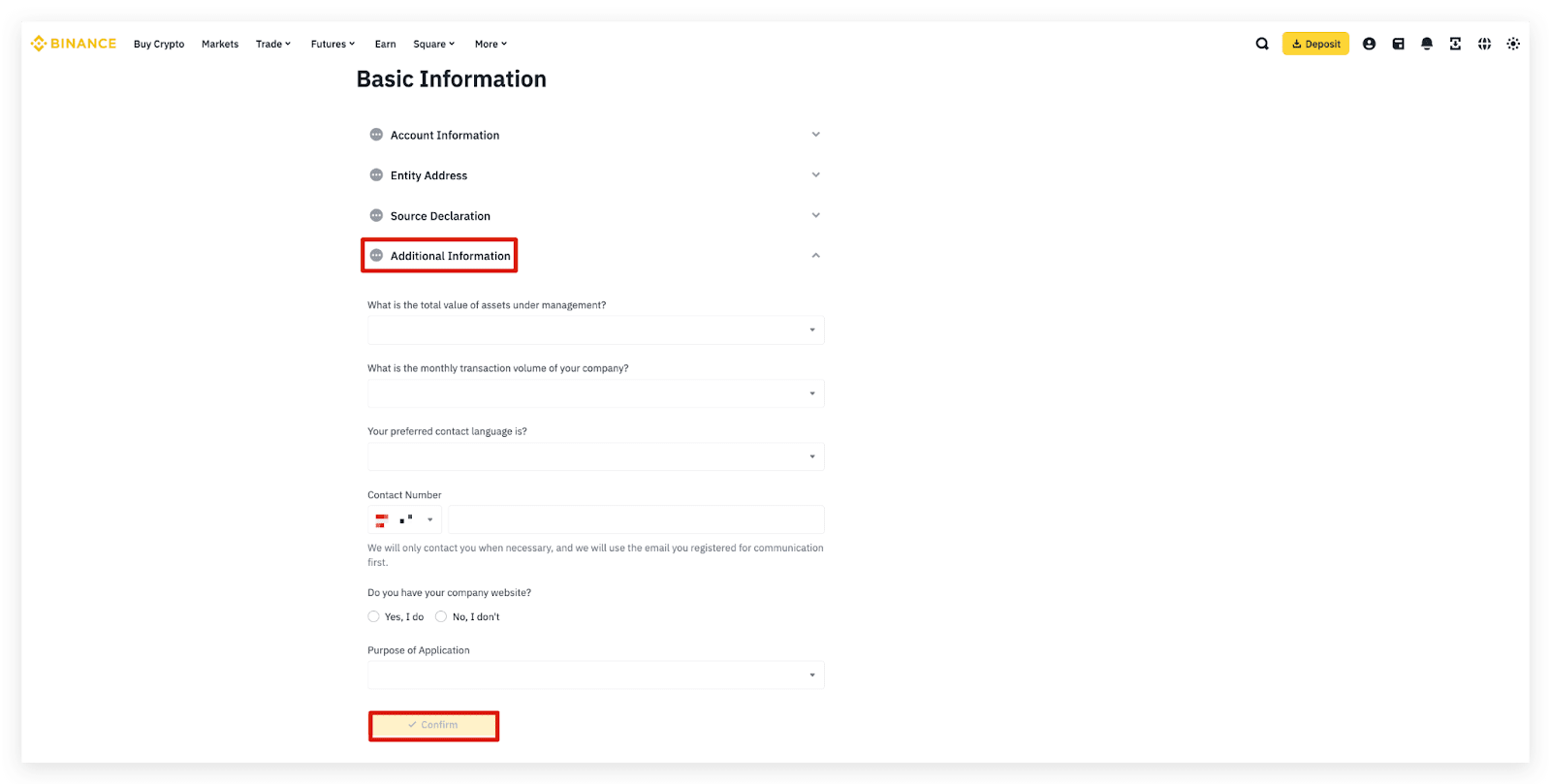
3.1.5 After completing the Basic Information section, click [Complete] to proceed.
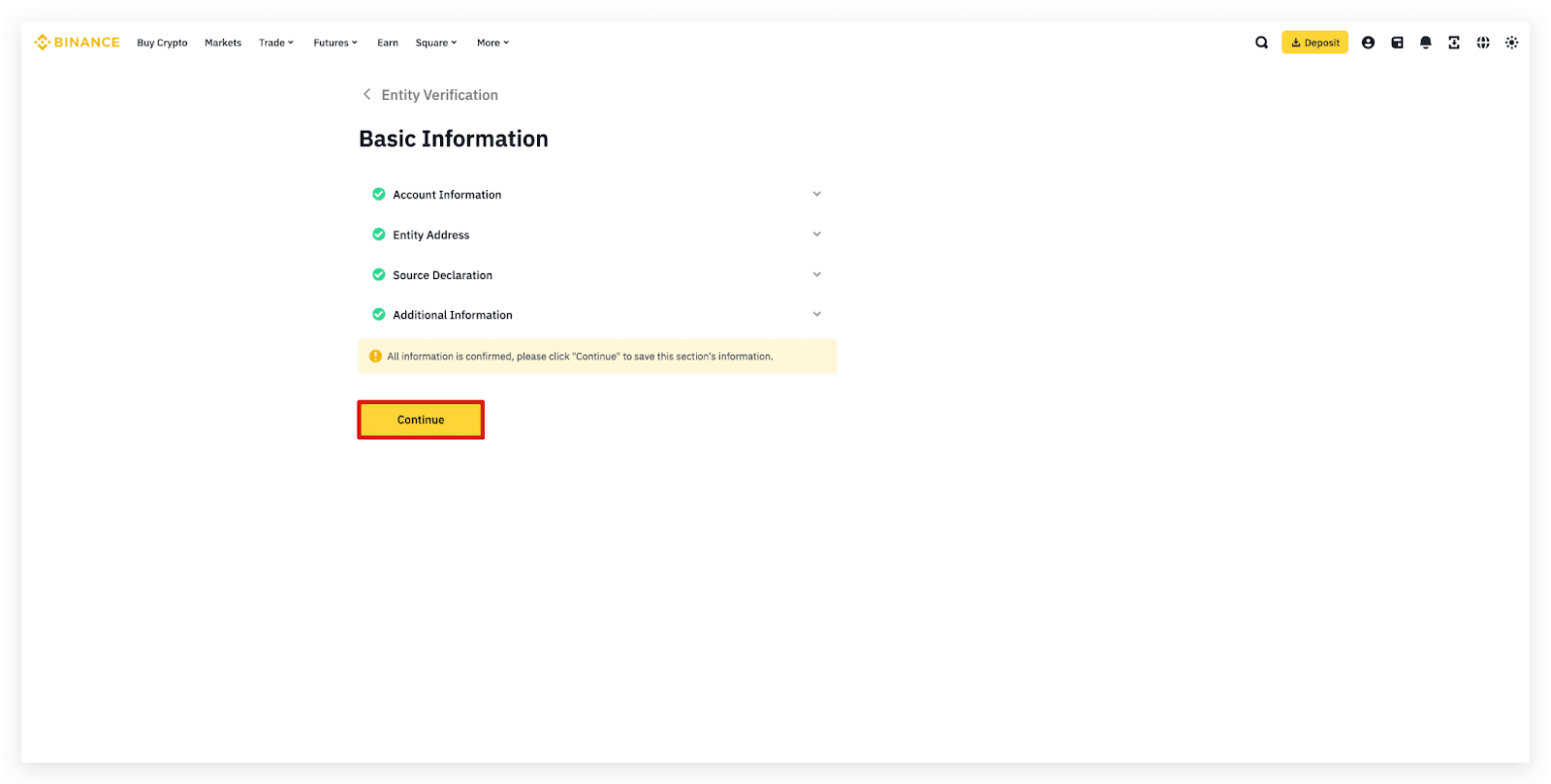
Next, complete the Related Parties section.
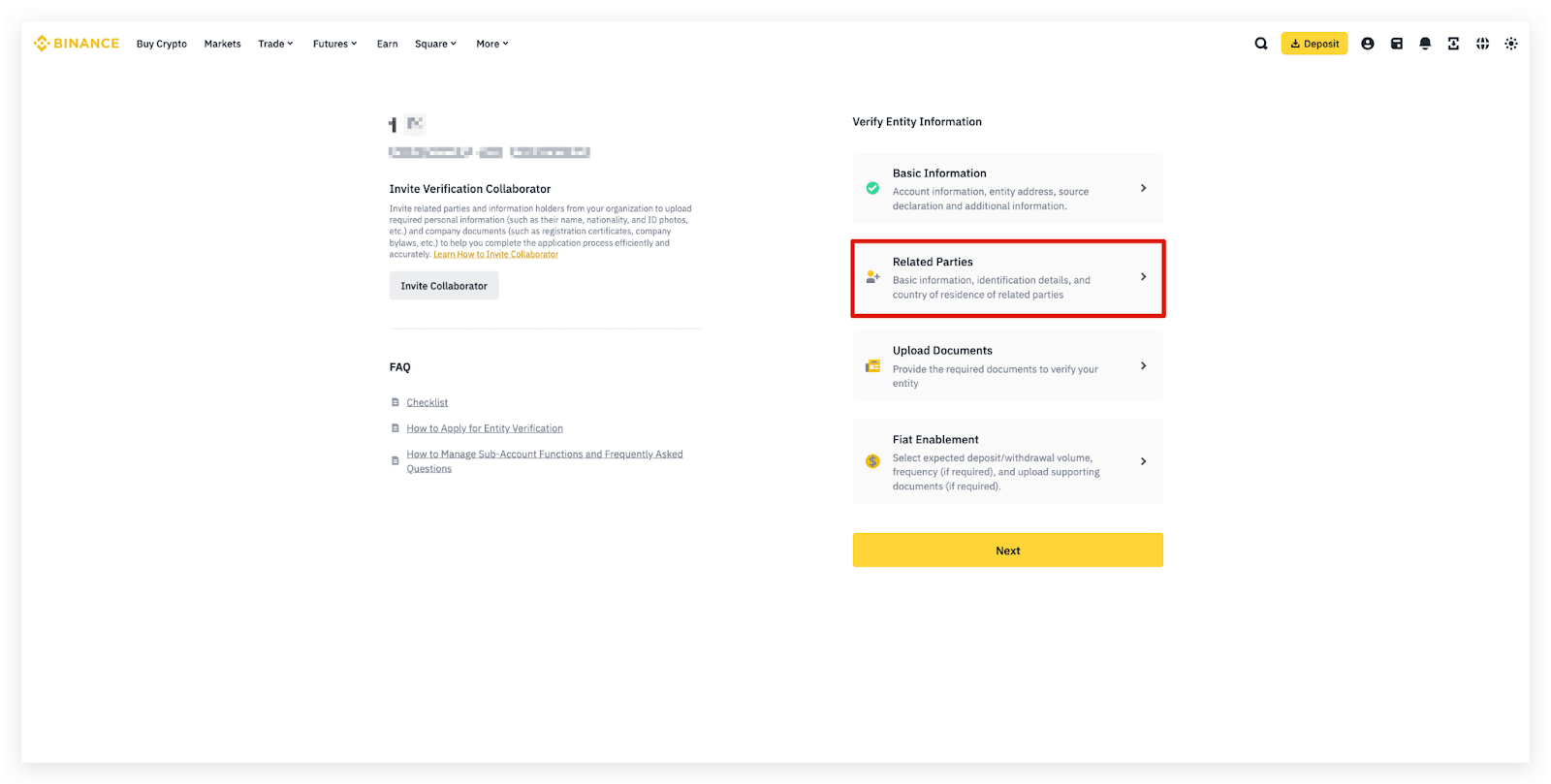
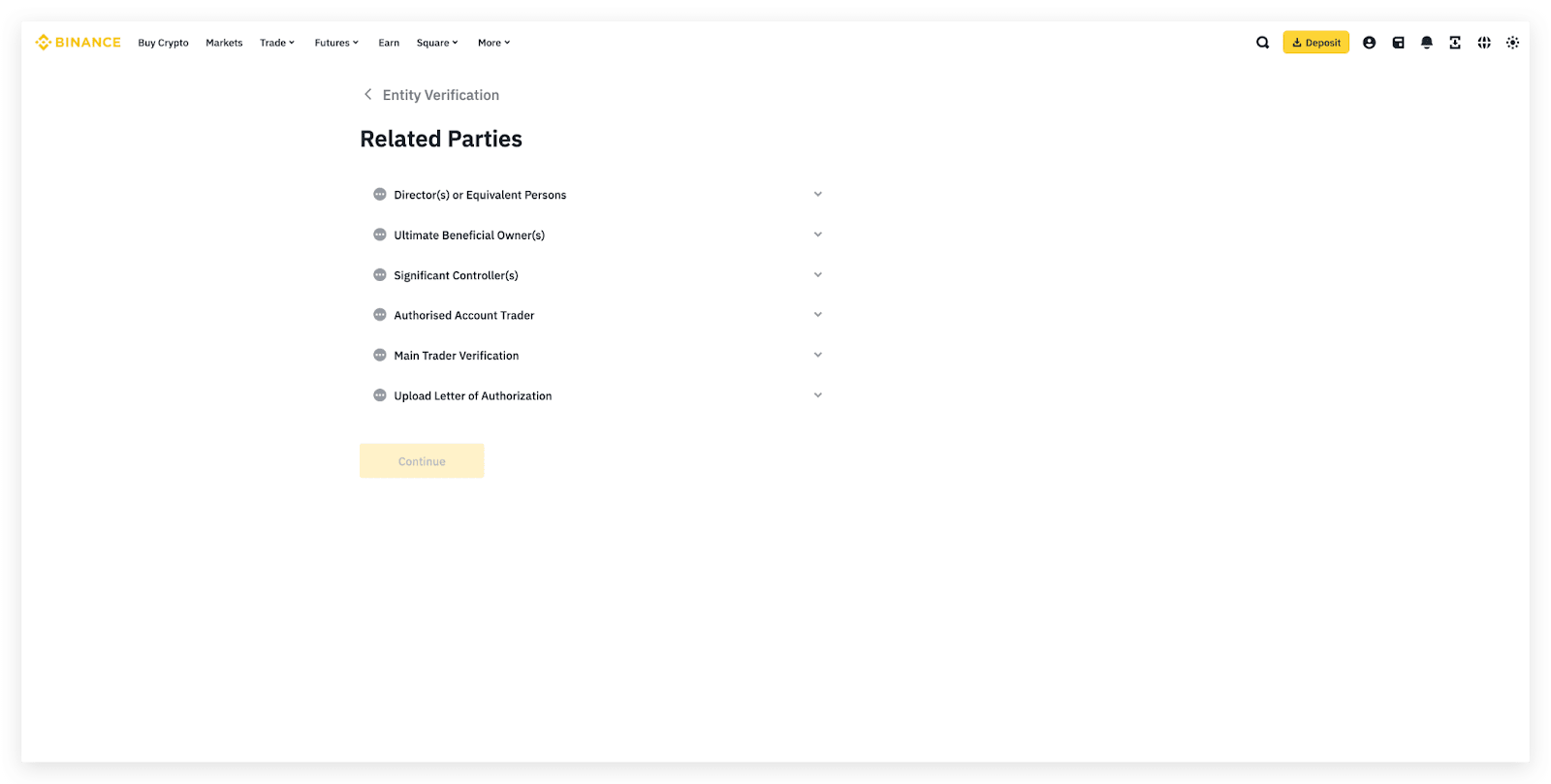
3.2.1 Enter the basic information of the Director or equivalent person.
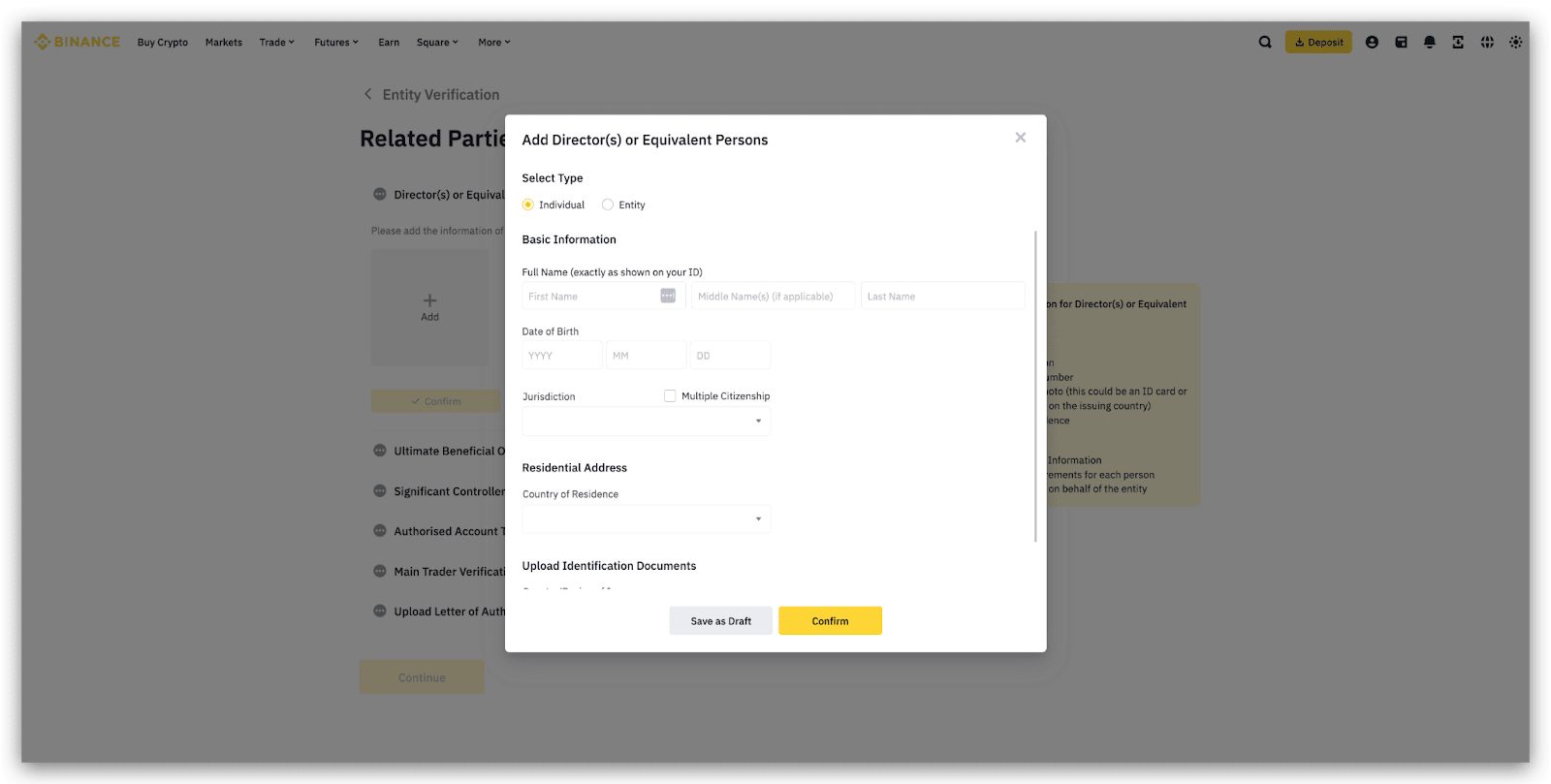
3.2.2 Enter the basic information, upload the Identification Documents and the Proof of address of the Ultimate Beneficial Owner(s) (if any).
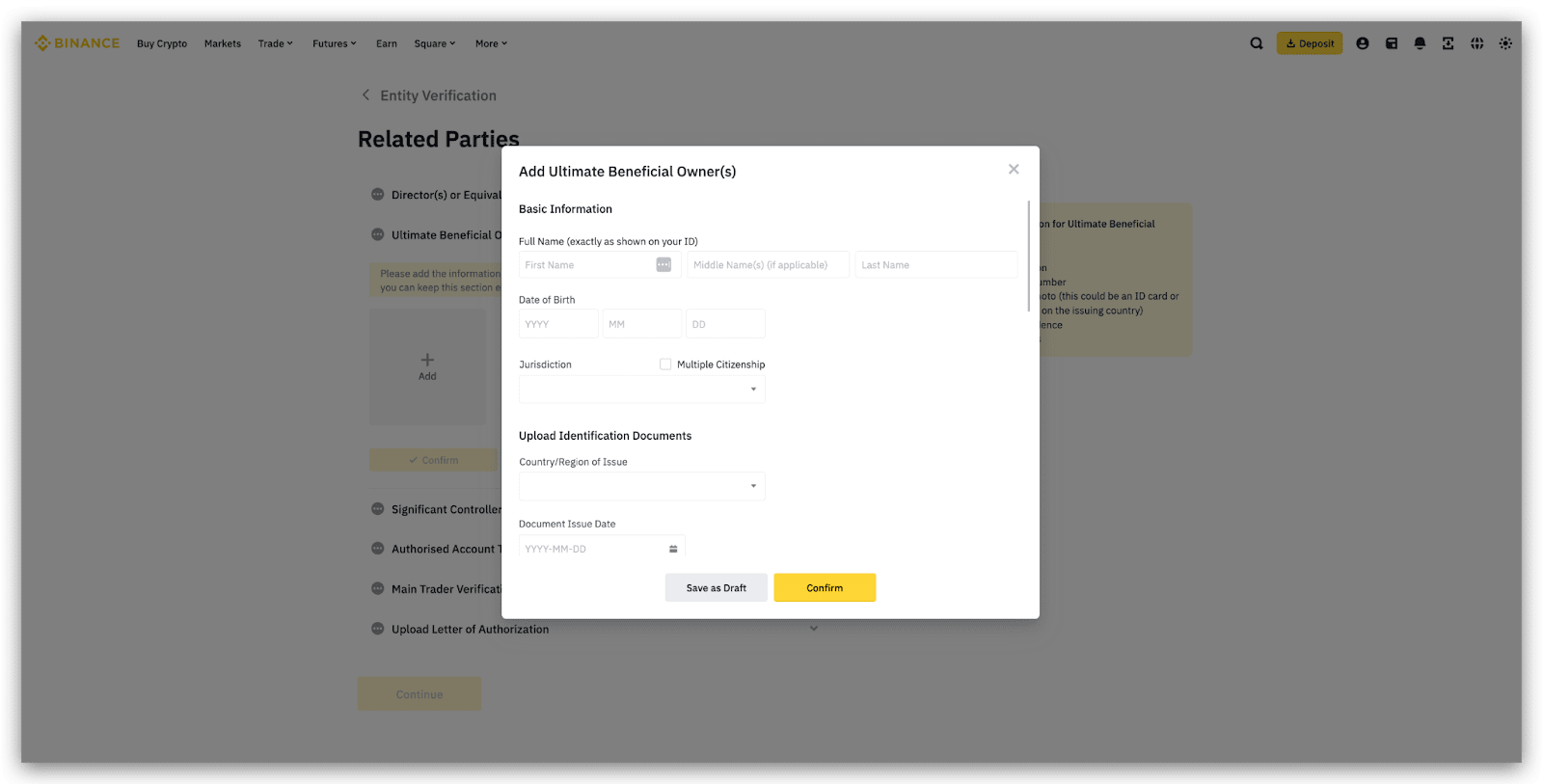
3.2.3 Enter the basic information, upload the Identification Documents and the Proof of address of Significant Controller(s).
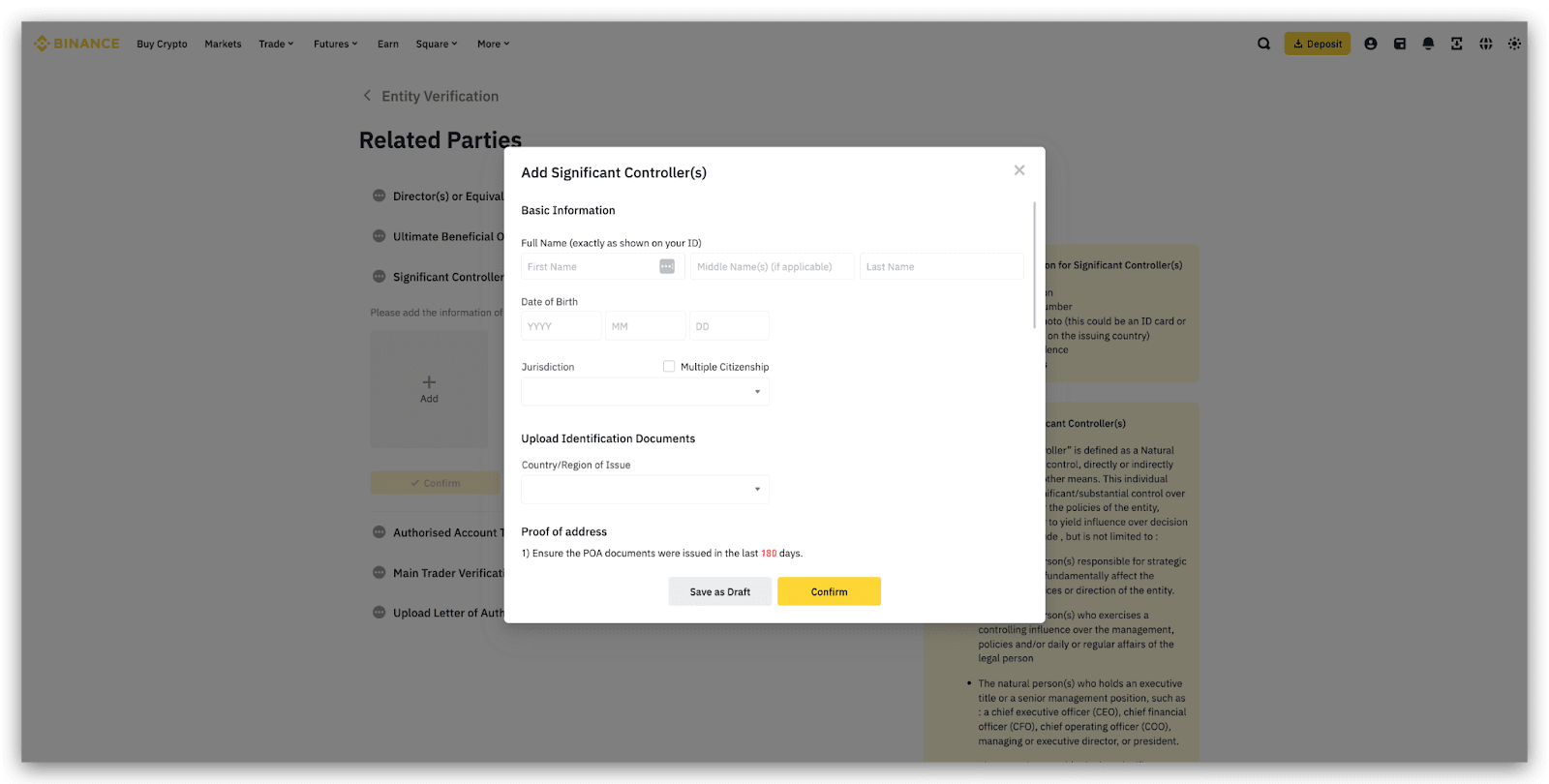
3.2.4 Enter the basic information and Residential Address, and upload the Identification Documents of Authorized Account Trader(s).
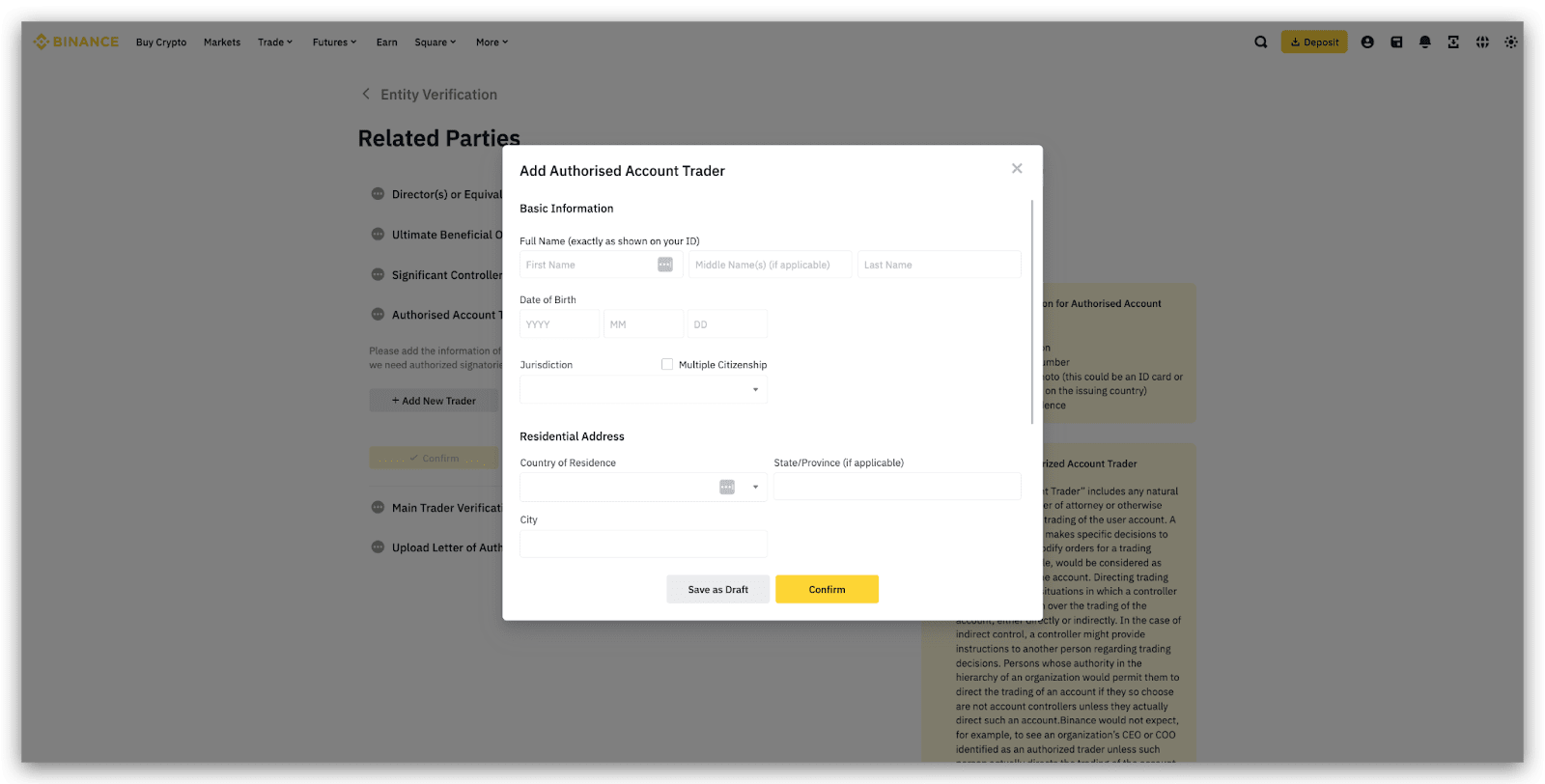
3.2.5 Choose an Authorized Account Trader as the main trader to perform the facial verification in the next step.
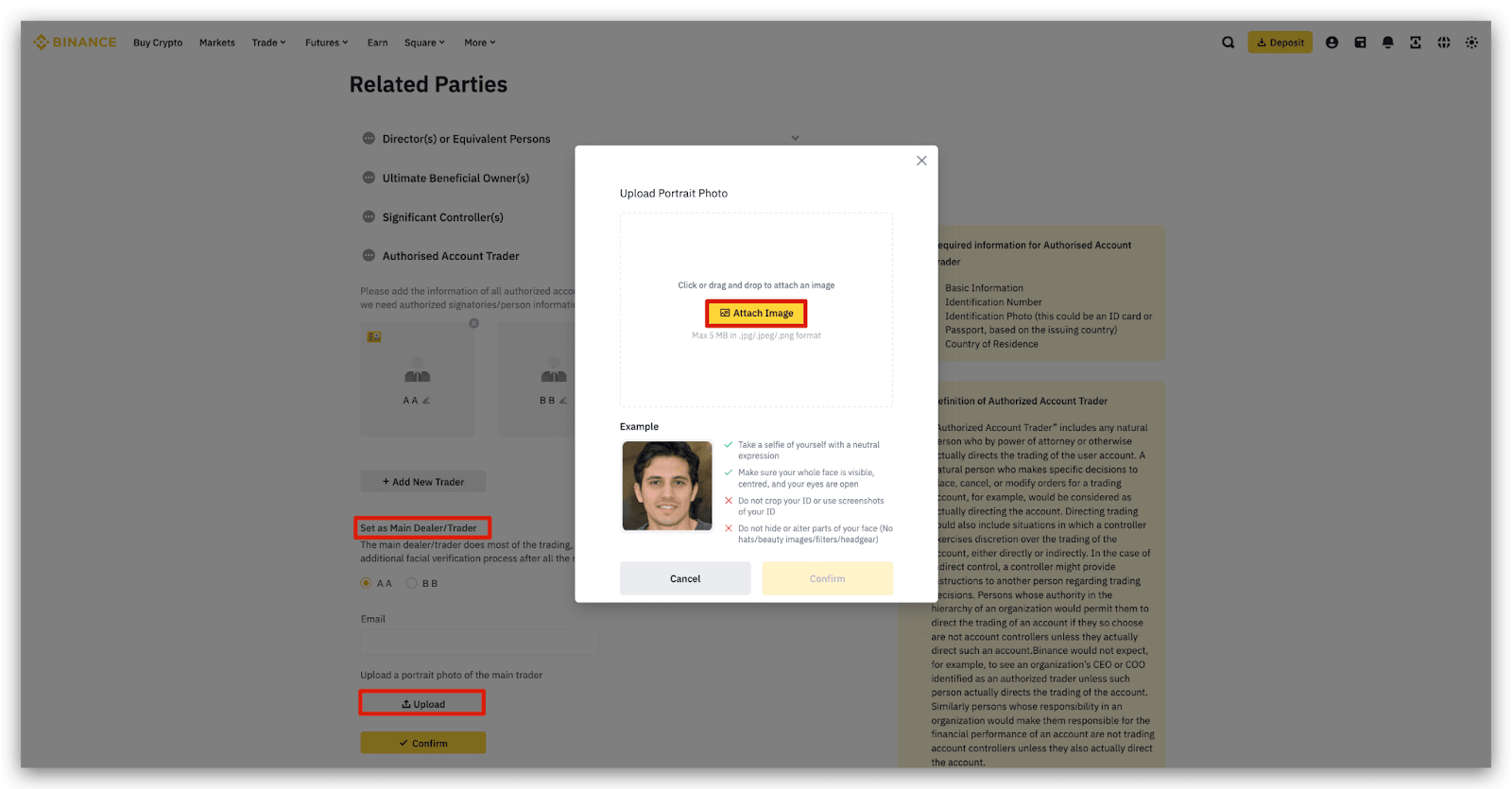
3.2.6 Click [Verify Now] to complete the main trader’s facial verification on the current device or Mobile app.
Please do not wear hats or glasses, and do not use filters. All photos must be taken under sufficient lighting.
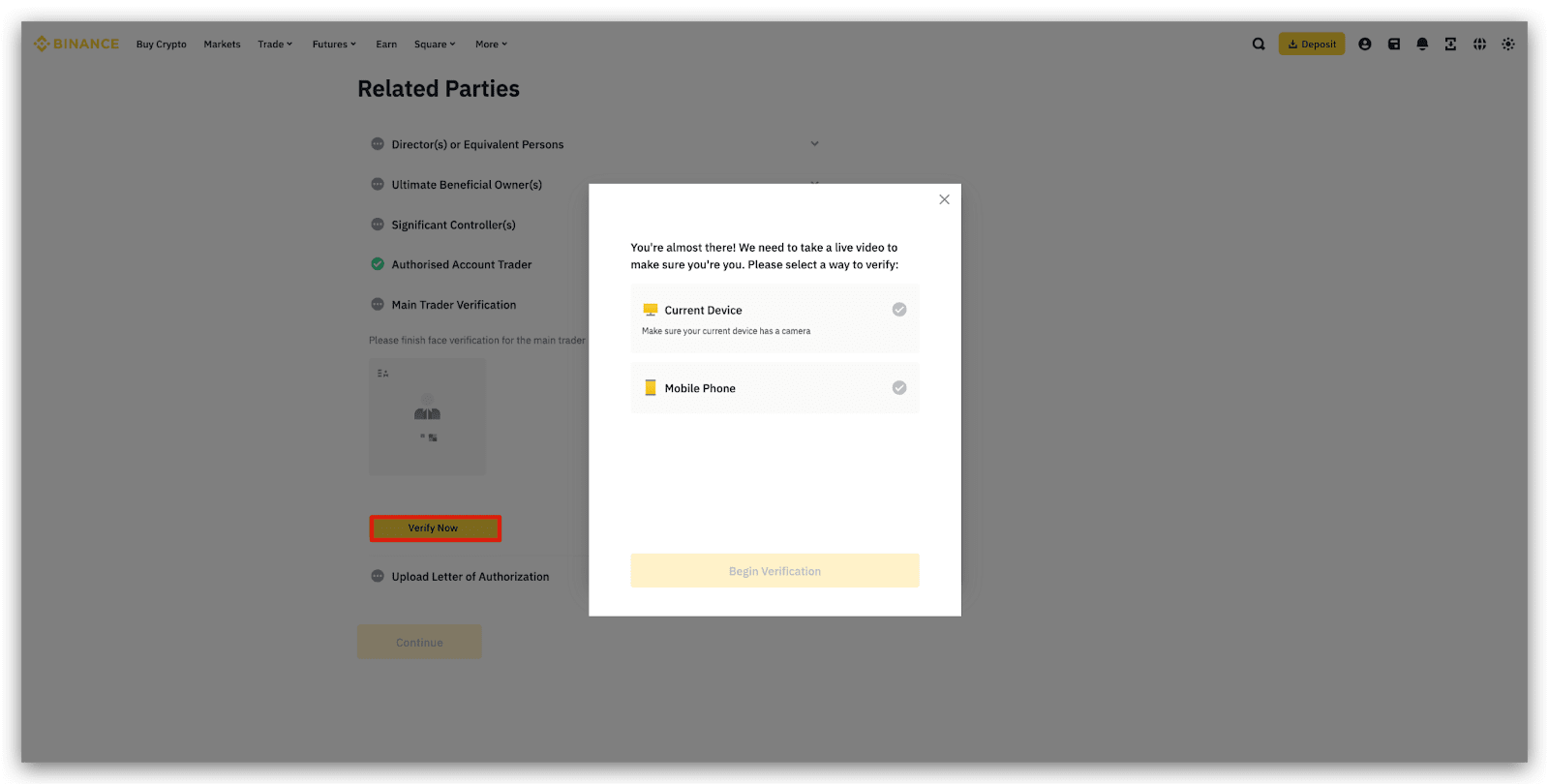
Verify via current device
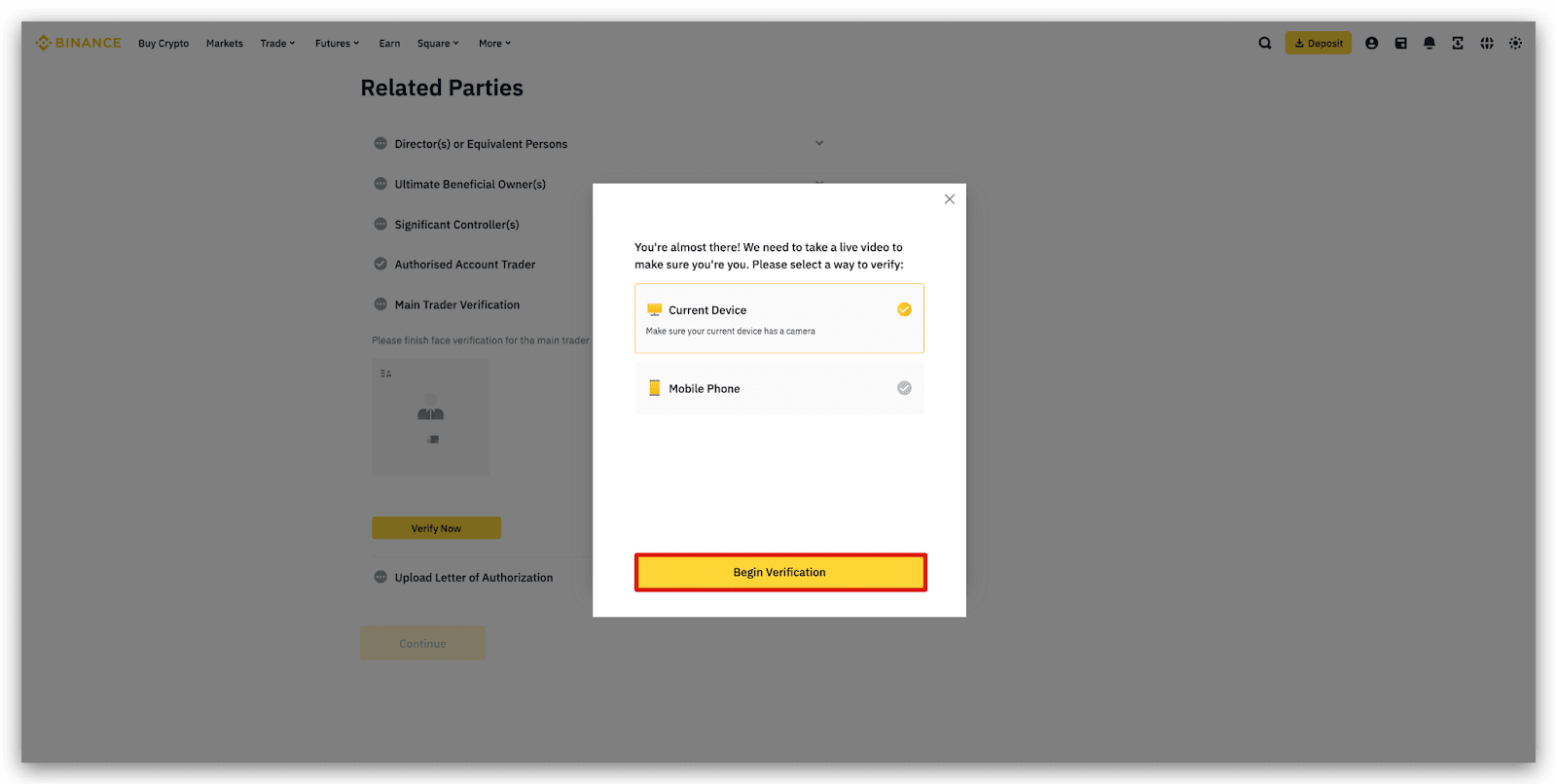
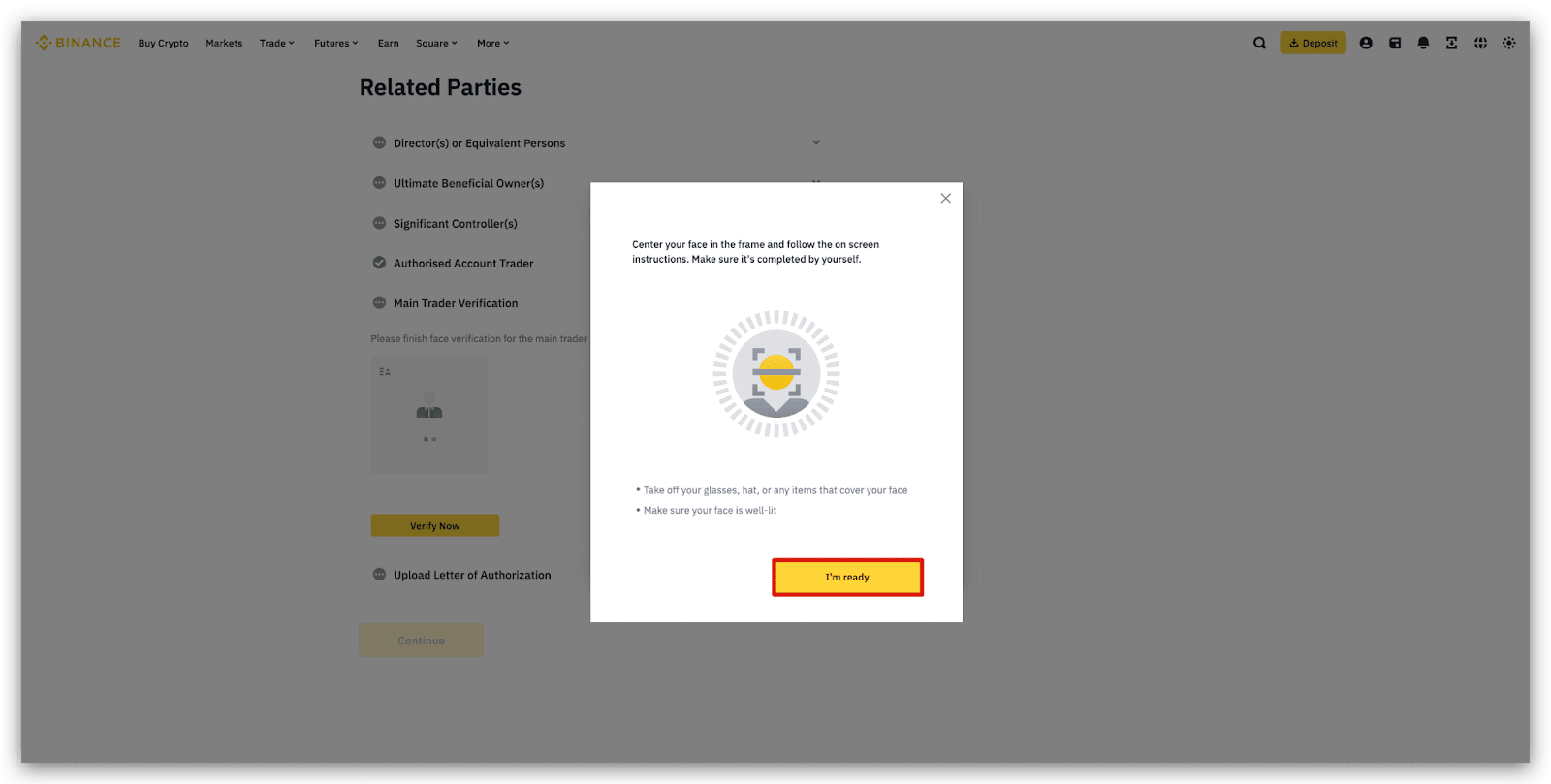
Verify via mobile app
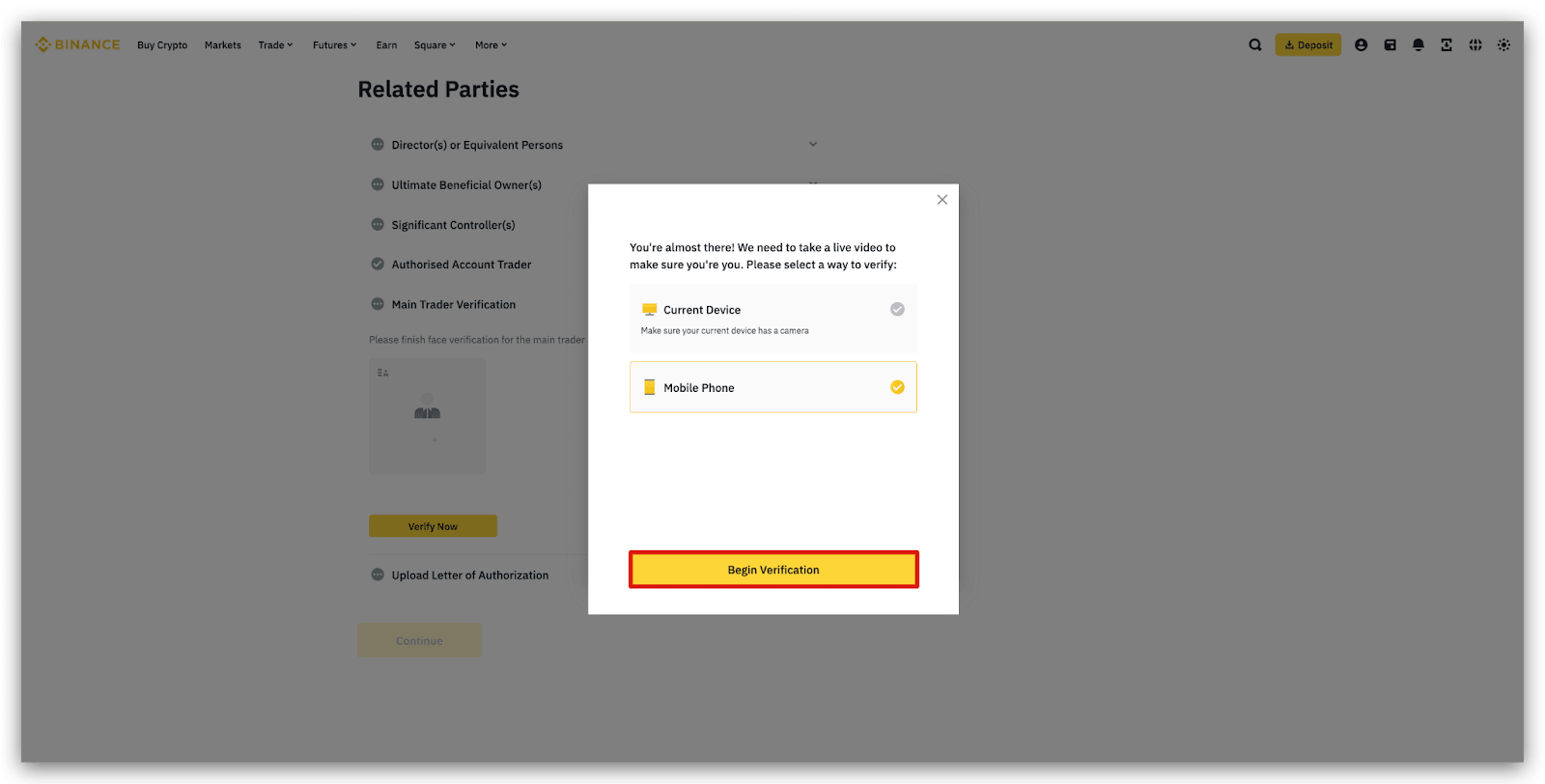
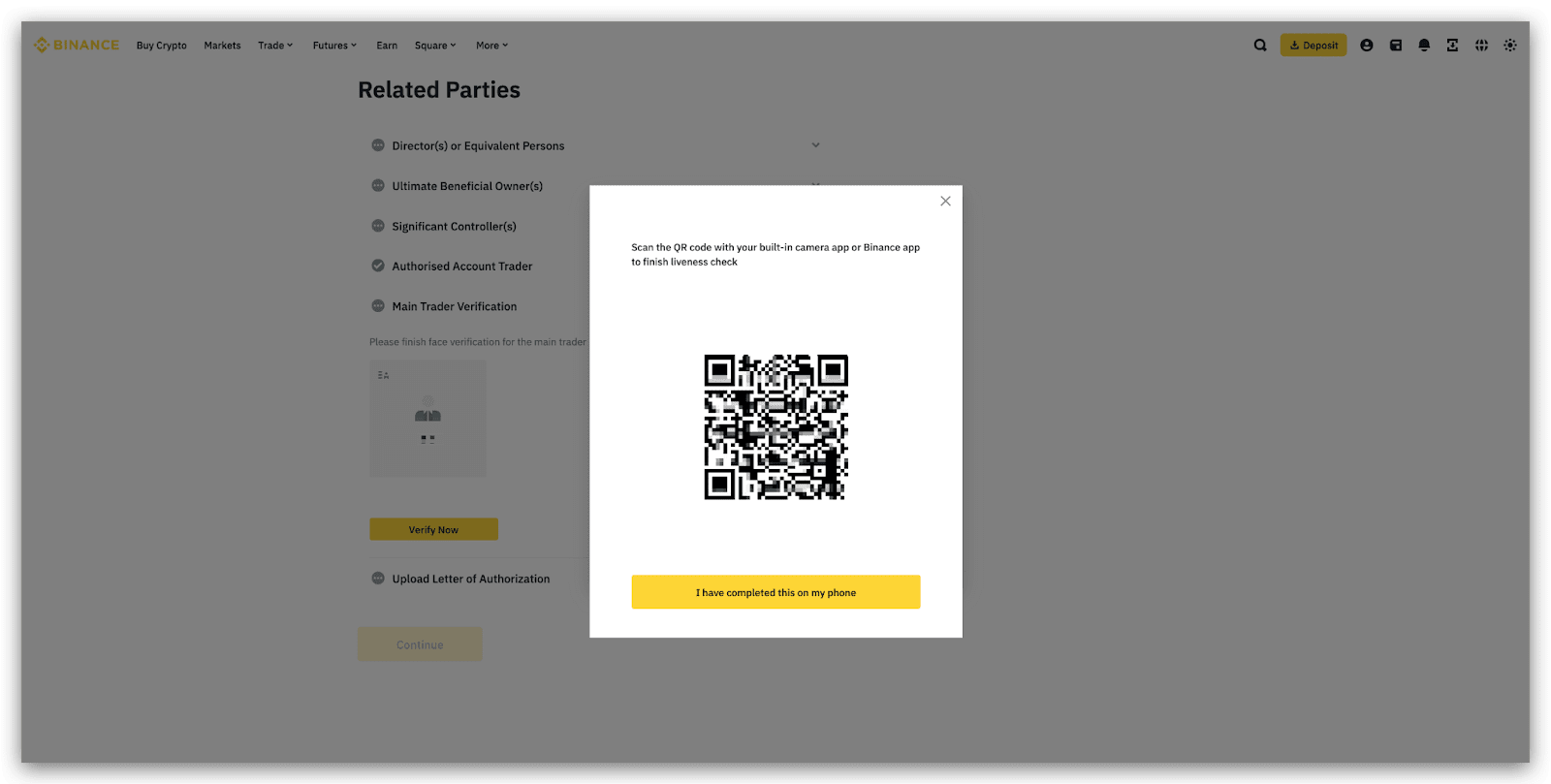
3.2.7 Generate the Letter of Authorization. Sign and upload it, then click [Confirm].
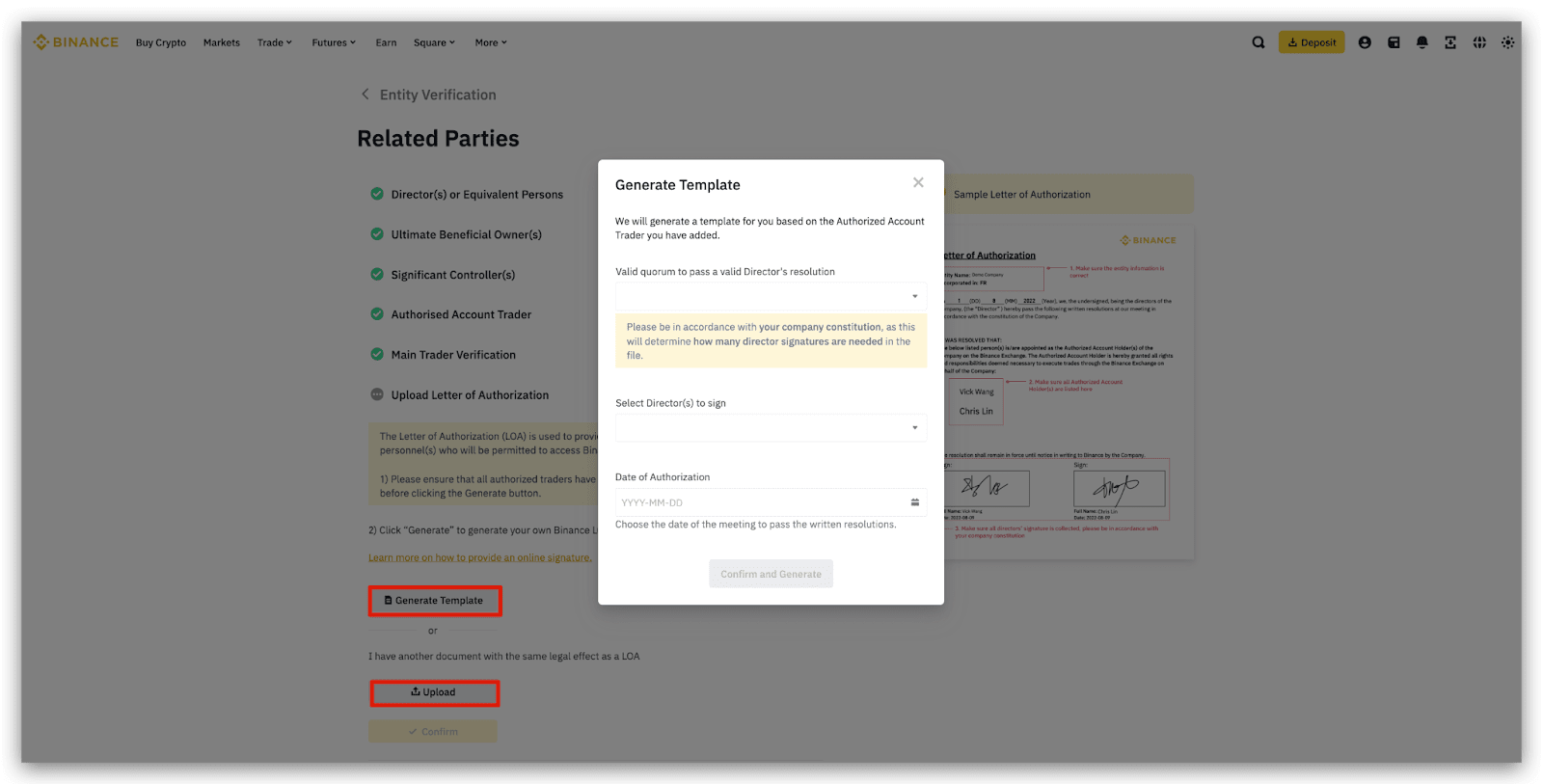
3.2.8 You can also invite related parties to collaborate or sign online documents for your entity verification. For more details, please visit:
3.2.9 Click [Continue] to proceed to the next section.
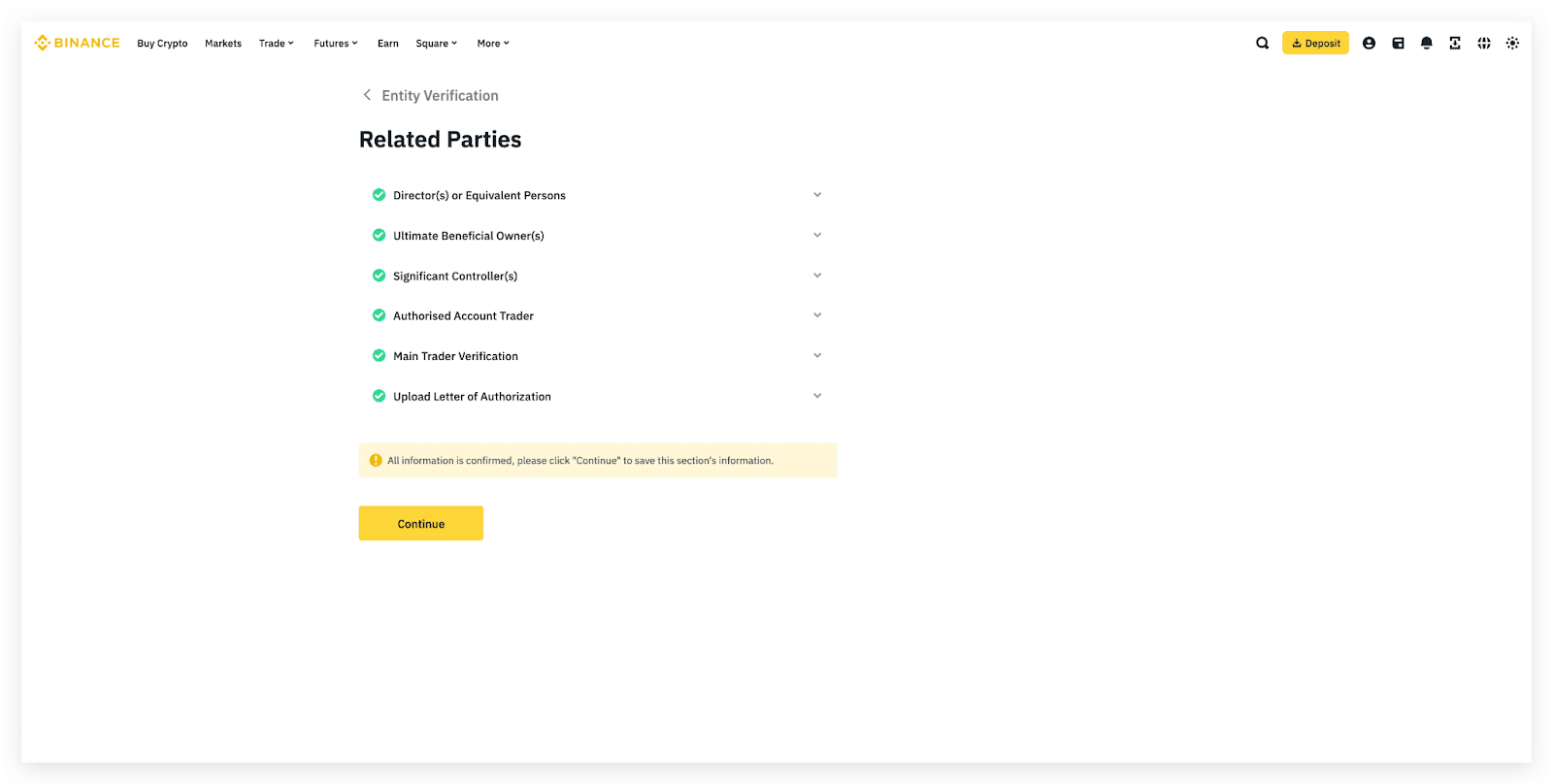
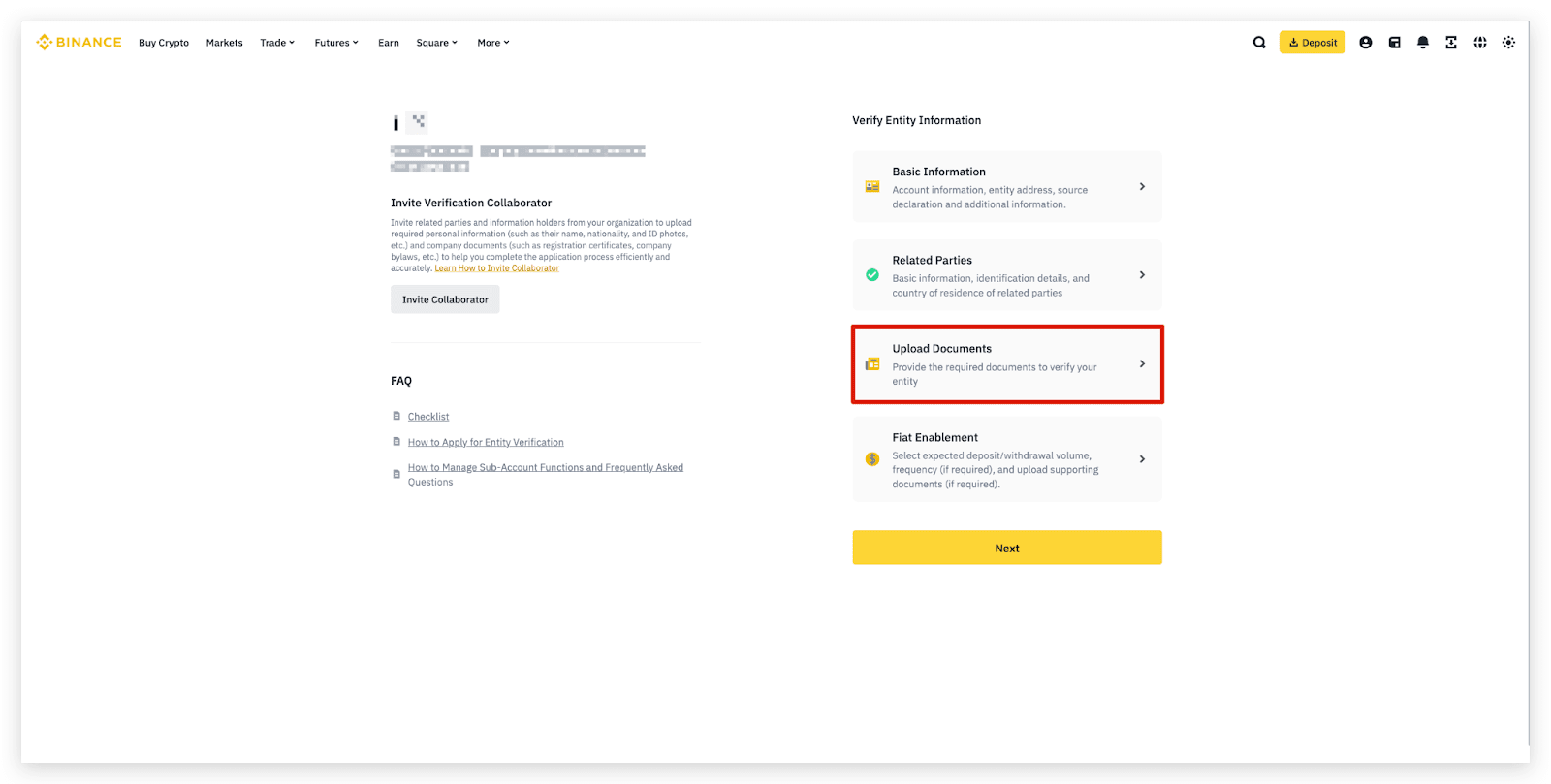
3.3.1 Upload the required documents according to the list shown on the page.
Note: The required documents will be different based on your country/region, the legal form, the nature of business and shareholding structure you choose. The following images are examples only. Please refer to the actual list, specific to you, on the verification page.

3.3.2 Click [Complete] to proceed.
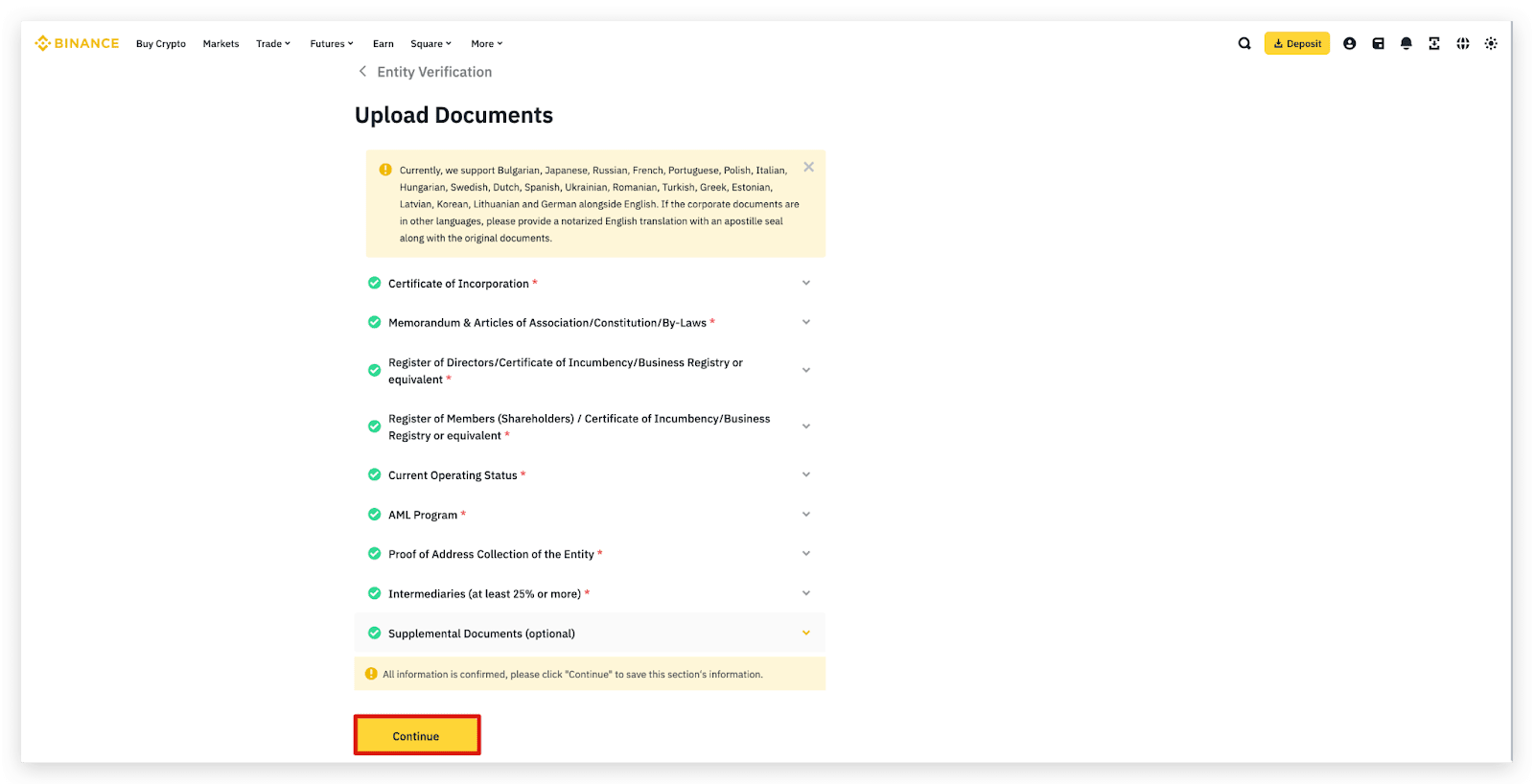
3.4 Fiat Enablement (if needed)
3.4.1 If you require Fiat Services, fill in the questions under the Fiat Enablement part, and click [Continue].
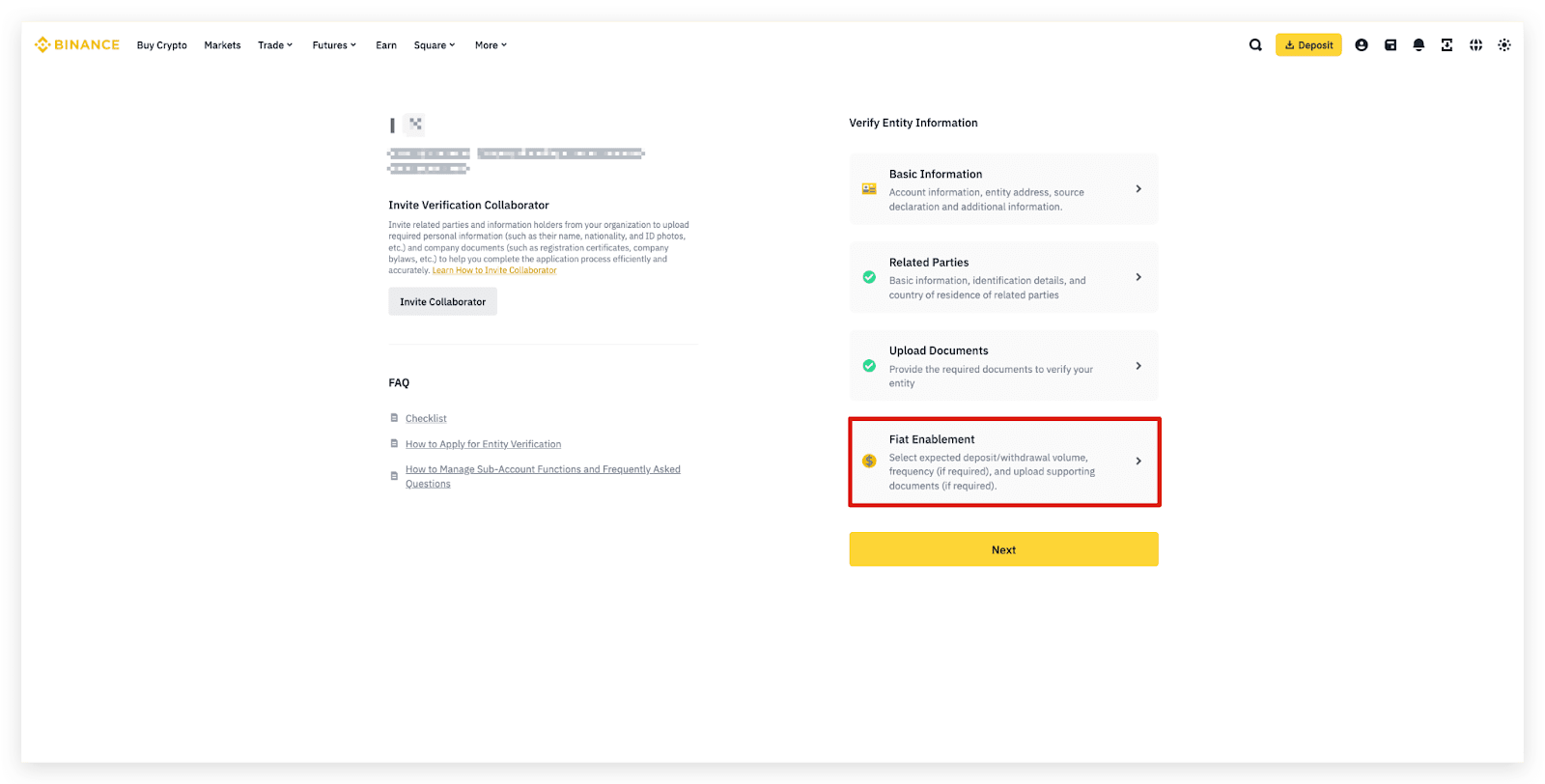
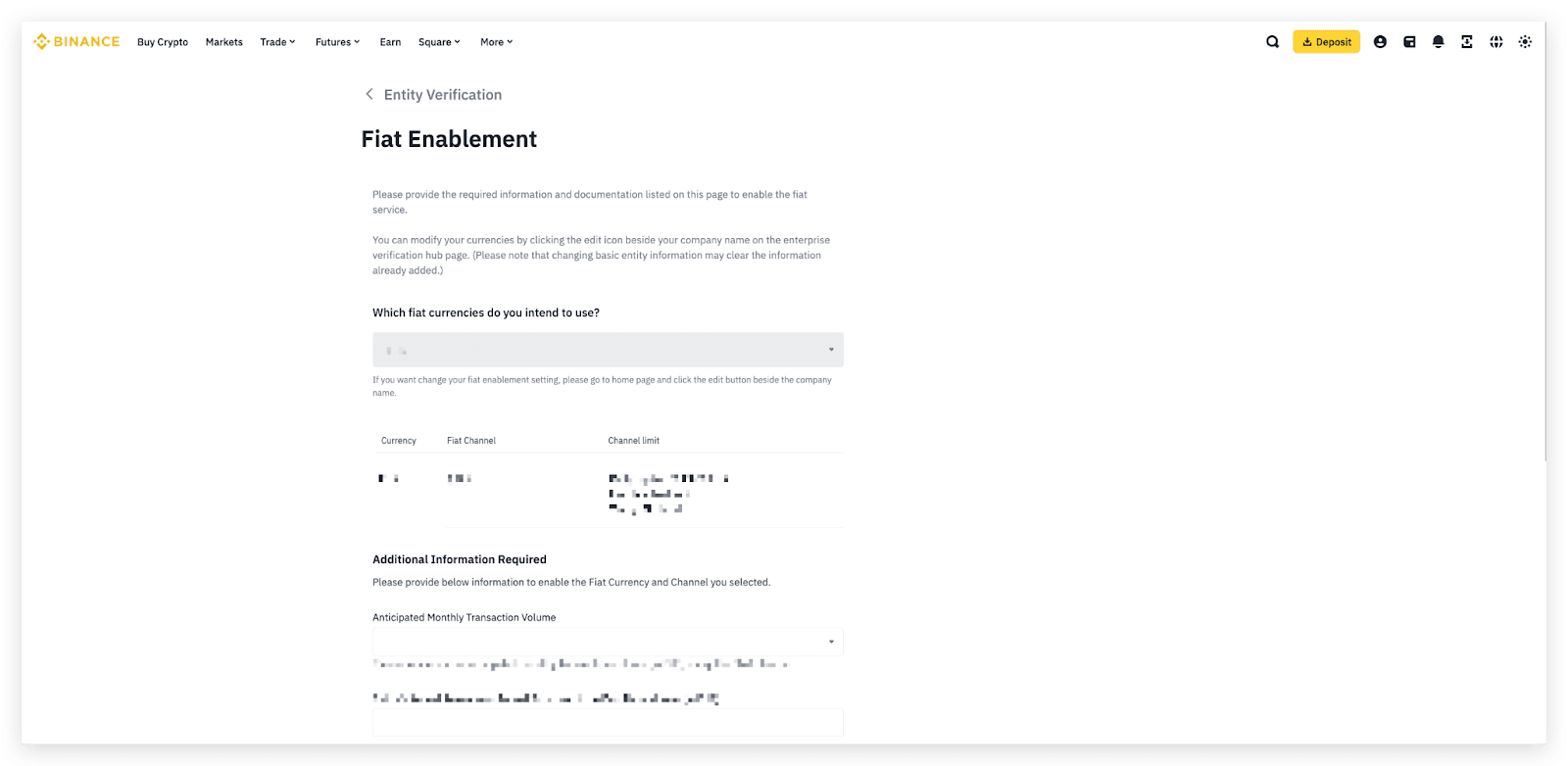
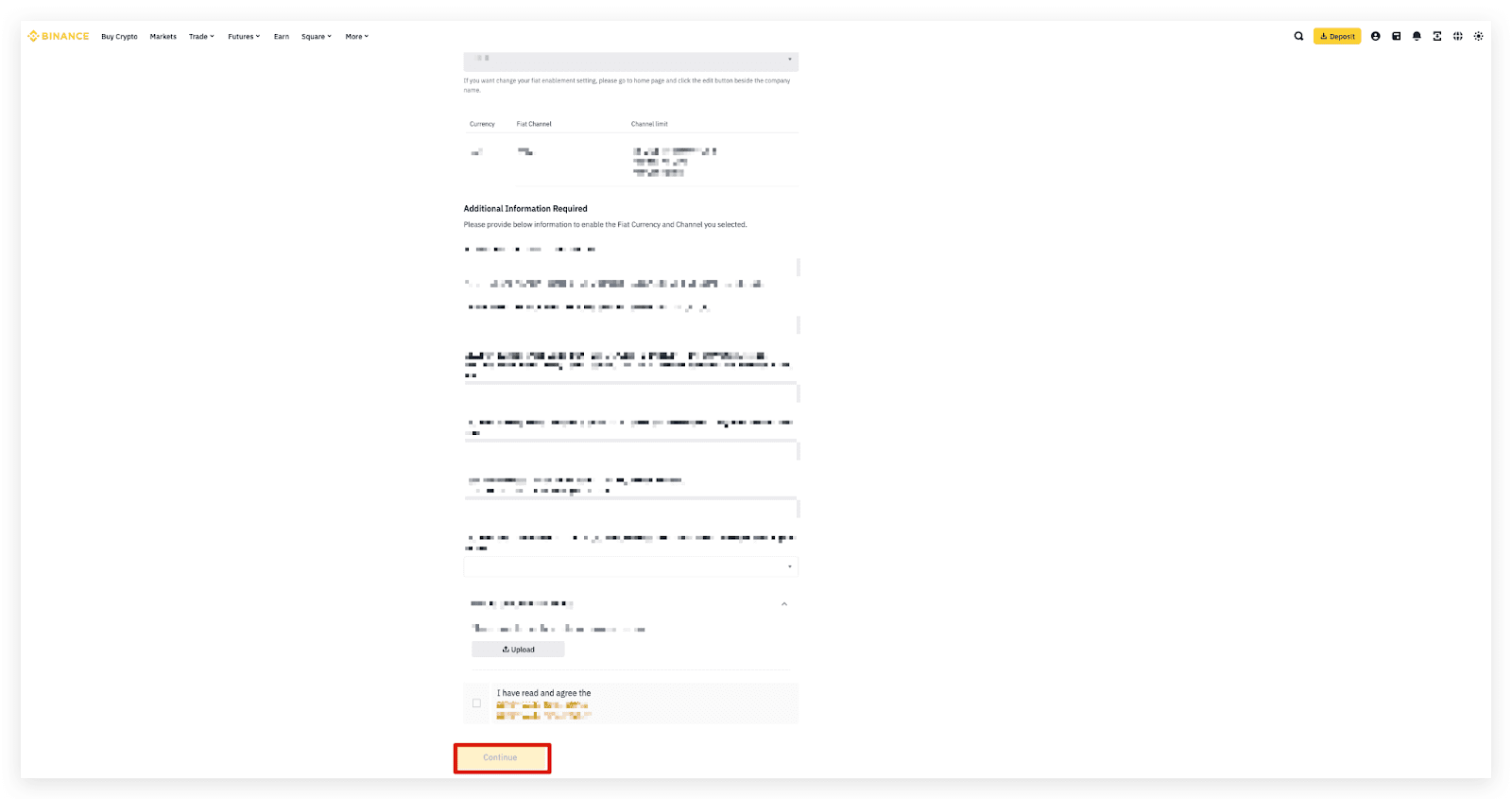
4. After completing all the sections, click [Next].
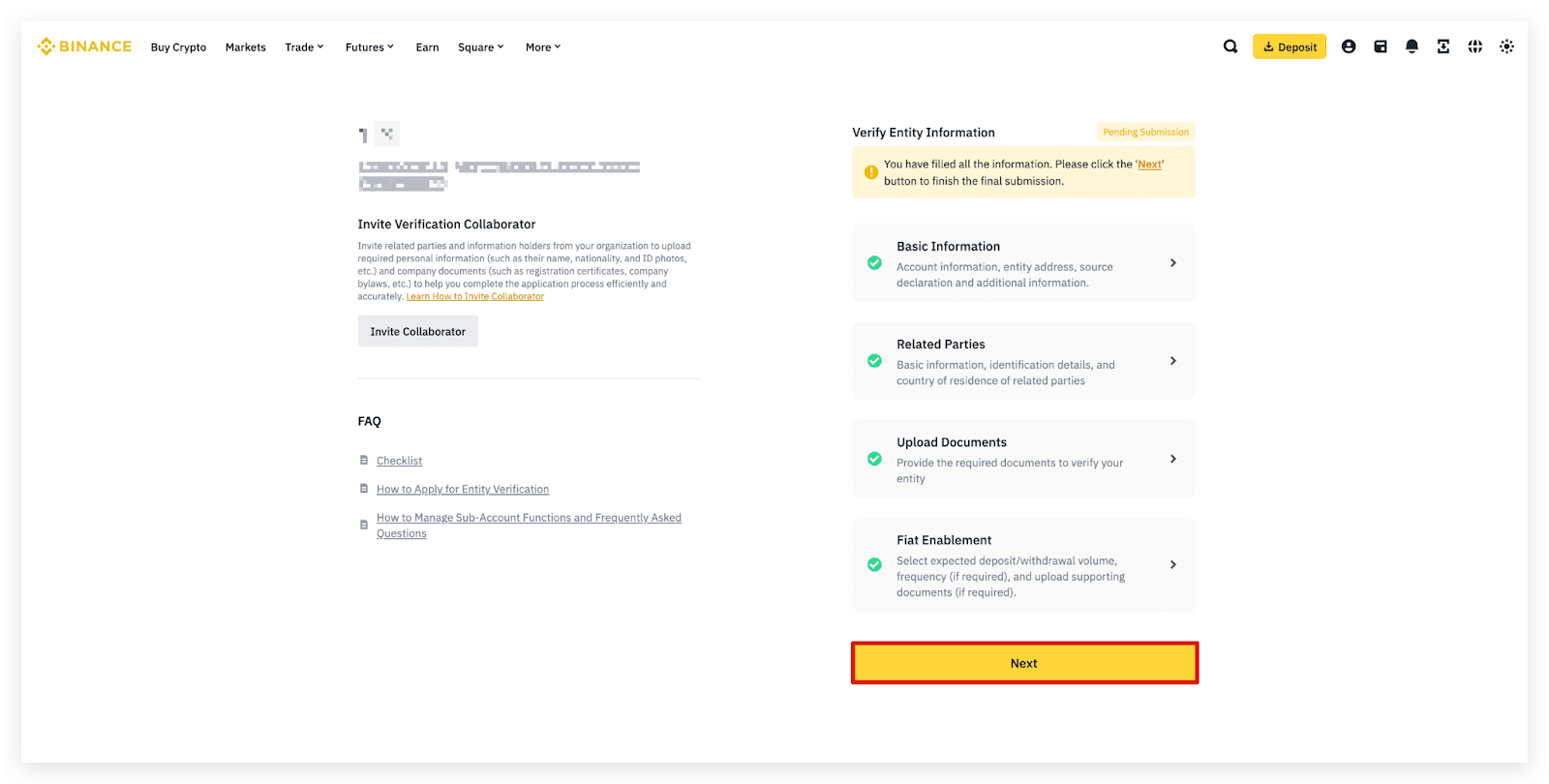
5. Read and agree to the declaration. Check the box next to [I/we understand and agree to the declaration] and click [Submit].
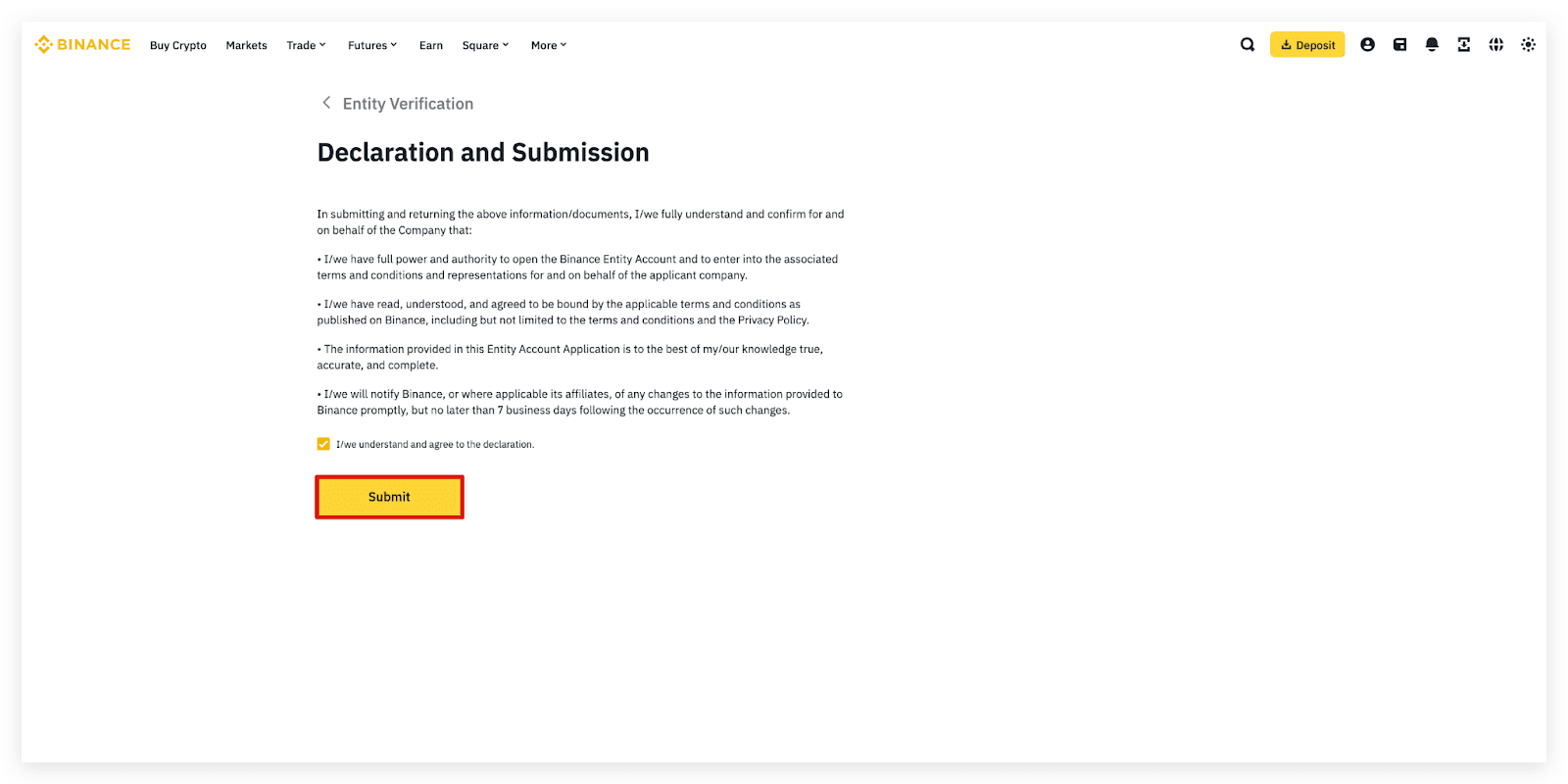
6. Your application has been successfully submitted. You will be notified once the review is complete.