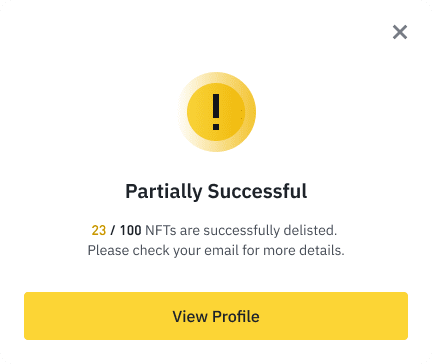After listing your NFTs and Mystery Boxes, you can delist them individually or in bulk on the Binance NFT Marketplace. You can also delist your third-party NFTs directly from the Binance NFT Marketplace by following the same steps.
How to delist an NFT from the Binance NFT Marketplace?
1. To delist NFTs, go to [Profile] - [Listings]
2. Besides the NFT you want to delist, click [Delist]
Note: To delist your third-party NFTs, both NFT listings on Binance NFT and OpenSea have to be delisted together.
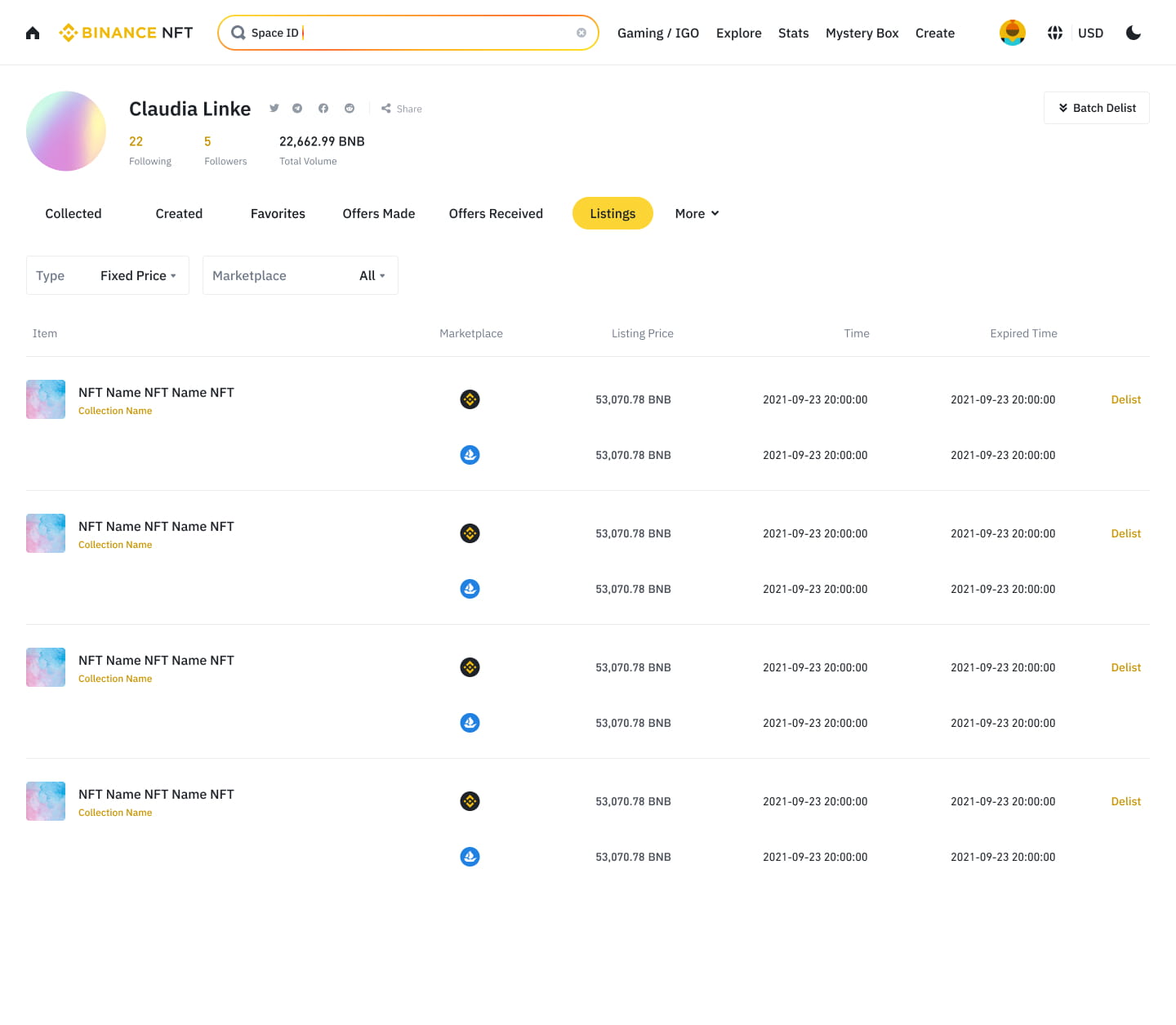
3. Read the notes carefully and click [Confirm] if you agree.
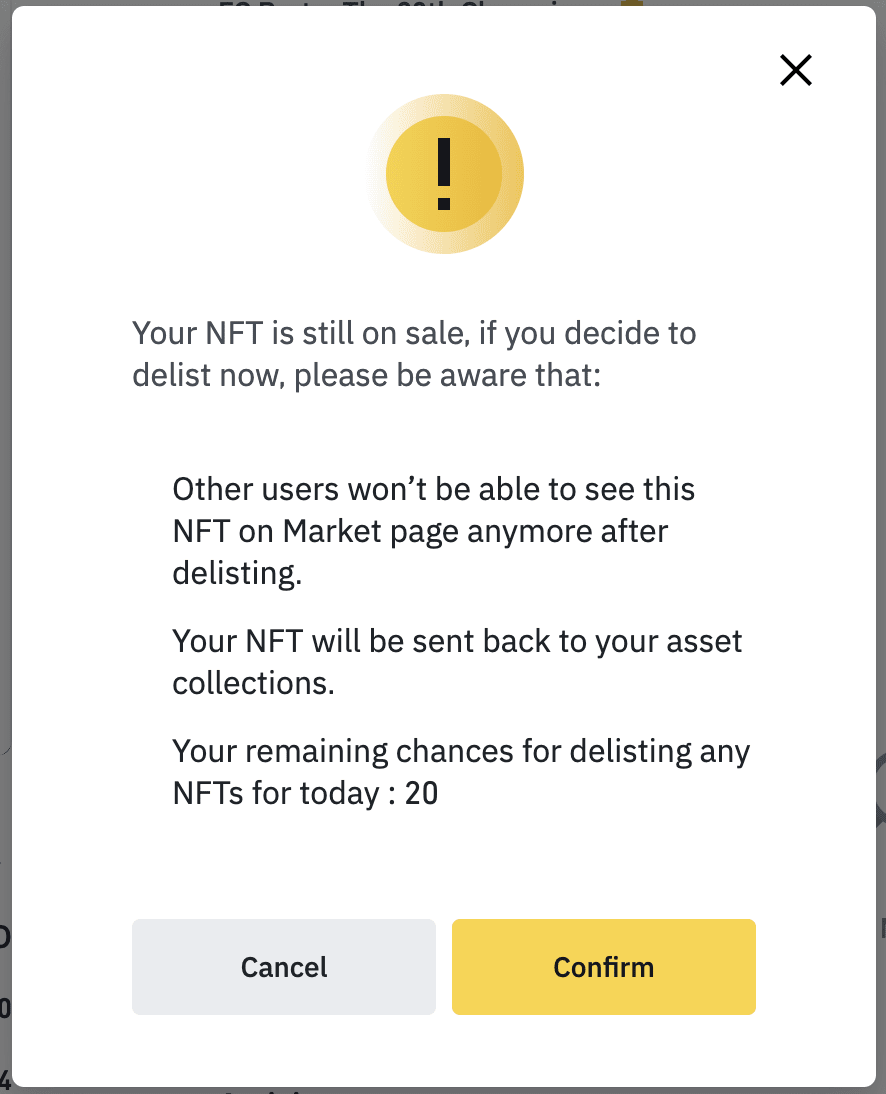
4. Your delisting request has been submitted. Click [Confirm] and your NFT will be delisted.
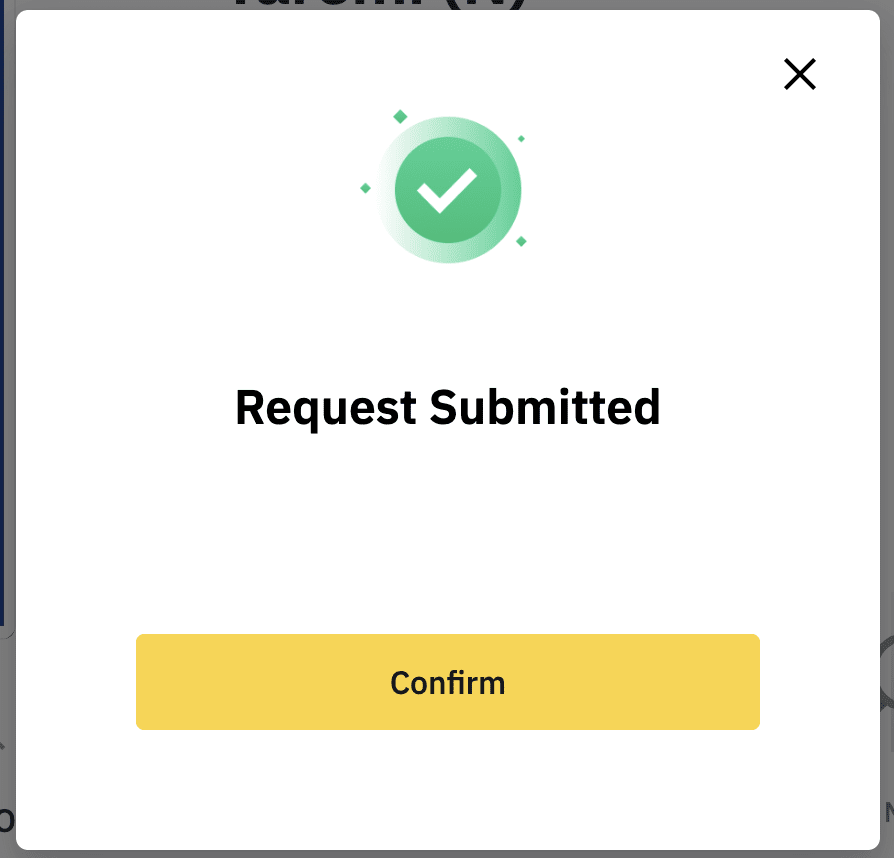
How to delist NFTs in bulk from the Binance NFT Marketplace?
1. Go to [Profile] - [Listings] and click [Batch Delist]. You can select a maximum of 100 NFTs at any one time.
Assets that are listed as on sale, frozen, banned, and marked as “minting incomplete” or ”withdrawal only” cannot be selected. You will see a “Delisting is Not Supported” message when you hover over the asset.
Please note that if you switch to another tab or refresh the page, it will automatically exit the selection process.
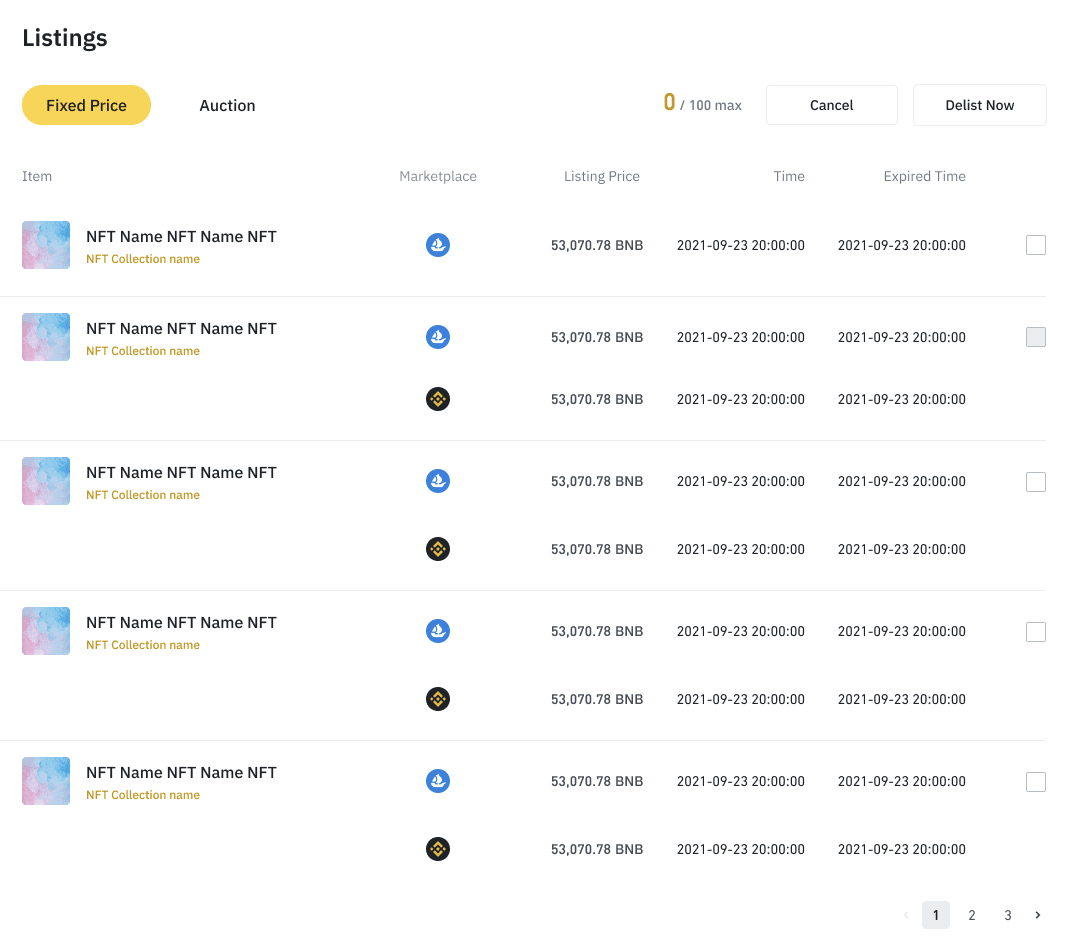
2. After selecting the NFTs, click [Delist Now].
3. You will see a confirmation pop-up with the total number of assets to delist. Click [Confirm].
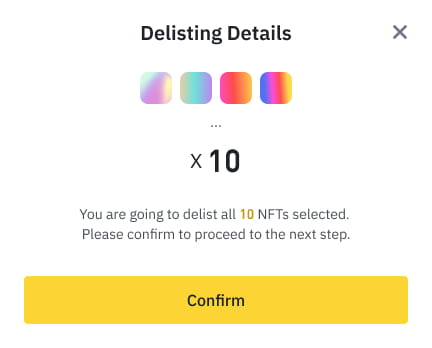
4. You will see a [Delisting in Progress] pop-up. You’ll also receive an email notification when the delisting process is complete.
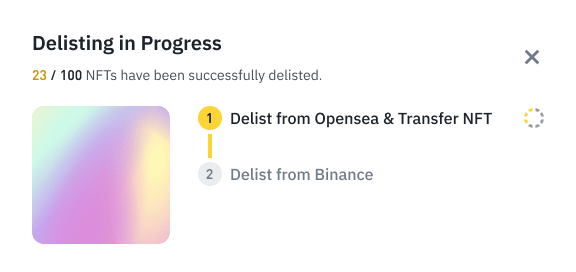
5. Once delisting is completed, you’ll see [Delisting Successful].
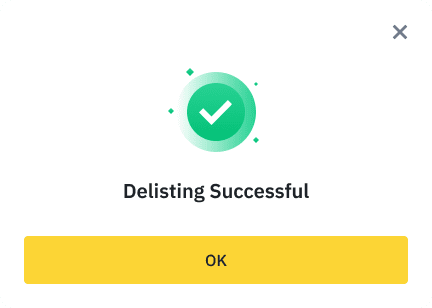
If delisting has failed, you will see [Delisted Failed]. You can view the reason for the error from the email.
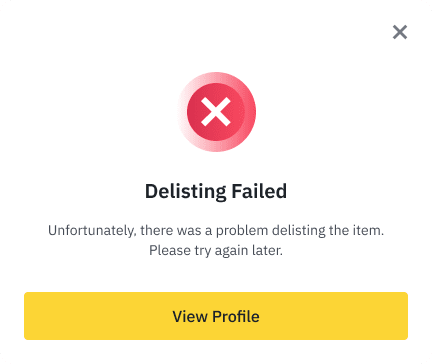
If only some of your assets have been delisted, you will see the number of successfully delisted assets in the pop-up. Click [View Profile] and go to [Profile] - [Listings] for more details.