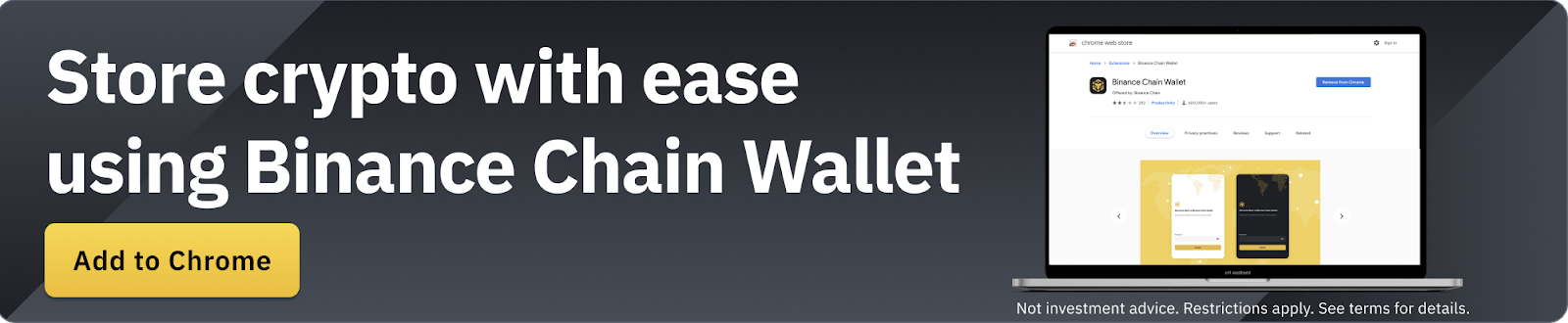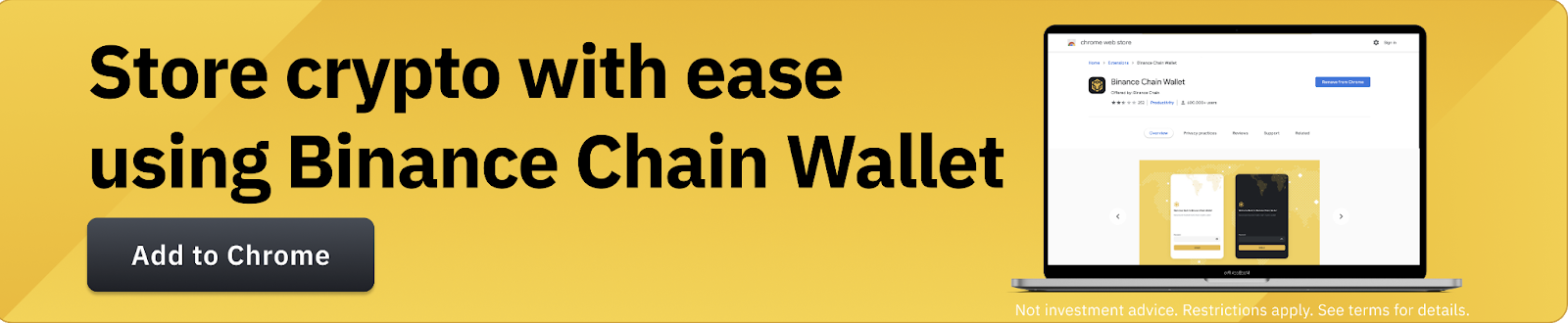Introduction
Binance Chain Wallet is the official Binance cryptocurrency wallet for accessing Binance Smart Chain, Binance Chain, and Ethereum. You can use it to safely store crypto and connect to thousands of projects on various blockchains.
Whether you want to swap BNB for another token, mint NFTs, or farm yields, you can do it all easily using a browser extension wallet. Binance Chain Wallet currently supports Chrome, Firefox, and Brave.
What makes Binance Chain Wallet unique?
At first glance, Binance Chain Wallet looks similar to other extension-based wallets. However, there are several features that differentiate Binance Chain Wallet from the rest. If you already have a Binance account, you can easily link it to your wallet using Wallet Direct. This feature saves you from having to copy and paste addresses when transferring digital assets between the two.
You can also use your Gmail account to register for the wallet via tKey. If you lose access to your wallet, you can recover it by accessing two of the following three methods:
Sign in via Gmail
Using a local device
With the account password created during setup
Keeping private keys safe is a big responsibility, so using tKey can be useful.
These two features make Binance Chain Wallet very easy for anyone who is unfamiliar with crypto wallets to get started right away.
Setting up Binance Chain Wallet
1. Download Binance Chain Wallet on the main page of Binance Chain. Just select the desired browser to install the extension to.
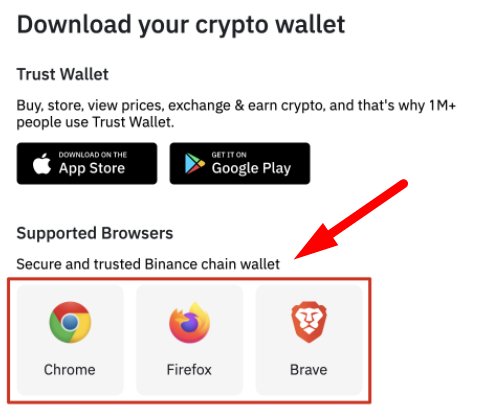
2. After installing the extension, you will see the registration page. In this example, we will create a completely new wallet with a Gmail account.
Note: You can also use your existing crypto wallet if you have the original seed phrase or tKey login credentials.
3. Click [Create Wallet] then select [Continue with tKey via: G] (Continue with tKey via: G).
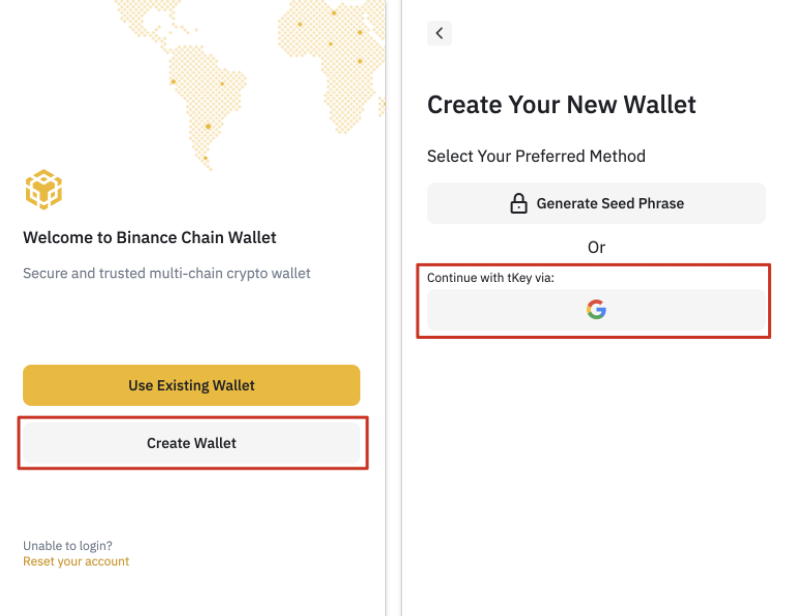
4. A pop-up will appear asking you to sign in using Gmail. tKey and Binance Chain Wallet will use your Gmail account as a way to authenticate your identity in the future if necessary.
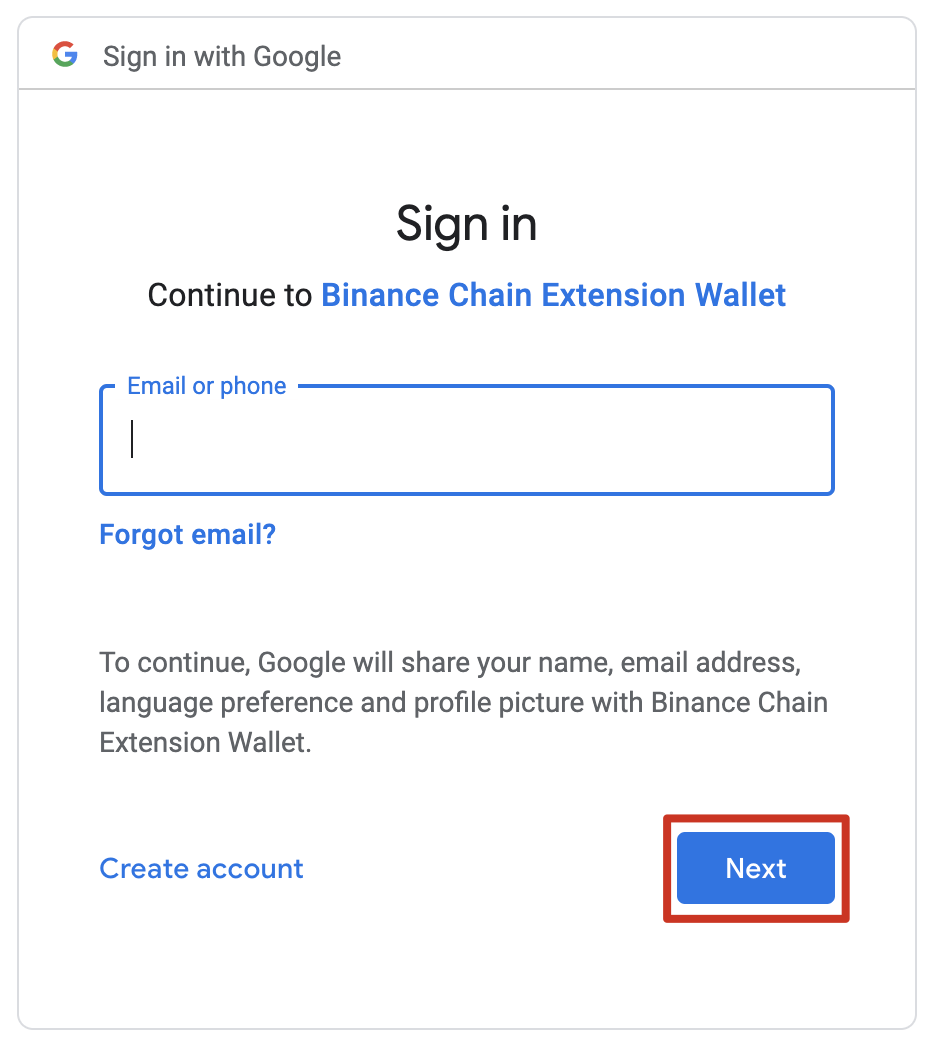
5. The next step is to create a password that can serve as a second layer of protection when you lose your private key.
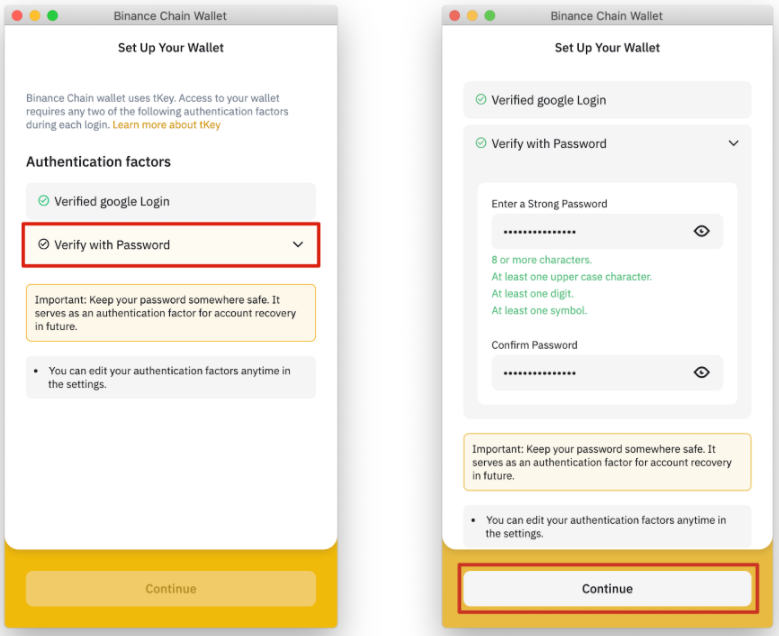
6. Now, you will see the Binance Chain Wallet seed phrase that can be used to recover the account. You also have the option to create your own seed phrase. The phrase must contain 12, 15, 18, 21, or 24 words in total.
You may not share your seed phrase with anyone. Treat it like a password or bank account pin. If you lose your seed phrase, you can still gain access to Binance Chain Wallet using your email address and tKey password.
7. Click continue once you are sure you have saved the seed phrase safely.
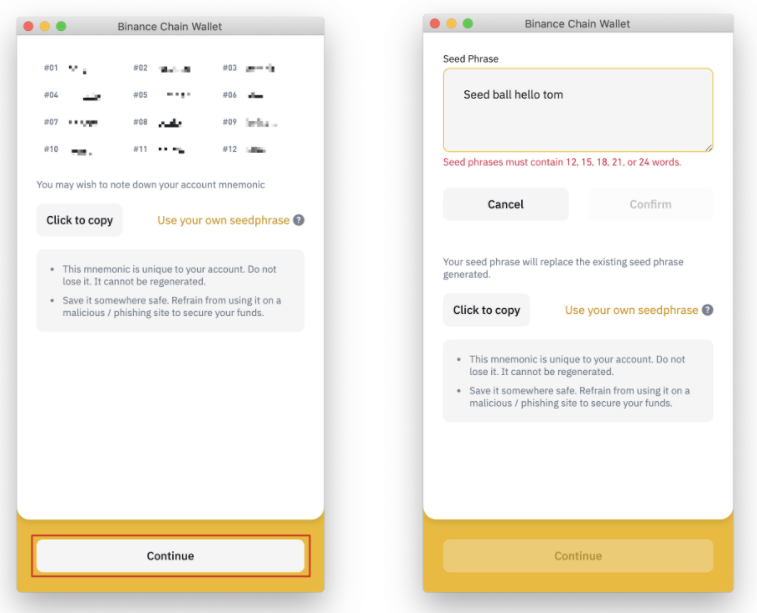
8. You have successfully set up Binance Chain Wallet. You can now use it to send and receive BSC, Binance Chain, and Ethereum tokens. You can also interact with DApps and smart contracts on the blockchain.
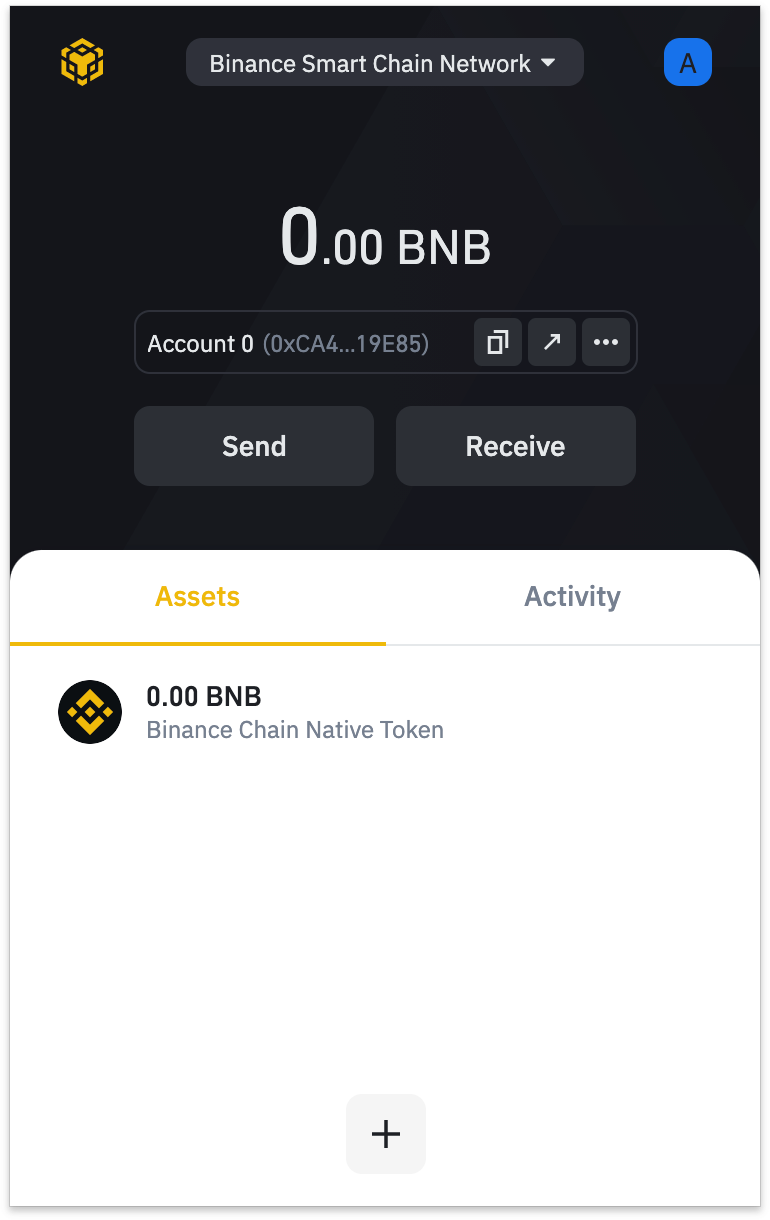
Depositing BNB with Wallet Direct
If you want to use and interact with the Binance Smart Chain network, it is important to have some BNB in your wallet. You can pay transaction fees with BNB when making transfers and interacting with smart contracts. There are two types of BNB tokens: BEP-20 and BEP-2. Since we want to interact with BSC in this case, we have to use the BEP-20 BNB token.
If you already have some BNB in your Binance spot wallet, you can connect your account with Binance Chain Wallet using the [Wallet Direct] feature.
1. Click the icon at the top right of the wallet main page, then click [Connect to Binance.com account].
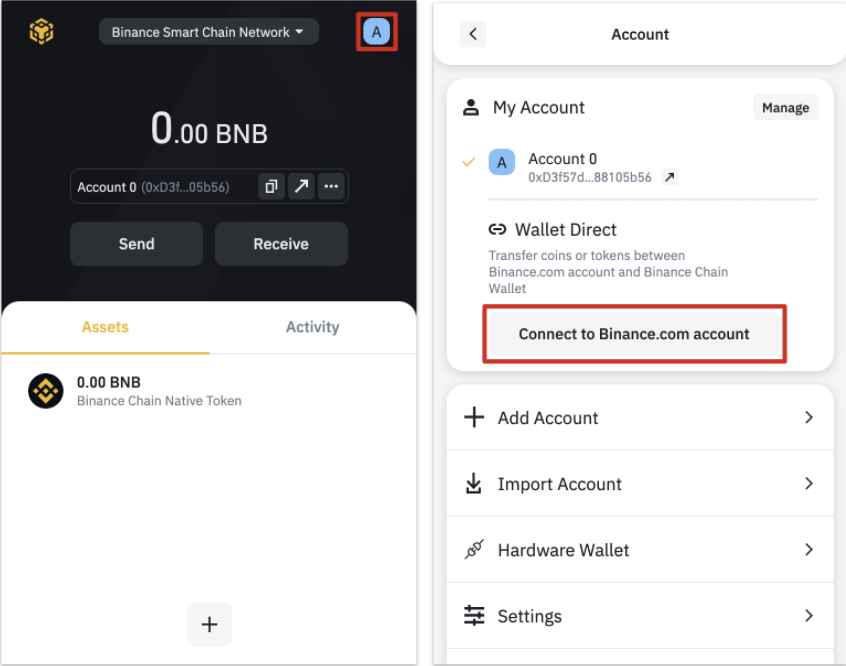
2. Log in to your Binance account then click [Verify and connect my address].
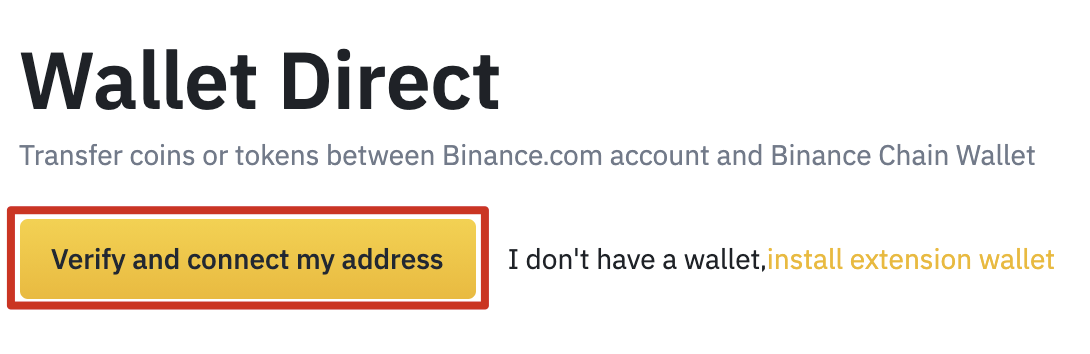
3. You will now see a pop-up asking you to [Connect to wallet]. By clicking this button, Binance Chain Wallet will open and then you can click [Connect].

4. Next, you need to give permission to your wallet to sign Binance messages. This step verifies that you are the owner of the wallet and allows it to connect.
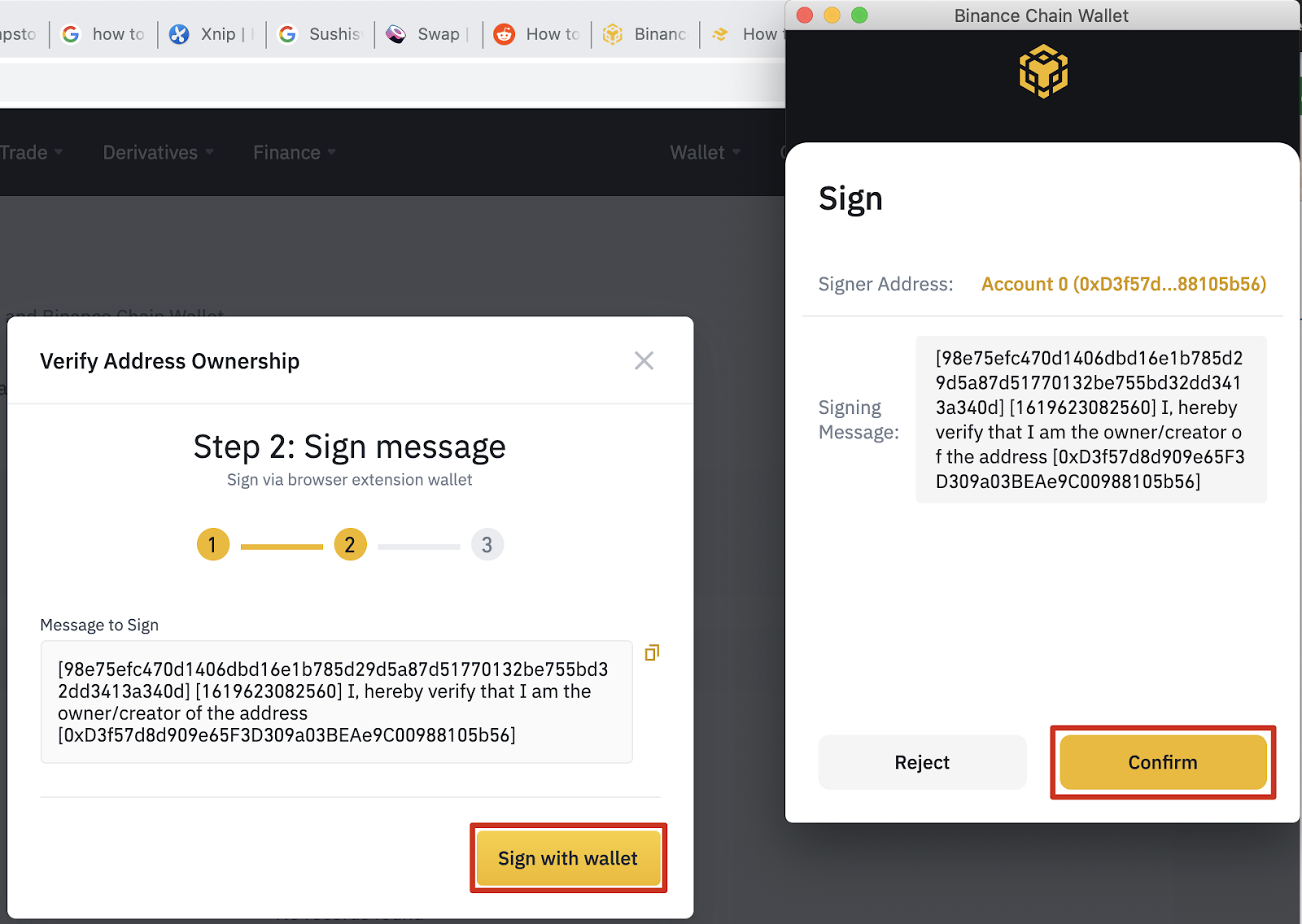
5. After completing the previous steps, you will need to go through the Binance authentication process as the final layer of security. If 2FA is linked to your account, chances are you should use it too.
6. After successful verification, your Binance account will be linked to the wallet. You can see it in your wallet account section or on the Wallet Direct web page.
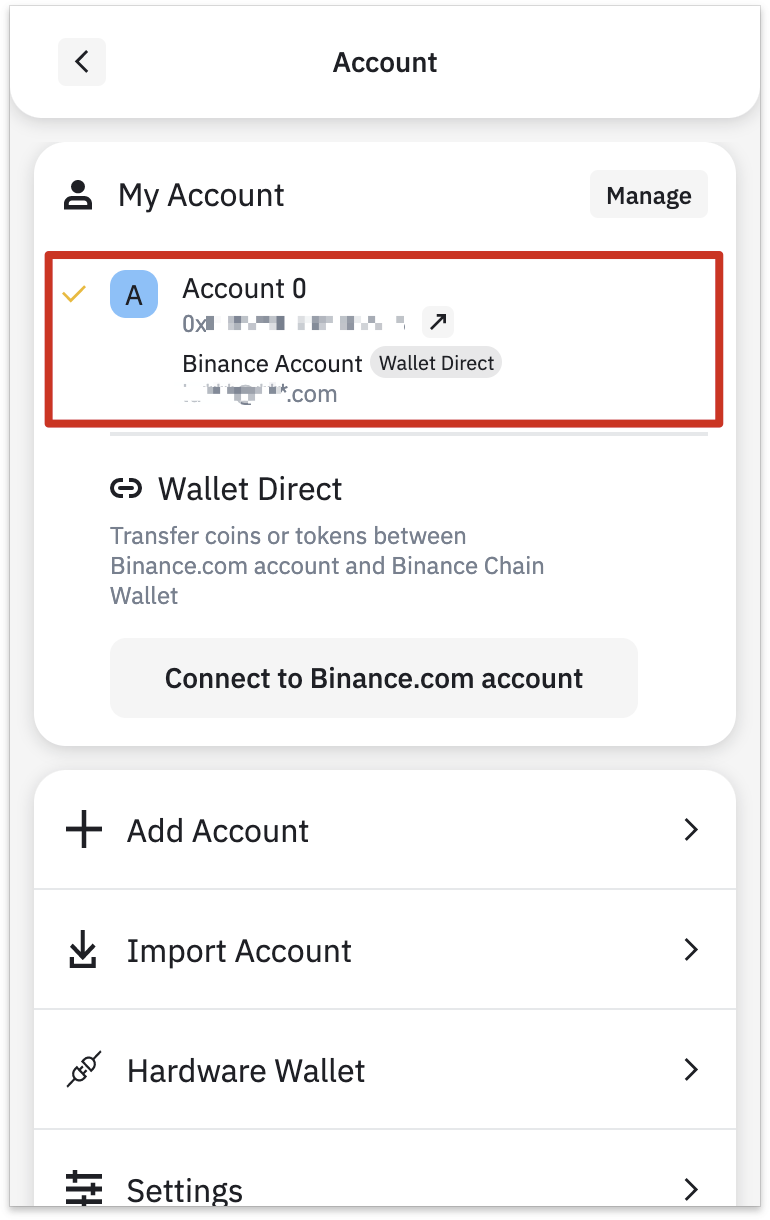
7. To start transferring funds from your Binance account, click the [Receive] button then select [Wallet Direct].
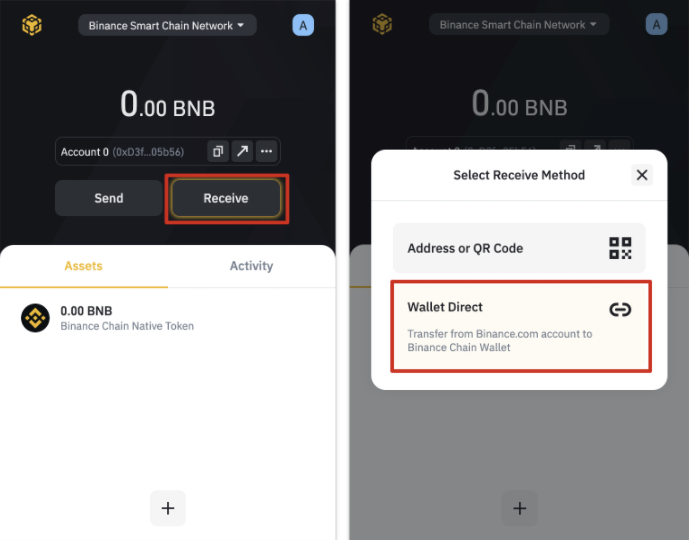
8. You will now see the balance of assets available for transfer.
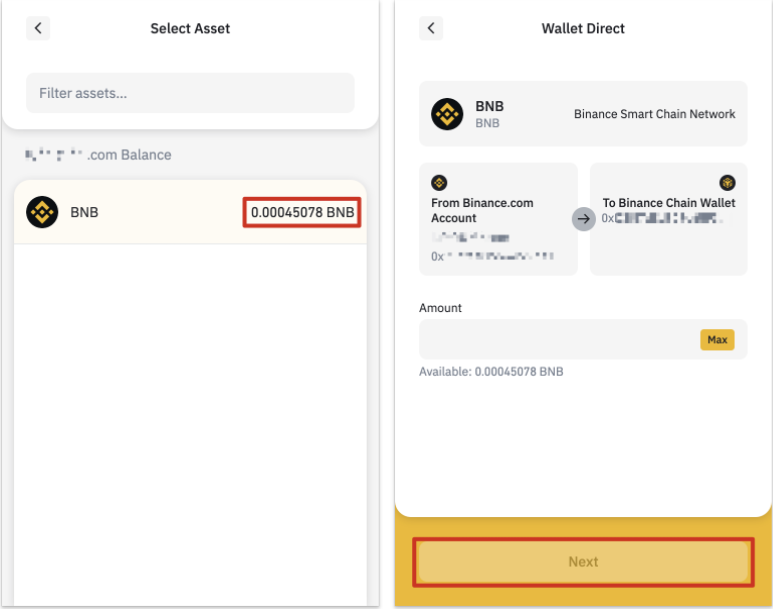
Depositing from another wallet
You can also deposit directly from other wallets. In this example, we will transfer BNB from a Binance account wallet to the Binance Chain Wallet.
1. Go to your Binance account withdrawal page then select the BEP-20 (BSC) network.
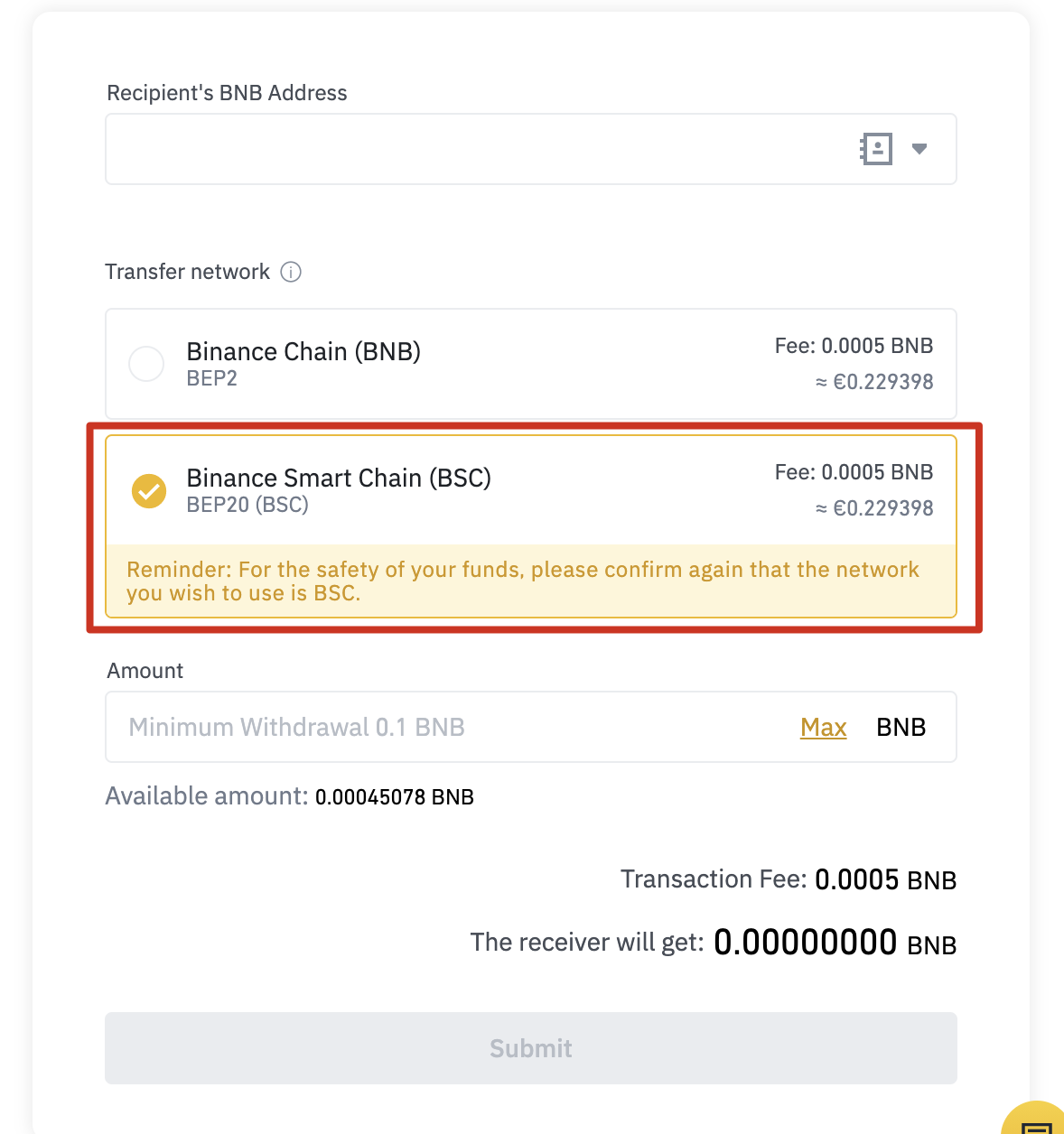
2. In your Binance Chain Wallet, click [Binance Chain Native Token] then [Receive].
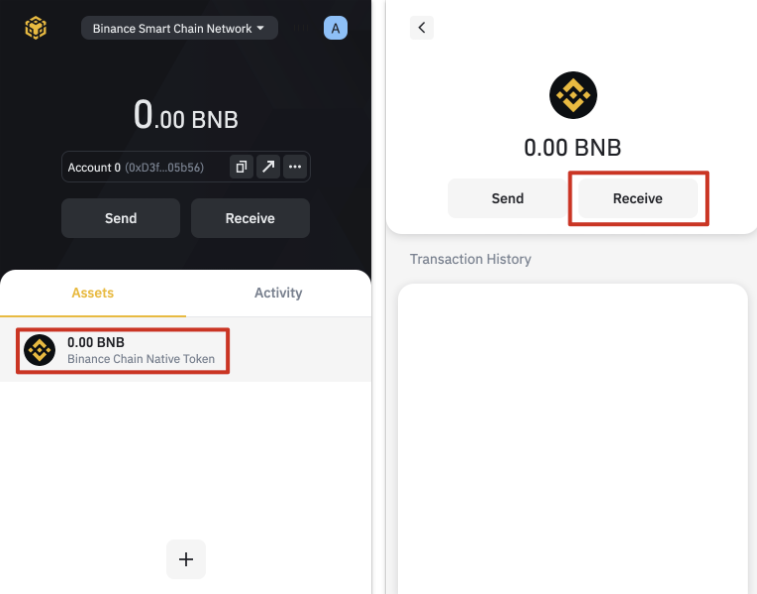
3. You will now see a scannable QR code or an address to copy for your withdrawal wallet. Note that all BEP-20 addresses start with 0x while BEP-2 addresses start with bnb.
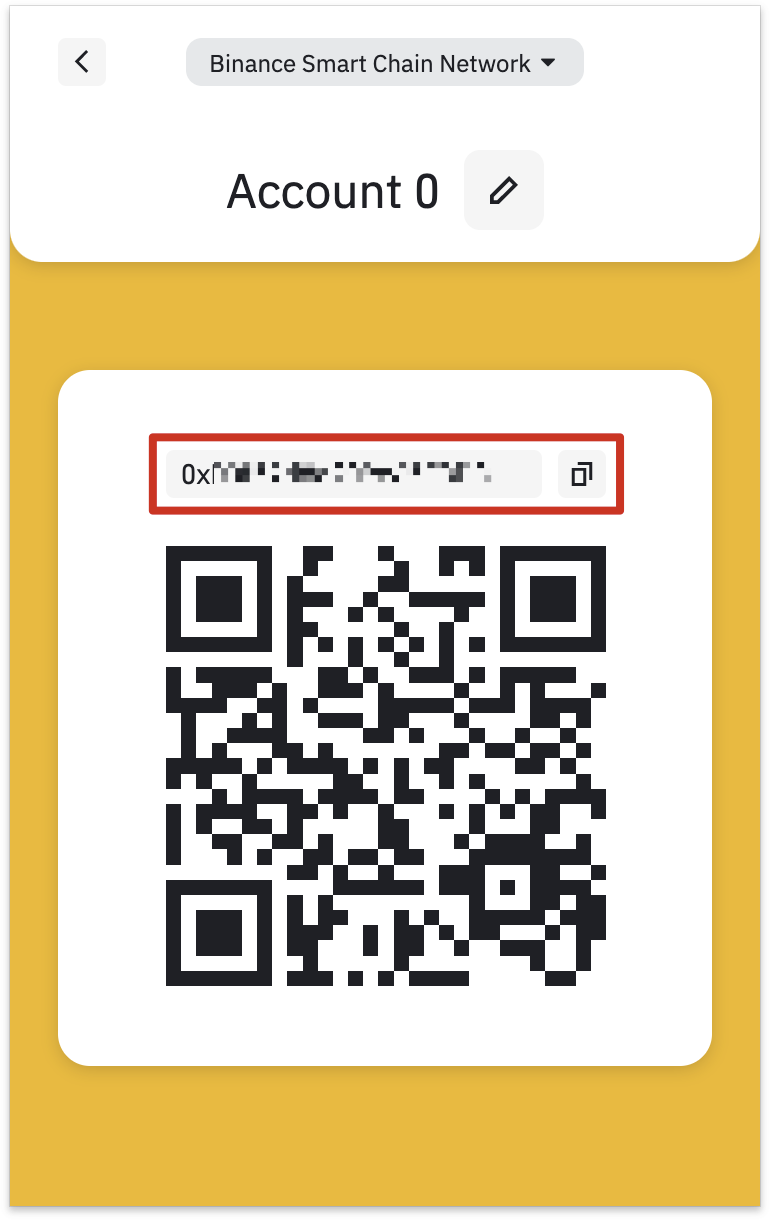
Added new tokens to the Binance Chain Wallet list
1. After setting up Binance Chain Wallet, you will only see your BNB balance by default. You can add more coins by searching from the available list by clicking the [+] button.
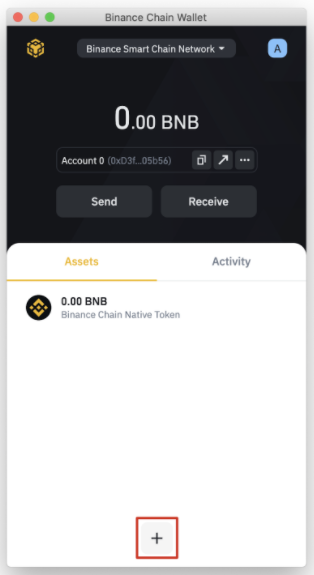
2. Find the token you want to add then click the check box. In this example, we have added Binance-Peg Ether. Your wallet will still accept token deposits even if you haven't checked it in the list. Checking a token will only make its balance visible.
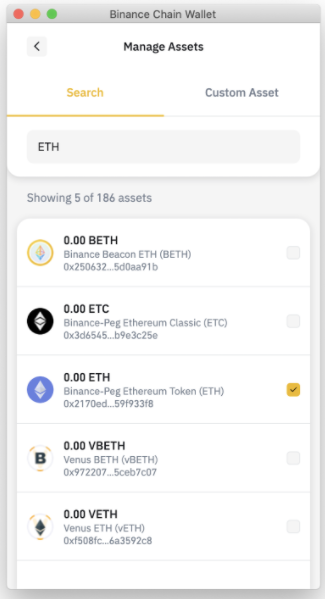
Connecting Binance Chain Wallet to Binance Smart Chain
It's easy to interact with Binance Smart Chain using your Binance Chain Wallet. With just a few clicks, you can start staking, swapping and interacting with DApps. Let's see how to connect with PancakeSwap. Almost all DApps will have the same UI to connect with your wallet.
1. Click the [Connect] button in the upper right corner of the screen.
2. Select [Binance Chain Wallet]. Note that not all DApps will support the use of Binance Chain Wallet.
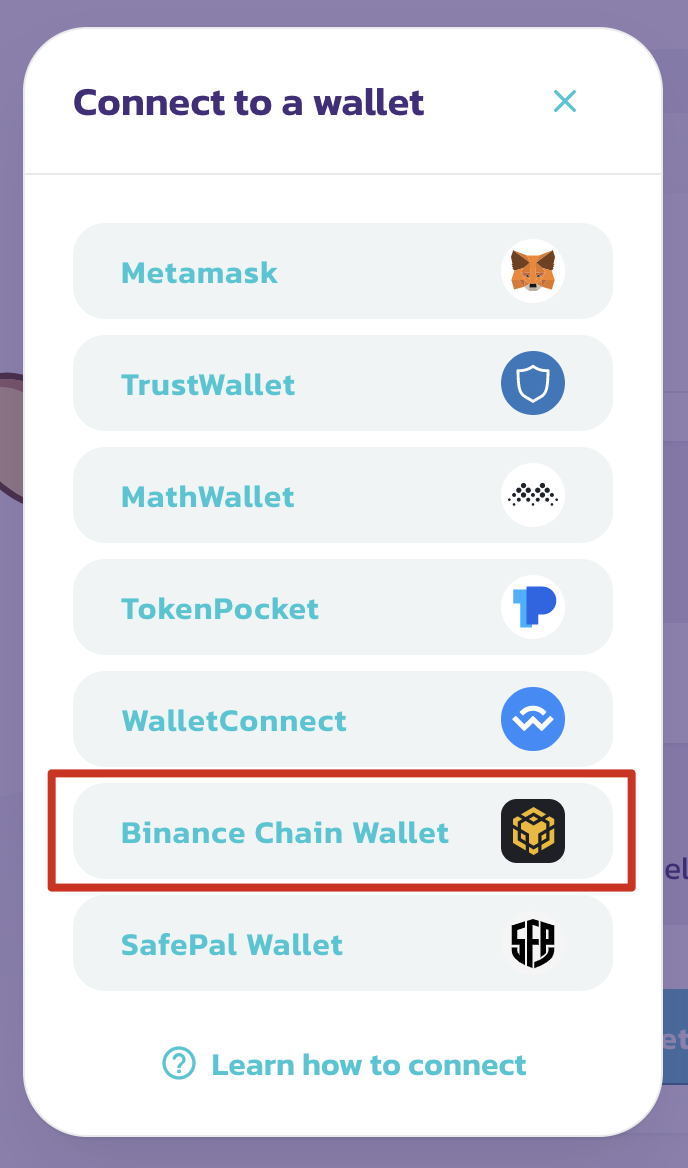
3. A pop-up will appear asking if you want to connect to the DApp. Click the [Connect] button to confirm.
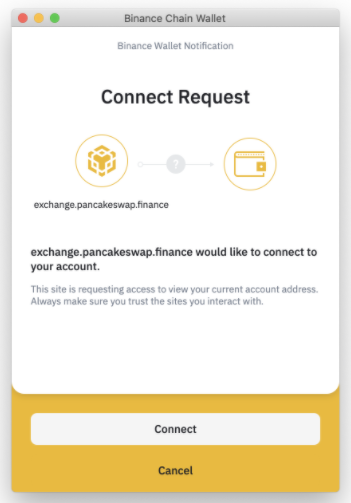
4. Your wallet address will now appear in the top right corner.
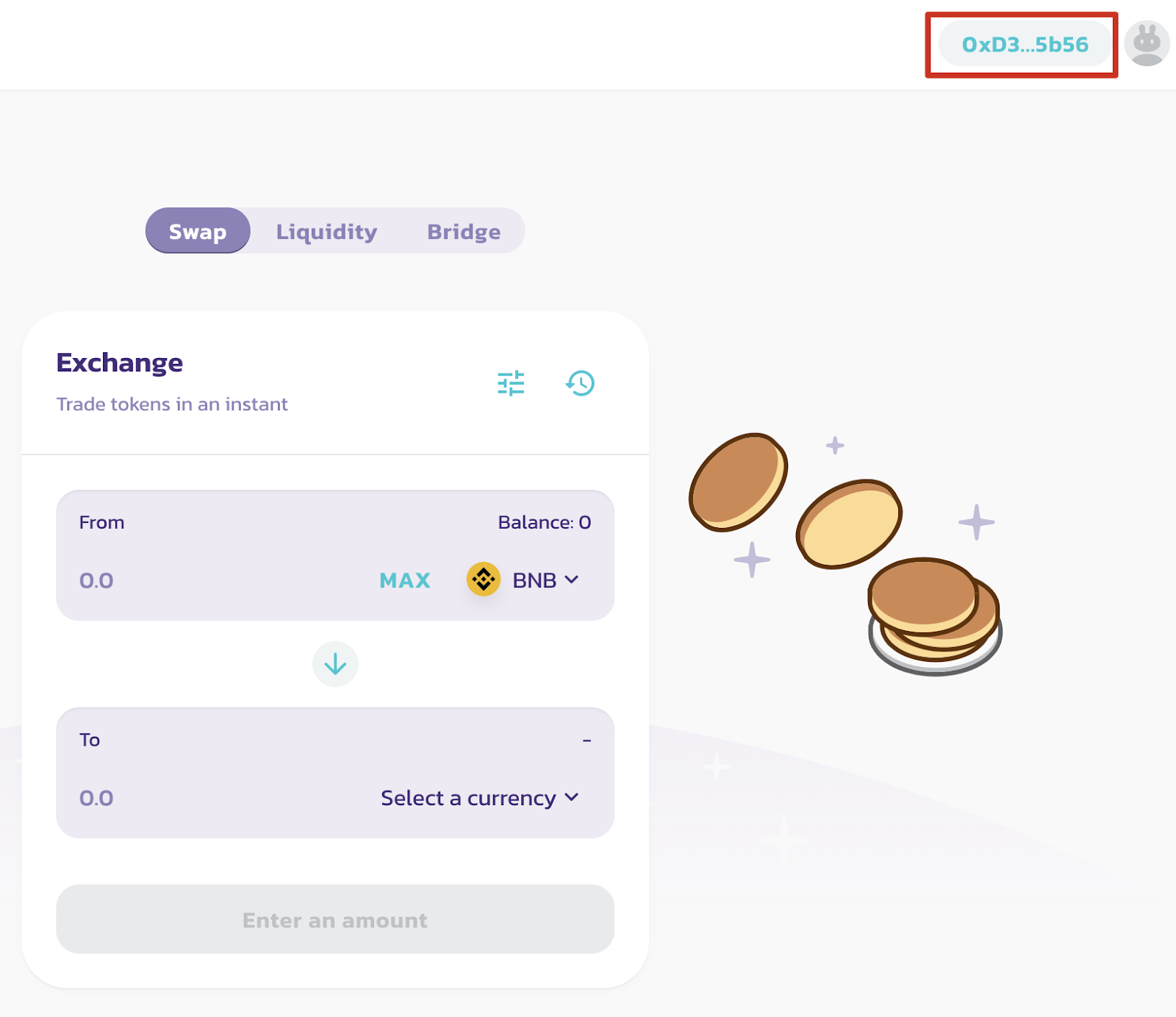
Closing
Binance Chain Wallet is a great choice as a crypto wallet, especially for people who already have a Binance account. Sending crypto assets and dealing with addresses can be quite stressful, so taking full advantage of Wallet Connect is a good idea. Likewise with private keys and seed phrases. Both are big obstacles for anyone new to crypto, so making a wallet as easy to use as possible is a great way to get on board with crypto and DeFi.