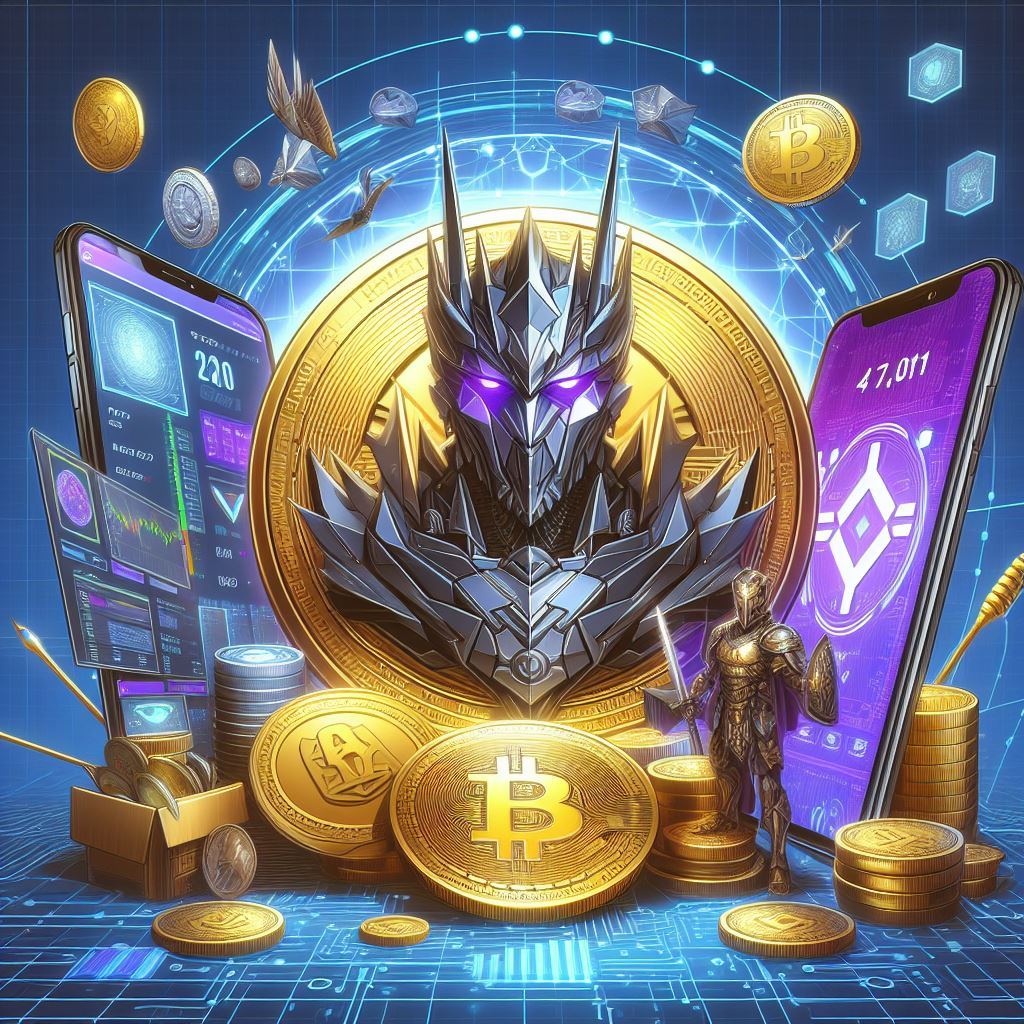In brief
TradingView is a browser-based charting platform and screener for cryptocurrencies and other financial assets. Its charting tools are also available in Binance's trading user interface. In addition to creating charts, you can share your trading strategies and live stream your analysis.
When it comes to free options, TradingView is a powerful tool for all levels of experience. Its basic features are enough for most traders' needs. However, be careful when considering other users' ideas. The important thing you need to do is filter out information that adds value to your strategy, rather than blindly following others.
Introduce
For traders who love technical analysis, powerful charting tools are essential. TradingView is an option for both amateur and experienced traders. It offers many trading tools, charting and offers free membership. In reality, not everyone has the money or need to subscribe to Bloomberg terminals.
If you have traded on Binance, you may have noticed the TradingView tools available on the exchange. But if you can't understand them, it can look a bit confusing. There's a lot to learn, but where to start? In this article, we will have a basic introduction to TradingView so you can easily grasp it.
What is TradingView?
TradingView is a platform that allows you to customize technical indicators, create charts, and analyze financial assets. These indicators are patterns, lines and shapes that millions of traders use every day. You can use TradingView entirely in the browser, without having to download the application. You can also download the app for iOS and Android if you prefer a mobile experience.
TradingView was launched in Westerville, Ohio in 2011. Today, it has a large user base, with eight million accounts created, in 2020 alone. Users can create free or advanced accounts on Tradingview. From there, create charts and analyze stocks, commodities, and cryptocurrencies like Bitcoin. Once you've created strategies and templates, you can publish your research and assessments to the community. This way, you can practice your analytical skills and get feedback from other TradingView members.
TradingView on Binance
Binance has built-in TradingView tools in the user interface, allowing users to create charts and simultaneously trade on the exchange. The tools you see on the left are just a small selection of those available and are as complete as on the official TradingView website.
To quickly understand the interface, learn How to Use the TradingView Tool on the Binance website.

Is there a fee to use TradingView?
As we mentioned, TradingView is free for anyone to use. However, you can sign up for a premium account to increase the number of indicators and charts that can be viewed at the same time. For beginners, a free account with one chart and three indicators is still a good start. Sometimes you will have to watch ads, but they are not too annoying. You can see more details about the differences in TradingView's service packages:

What is TradingView's social network?
TradingView offers Instagram-like features, allowing users to share and showcase trading strategies. The site's Ideas and Steams pages give you the opportunity to receive tips or feedback. If you go to the Ideas page, you'll see charts, videos, and comments from other users. Community members can also participate in discussions and chat rooms. But remember that any user can create and share ideas, so be careful in receiving information. Every trader has a different style and strategy, so you should not take this as financial advice.

Just like you can watch your favorite gamer's Twitch stream, TradingView's stream lets you watch other traders chart in real time. It's a fun addition but is still in beta, with a relatively low amount of content.
Understand the TradingView user interface
If you have never used charting tools before, TradingView may look a bit confusing. Let's break it down a bit first.

Toolbar 1
This toolbar contains all the charting and drawing tools, which can be used directly in the chart area. From simple lines to short sell/long positions, there is a lot for you to explore. You can also right-click each tool to see expanded options. Some options are more advanced, but the default tools contain enough basics to get you started.
Toolbar 2
Here you'll find options to change the look of your chart. You can choose between candlesticks, line charts, area charts, and more. There is also a search bar on the left to change the content displayed. Another tool to note is the [Indicators & Strategies] button, for inserting pre-made analysis templates such as moving averages.
Toolbar 3
TradingView does not provide brokerage services, but you can trade within the website using the [Trading Panel] tab. You will find a list of partners with whom you can exchange, if you already have an open account with them. You can also backtest your strategies using the [Strategy Tester] function.
Toolbar 4
This section mainly covers TradingView's news and social media features. You can customize your watchlist, privately message other users, explore Ideas and Streams, and access a personalized calendar. If you need to find any data, lists or information, this is the area to visit.
Chart area
When you change what you're viewing, use any of the tools, or set indicators, you'll see them displayed in the main chart area. You can also customize almost everything you see, which we'll cover in the next section.
Personalize your TradingView charts
Everyone wants to have their own chart layout according to their preferences. You easily read and quickly understand your charts through customizing colors, lines, and axes. You can find all the options you need by right-clicking the chart area and clicking [Settings...].
You can also reset your chart if it's messy and set custom email price alerts from the [Settings...] menu.

Once you've clicked [Settings...], you'll find yourself in the [Chart settings] window, where you can play with a bunch of options. Let's quickly go over the basics.

1. [Symbol] allows you to change the appearance of the candlestick chart. Every part of the candlestick pattern can be color coded however you want.
2. [Status line] contains options to change the information you will find at the top left of the chart, such as OHLC data (open, high, low and close) and buy and sell buttons. The red box shows the lowest ask price (38,345.96), and the blue box the highest bid price (38,345.97). In the middle, you have the bid-ask spread (0.01).

3. [Scales] provides options to change the tracker you see on the right axis. For example, you can add high and low prices for the day or a countdown to close.

4. [Appearance] allows you to change gridlines, background colors, axes, and other aesthetic features.
5. [Trading] allows you to customize visual elements if you are logged into a broker account.
6. [Events] gives you options to display dividends, splits and other events on the chart area.
Along with setting up the chart view, you can also change the periods of candlesticks or other symbols. To do this, go to the top bar and click the leftmost button. You will now find a long list of time periods ranging from seconds to months. You can also favorite some time periods so they will display on the top bar.

Once you start customizing your chart, you don't need to save it manually. TradingView saves all your edits in real time, so you can log out and come back to them later.
Draw trend lines
For the first chart, you can't get the trend line wrong. It's an easy way for beginners to model price action. This is one of the most commonly used chart patterns for day trading and swing trading.
1. To start the tutorial, select the line tool from the left toolbar.

2. You should turn on the magnet tool. Your lines will catch up to any nearby OHLC points, which is helpful for improving accuracy.

3. For a downtrend, start at the local high (point 1) before the price decline, called the high of the swing. Click where you want the line to start and try to include as many highs as possible. Click again when you want to complete your trendline.

Points 1, 2 and 3 indicate resistance points. It's always best to have at least three points testing your trendline, as two can be coincidental. Point 4 shows a break out of the trend, which means it's best to draw a new trend line.
Once you have established a downtrend, a viable strategy is to sell when price has been met and test your line. If you decide to draw an uptrend, make sure you start the line using a low price so that the line is below your candle body.
For more information about this, you can read the article Basics of support and resistance.
Draw a pitchfork
Fork is a more advanced chart that develops the concept of trend lines. This technical indicator was created by Alan Andrew, a famous 20th-century American investor and educator. It is easy to draw and provides more detailed information than a simple trend line. Let's look at it step by step.
1. To start, select the pitchfork tool under the line tool.

2. We will create our pitchfork by selecting three points at the top and bottom of the trend.
3. In the example below, you can see that we started with point 1, the swing low of a downtrend. We then click on point 2, the swing high of the uptrend, followed by point 3, the swing low of the next downtrend.

4. These points create a fork shape, with the top line extending from point 2 showing resistance and the bottom line extending from point 3 showing support. The moving average is where the price is expected to gravitate.
5. Similar to the trend line example we gave, support lines show areas where you can buy and resistance lines where you can sell. You can also place a stop loss order just below the bottom trendline, as a risk management method. Note that, like any other indicator, the pitchfork chart does not always work as expected. Consider and combine it with other tools and strategies to reduce risk.
If you want to learn more, read the article How to Create a TA Indicator on TradingView.
Advantages and disadvantages of TradingView
TradingView is just one of many options when it comes to asset screening tools. For the most part, they offer a similar set of trading and charting tools, but let's look at the key aspects. TradingView certainly does some things well, although there is still room for improvement.
Advantage
HTML5 Charts - Any device with an internet browser can access TradingView. You don't need to install any software and can view your charts anywhere.
Free membership - Anyone can access the majority of available features.
Server-side alert system - If you set an alert, TradingView will track this on their servers. You do not need to open TradingView to receive warning messages.
Binance Compatibility - Although you cannot access Binance from TradingView's website, you can use TradingView in Binance's trading UI. You can easily buy and sell cryptocurrency with Binance and also create charts quickly.
Scripts - Advanced users can create custom indicators, and save it to TradingView's servers. This feature is provided using Pine Script, TradingView's custom coding language that is easy to use.
Analyze a variety of assets - A large amount of information is available on assets such as stocks, equities, commodities and forex to create charts. Suffice it to say, it's not just cryptocurrencies here!
Backtesting - Once you have developed a strategy, backtesting using existing features can be simple.
Defect
Community Matters - While the Streams and Ideas tab concept is interesting, the actual quality of what you find can vary widely. A lot of the advice given is highly speculative and not very helpful to new users. There are occasional jokes in the comments section.
Customer Support - The TradingView community often reports issues with TradingView customer support. Only paying customers can raise issues, and free users do not receive support.
Broker integration - TradingView has incorporated several brokers and trading platforms, but the options are still quite limited.
TradingView's Cboe BZX - US stock prices data does not come directly from their associated stock exchanges. For example, NASDAQ stock prices received from the Cboe BZX exchange, may differ slightly from the actual price. Real-time data from an exchange is only available if you pay a fee.
summary
For anyone looking for a free solution with a significant amount of tools to use, TradingView is an option you should definitely look into. You have free and easy access to their learning materials. This course material covers basic knowledge of charts and technical indicators in detail.
However, the social networking aspect of TradingView is not too strong. Chat rooms often contain speculative advice and should be avoided. This factor makes the social networking aspect less valuable for beginners, as it requires you to be able to sift through good and bad advice.
However, when it comes to charting tools alone, TradingView is worth a try. This platform is also a great place to backtest trading strategies. Technical analysis is a specialized subject, and you can explore a lot with just a free TradingView account.
Disclaimer: The content presented here is for educational purposes. This article is neither an endorsement nor a recommendation and the information provided should not be considered financial advice. All screenshots are taken from TradingView's official website and are subject to their Terms of Use.