Since last year, Binance and other major exchanges have started to clear out domestic users and closed the registration channel for Chinese users, and the threshold for registering an exchange has suddenly become higher. Among these exchanges, Binance is the largest and most reliable.
According to the method in this article, you can successfully register a Binance account with a Chinese ID card and pass the KYC verification normally. The advantage of using a Chinese ID card for KYC is that you can use RMB for C2C deposits and withdrawals normally, which is especially valuable in the current environment where deposits and withdrawals are becoming increasingly difficult. At the same time, for the sake of account security, please use your own ID card for KYC. Fake KYC will trigger Binance risk control and lead to account suspension.
Prerequisites
Because Binance's website is not accessible in the domestic network environment, you need to prepare scientific Internet access tools. Taiwan and Japan nodes are preferred.
It is best to use a mainstream foreign email address, such as Gmail, Outlook, AOL Mail
Binance Account Registration Steps
The registration process is recommended to be operated by computer
first step
Click to open the Binance registration page: https://www.binance.com/zh-CN/join?ref=CS7MMKKE
After the page opens, click [Register via email/mobile phone number]
Or fill in the invitation code to register and get commission rebate: CS7MMKKE

Step 2: Choose to register with email
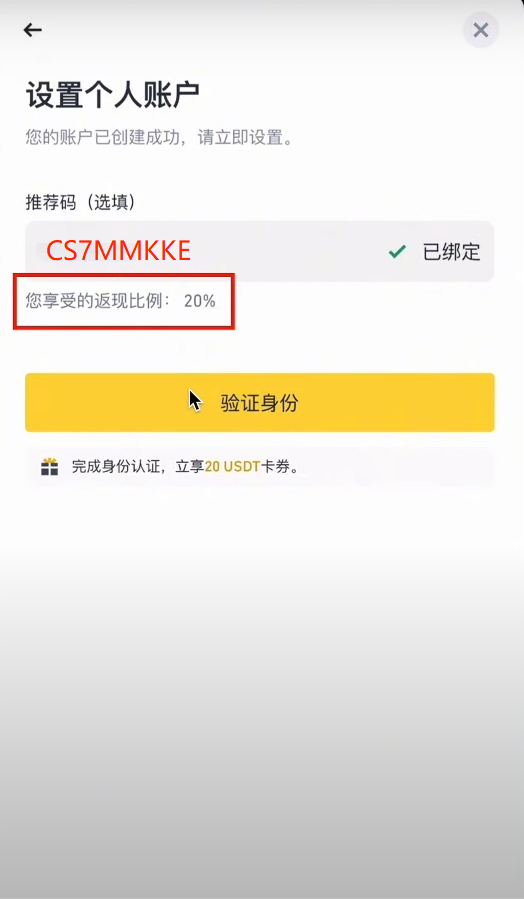
After filling in the email address and password, click the register button, and then you will receive a verification code in your email.
Enter the verification code received in your email and click the Submit button to complete the registration:

Step 3: KYC Verification
After passing the email verification, the next key step is to complete KYC before you can use Binance’s functions normally.
Click the Go to Verification button in the picture below to enter the KYC verification process:

Step 4: Change your place of residence to China
After entering the KYC verification process, you must first change your place of residence to China.
After you click Continue here, you will not be able to manually change your place of residence, so don't make the wrong choice.

If you visit the Binance identity verification page directly, you will see something like this, and you will also need to change your place of residence to China:

Step 5: Fill in KYC information
After completing the previous steps, start filling in personal information for KYC. Select China for nationality confirmation, and the name must be consistent with the ID card or passport.
After clicking Continue here, the name cannot be changed manually. If you fill in the wrong information, you need to contact Binance customer service to modify it.

After filling in your name, click Continue, select the ID type according to the page prompts, then take a photo of your ID with your computer camera and submit it.

After uploading the ID photo, Binance will ask you to take a selfie of your face using your computer’s camera or the Binance mobile client to check whether it is your own KYC.
If your computer does not have a camera, the Binance website will prompt you to complete face recognition using the mobile app. You can download the mobile app from the Binance official website: https://www.binance.com/zh-CN/download
Never download from unknown sources as this may cause security risks.
For iOS users, you need to first register an Apple account outside the Chinese mainland, and then use this overseas Apple account to log in to the App Store to download the Binance APP.
After all the above KYC information is filled in correctly and submitted, if there is no problem with the information verification, in most cases you will receive a verification pass email within a few hours, and then you can happily make RMB deposits and withdrawals and trade on Binance.
Note: If you receive an email stating that the verification failed soon, please check whether you selected the wrong front and back sides when uploading your ID card. This is a common reason for failure. Just adjust the order and upload the ID card photo again.
