1️⃣ Set Up the Binance Web3 Wallet
1️⃣ Open the Binance App and log in to your Binance account.
2️⃣ Go to Wallet.
3️⃣ Tap on Binance Wallet.
4️⃣ Switch to the Web3 Wallet (it may say "Binance Smart Chain" or "Binance Wallet").
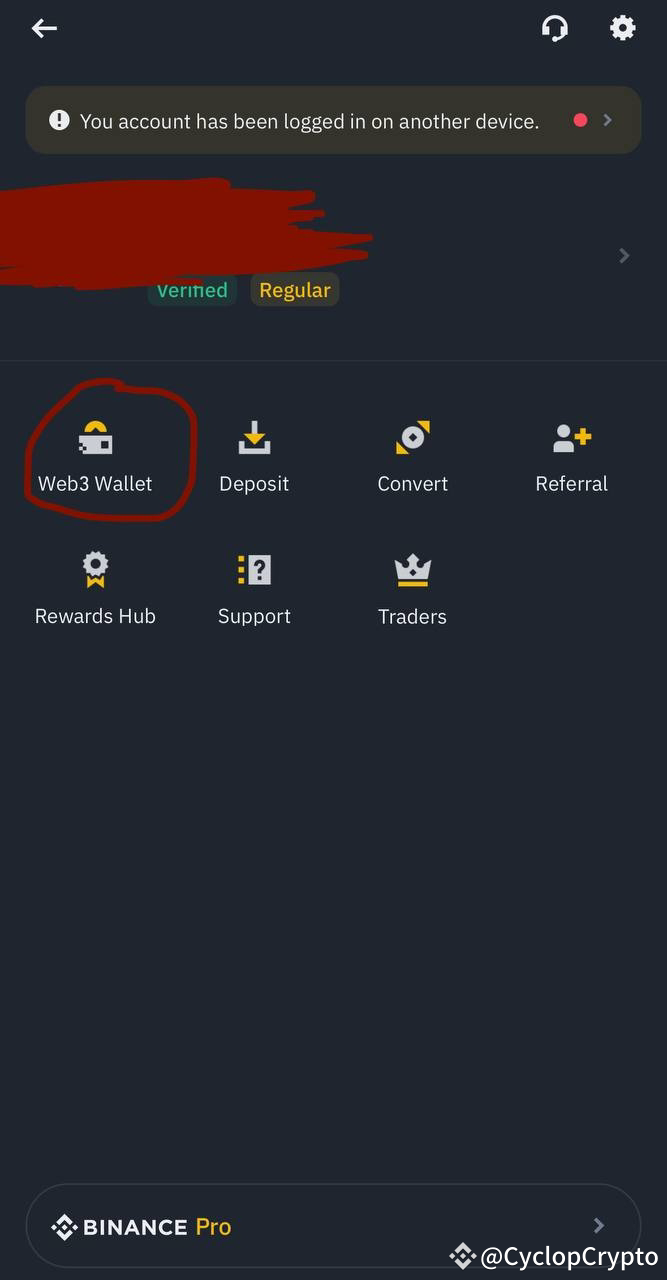
5️⃣ Set up your Web3 Wallet by creating a password and securely storing your recovery phrase.
2️⃣ Ensure You Have BNB in Your Web3 Wallet
1️⃣ Make sure you have BNB in your Web3 Wallet for swapping.
2️⃣ To transfer BNB to the Web3 Wallet:
Move BNB from your Spot Wallet within Binance, or
Send BNB from an external wallet to your Binance Web3 Wallet address.
3️⃣ Add $LUNAR Token to Your Web3 Wallet
1️⃣ Copy the $LUNAR token contract address for MoonPrime Games $LUNAR
This is the Contract addres: 0xab7dd9c9993e63604ff57cfc2dbe430adffd33d3
2️⃣ Go to your Web3 Wallet and select Add Custom Token.
3️⃣ Paste the contract address for $LUNAR, then confirm to add it.
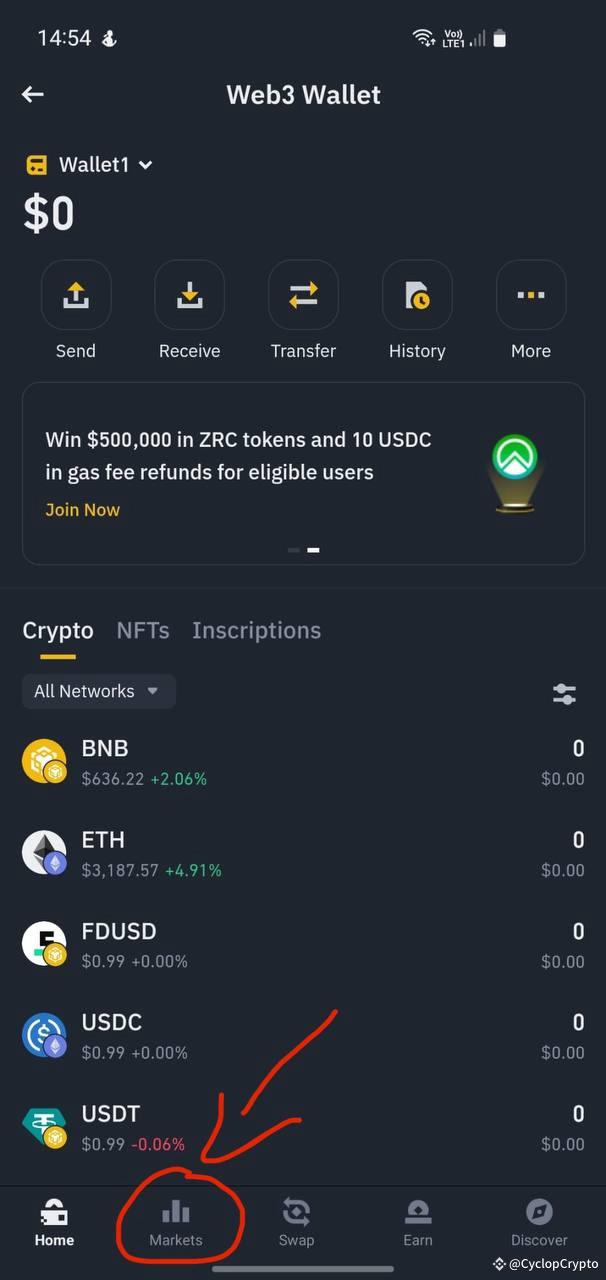
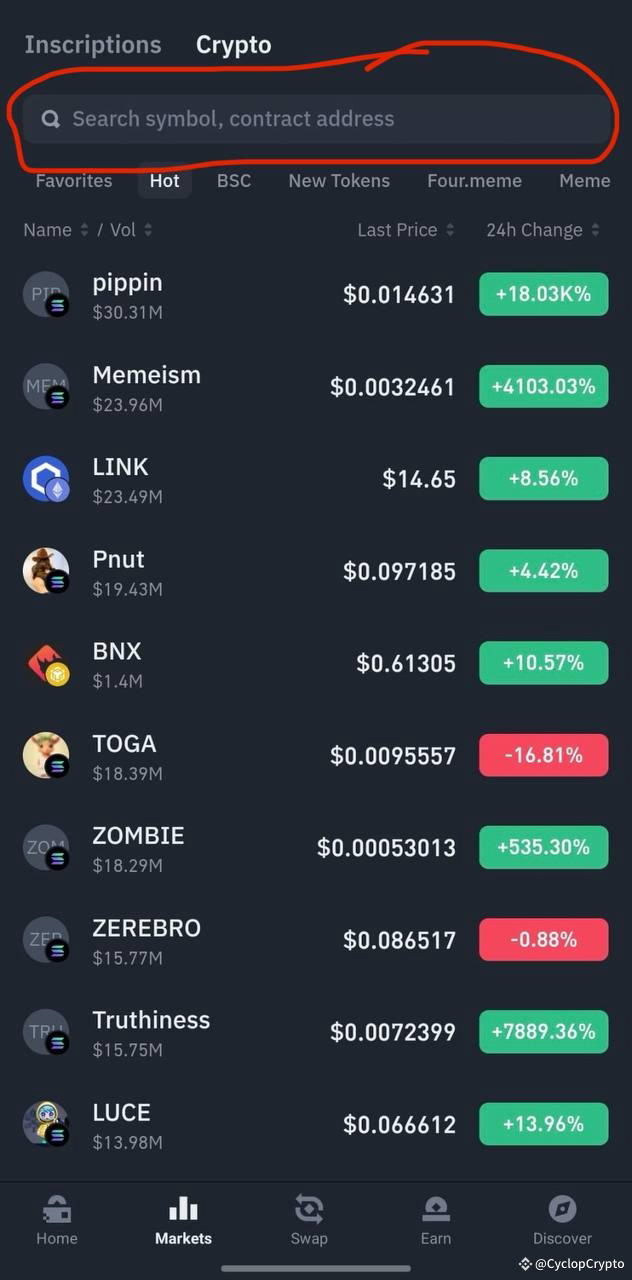
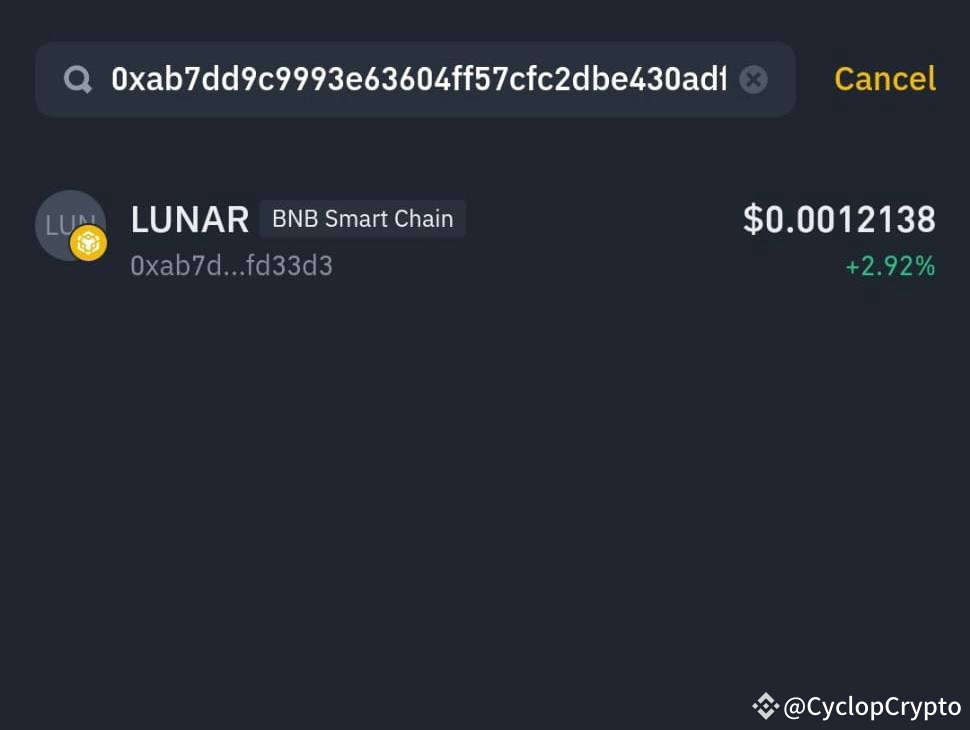
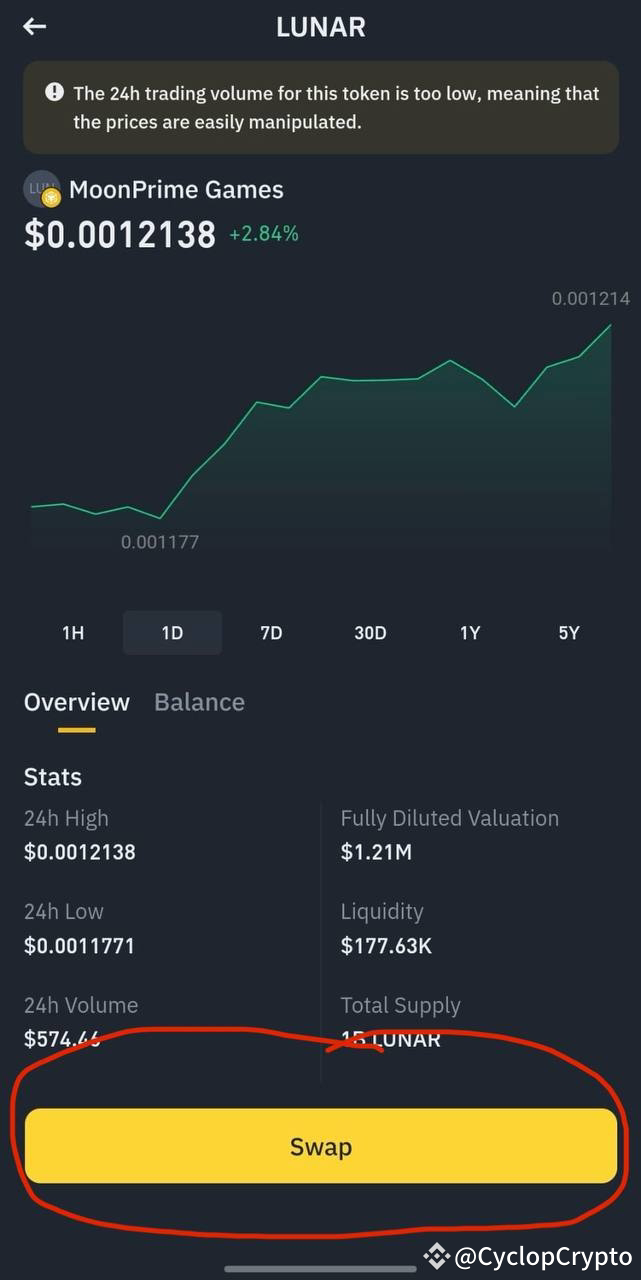
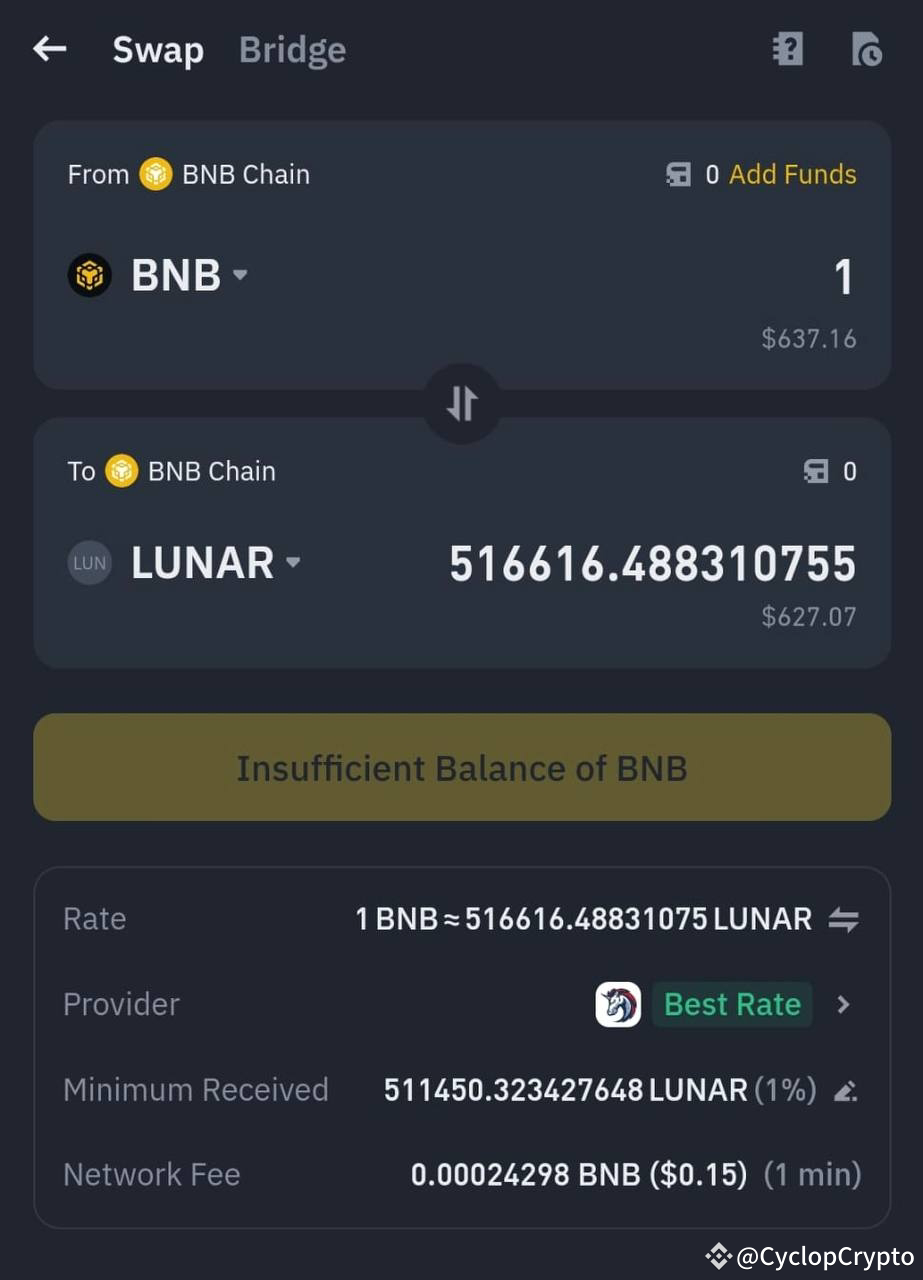
4️⃣ Connect to PancakeSwap in Your Binance Web3 Wallet
1️⃣ In the Web3 Wallet, go to the DApps section.
2️⃣ Find and tap on PancakeSwap.
3️⃣ Connect your wallet to PancakeSwap:
Tap on “Connect” in PancakeSwap.
Select Binance Chain Wallet from the list.
5️⃣ Swap BNB for $LUNAR
1️⃣ In the Swap interface, go to the "From" field and choose BNB.
2️⃣ In the "To" field, paste the $LUNAR contract address (verify it's correct).
3️⃣ Enter the amount of BNB you wish to swap for $LUNAR.
4️⃣ Set slippage tolerance if necessary (2.2%).
5️⃣ Confirm the swap and approve the transaction in your Web3 Wallet.
6️⃣ View $LUNAR Tokens in Your Wallet
1️⃣ Go back to your Web3 Wallet to view your $LUNAR tokens.
2️⃣ If $LUNAR doesn’t appear, check your transaction history and make sure the custom token is added.
#BTCBreaks80KATH #AltCoinSeason #SOLFutureRise #Trump47thPresident #FedRateStrategy
