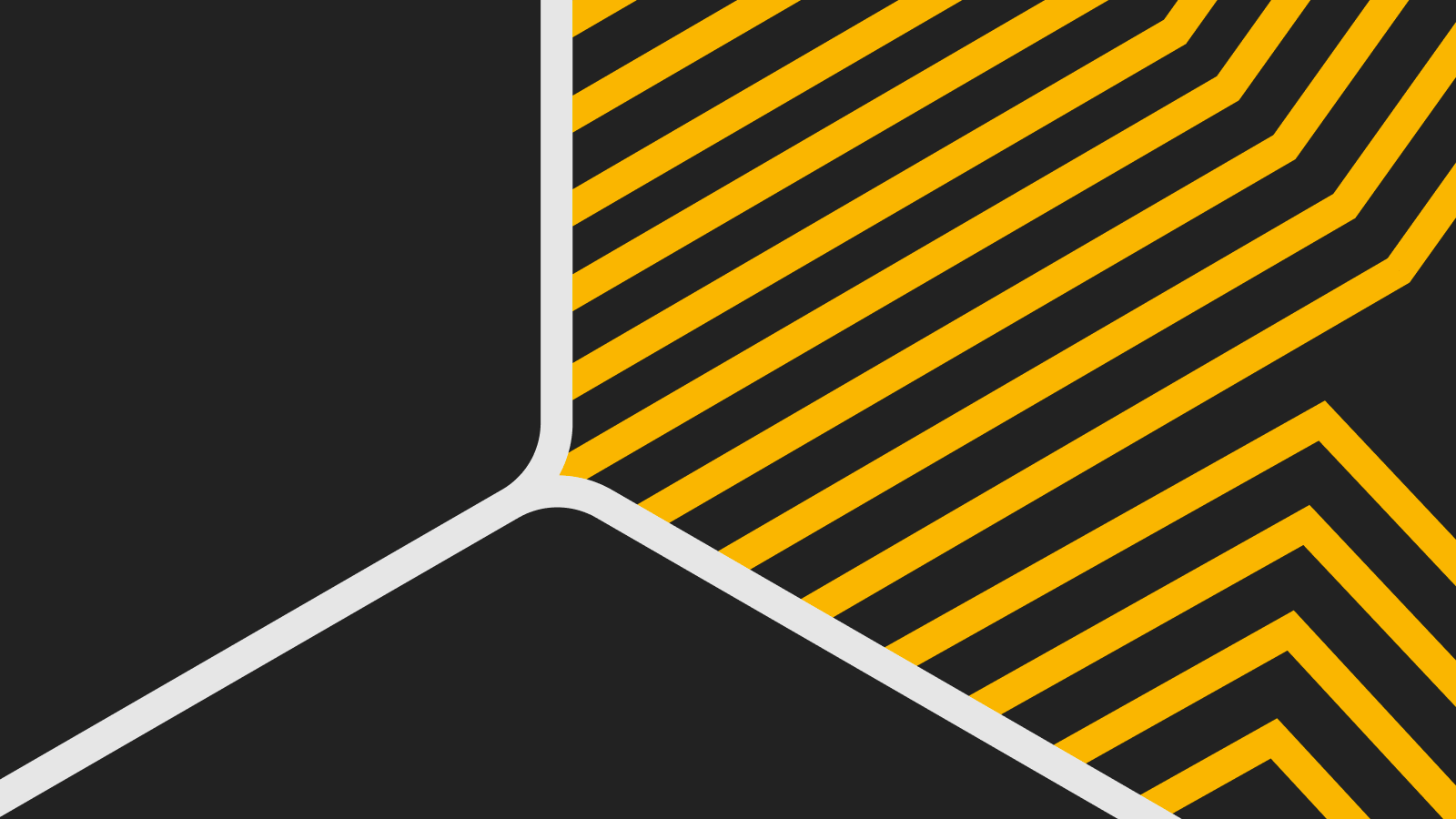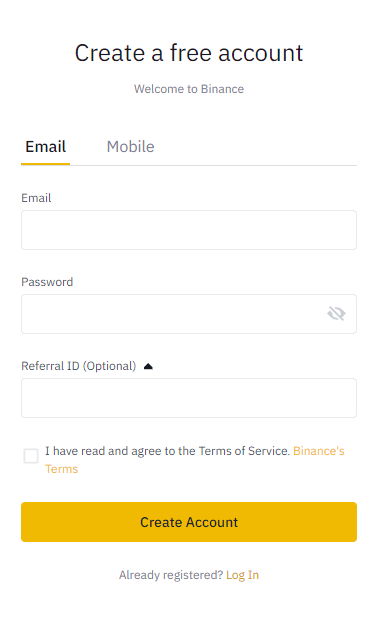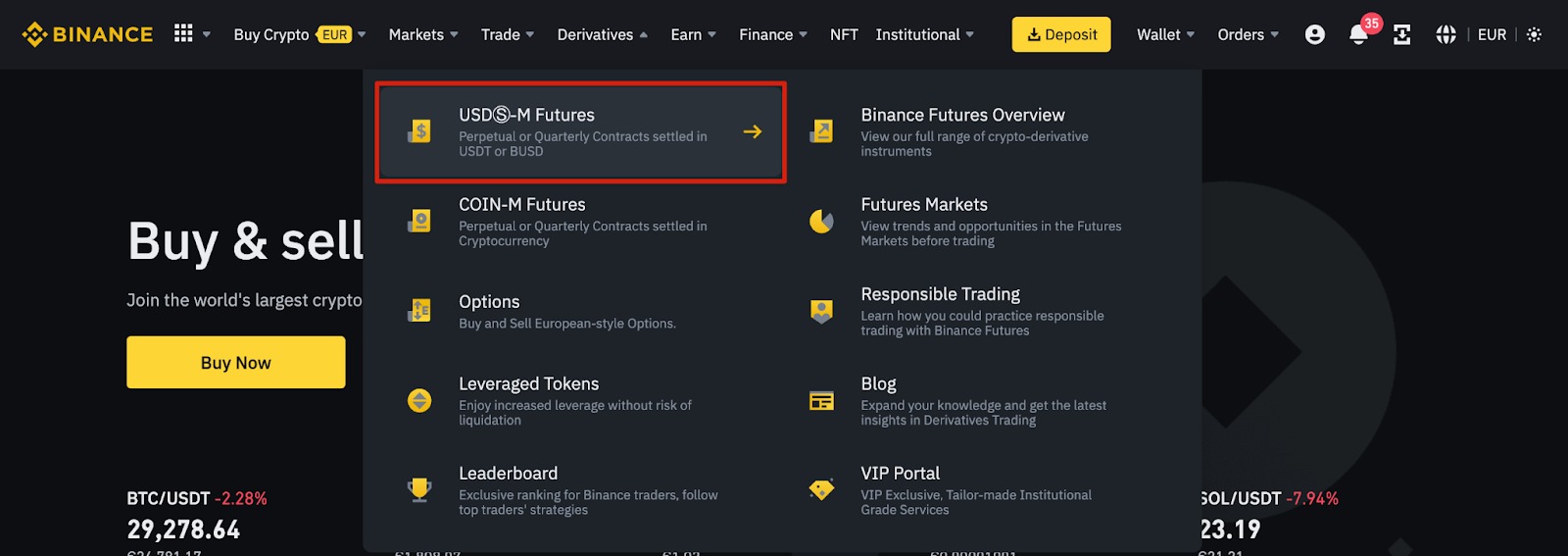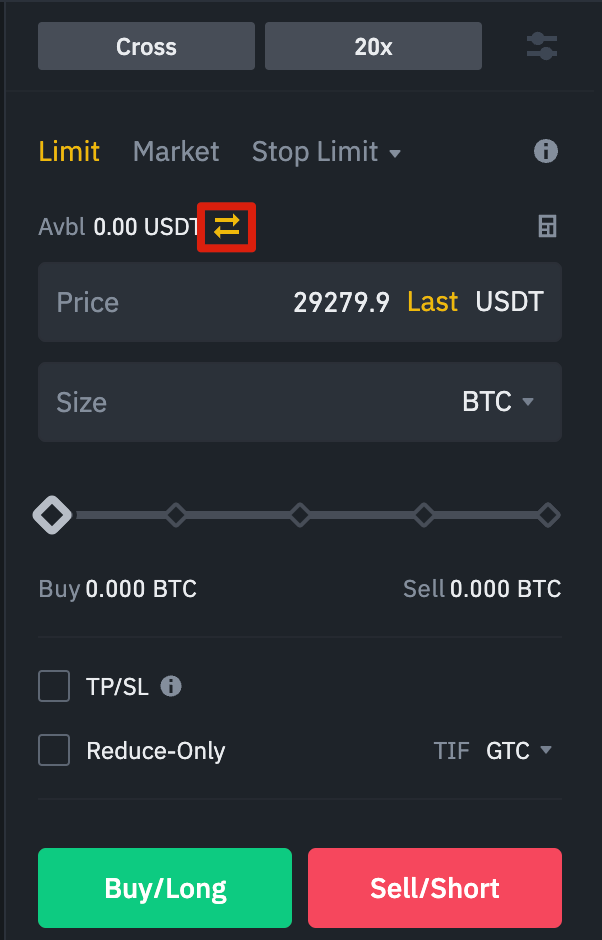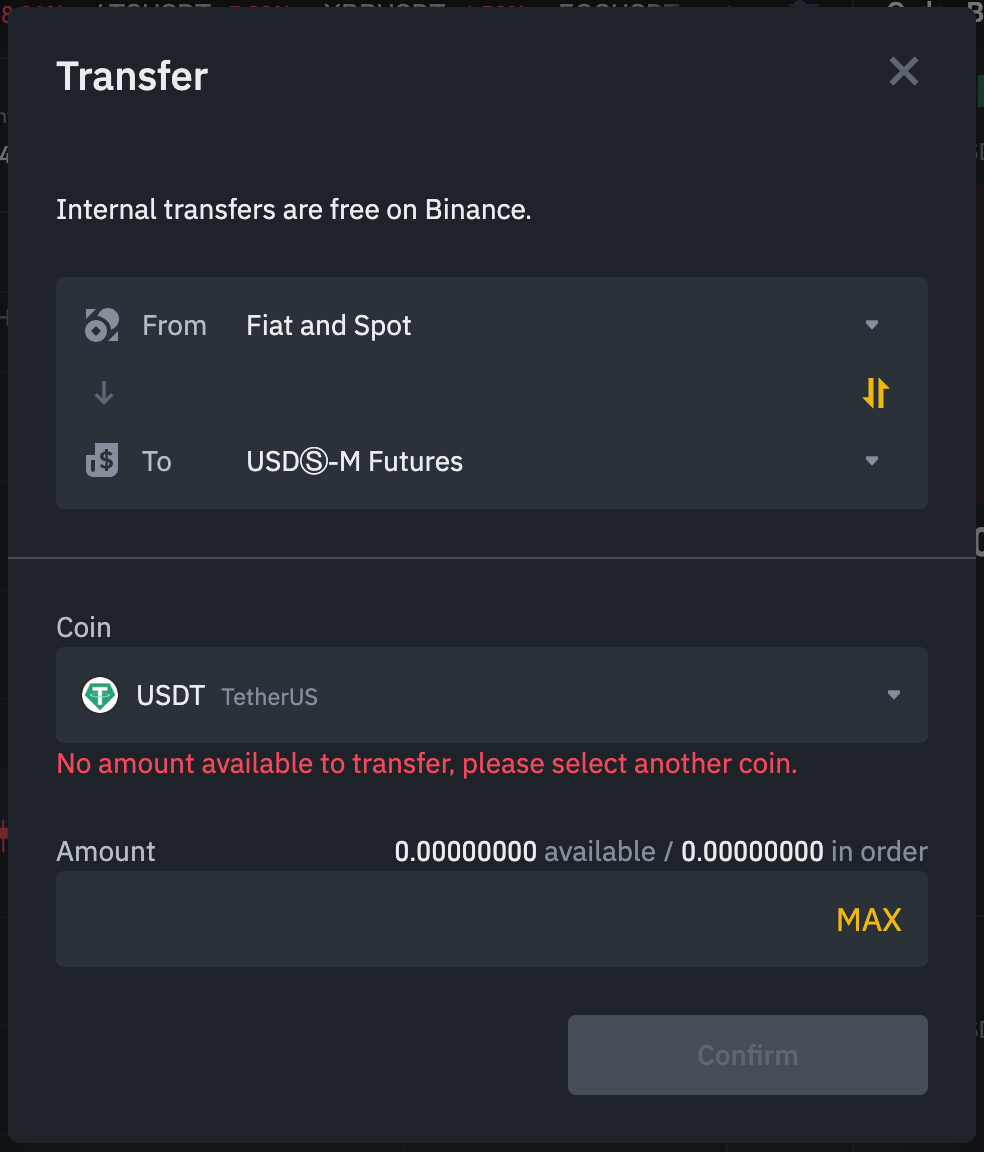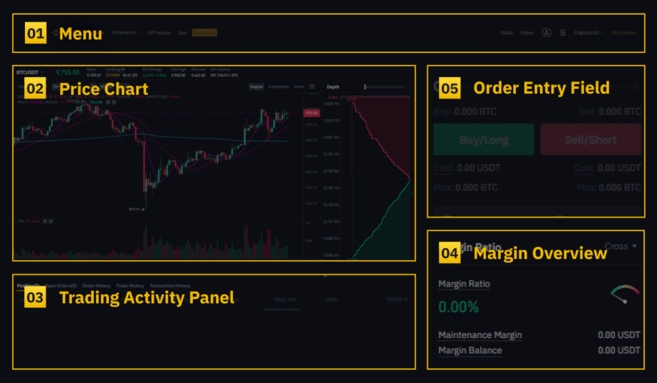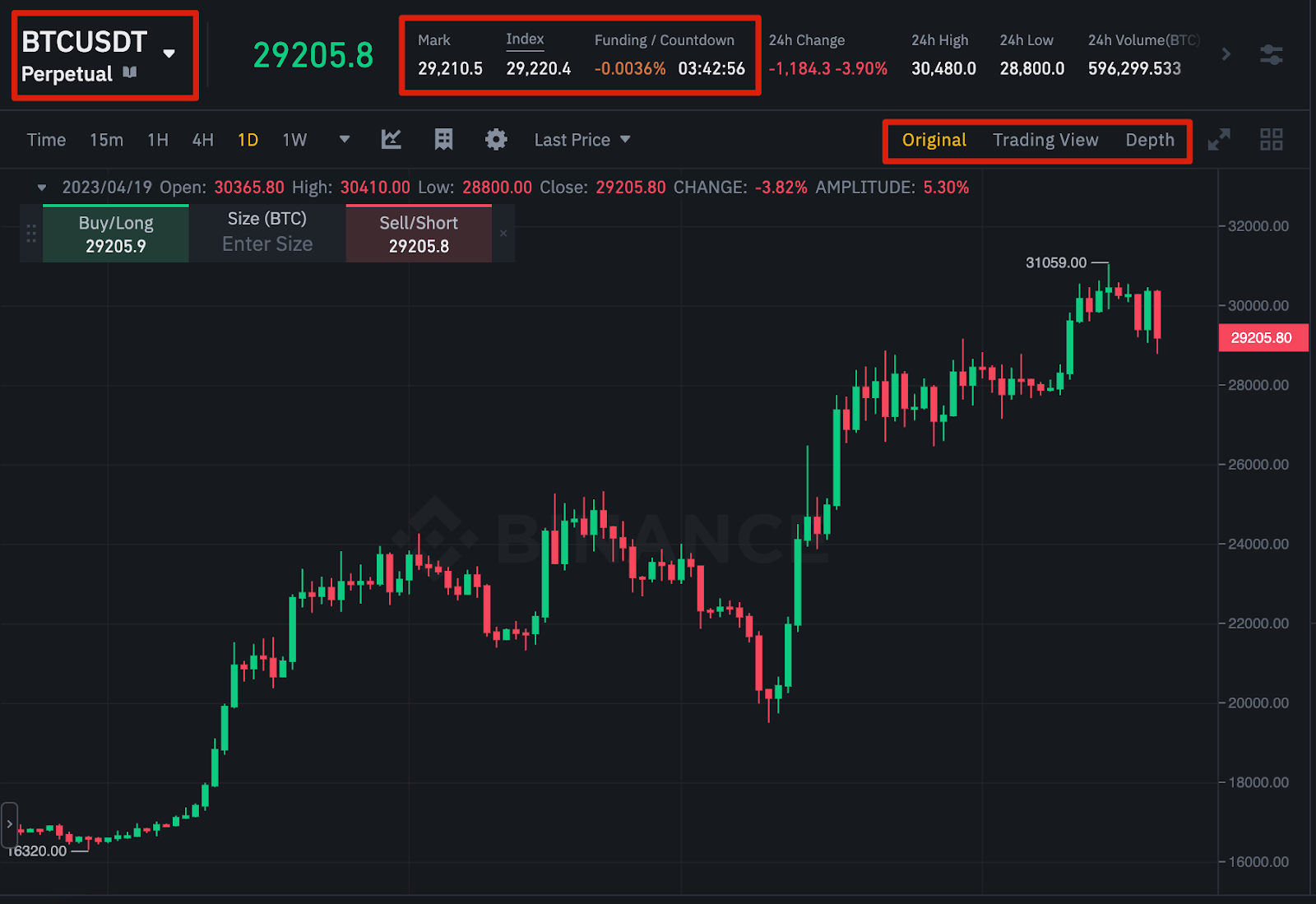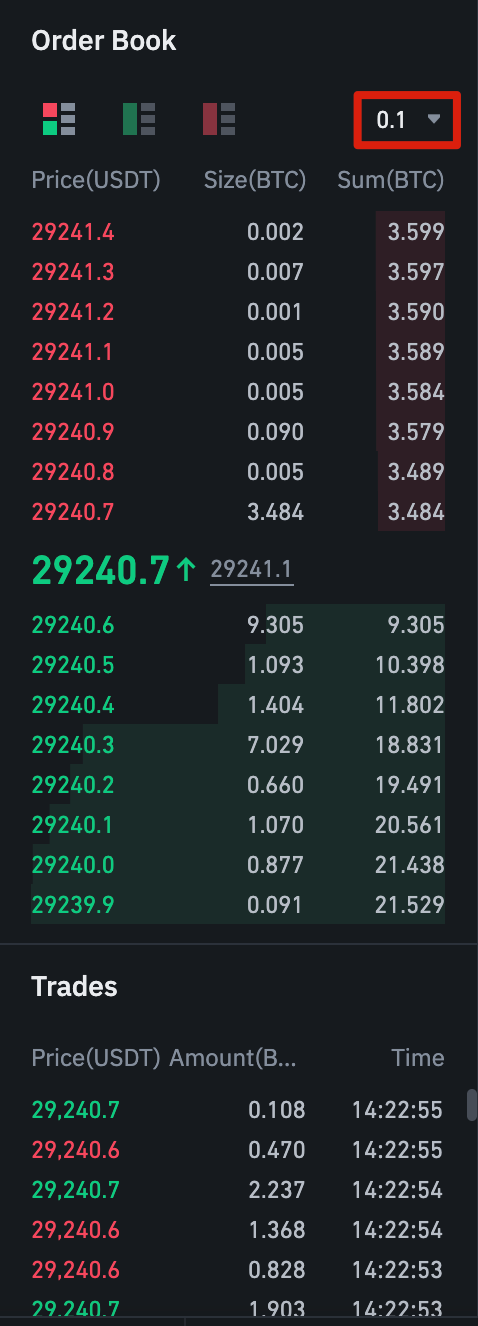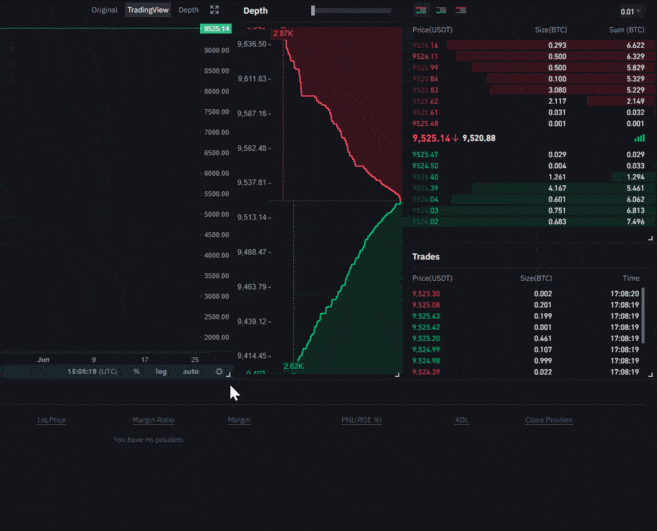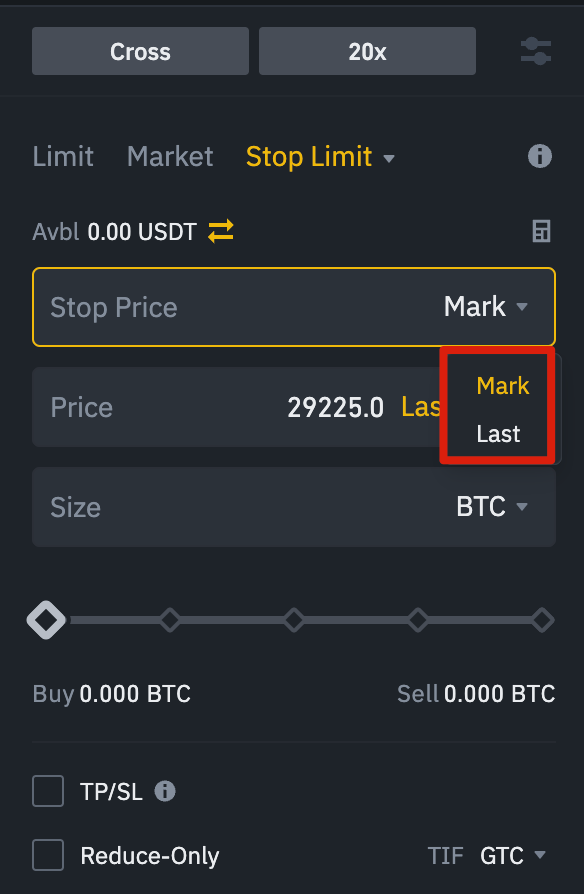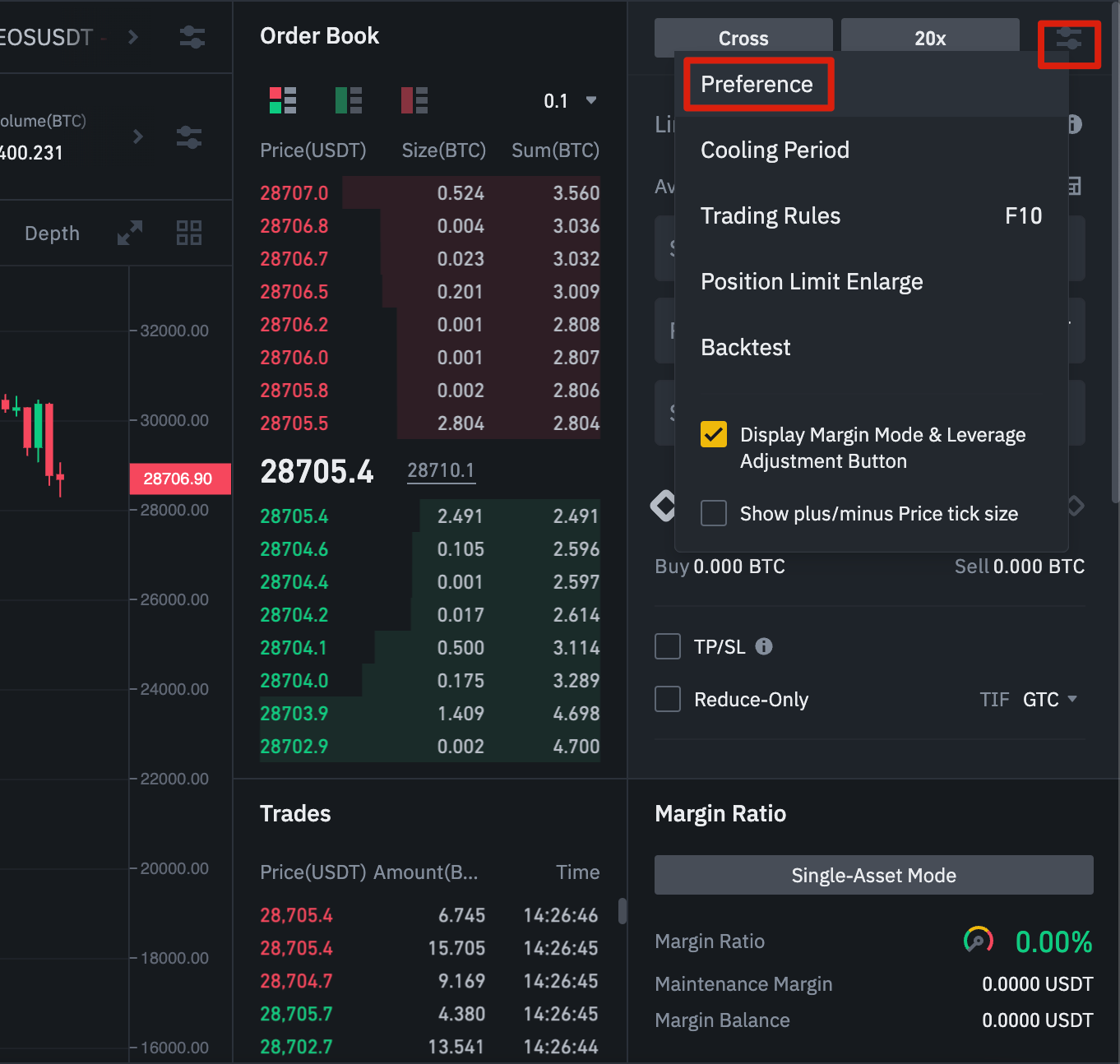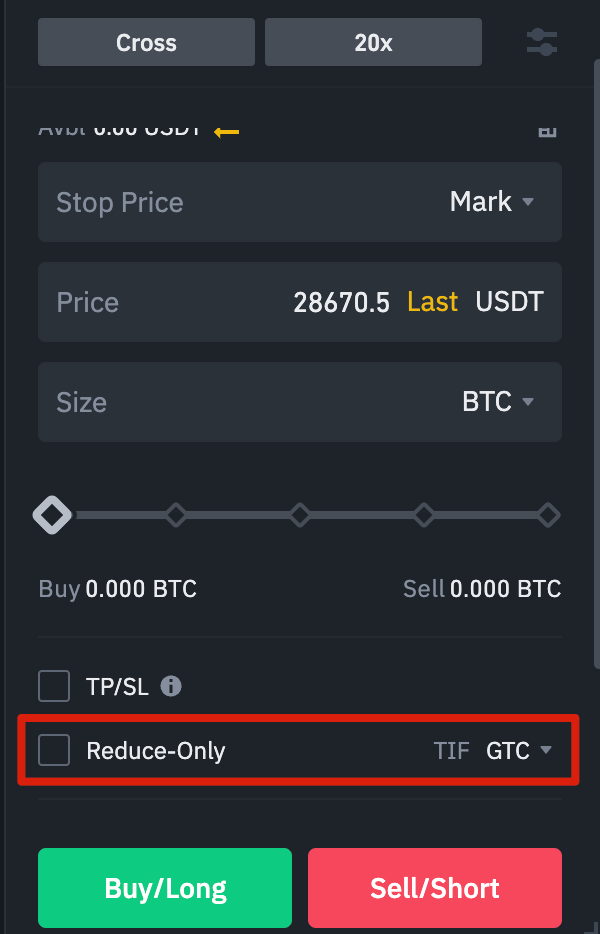Main conclusions
Before trading Binance Futures, you should be well aware of how the platform works and all its features.
In our guide, we will go over the key questions and settings you will encounter while trading Binance’s Perpetual Futures product.
Always consider the risks involved in futures trading. Make sure you are prepared and sufficiently familiar with how futures work before trading them.
For anyone interested in trading futures, there is a lot to learn. You will need to carefully study the technical skills and basic trading concepts before you get started. The Binance Futures user interface may seem intimidating at first glance, but with this guide, you will soon begin to get familiar with the features and key aspects of this interface.
How to Open a Binance Futures Account
Before opening a Binance Futures account, you must have a regular Binance account. If you don’t have one, you can visit the Binance website and click the “Register” button on the top left of the screen, then follow these steps:
Enter your email address and create a secure password, if you have a referral ID, paste it into the "Referral ID" box. Click [Create Account] to continue.
You will receive a verification email shortly. Follow the instructions in the email to complete your registration.
Next, log in to your Binance account, hover your mouse over the bar at the top of the page to [Derivatives], and click on USD(S)-M Futures.
Click the “Open Now” button to activate your Binance Futures account. You will now be able to trade futures products on Binance. Please note that you still need to prepare and educate yourself before you can use the product responsibly.
If you’re new to futures trading, check out the Binance Futures FAQ for an overview of the contract specifications offered. If you want to try out the platform without risking real money, you can try the Binance Futures Demo Network.
How to Fund Your Binance Futures Account
In order to fund your Binance Futures account, you will first need to ensure that you have funds in your Binance account that you can transfer. These funds can be in a Funding Wallet, a supported local currency, a Spot Wallet, a Margin Wallet, or Options Wallet. If you do not have any funds deposited on Binance, we recommend reading our guide on how to deposit on Binance.
In order to transfer funds to your futures wallet, click on the transfer icon on the right side of the Binance Futures page.
Select the amount you want to transfer and the wallet you want to use before clicking [Confirm]. You should see the balance added to your Futures Wallet shortly after. You can also change the direction of the transfer if you wish.
Understanding the Binance Futures Interface
1. In the [Menu] area, you will find links to other Binance pages, such as COIN-M Futures, Options, Strategy Trading, and Activities. Under the [Information] tab, you can find links to FAQs about futures, API access, funding rate, index price, and other market data.
On the right side of the top bar, you can access your Binance account. You can easily check your wallet balances and orders in the Binance ecosystem.
2. In the [Price Chart] section, you can:
Select the contract by hovering over the current contract name (BTCUSDT by default).
Check the fair price. This step is very important because the filters are based on the fair price.
Check the expected funding rate and countdown to the next funding round.
View your current chart. You can switch between the original or integrated TradingView chart. You will get a live view of the length of your current order list by clicking [Length].
View order history data directly. You can adjust the order list granularity in the drop-down menu in the upper right corner of this section (default is 0.01).
View a live update of previously executed trades on the platform.
3. [Trading Activity Dashboard] allows you to monitor futures trading activity. You can switch tabs to check the current status of your trade, currently open and previously executed orders. You can also get a complete history of trading operations and transactions over a certain period.
This section is also where you can monitor your trade in the Auto-Delete Queue under Auto-Delete. This is especially important to pay attention to during periods of high volatility.
4. In the [Virtual Trading Overview] section, you can check available assets, convert and buy more cryptocurrencies. Here you can also see information about your current contract and trades. Be sure to monitor your virtual trading ratio to prevent liquidations.
By clicking [Transfer], you can transfer funds between your futures wallet and the rest of the Binance ecosystem.
5. The [Order Entry] field is where you will enter your buy and sell orders. You can find a detailed explanation of the available order types below later in this article. You can also switch between cross-leverage trading and isolated margin trading at the top. If you want to adjust your leverage, click on the current leverage amount (default is 20x).
In all these modules/sections you can resize the element as you wish. When you see an arrow in the lower right corner of the module, you can drag it to the layout you prefer. This way you can easily create your own custom interface.
How to adjust your leverage
Binance Futures allows you to manually adjust the leverage for each contract. To select a specific contract, go to the top left of the page and hover your mouse over the current contract (BTCUSDT by default).
To adjust the leverage, go to the [Enter Order] field and click on the current leverage amount (default 20x). You can specify the leverage amount by adjusting the slider, or by typing in the amount and then clicking [Confirm].
Please note that the larger the trade size, the less leverage you can use. Likewise, the smaller the trade size, the more leverage you can use. Using higher leverage also carries a higher risk of liquidation.
As always, each trader should carefully consider the amount of leverage they use and the risks involved.
What is the difference between fair price and last price?
In order to avoid unnecessary spikes and liquidations during periods of high volatility, Binance Futures uses the last price and fair price.
It is easy to understand what the last price is, it means the last price at which the contract was traded. In other words, the last trade in the trading history determines the last price, and is used to calculate your realized profit and loss (PnL).
The fair price is designed to prevent price manipulation. It is calculated using a combination of funding data and a basket of price data from multiple spot trading platforms. Your liquidation prices and unrealized profits and losses are calculated based on the fair price.
Please note that the fair price and the final price may differ.
Setting up stop price triggers
When setting an order type that uses a stop price as the trigger, you can specify the last price or the fair price as the trigger. To do this, select the price you want to use in the [Triggered] drop-down list at the bottom of the order entry field.
What types of requests are available? And when should I use them?
When placing your orders, there are a range of options to choose from:
marginal demand
A limit order is an order placed in the order book at a specified limit price. When you place a limit order, the trade will only be executed when the market price reaches the limit price you set (or a better price). You can use limit orders to take advantage of the possibility of buying at a lower price or selling at a higher price than the current market price.
Market demand
A market order is an order to buy or sell at the best current available price, executed against limit orders previously placed in the order book. When you place a market order, you will pay a fee as a market taker.
Stop limit request
The easiest way to understand a limit stop order is to break it down into a stop loss price and a limit price. The stop price is the price that triggers the limit order, and the limit price is the specific price at which the limit order was triggered, meaning that once the stop price is reached, your limit order will be immediately placed in the order list.
Although the stop price and limit price may be the same, this is not a requirement. In fact, you can set the stop price (trigger price) slightly higher than the limit price for sell orders or slightly lower than the limit price for buy orders. This may increase the chances of your limit order being filled after the stop price is reached.
Automatic purchase order
Similar to a stop limit order, an automated buy order uses a stop price as its trigger price. However, when the stop price is reached, it triggers a market order instead.
Market order to take profit
A market take profit order is similar to a stop limit order, and includes a trigger price, the price that activates the order, and a limit price, the limit order price that is then added to the order list. The main difference between a stop limit order and a market take profit order is that the latter can only be used to reduce open positions.
A take profit market order can be a useful tool for managing risk and locking in profit at specific price levels. This order can also be used in conjunction with other order types, such as stop limit orders, giving you more control over your trades.
Please note that these are not one-cancels-one orders. For example, if your limit stop order is hit while you have an active market take profit order, the market take profit order will remain active until you manually cancel it. You can specify a market take profit order below the limit stop option in the order entry field.
Limit Take Profit Order
Similar to a market take profit order, a limit take profit order uses a stop price as its trigger price. However, when the stop price is reached, it triggers a market order instead. You can specify a limit take profit order below the market stop order option in the order entry field.
Continuous Stop Request
A trailing stop order helps you lock in profits while limiting potential losses on your open trades. In the case of buy trades, this means that the trailing stop will rise with the price if it rises.
But if the price goes down, the trailing stop will stop. If the price moves a certain percentage (called the price move percentage) in the other direction, a sell order is issued. The same goes for a sell trade, but in reverse. The trailing stop decreases with the market, but stops moving if the market starts to rise. If the price moves a certain percentage in the other direction, a buy order is issued.
The trigger price is the price that triggers the trailing stop order. If you do not specify a trigger price, it will default to the last price or the current fair price. You can specify the price to be used as the execution point at the bottom of the order entry field.
The reversal rate is what determines the percentage by which the stop loss will “trail” the price. So, if you set the price movement percentage to be 1%, the stop loss will still trail the price at a distance of 1% if the trade is going in your direction. If the price moves more than 1% in the opposite direction of your trade, it will issue a buy or sell order (depending on the direction of your trade).
How to Use Binance Futures Calculator
You can find the calculator on the top side of the order entry field. This calculator allows you to calculate the values before entering any buy or sell trade. You can adjust the leverage slider on each tab based on your calculations.
The calculator has three tabs:
Profit & Loss – Use this tab to calculate your initial trade, profit and loss (PnL), return on equity (ROE) based on target entry and exit price, and trade size.
Target Price – Use this tab to calculate the price at which you will have to exit your trade in order to reach your desired percentage return.
Liquidation Price – Use this tab to calculate your estimated liquidation price based on your portfolio balance, your target entry price, and the trade size.
A video tutorial is available here.
How to use hedging mode
In hedging mode, you hold both buy and sell positions for a single contract at the same time. A trader might do this if he is bullish on an asset in the long term but bearish in the short term. With hedging mode, your quick sell positions will not affect your buy positions.
The default trade mode here is one-way mode. This means that you cannot open both buy and sell trades at the same time for a single contract. If you try to do so, the trades will cancel each other out. If you want to use hedging mode, you will need to enable it manually as follows:
Go to the top right side of the screen and choose [Preferences].
Go to the [Trade Mode] tab and select [Hedging Mode].
Please note that if you have open orders or trades, you will not be able to modify the position of the trade.
What is the funding rate? And how do you check it?
The financing rate ensures that the perpetual futures price remains as close to the underlying (spot) price as possible. Essentially, traders pay each other based on open trades. The factor that determines which side gets paid is the difference between the perpetual futures price and the spot price.
When the financing rate is positive, the payment is from purchase contracts to sales contracts. When the financing rate is negative, the payment is from sales contracts to purchase contracts.
If you would like to read more about how this process works, check out our guide What are Perpetual Futures?.
So what does this mean for you? Well, based on your open positions and funding rates, you will either pay or receive funding payments. On the Binance Futures platform, payments are made every 8 hours. You can check the estimated funding time and rate for the next funding period at the top of the page, next to “Fair Rate.”
If you would like to check the historical financing rates for each contract, hover over [Information] and select [Financing Rate History].
What do post only, discount period, and discount only guidelines mean?
When using limit orders, you can specify additional instructions alongside your orders. On Binance Futures, these instructions can be either Post Only or Execution Duration, and they specify additional characteristics of your limit orders. You can access them at the bottom of the order entry field. Post Only means that your order will always be added to the order list first and will never be executed against an existing order in the order list. This is useful if you only want to pay the market maker fee.
Time-to-Expiry (TIF) instructions allow you to specify how long your orders will remain active before they are executed or expire. You can specify one of these options for your TIF instructions:
Good Until Cancelled (GTC): The order will remain active until completed or cancelled.
Immediate or Cancel (IOC): The order will be executed immediately (either in full or in part). If only partially executed, the unfulfilled portion of the order will be cancelled.
Fulfill or Kill (FOK): The order must be fulfilled in full immediately. If it is not fulfilled, it will not be fulfilled at all.
When in one-way mode, selecting [Decrease Only] will ensure that new orders you place will only decrease and never increase your currently open trades.
When are your trades at risk of being liquidated?
Liquidation occurs when your Virtual Trading Balance falls below the Virtual Trading Coverage. The Virtual Trading Balance is the balance in your Binance Futures account, including unrealized profits and losses (PnL). Therefore, your profits and losses will cause the Virtual Trading Balance to change. If you use the mutual Virtual Trading Mode, this balance will be shared across all your trades. If you use the isolated Virtual Trading Mode, this balance can be allocated to each individual trade.
Leverage is the minimum amount you need to keep your trades open, and varies depending on the size of your trades, with larger trades requiring a higher margin.
You can check your leverage ratio on the bottom left. If your leverage ratio reaches 100%, your trades will be liquidated.
When liquidation occurs, all of your open orders are cancelled. Ideally, you should track your trades to avoid automatic liquidation, which incurs additional fees. If your trade is close to liquidation, consider closing the trade manually instead of waiting for automatic liquidation.
What is automatic leverage reduction? And how can it affect you?
When the trader's account size falls below zero, the insurance fund covers losses. However, in some exceptionally volatile market environments, the insurance fund may be unable to handle losses, and open positions must be reduced to cover them. This means that at such times, your open positions may also be at risk of being reduced.
The order of these trade reductions is determined by a queue, with the most profitable and highest leveraged traders at the top of the list. You can check your current trade in the queue by hovering over [ADL] in the [Trades] tab.
Closing thoughts
Traditional futures are derivatives that require traders to buy or sell an asset in the future. Unlike traditional futures, perpetual futures do not have a settlement date. However, derivatives can be confusing for novice traders, so it is essential to understand how these contracts work before taking any financial risk. As mentioned, you can access the Binance Futures Demo Network to try out the platform without risking any real money.
Related Articles
(Blog) Articles on Futures
(Blog) What is a Buy/Sell Trade? And What Does It Mean for Cryptocurrency Futures
(Blog) Six Strategies to Reduce Liquidation Risk in Cryptocurrency Futures
Risk Warning: Digital asset prices can be volatile. The value of your investment can fall as well as rise, and you may not get back the amount invested. You are solely responsible for your investment decisions, and Binance is not responsible for any losses you may incur. Futures trading in particular involves high market risks and price volatility. Your entire virtual trading balance may be liquidated in the event of an adverse price movement. Past performance is not a reliable indicator of future performance. Before trading, you should make an independent assessment of the appropriateness of the transaction in light of your objectives and circumstances, including the potential risks and rewards. Consult your own advisors where appropriate. This information should not be construed as financial or investment advice. To learn more about how to protect yourself, please visit the Responsible Trading Page. For more information, see the Terms of Use and the Risk Warning.
Cryptocurrency Derivatives Products may be restricted in certain jurisdictions or regions or for certain users in accordance with applicable legal and regulatory requirements. This Content is intended only for users who are authorized to access and receive the products and services referred to and is not intended for users to whom restrictions apply. You are responsible for educating yourself and observing any restrictions and/or requirements imposed in connection with access to and use of any products and services offered by or made available through Binance in each country or region accessed by you or on your behalf. Binance reserves the right to change or modify the restrictions on access to and use of any products and/or services it offers from time to time or to impose additional restrictions in this regard in its sole discretion and at any time without notice.