Project Description
@IONET1 is a decentralized computing network that enables the development, execution, and scaling of ML applications on the Solana blockchain, combining 1 million GPUs to form the world's largest GPU cluster and DePIN.io.net to solve this problem by aggregating GPUs from underutilized resources such as independent data centers, crypto miners, and crypto projects such as Filecoin and Render, which are combined in the Decentralized Physical Infrastructure Network (DePIN) to enable engineers to gain access to massive computing power in an accessible, customizable, cost-effective, and easy-to-implement system.

Team Background
The founding team of io.net includes:
Ahmad Shadid, Founder and CEO, was previously a Quantitative Systems Engineer at WhalesTrader.
Garrison Yang, Chief Strategy Officer and Chief Marketing Officer, previously served as Vice President of Growth and Strategy at Ava Labs.
Tory Green, COO, was previously COO of Hum Capital and Director of Corporate Development and Strategy at Fox Mobile Group.
Angela Yi, Vice President of Business Development, holds a degree from Harvard University and is responsible for sales, partnership and supplier management strategies.

Financing
@null recently completed a $30 million Series A financing, led by Hack VC, with other participants including Multicoin Capital, 6th Man Ventures, M13, Delphi Digital, Solana Labs and other investment institutions. After this round of financing, io.net's valuation reached $1 billion.

Project Benefits
Scale advantage: With a large cluster size of more than 40,000 GPUs, 5,600 CPUs, and more than 69,000 Worker Nodes, it is more than 100 times ahead of its competitors in terms of GPU computing power and network scale.
Fast deployment: Ability to deploy 10,000 GPUs in less than 90 seconds, demonstrating efficient computing resource configuration capabilities, suitable for application scenarios with high computing resource requirements.
Low-cost advantage: It offers prices as low as 10%-20% lower than those of centralized cloud service providers, and can provide instant online services without the need for permission, thus reducing user costs.
Technology leadership: As the first to implement the most advanced ML technology stack (such as Ray cluster, Kubernetes cluster and giant cluster) on a large scale in the GPU DePIN project, it has significant advantages in technology application and model training capabilities.
Ecosystem support: Providing additional launch incentives through the upcoming IO tokens to promote the participation of computing power providers and jointly support the goal of connecting 1 million GPUs. Close cooperation with major DePIN and AI projects (such as Render Network, Filecoin, Solana, Ritual, etc.) will help establish a core position in the field of decentralized GPU networks.
Potential and Vision: It is expected to increase GPU capacity to 500,000 GPUs concurrently across the entire network, provide similar Web 2 services at a lower cost, and bring vitality to the entire Web 3 and AI ecosystem, making an important contribution to the development of the industry.
In summary, io.net has demonstrated strong competitive advantages in terms of scale, deployment speed, cost-effectiveness, technological leadership, ecosystem support and strategic vision, and is expected to become an important leader in the field of decentralized GPU networks.
Future prospects of DEPIN track
The DEPIN track integrates blockchain technology with the physical world, and plays an important role in the field of crypto investment. Combining AI, Depin and Solana, the project has attracted the support of many well-known investment institutions and has a bright future. With the continuous evolution of blockchain technology in practical applications, the DEPIN track is expected to become an important engine for promoting innovation in multiple fields, especially in AI, Internet of Things and data privacy protection.
Potential and opportunities of the io.net ecosystem and $IO tokens
As part of the DEPIN track, io.net is committed to solving the high AI computing power costs and supply-demand imbalance. The platform adopts a decentralized GPU sharing economy model and builds an efficient and secure computing power exchange ecosystem through the IO network and IO engine. This innovative model can not only reduce the costs of enterprises and developers, but also accelerate the promotion of AI model training and applications.
$IO tokens play multiple roles in the io.net ecosystem, including paying for services, incentivizing node operations, and participating in governance decisions. As the io.net ecosystem expands and its user base grows, $IO tokens are expected to become widely accepted and used digital assets, further promoting the development of the DEPIN track and the maturity of the ecosystem.
What I bring to you today is a detailed deployment tutorial on how to use the idle graphics cards at home to obtain IO tokens. The better the graphics card, the more output you will get~
If you still have questions after reading all of this, please feel free to ask in the comment section. I will do my best to answer your questions!
Tutorial Start
Preconditions
First, we open the task manager of our computer and find virtualization in the CPU column. Make sure that virtualization is enabled.

Download Docker
Portal: https://www.docker.com/products/docker-desktop/
After entering, we download the Windows version of Docker that matches our own computer

After the download is complete, we open Docker
Find WSL integration in the sidebar and check Enable integration with my default WSL distro

After completing this, we press Windows+R on the computer and enter cmd

After entering, enter this command: docker --version and press Enter
If the version number of our docker pops up below, this step is completed.

Installing Nvidia drivers
Portal: https://www.nvidia.com/download/index.aspx
After entering, select your corresponding graphics card model in the upper box, and then click Search

Then we click Download to download the installer, and then click the downloaded file to complete the installation

Then we restart the computer, hold down the windows+R keys after startup, enter cmd and press the enter key

After entering, enter this command: nvidia-smi
If a code similar to this appears below, the installation is successful.
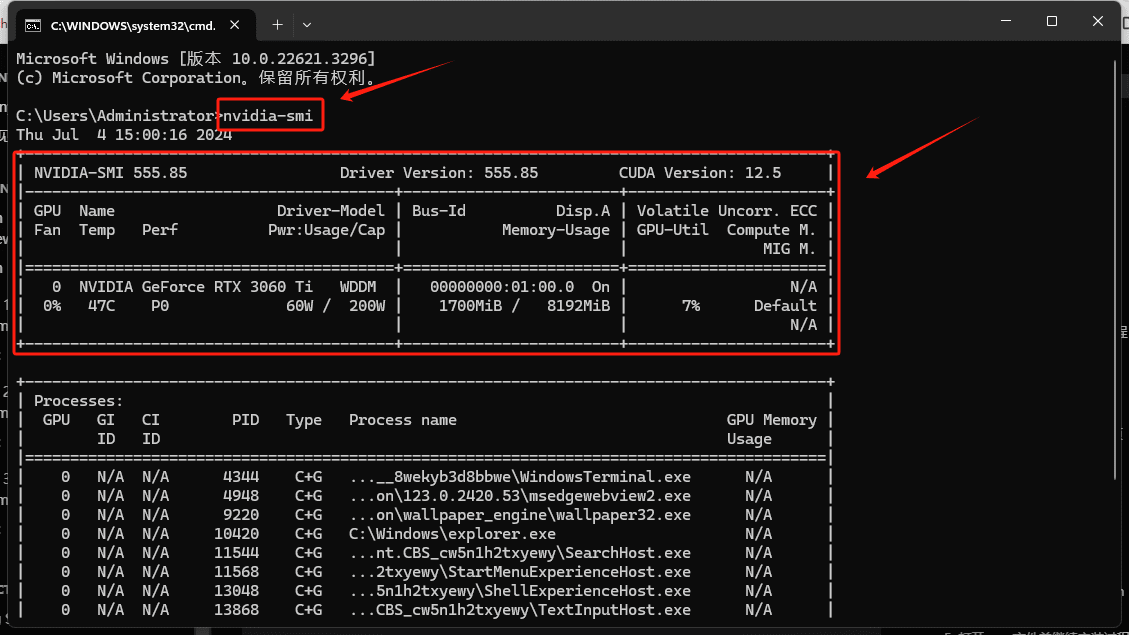
Account deployment
Portal: https://cloud.io.net/
After entering, choose any method to register an account and log in

After logging in, we select "WORKER" to deploy

After entering, select "Connect New Worker" in the upper right corner

After coming in:
You can modify your miner name here
Select Windows
Click Next

After coming in:
Select GPU Worker
Enter your graphics card model here
Click Next

After entering, click here to download. After the download is complete, open the folder where the downloaded file is located in the upper right corner, and then proceed to the next step

Then we click here on this page, copy this string of code, and paste it into a text document or anywhere you can edit it.

Then we "click" the left mouse button to select the file we just downloaded, and then press Ctrl+Shift+C to copy our file address

Then paste the file address into the code we just copied and replace the part of the code "io_net_launch_binary_windows.exe"

Then hold down the Windows + R keys, enter cmd and press Enter

Then copy the modified code into the command box and press Enter

Then wait a moment, this interface will appear, we enter "yes" and press Enter
Q1: If a red verification error message appears, please close the Internet tool first, then run it as an administrator, open the global and TUN mode, and see the FAQ below for details.

Then wait a moment and this little rocket will appear, and it's done here

Then we go back to this interface and click "Connect Device", and then this interface will appear. You need to wait for about 10 minutes.
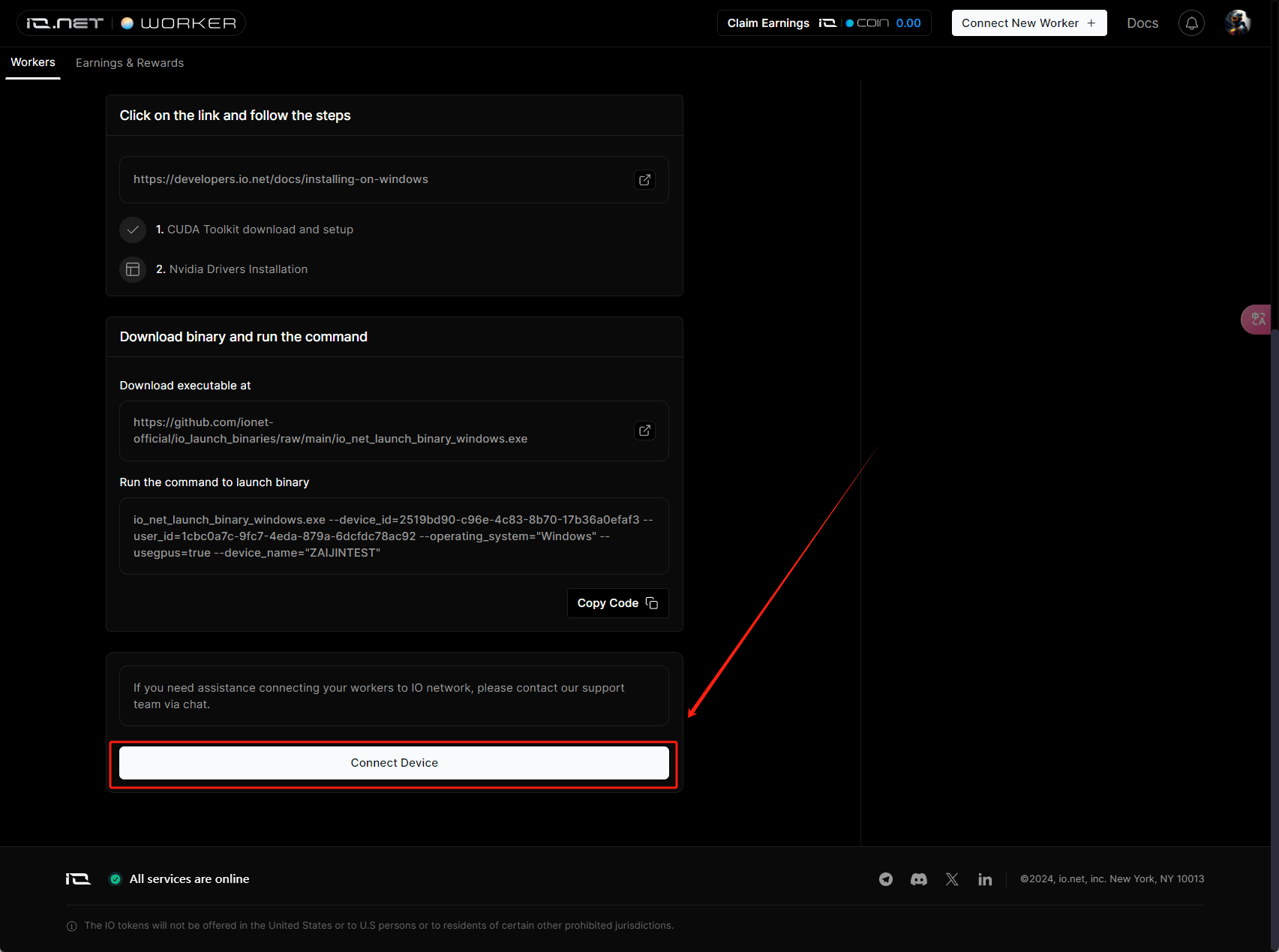
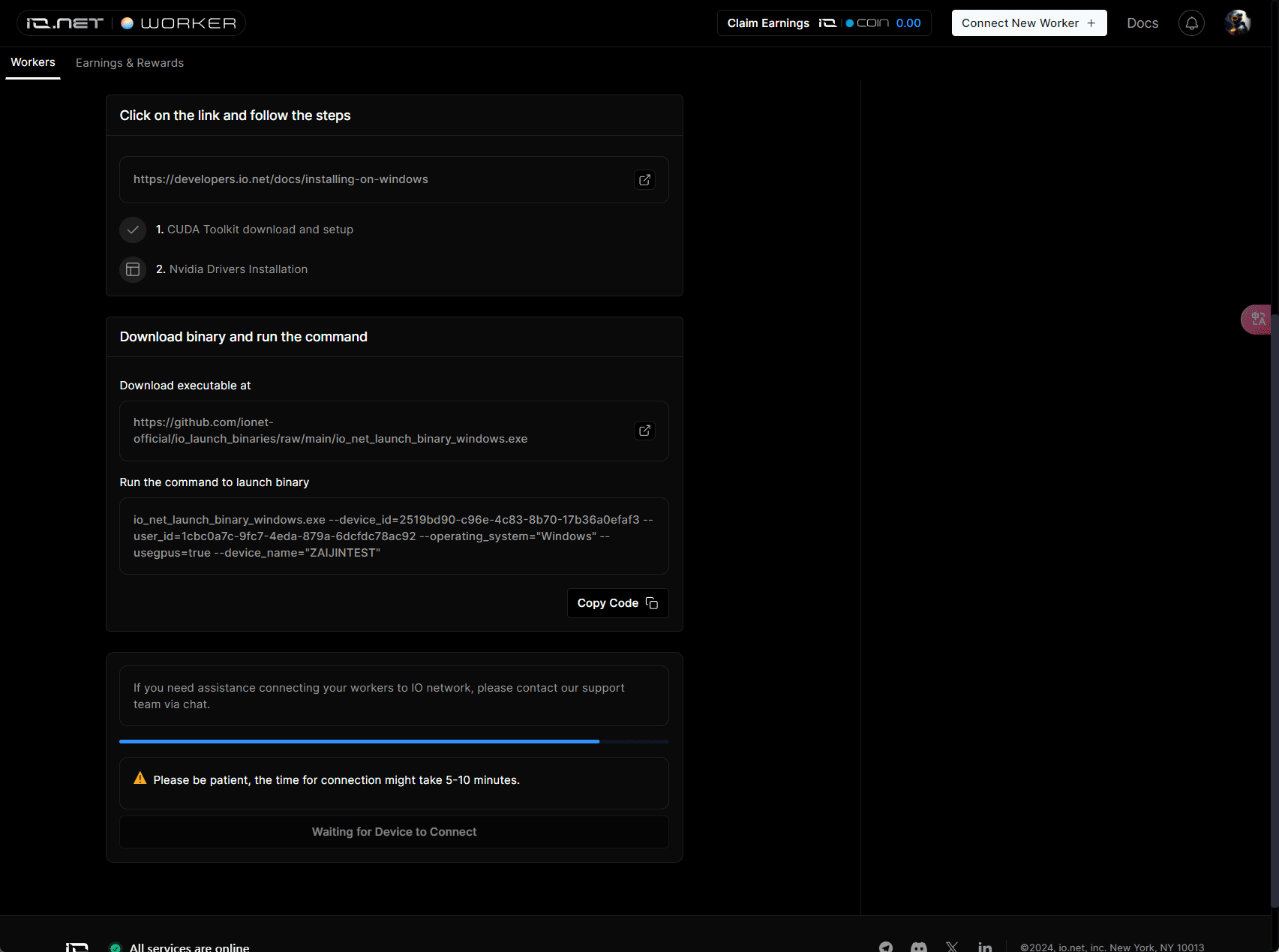
When the waiting is over, the interface will become like this. We click View Device

Then in this interface, the status here is Running, which means it is successful. We just keep the computer connected to the Internet and keep it in the background.

Bind wallet
We click on our avatar-settings on the homepage to come to this interface
Here we can bind our SOL and APT wallet addresses respectively
It will be used for cash withdrawals when the time comes, so remember to bind it.

common problem
Q1: What should I do if a red error message appears?
Use Clash for Windows
Click Home
Manage-Install-Open service mode, the icon here turns green and it's OK
Just turn on tun mode

Q2: How do I restart after the connection is disconnected?
We come to the workers interface
Click here below to enter

After entering, pull down and replace the green here with the address of the configuration file we downloaded
Then copy the code to the command bar (press windows+R and enter cmd to enter the command bar) and paste it and press enter
Then wait for a while and enter yes, then wait for a while until you see the green rocket.


