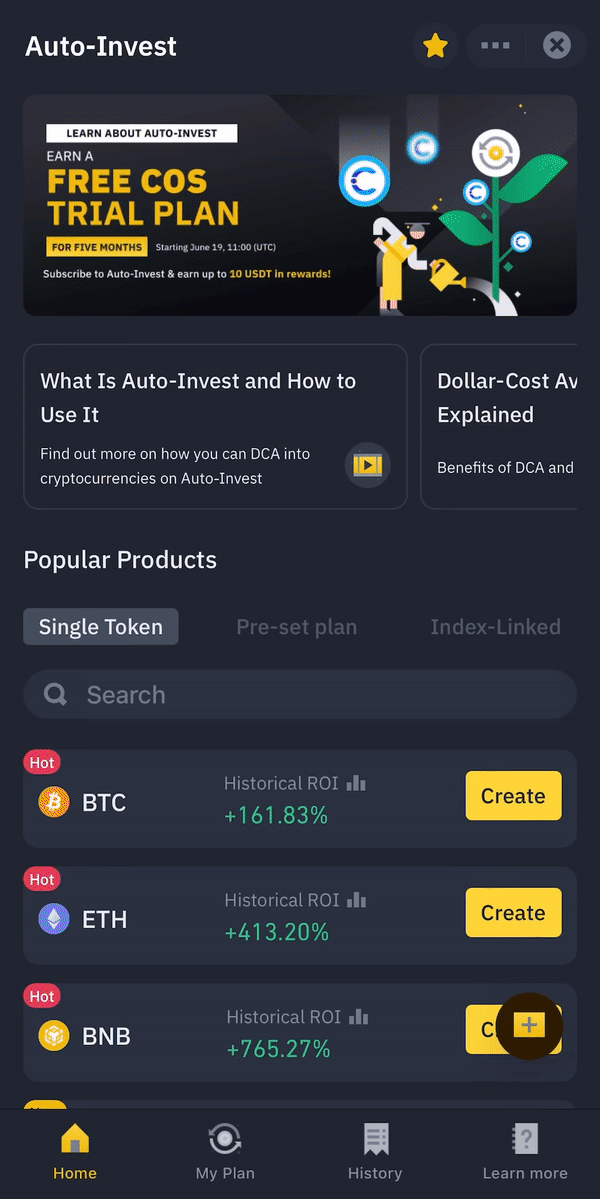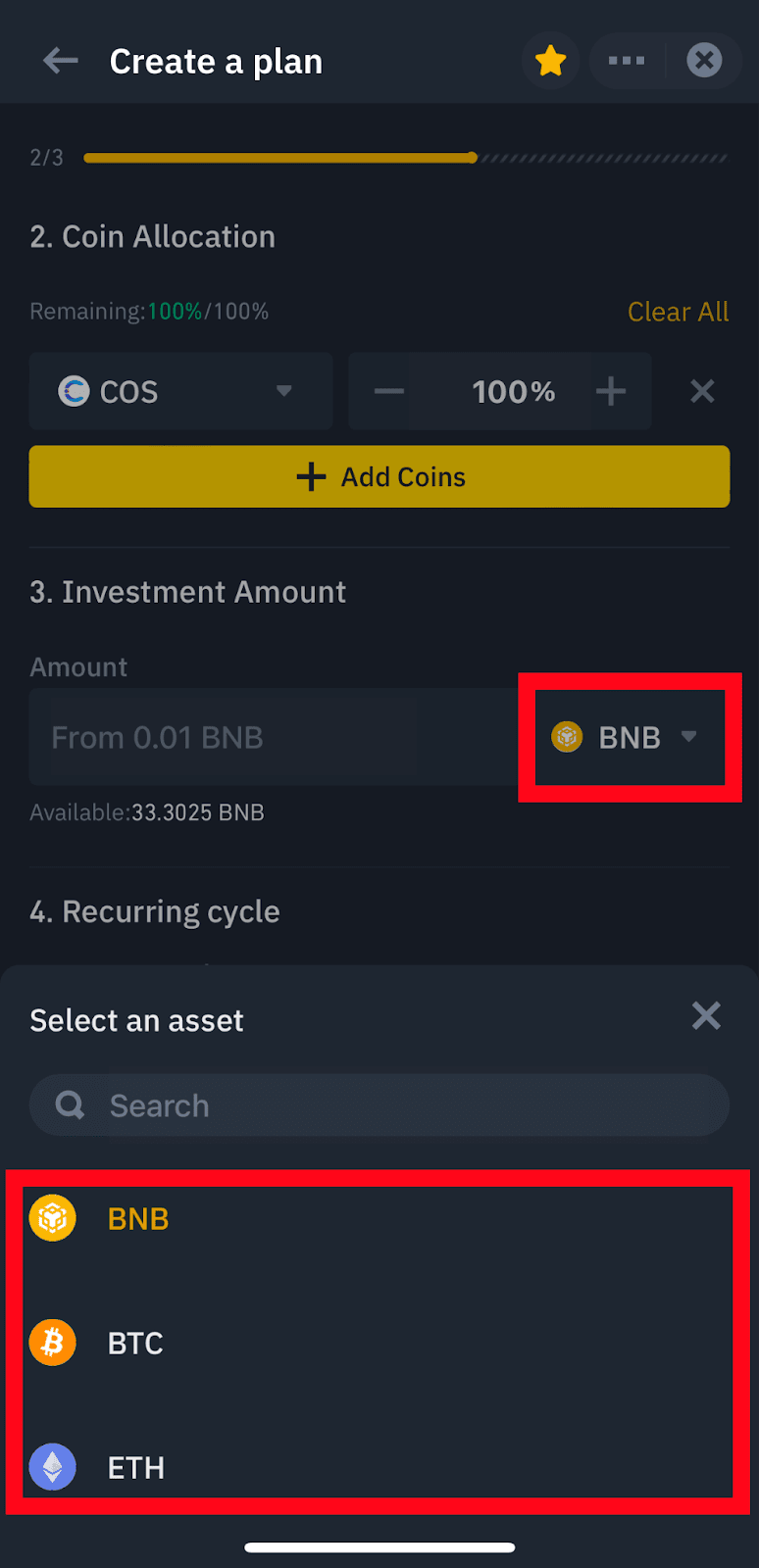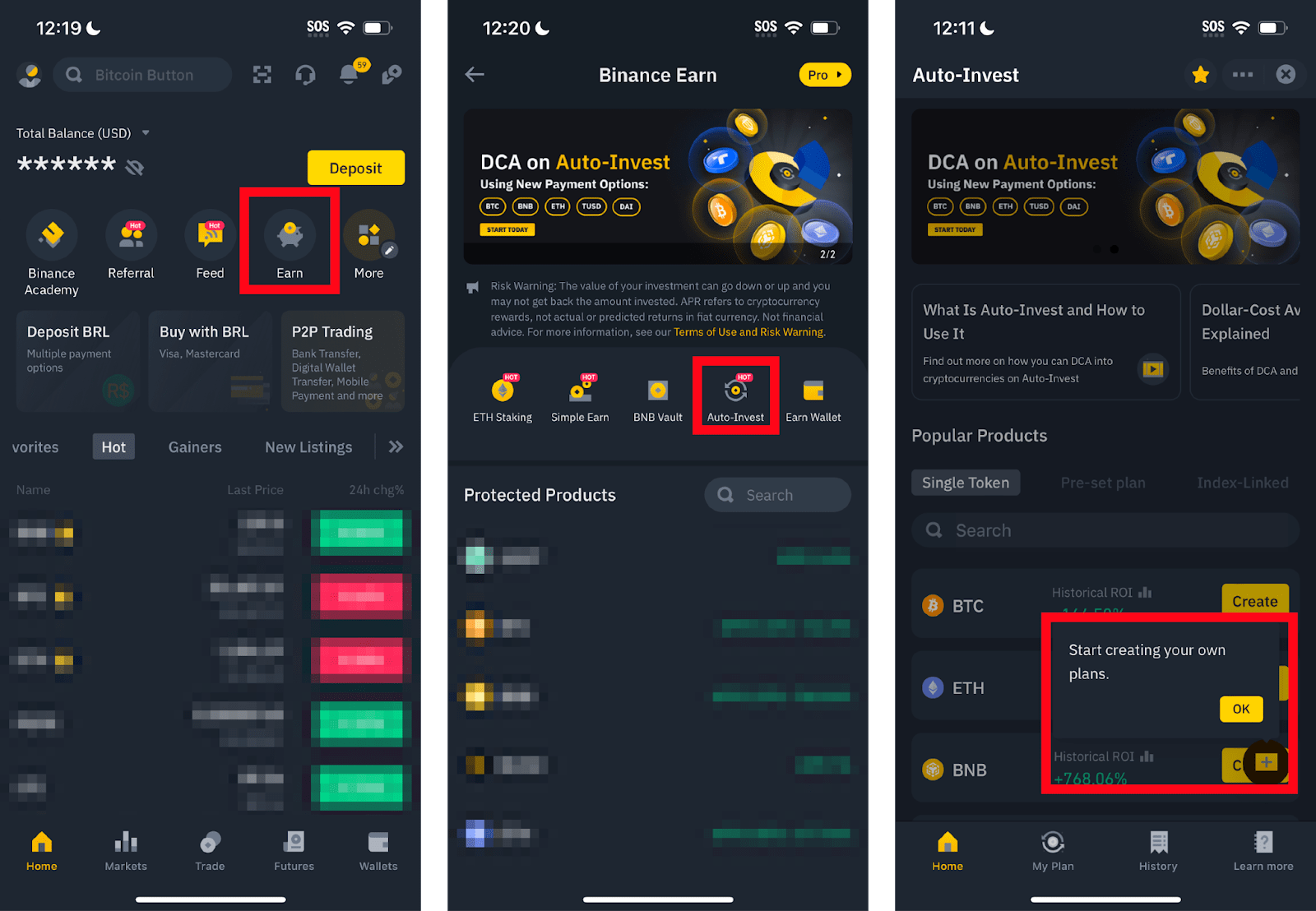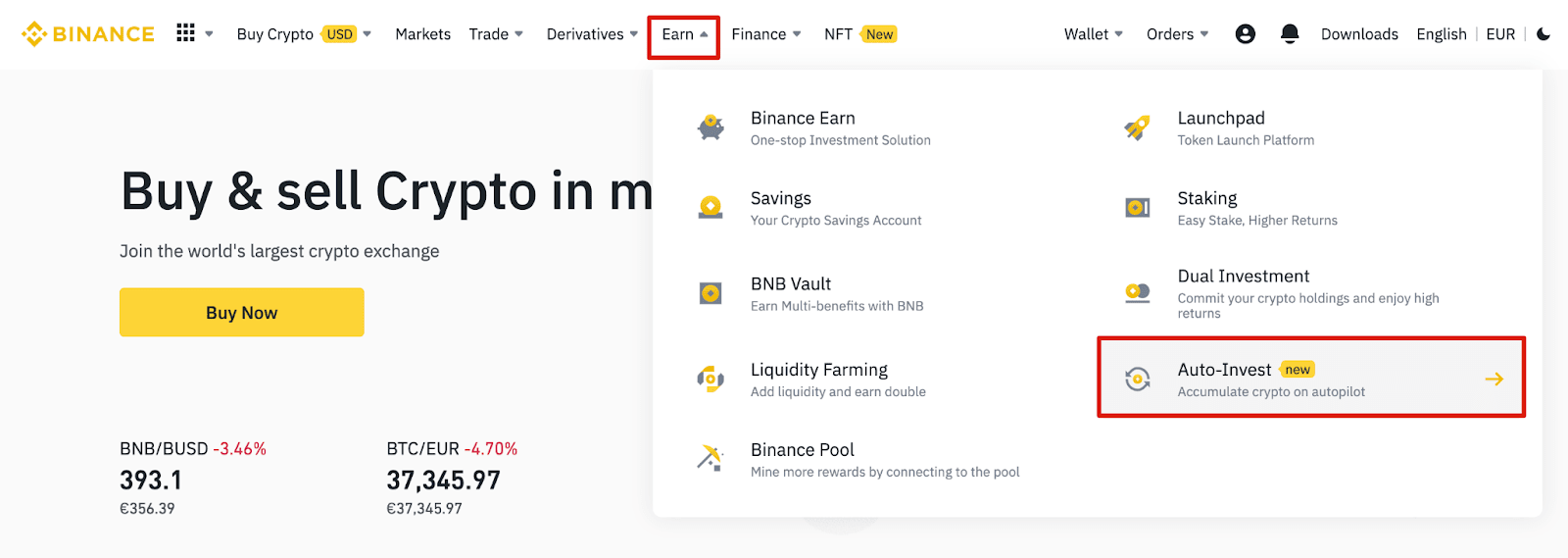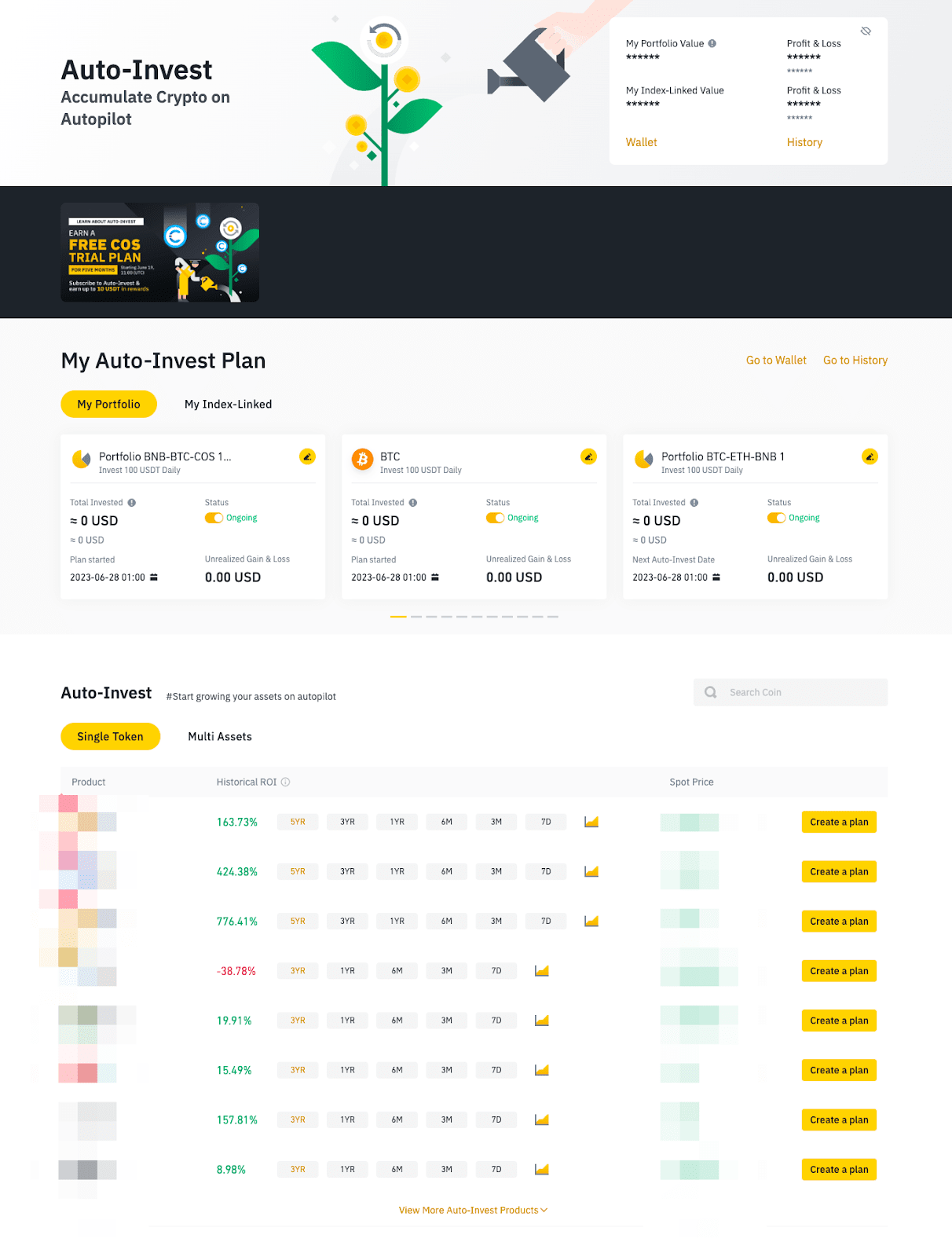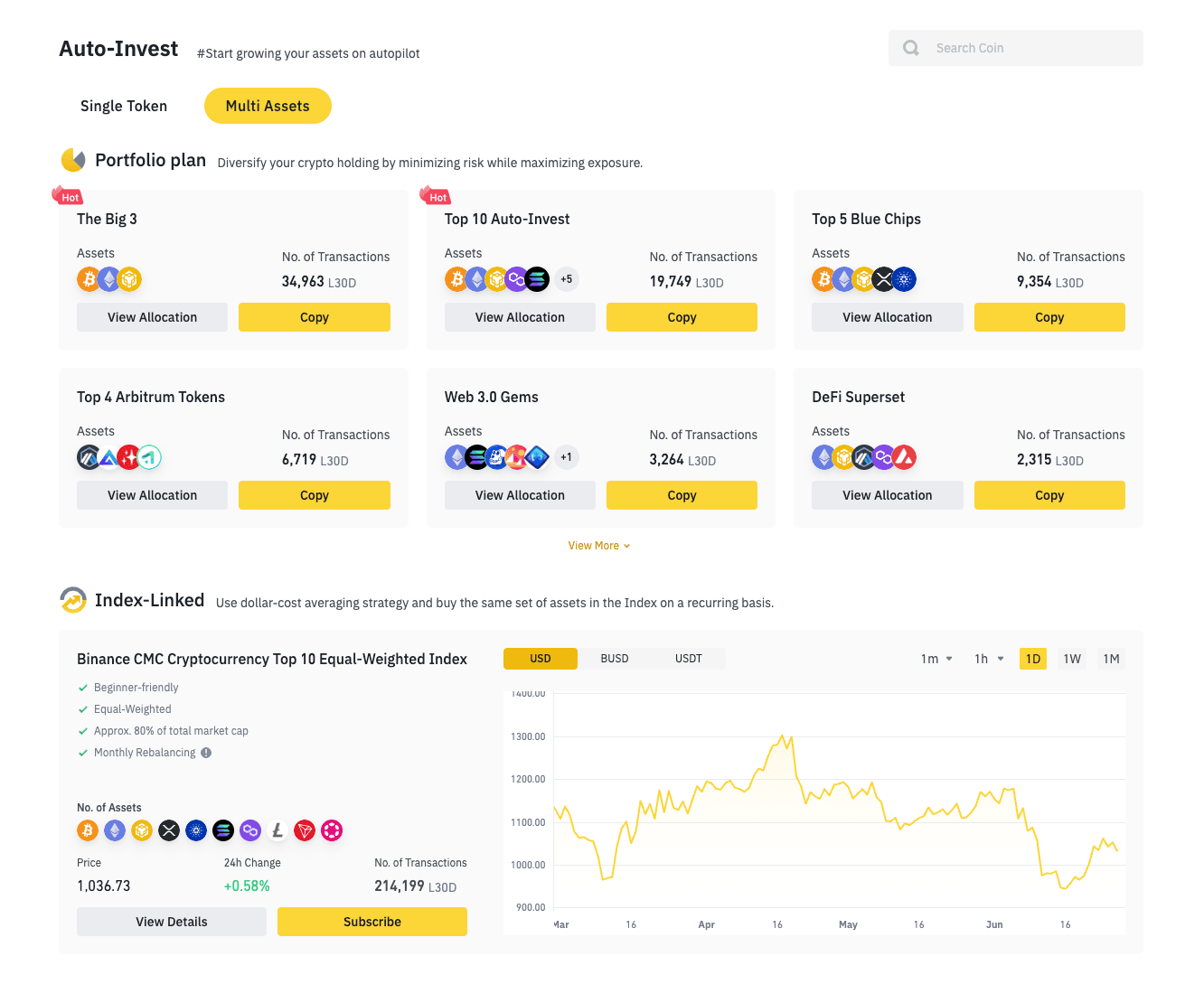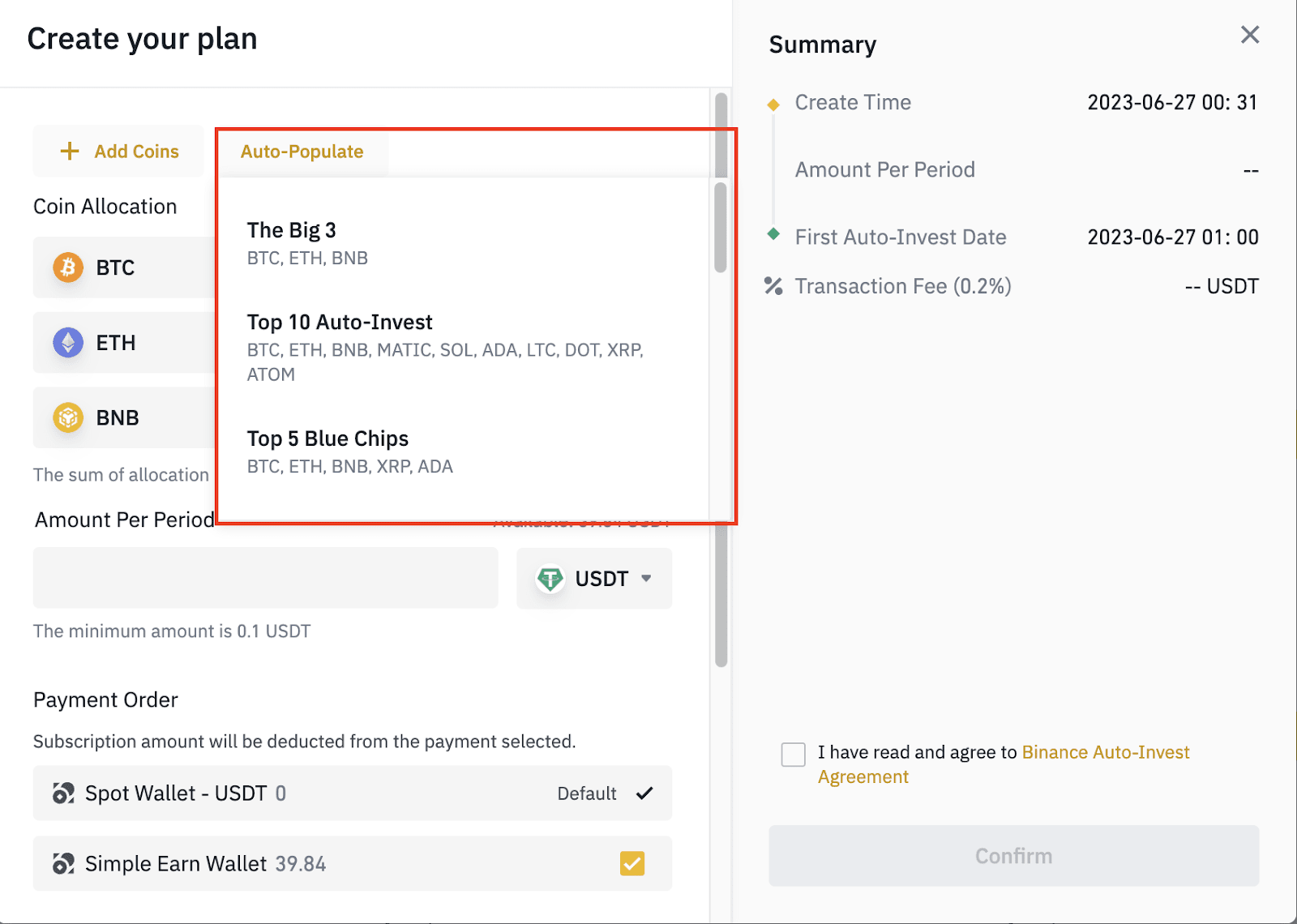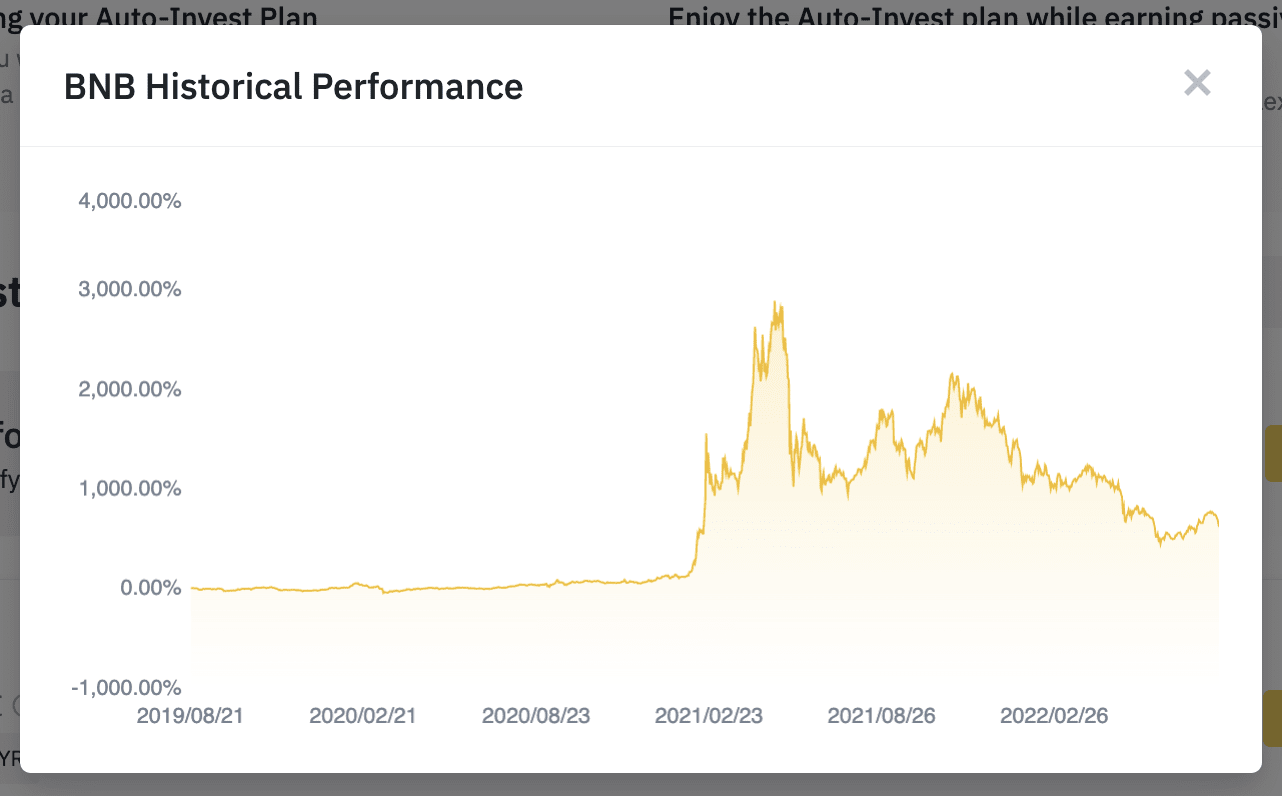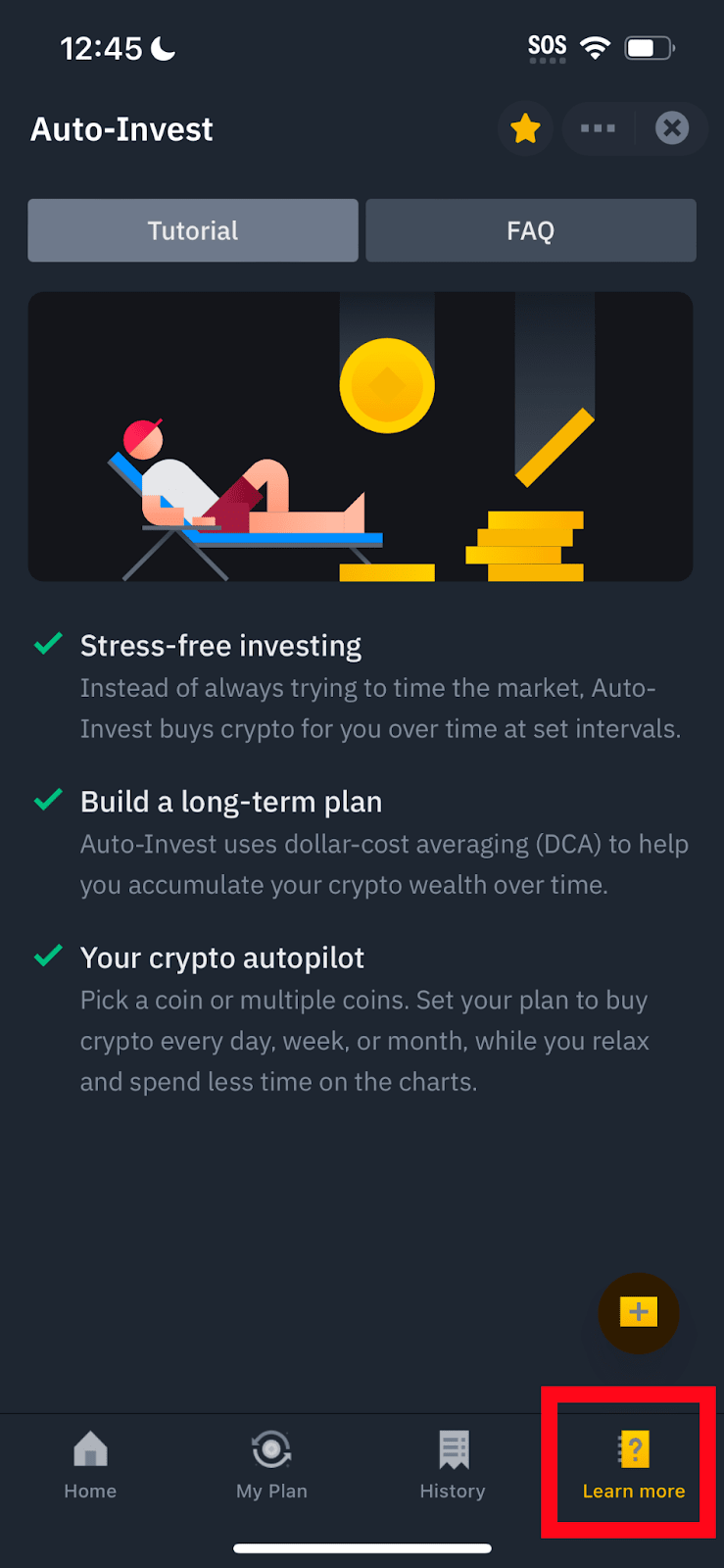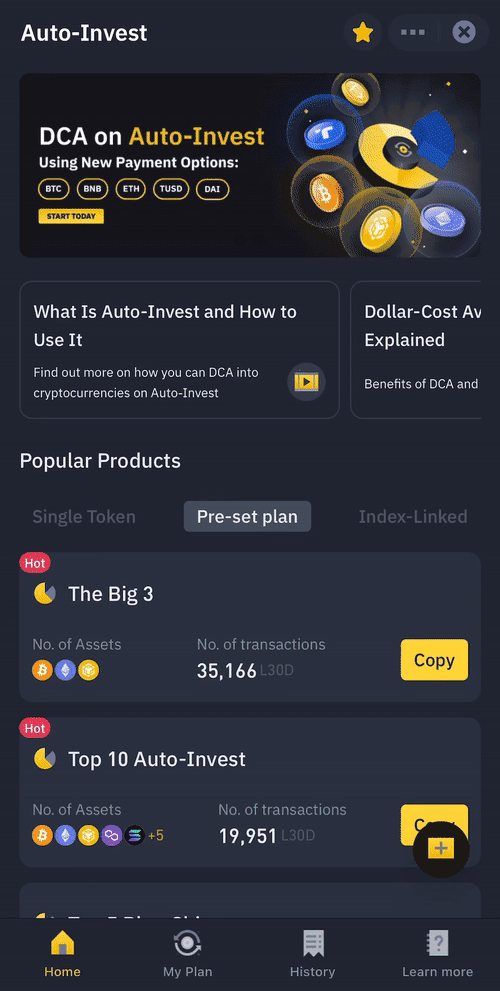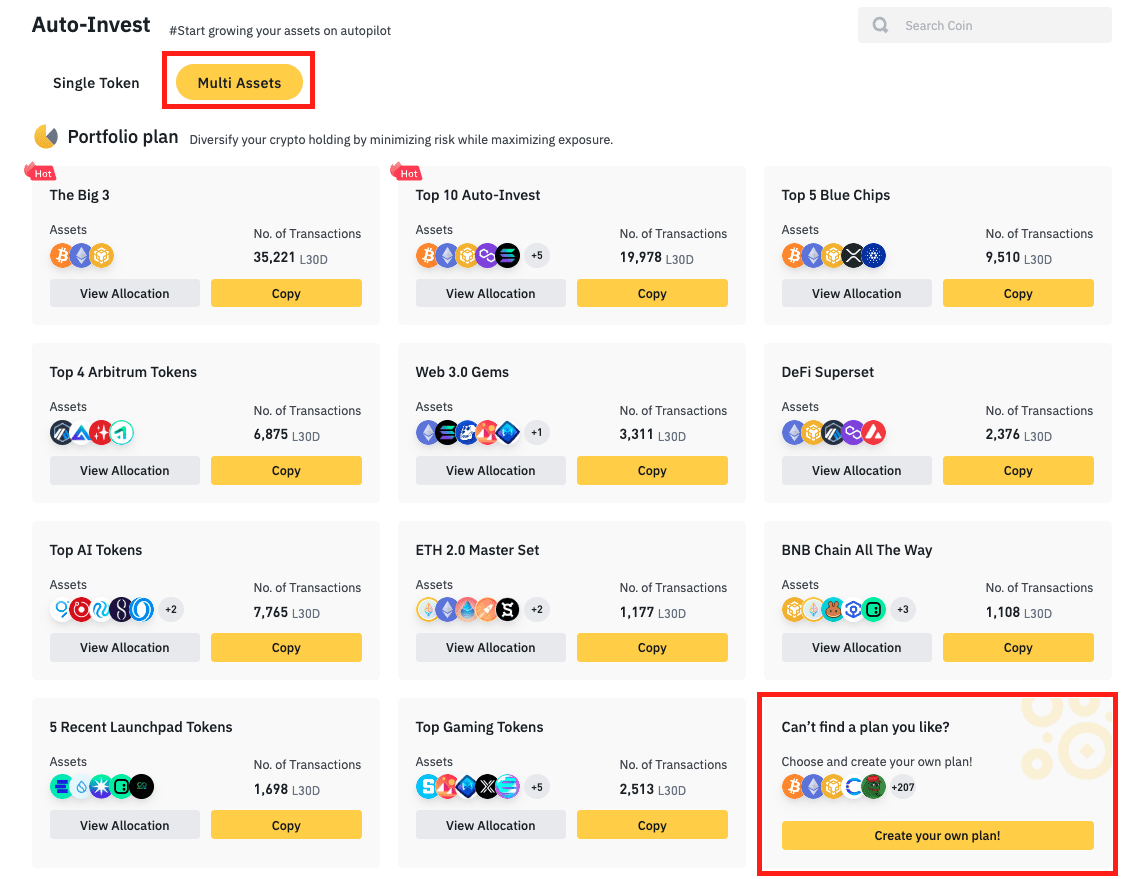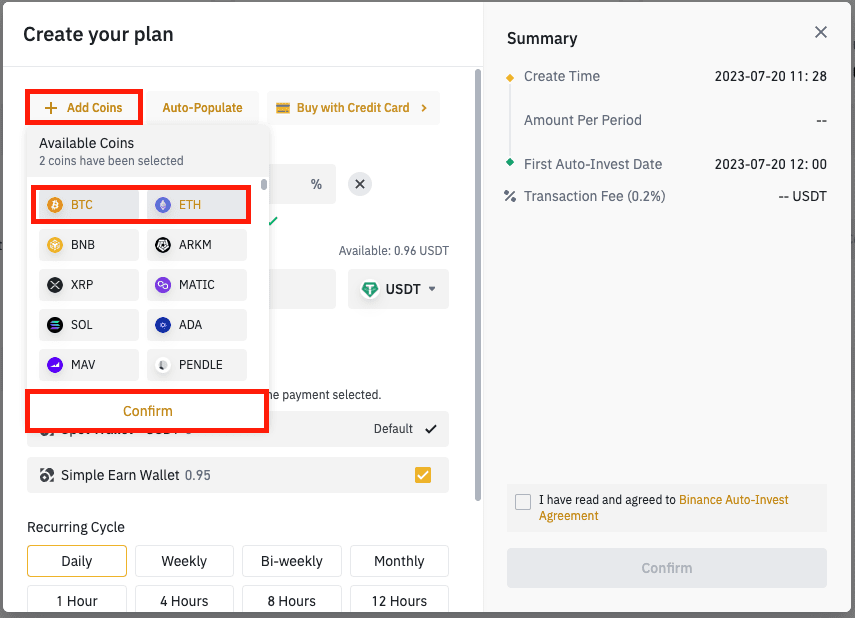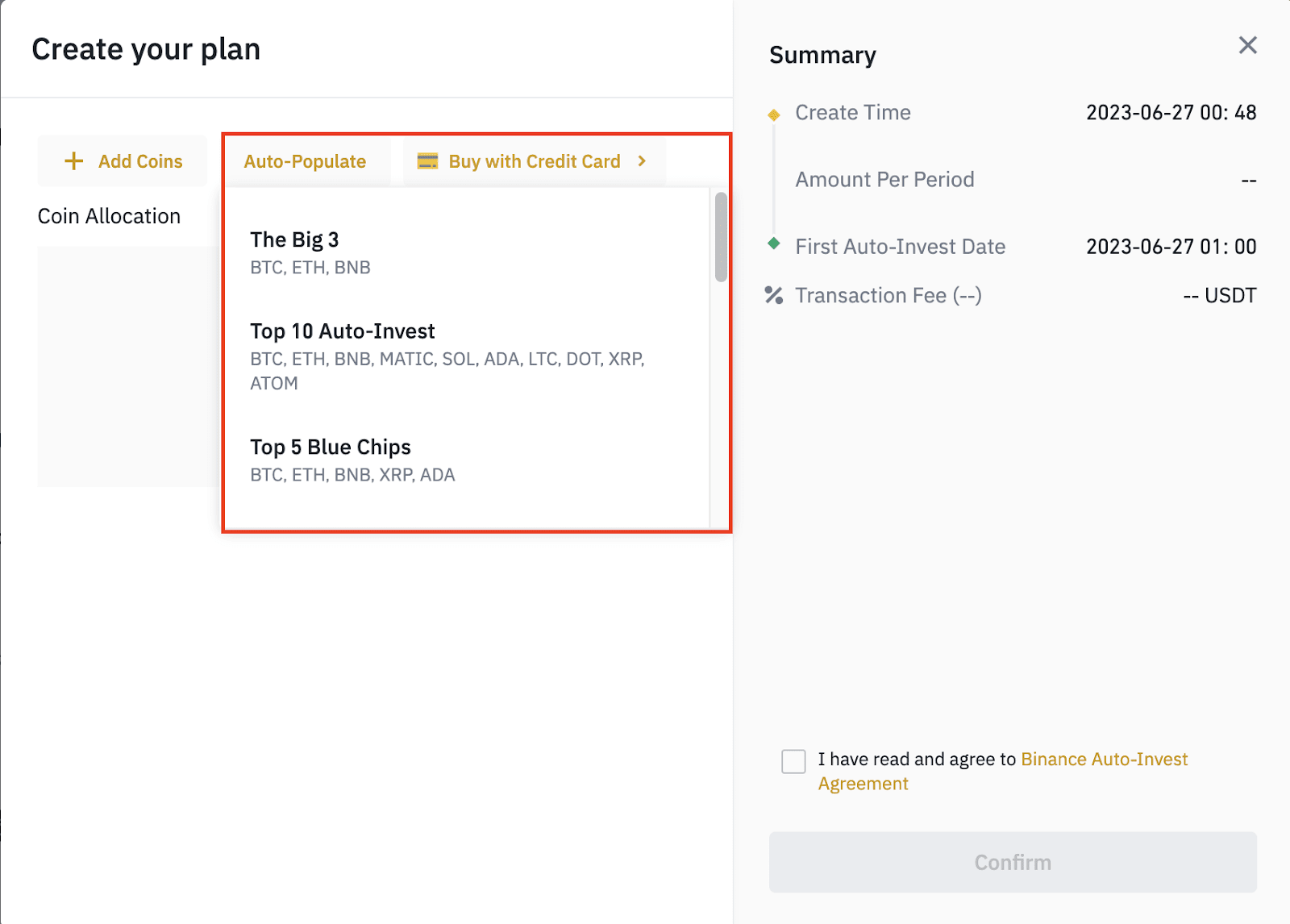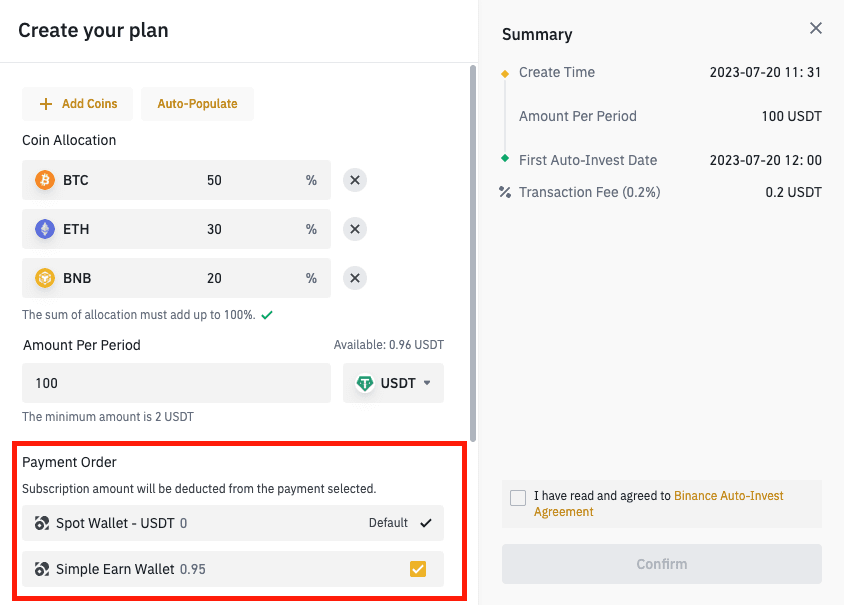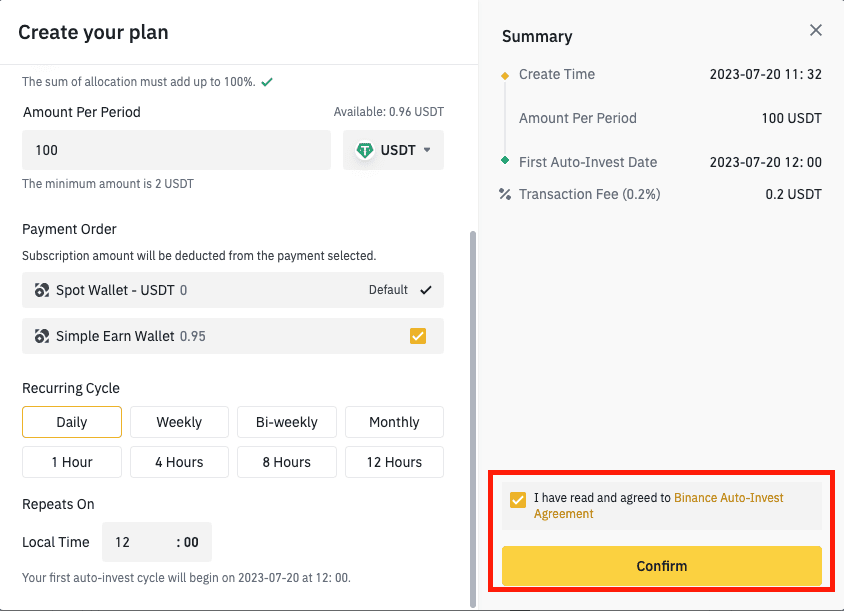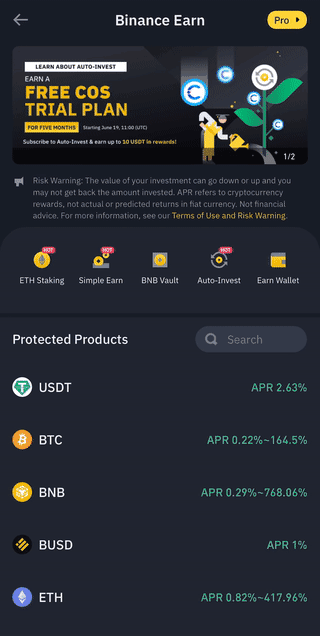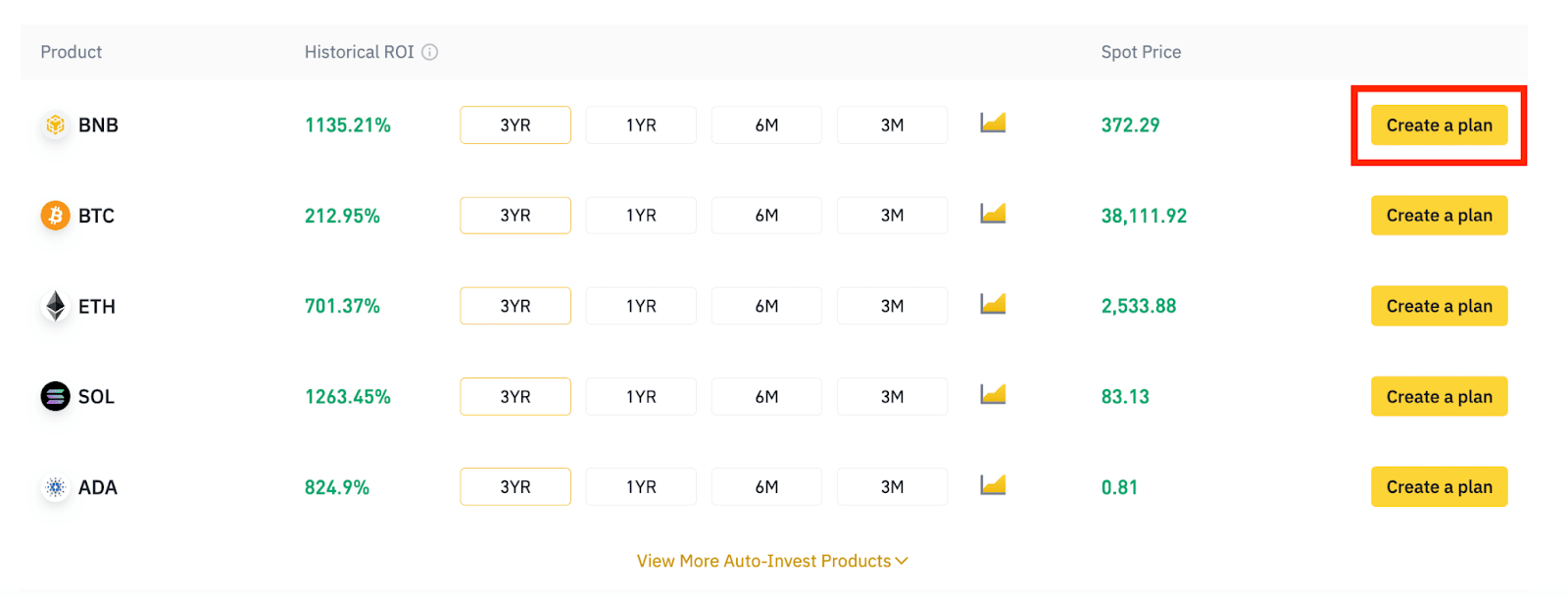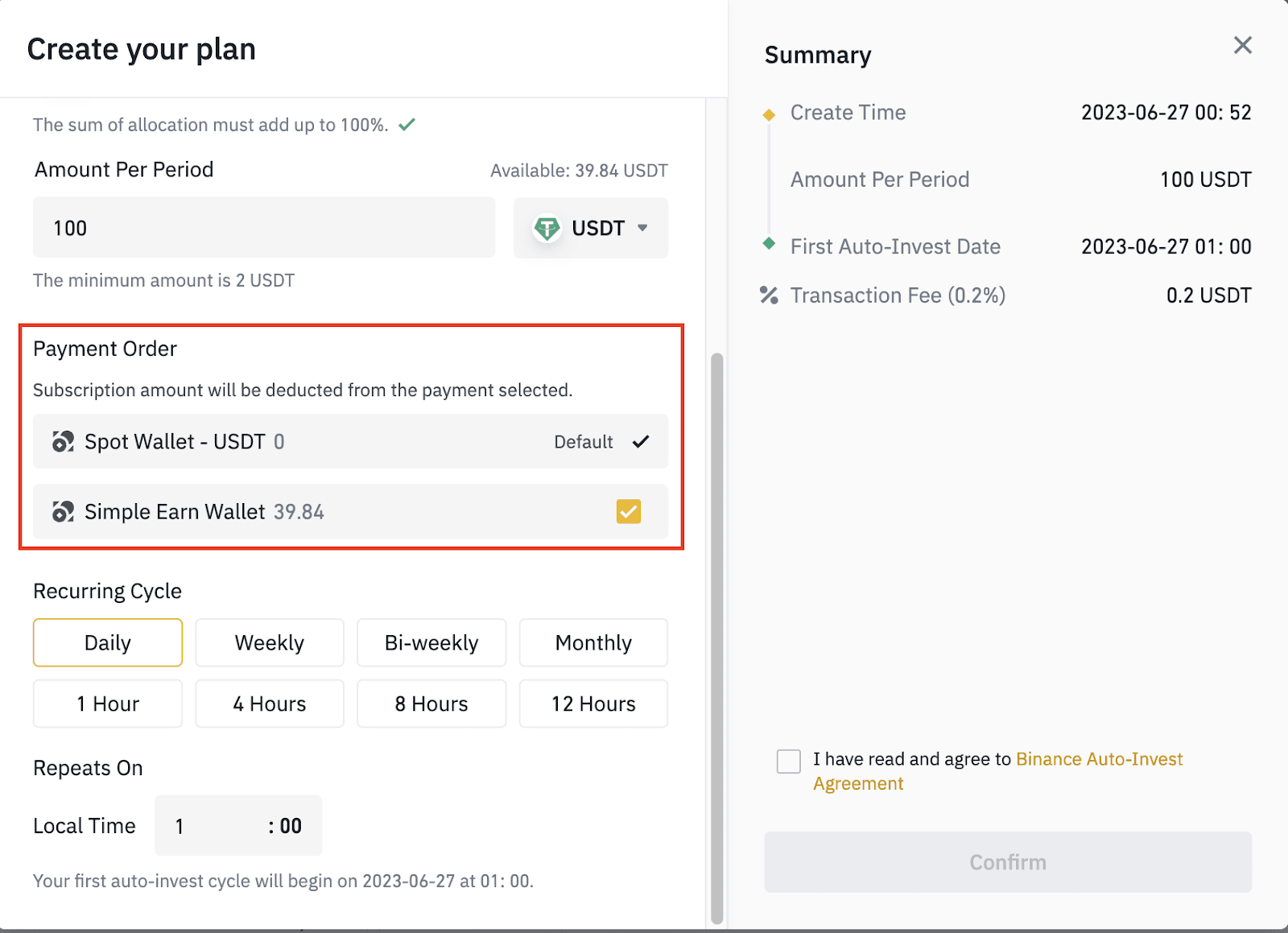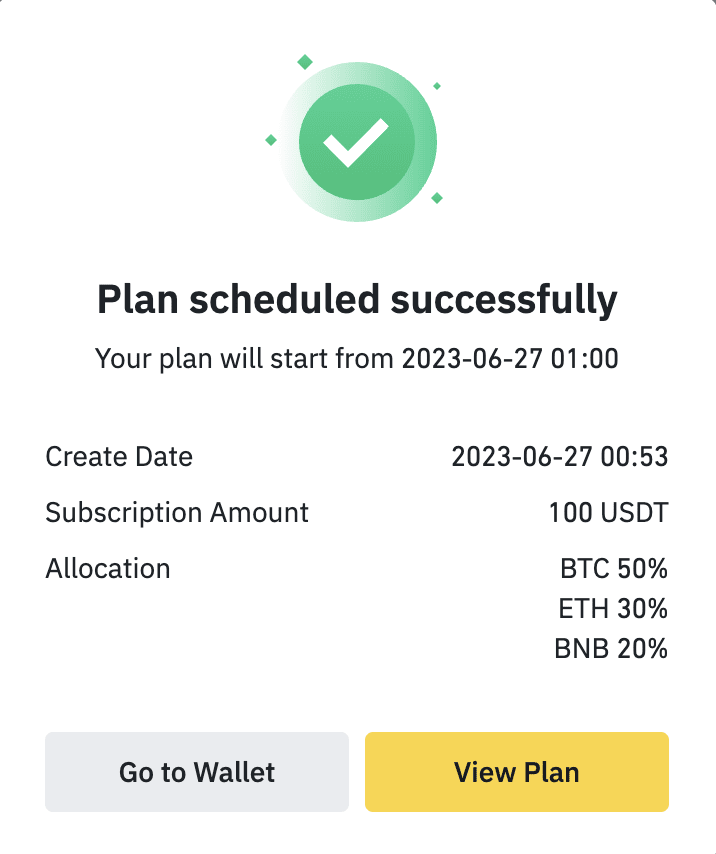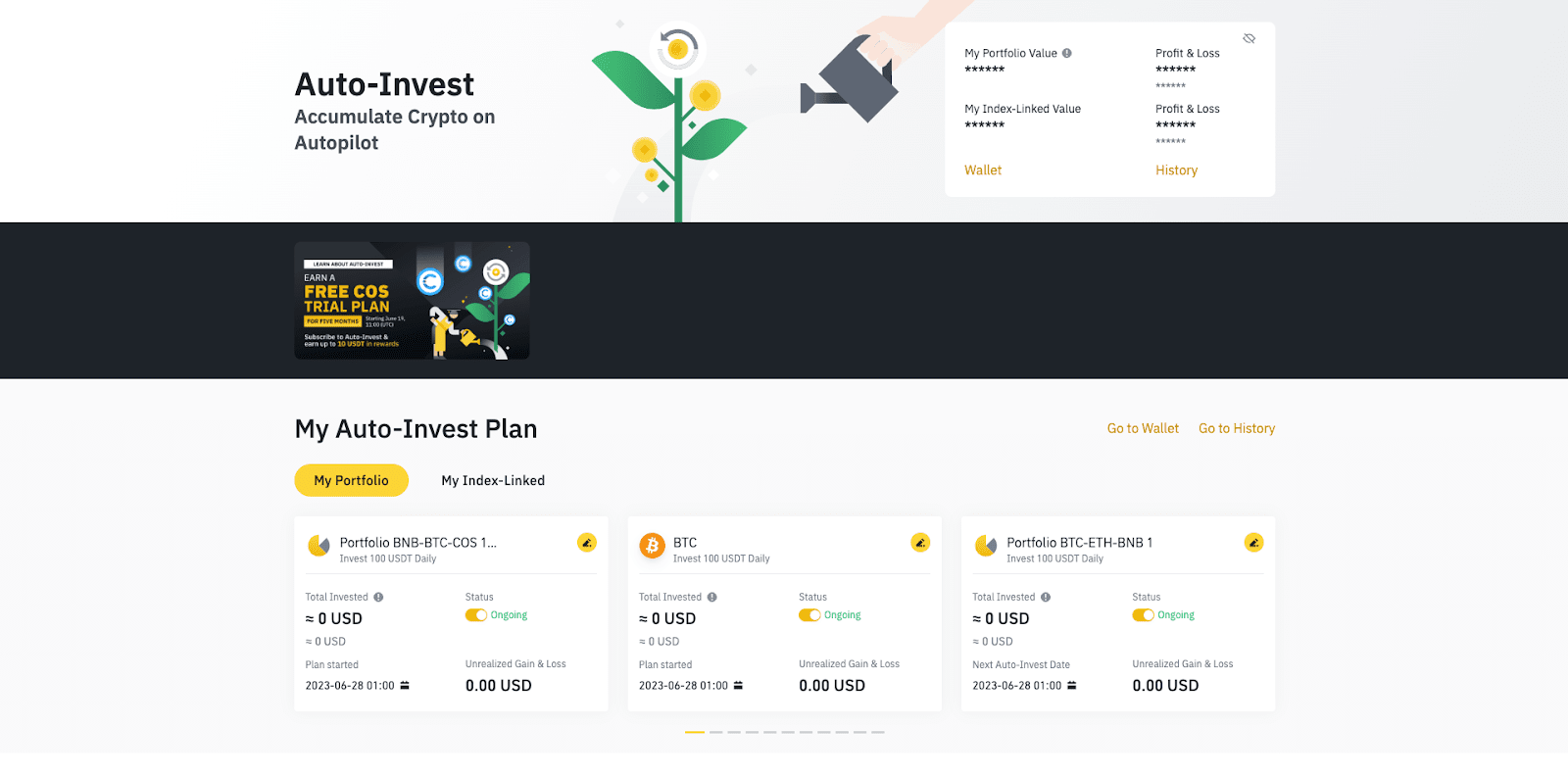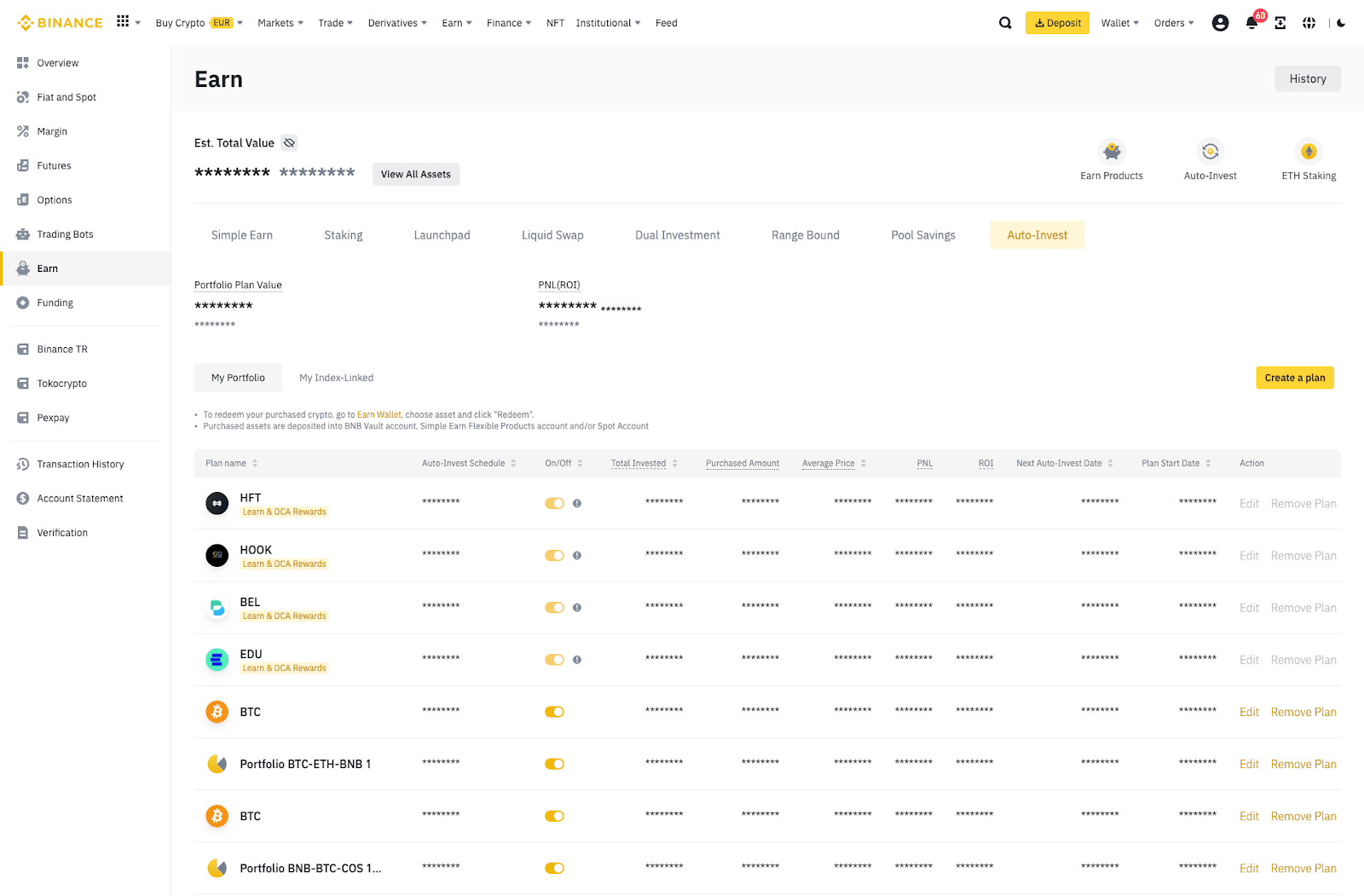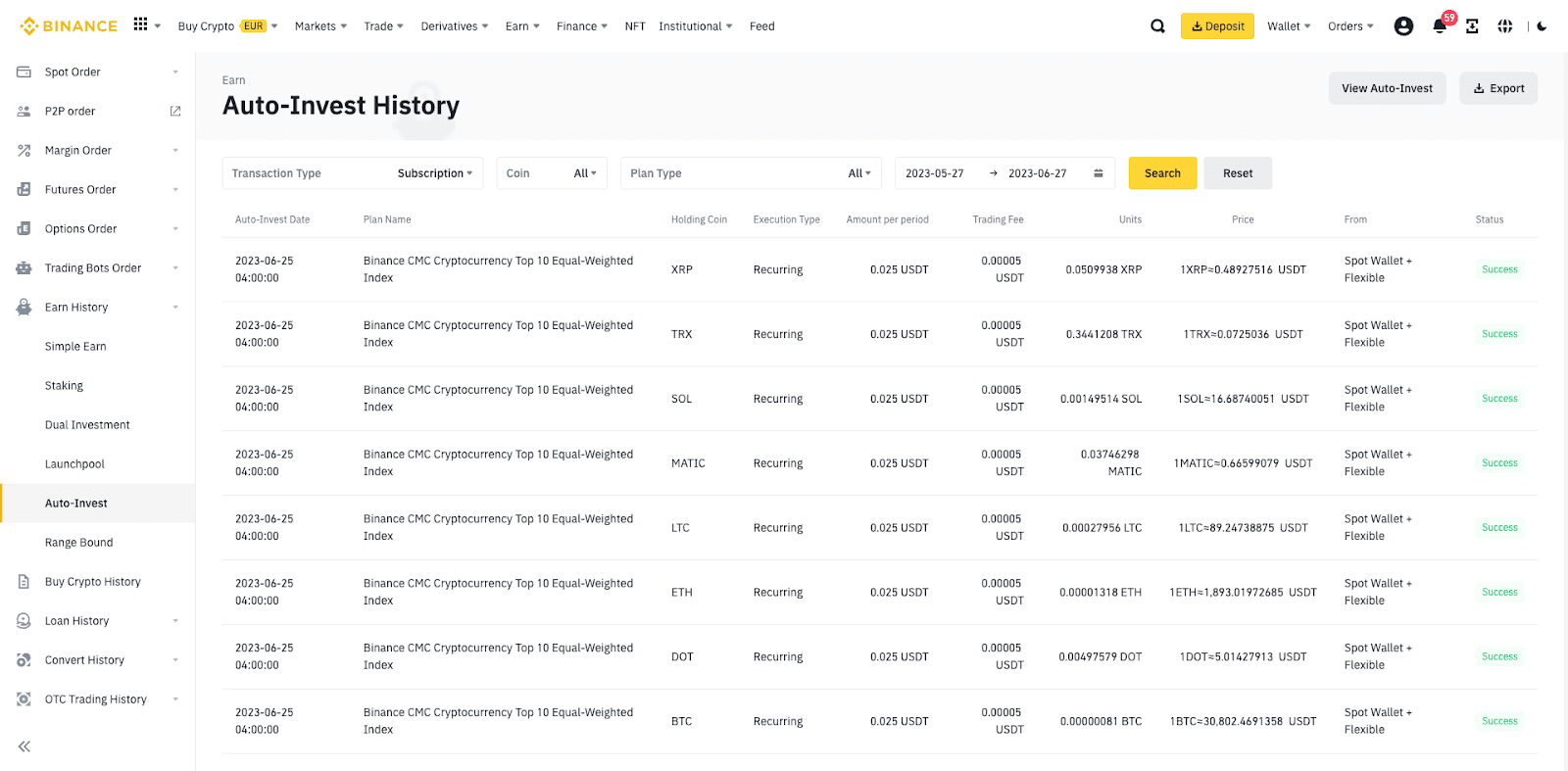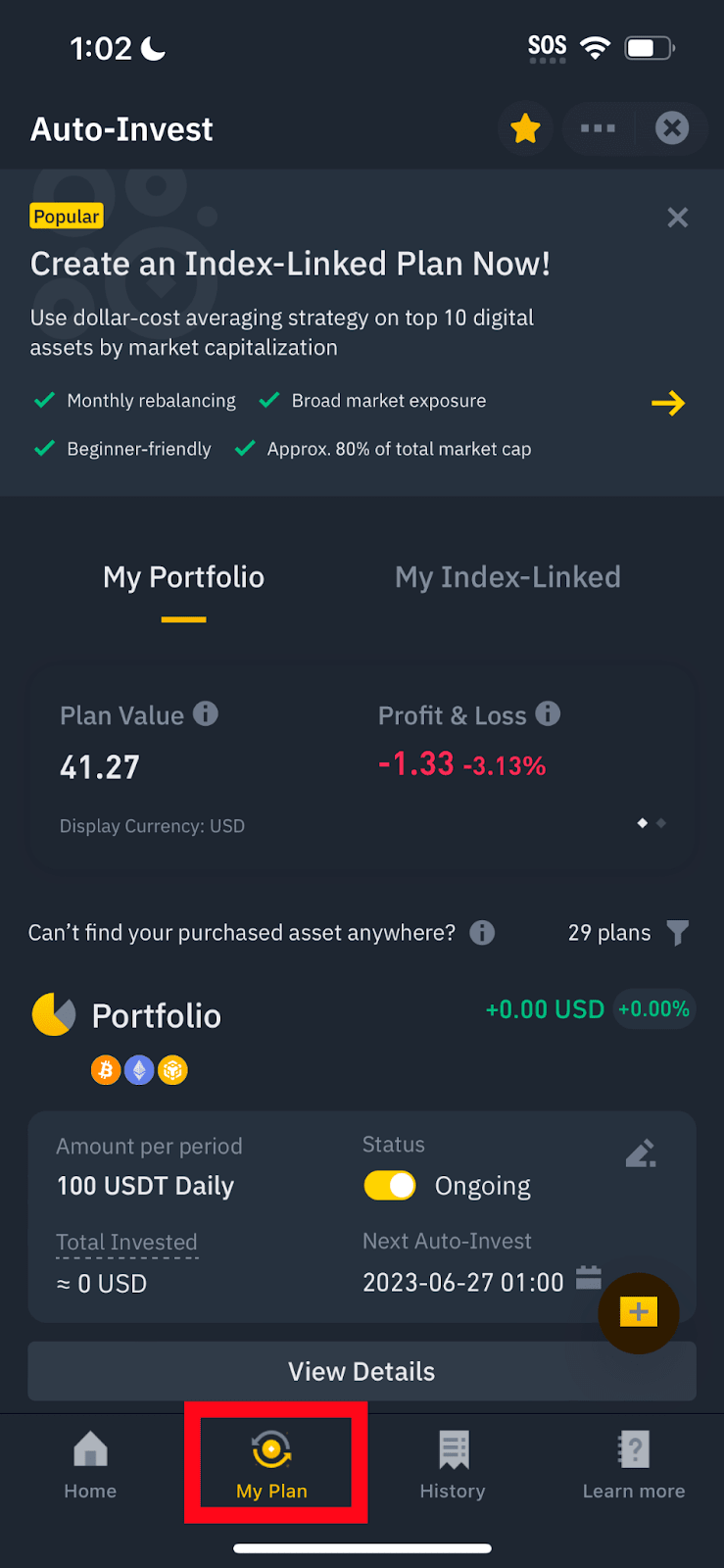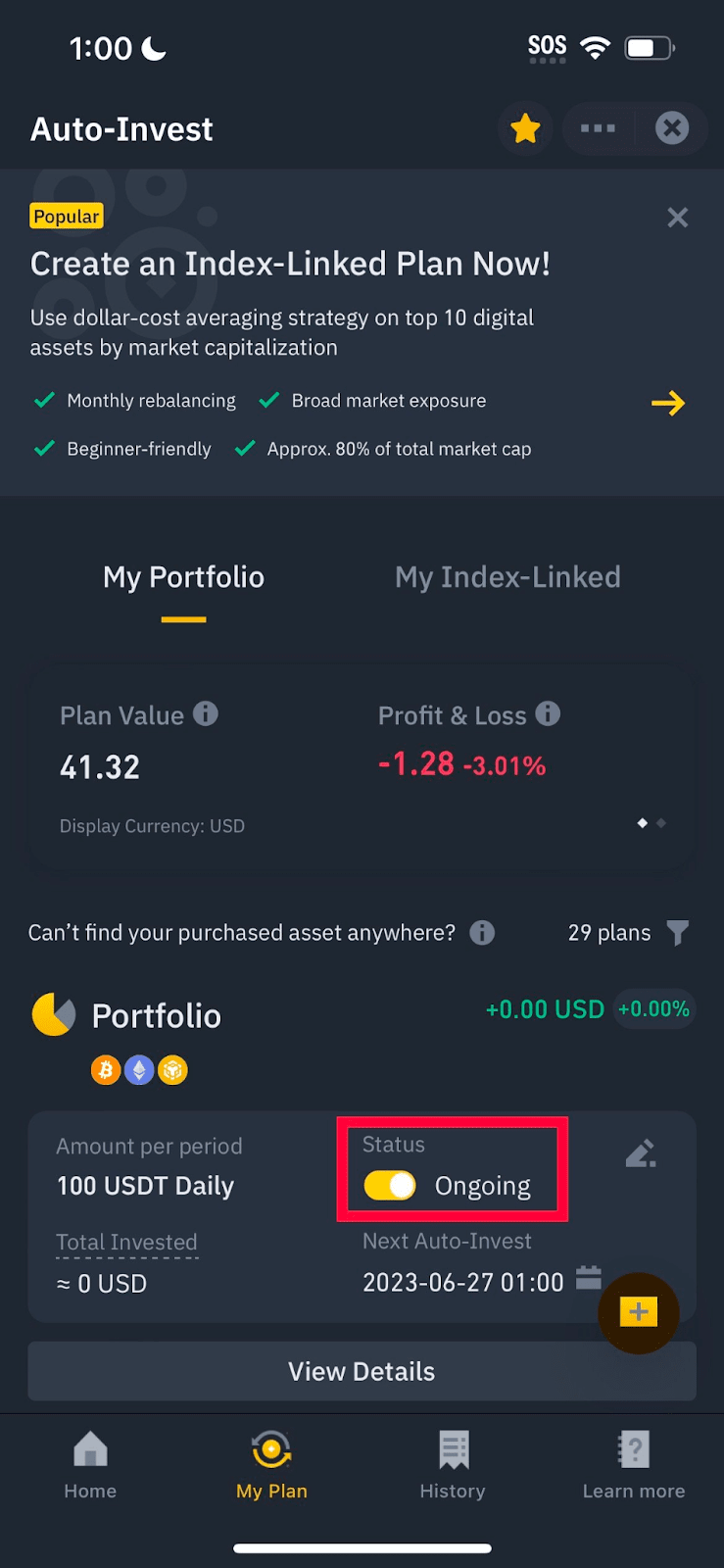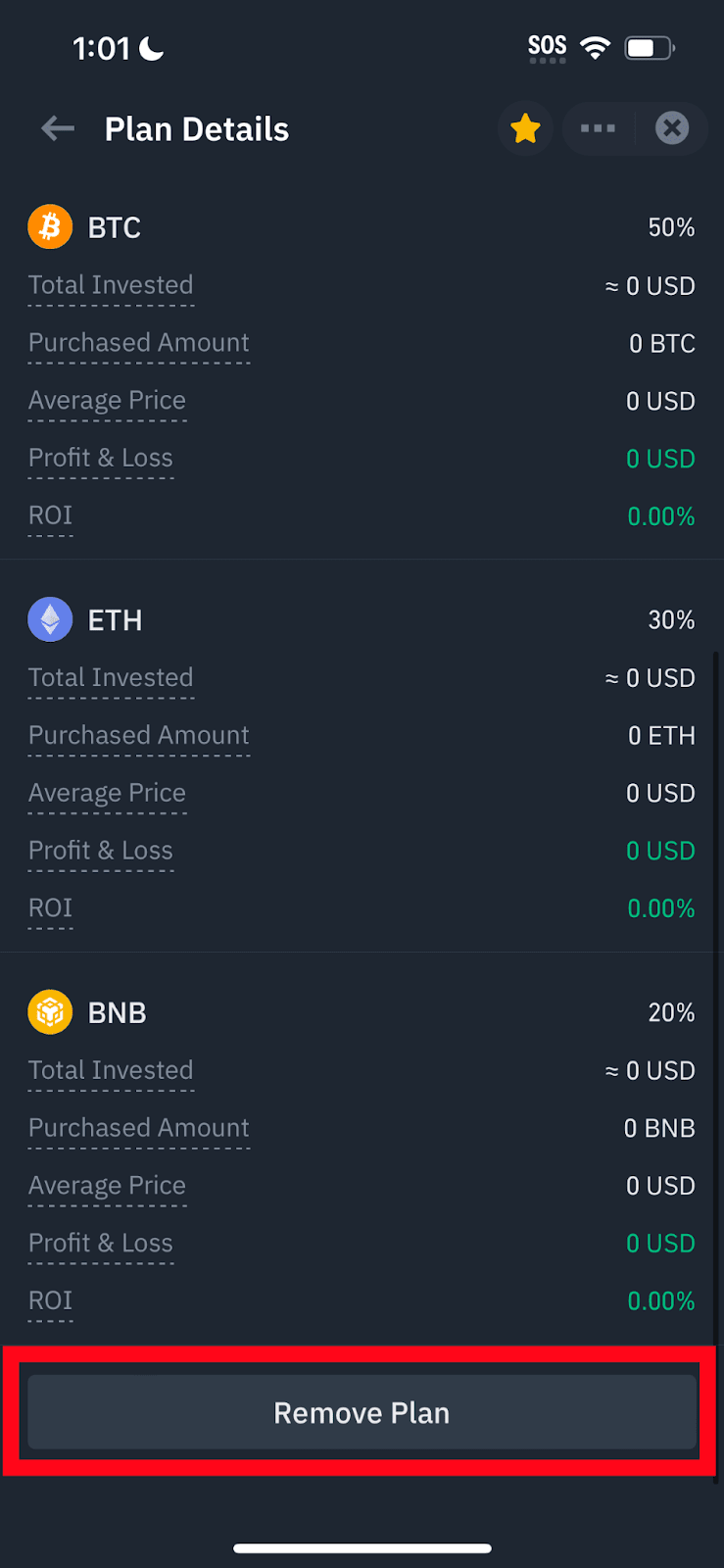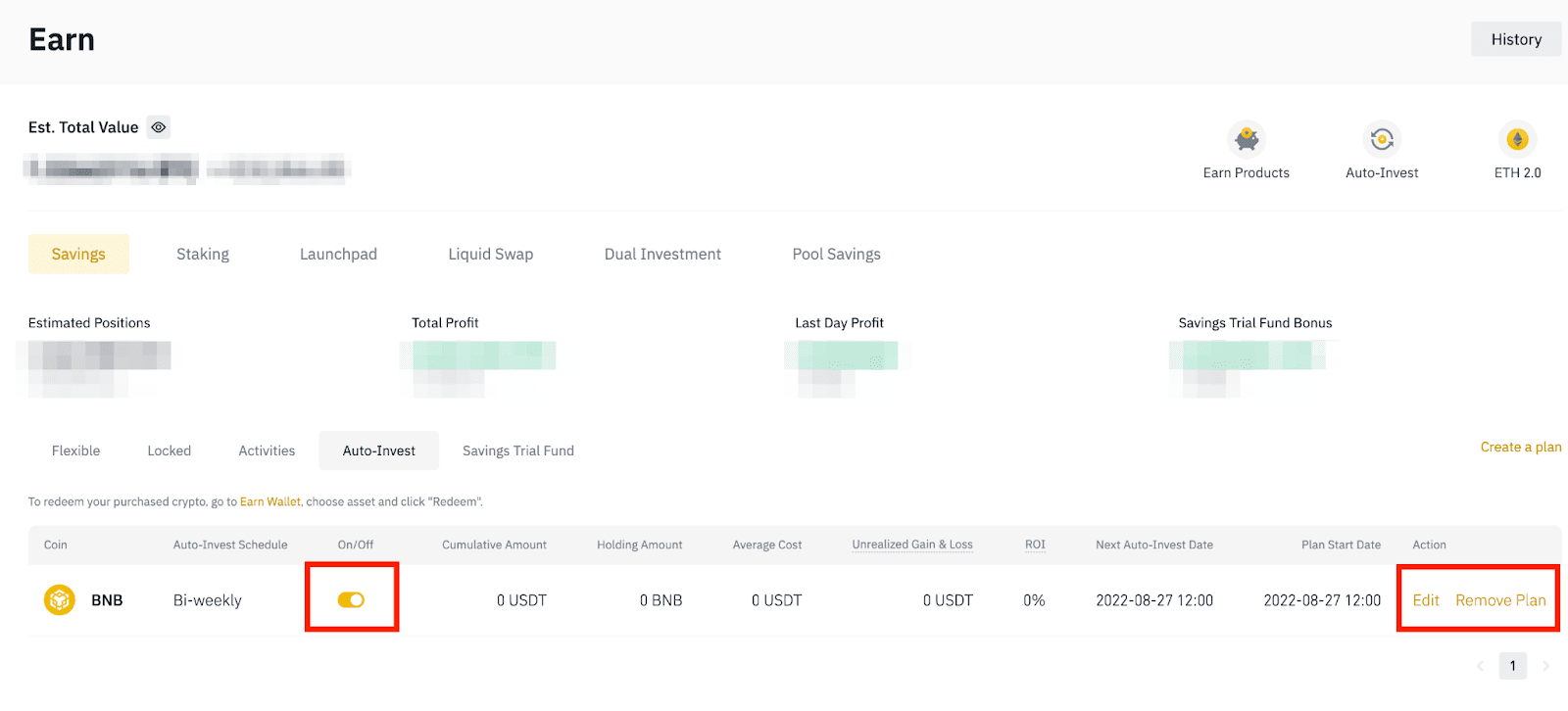Kereskedés
Több
- VIP és intézményi
Megbízható digitáliseszköz-platform VIP-személyek és intézmények számára
- Megadrop
Zárold a BNB-det, és teljesíts Web3-küldetéseket megnövelt airdropjutalmakért
- Bányászpool
További jutalmakat bányászhatsz, ha csatlakozol a poolhoz
- Pay
Küldj, fogadj és költs kriptót
- Hitelek
Vegyél fel azonnali kölcsönt kriptoeszközökkel fedezve