Binance Tax is a new and free product that helps you calculate your cryptocurrency tax liabilities. You can view and edit your transactions and generate your tax report for the AY 2022 on the Binance Tax tool.
Binance Tax is not an obligation for users. It is simply a tool you can use to unlock the freedom of money. You can use Binance Tax to calculate your tax obligations on trades performed on the Binance platform. Binance Tax will cover other blockchains, exchanges, and wallets in the future.
Please note, Binance Tax is a tool designed to support your accounting practices, and is not a full tax service solution. We recommend working with a tax professional to ensure any country-specific rules, additions, or exclusions are properly applied to your reporting.
1. Visit the Binance Tax Tool. Click [Get Started] and log in to your Binance account.

2. If this is your first time logging in to the tool, you will be prompted to select your tax jurisdiction and cost basis method. The information required might differ by country. Click [Confirm] to save.
You may edit these settings later from [Profile] - [Account setting].
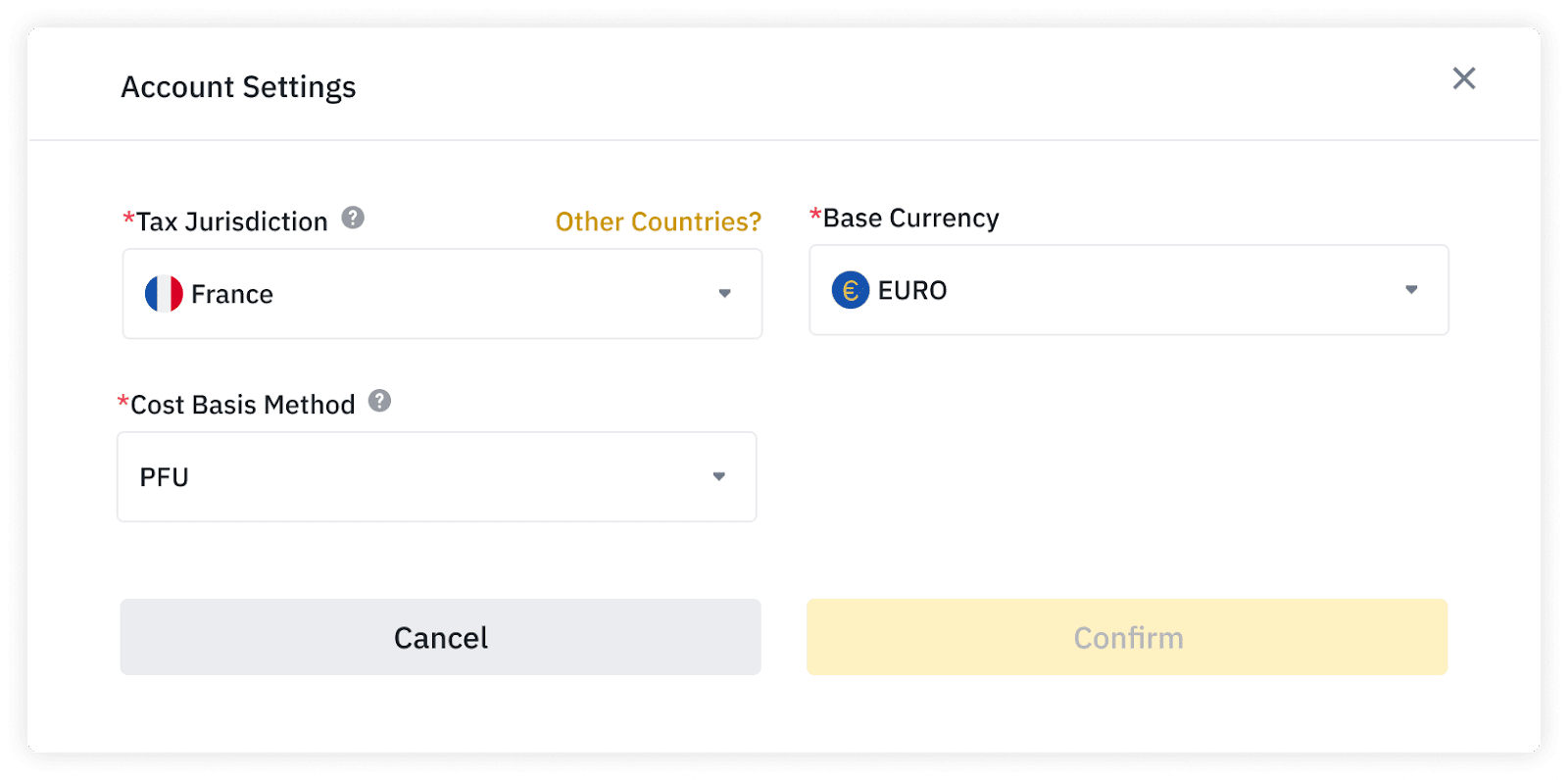
Binance Tax will begin importing your transactions into the tool. This typically takes a couple of hours, but could take longer if you have a high volume of transactions. Once imported, you’ll be notified via email.
Once your transactions are imported, you will see all your Binance transactions in the tax tool. You can filter the transactions by category, currency, and date. You may edit or ignore a transaction, or manually add a new transaction.

1. Click [Tax Reports] at the top.

2. You will see an overview of your tax reports, a summary of your capital gains and income gains, and your transaction history below. Click [Generate] under the type of report you wish to generate.
Depending on your tax jurisdiction, your Capital Gains and Income Gains report may not include specific tax calculation rules in your country of residence. You’ll also be notified while using Binance Tax if this is the case. You should verify the gains/losses calculations with an independent tax professional prior to filing your taxes.
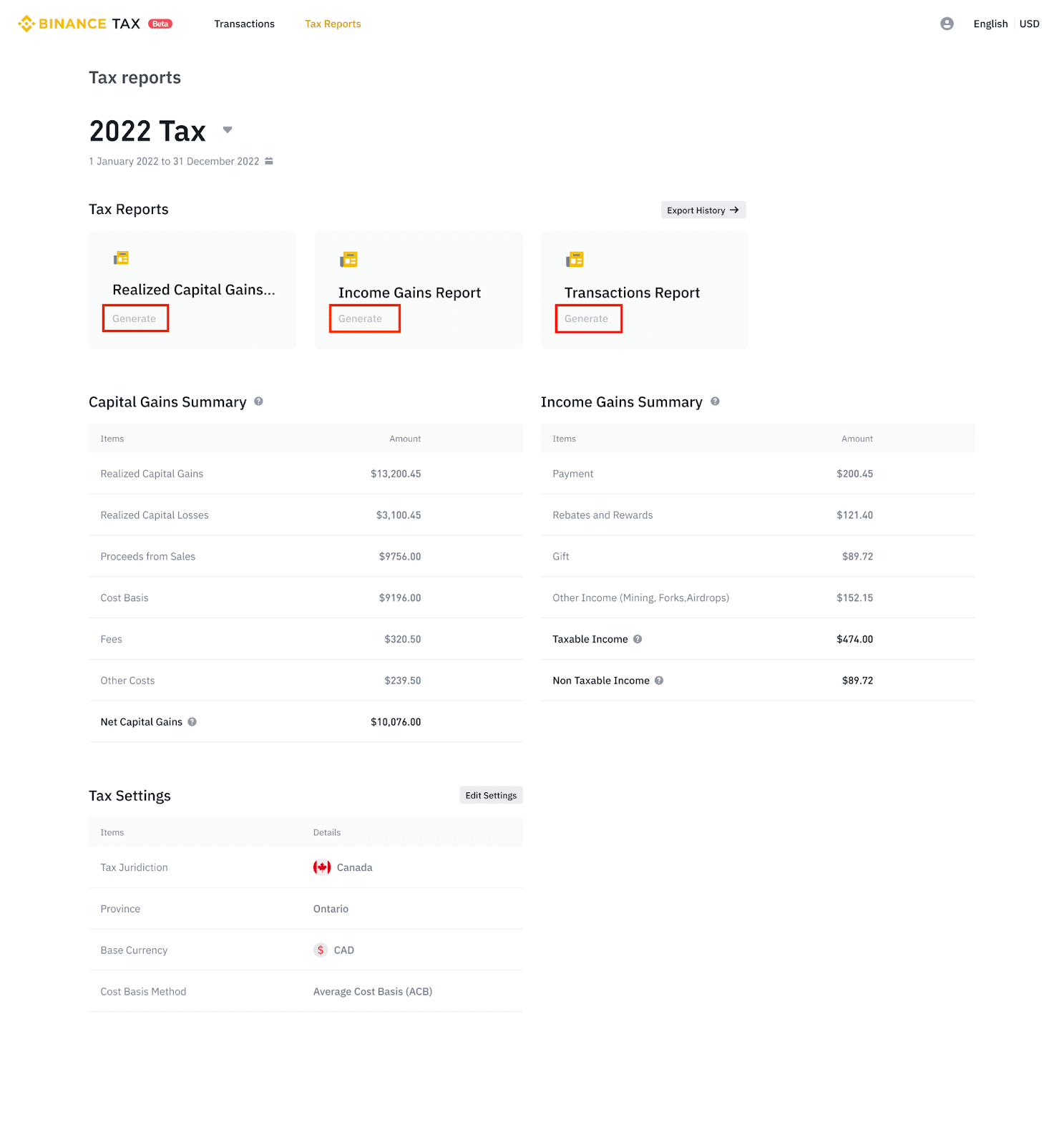
3. Read and agree to the disclaimer and click [Generate].

4. Your request will be processed, and you will be notified once it’s ready.

5. To download your report, click [Export History].

6. You will see a list of the available reports. Click [Download] next to the one you want to download, and a CSV file will be saved to your computer.

1. Click [Edit] next to the transaction you want to edit.

2. You can only edit certain details of the transaction. For example, for a buy transaction, you can only edit the fee amount, fee net worth, and comment.
Click [Confirm] to save your changes.

3. You will be notified once the transaction is edited. Please note that your taxes may be recalculated after editing a transaction.

If you don’t want to include a transaction in the tax report calculation, you may ignore it. Please note that your taxes will be recalculated after ignoring a transaction.
1. Click [...] next to the transaction and click [Ignore transaction].

2. Click [Confirm] on the pop-up.

3. The ignored transaction will be crossed and grayed out. Please note that you cannot edit the ignored transaction.
If you want to include the transaction again, click [...] - [Include transaction].
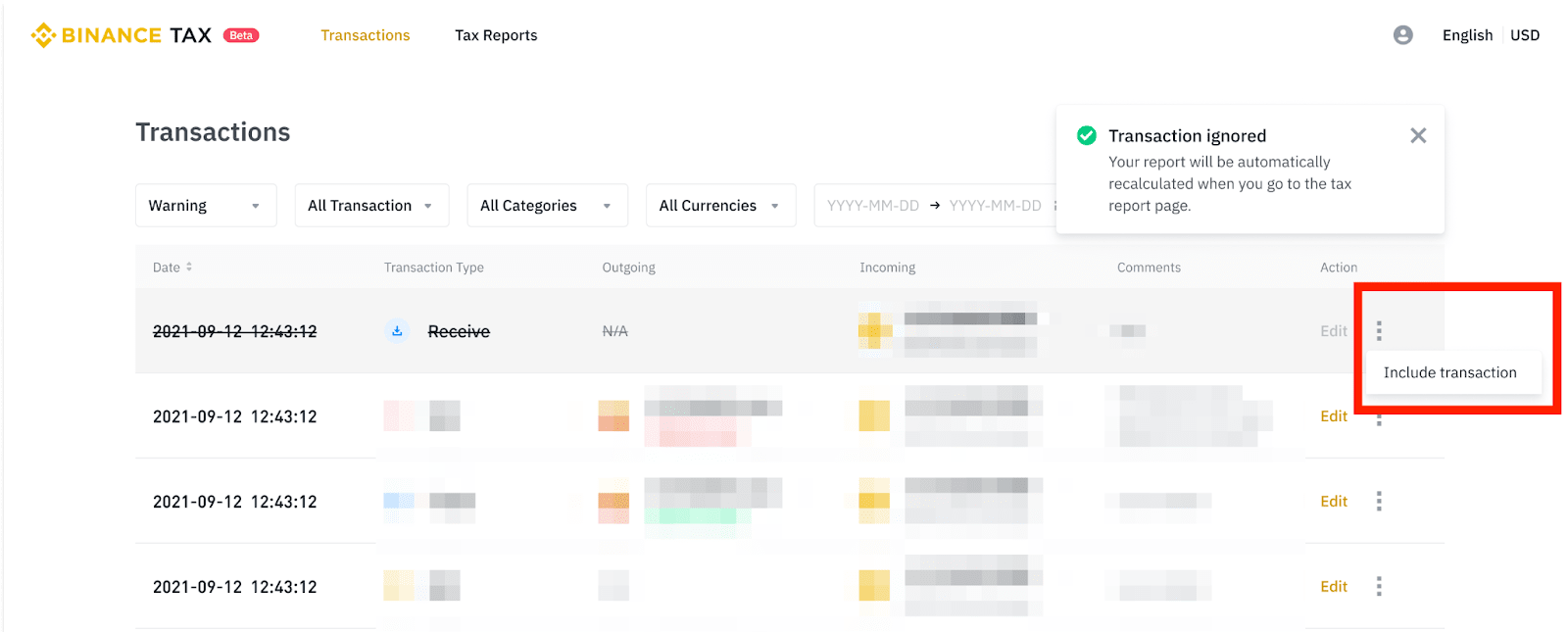
You may also add transactions conducted outside of Binance to Binance Tax.
1. Click [+ Add Transaction].
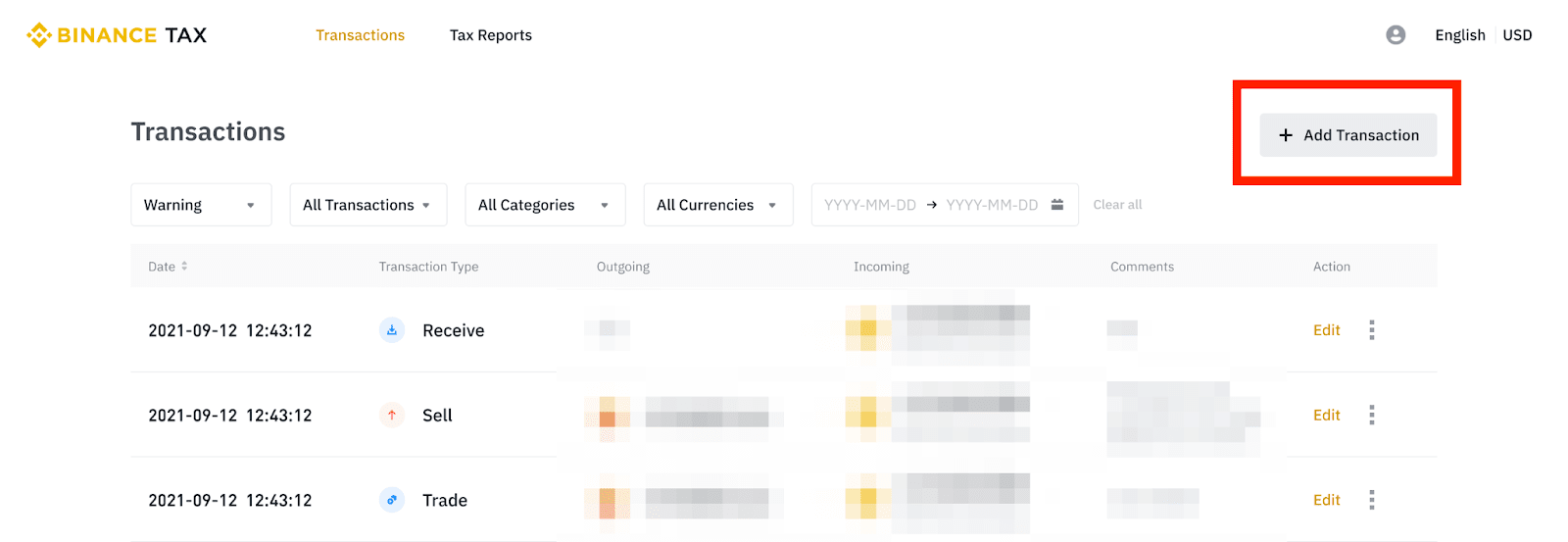
2. Select the transaction type (buy, sell, trade, send, convert, transfer, cost, deposit, withdraw). Then, choose the date and time of the transaction and enter the details. You may also add a comment for your own reference. Click [Confirm].

3. You will be notified once the transaction is successfully added.

1. What transactions does Binance Tax currently support?
Currently, Binance Tax supports up to 100,000 transactions on the Binance platform. In the future, you will be able to import transactions from other wallets and blockchains into Binance Tax.
2. What is the use of Capital Gains and Income Gains Reports?
The Capital Gains report summarizes all your trades and transactions on Binance during the reporting year that generate a capital gain or loss, such as converting your crypto to fiat currency. Please note that Binance Tax currently does not support transactions related to certain Binance products, such as Futures and NFTs. You can add these transactions manually or take them up elsewhere on your tax return.
The Income Gains Report summarizes all transactions during the reporting year that increase your income, such as airdrops, staking, mining, etc.
3. How many reports can I generate?
There is no limit on the number of reports you can generate. Currently, each user can generate a Capital Gain Report, Income Gain Report, or a report of all their transactions in the 2022 tax year. If you decide to edit or manually add a new transaction, you can request a new report anytime, as your tax liability may be recalculated.
To learn more about crypto tax calculation, check out this Academy article.