Last updated: 10 Sep 2024
Disclaimer: In compliance with MiCA requirements, unauthorized stablecoins are subject to certain restrictions for EEA users. For more information, please click here.
1. Log in to your Binance account and click [Buy Crypto].

2. Here you can choose to buy crypto with different fiat currencies. Enter the amount you want to spend, and the system will automatically display the amount of crypto you will receive.
Then, choose to pay with [Card (VISA/Mastercard)] and click [Buy].

3.1. If you haven’t purchased crypto with a card before, click [Add New Card] and enter your card information. Then click [Confirm].

Please note that you may be asked to wait 24 hours if you attempt to bind too many cards at once. If the card fails to bind, try using a card issued by a different bank or from a different issuing country, if possible.
The 24-hour wait period only applies to the card binding process. If you have successfully added a card previously, you can still make purchases without any additional waiting period.
3.2. If you have purchased crypto with a card before, please ensure that the card is valid. You can see the status of your card to the right of the card number.

Expired cards cannot be used for transactions. If your card has expired or is about to expire, please click [Update] to verify your card.

Additionally, you can delete a card by clicking the trash can icon at the right of the card.


Please note that cards used for recurring buys cannot be deleted unless you cancel the recurring buy plan.
4. Check the payment details and transaction fees carefully before clicking [Confirm]. Please note that at any given time, the price and corresponding amount of crypto may be recalculated automatically.
To learn more about the calculations of pricing and crypto rates, click the [...] icon next to the price quotation.


5. If applicable, you’ll be redirected to your bank's one-time password transaction page. Follow the instructions to validate your payment.
6. Please wait patiently for your order to process. You’ll see the purchased crypto in your account shortly.
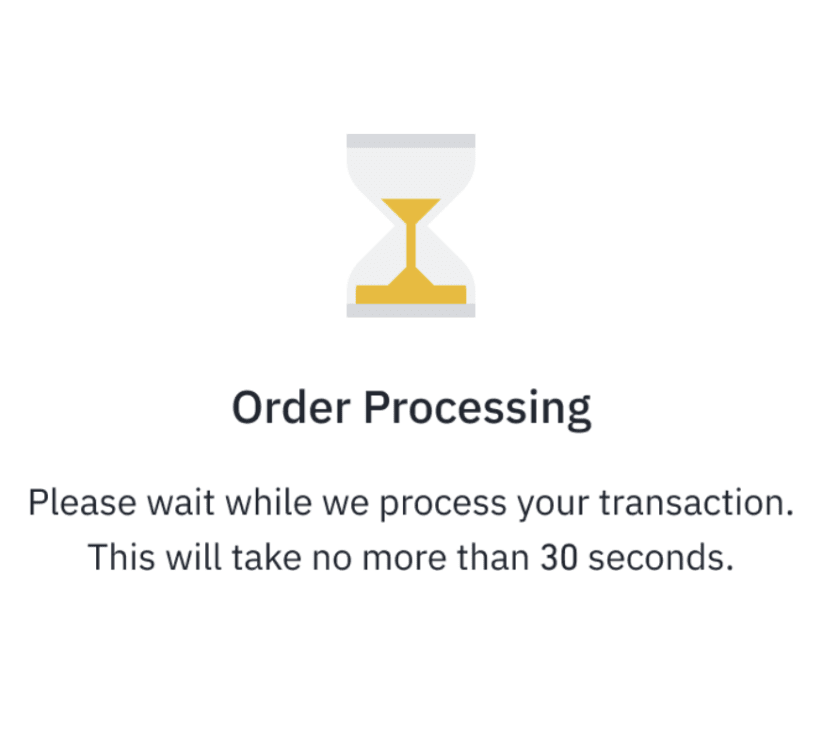
1. If I use a bank card to purchase crypto, what are the supported payment methods and currencies?
Binance supports VISA and Mastercard credit and debit cards, as well as Apple Pay and Google Pay. The supported currencies are as follows:
AED, AMD, AUD, AOA, AZN, BGN, BHD, BRL, CAD, CHF, CLP, COP, CRC, CZK, DKK, DOP, EUR, GBP, GEL, HKD, HUF, IDR, ILS, ISK, JPY, KES, KWD, KZT, MNT, MXN, NZD, OMR, PAB, PEN, PHP, PLN, QAR, RON, SAR, SEK, TJS, TRY, TWD, UGX, USD, UYU, UZS, VND, XAF, and ZAR.
2. It said that my card's issuing country is not supported. What card-issuing countries does Binance currently support?
Binance currently supports cards from over 220 countries. If your card’s issuing country is not supported, try using a card from a different country.
3. How many bank cards can I link to my account?
You can link up to five bank cards to your account.
1. Will the transaction be canceled if I cannot complete the purchase within the time limit?
Yes, if you do not complete the order within the time limit, it becomes invalid, and you will need to submit a new transaction.
2. If my purchase fails, can I get back the paid amount?
Yes, if payment has been deducted for failed transactions, the payment amount will be refunded to your card. The refund process may take a few days to appear on your card statement.
3. Why is there an additional fee when I buy crypto?
Some banks may classify crypto transactions as quasi-cash payments, resulting in additional fees. If you are charged an extra fee, please contact your bank to clarify the reason.
4. Why do I see error messages like "Transaction declined by issuing bank. Please contact your bank or try a different bank card" or “The card you’re using is not supported, please change a card and try again”?
Some banks and card providers may restrict cryptocurrency transactions due to internal policies. If your transaction is blocked, consult with your bank or card provider about their rules on cryptocurrency trades. Alternatively, try using another card (from the same or a different bank).
5. Why did I receive less cryptocurrency than I expected? Are there other factors at play, like conversion rates, in addition to fees?
When buying cryptocurrency with a card, both fees and conversion rates/prices can affect the final amount you receive. You can check your order details in [History] - [Fiat Order].

6. What should I do if my purchase fails? Where can I find detailed information about the failure and its solution?
Go to [History] - [Fiat Order] and find the failed order. The order status will show as "Failed". Click the [i] button to view a detailed explanation under [Unable to Process].
You may click [Inquiry] to request further assistance from Binance Support.

1. After the order is completed, where can I see the crypto I purchased?
Hover over the wallet icon and go to [Overview] to check whether the cryptocurrency has arrived.

2. When placing an order, I’m notified that I've already reached my daily limit. How can I increase the limit?
Click [Increase limit] if you've reached your daily limit.

You'll be prompted to complete additional verification. After completing the process, you can increase your limit.

Alternatively, you can view your current limits and upgrade your identity verification level for a higher account limit. Mouse over the profile icon and go to [Account] - [Identification].For more details, please check How to Complete Identity Verification for a Personal Account?


3. Where can I view my purchase history?
Click [Buy & Sell] - [Orders] on the main page.

You can view your order history by clicking [Fiat Order] - [Buy].

To learn more about using bank cards on Binance, please visit the Credit/Debit Card Purchase Guide FAQs page.