Last updated: 3 June 2024
Trading Insight (previously known as ‘My Portfolio Insight’) is a useful tool designed to enhance the crypto trading experience on Binance.
Trading Insight can help make informed trading decisions, based on a combination of:
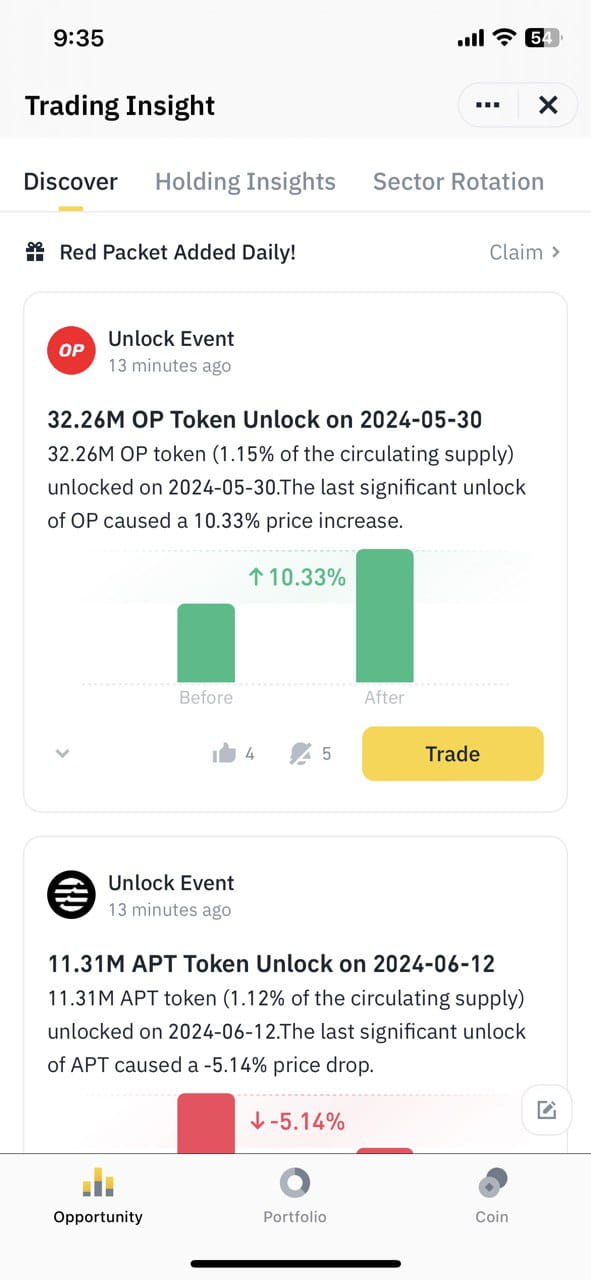
Trading Insight is currently only available via the Binance app.
There are 3 ways for you to access Trading Insight from the Binance app:
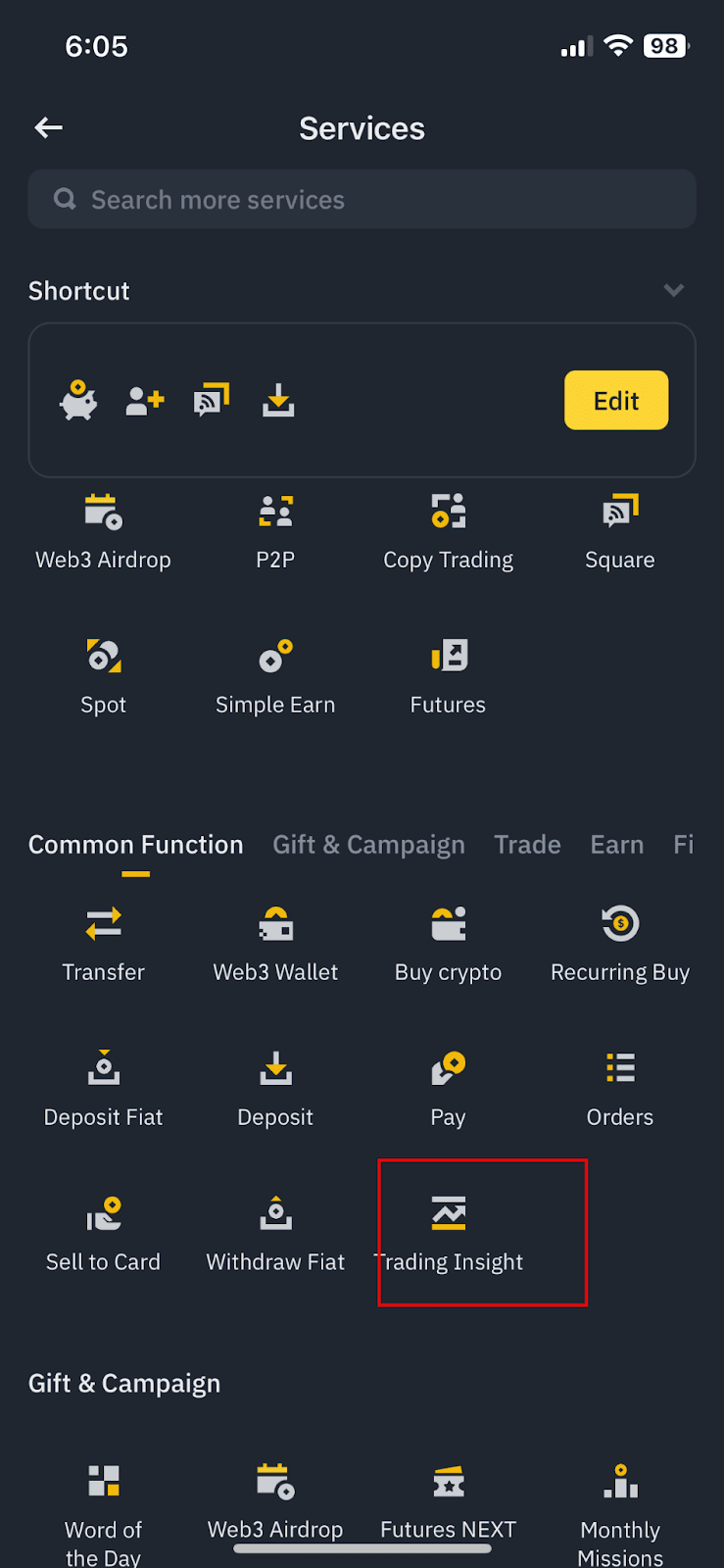
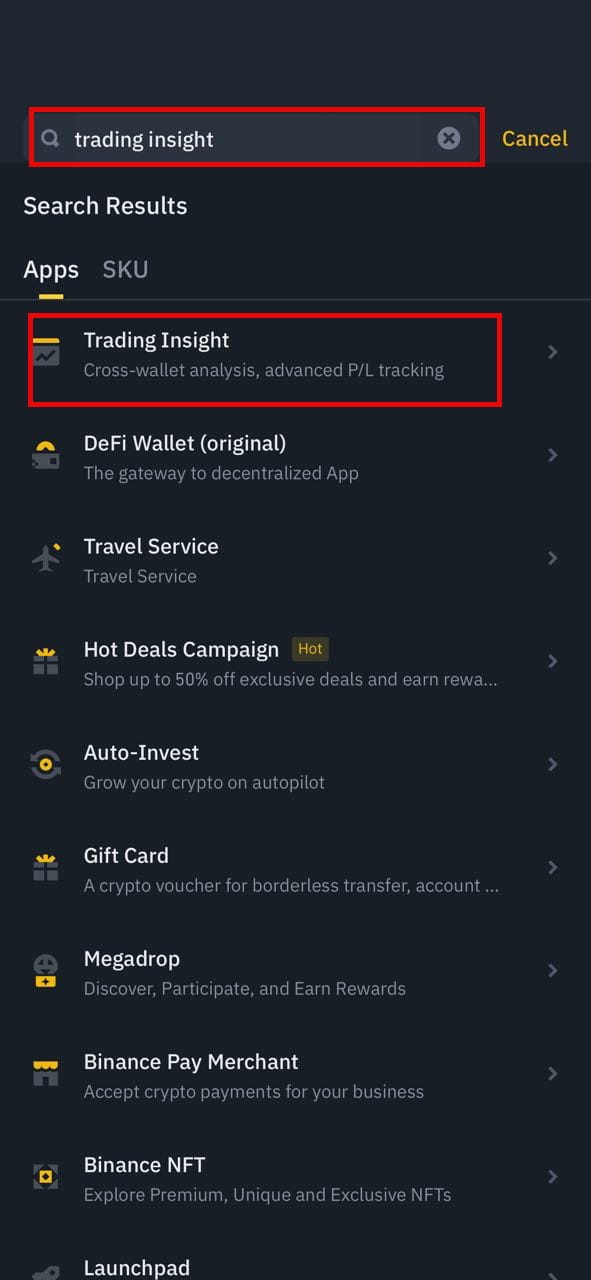
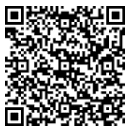
Click the below sections to learn about the different functionalities available on Trading Insight.
Sector Rotation is a powerful feature within Trading Insight designed to help you identify and capitalize on trending cryptocurrency sectors. By analyzing historical data and utilizing AI, Sector Rotation highlights sectors that are showing strong momentum and potential for growth.
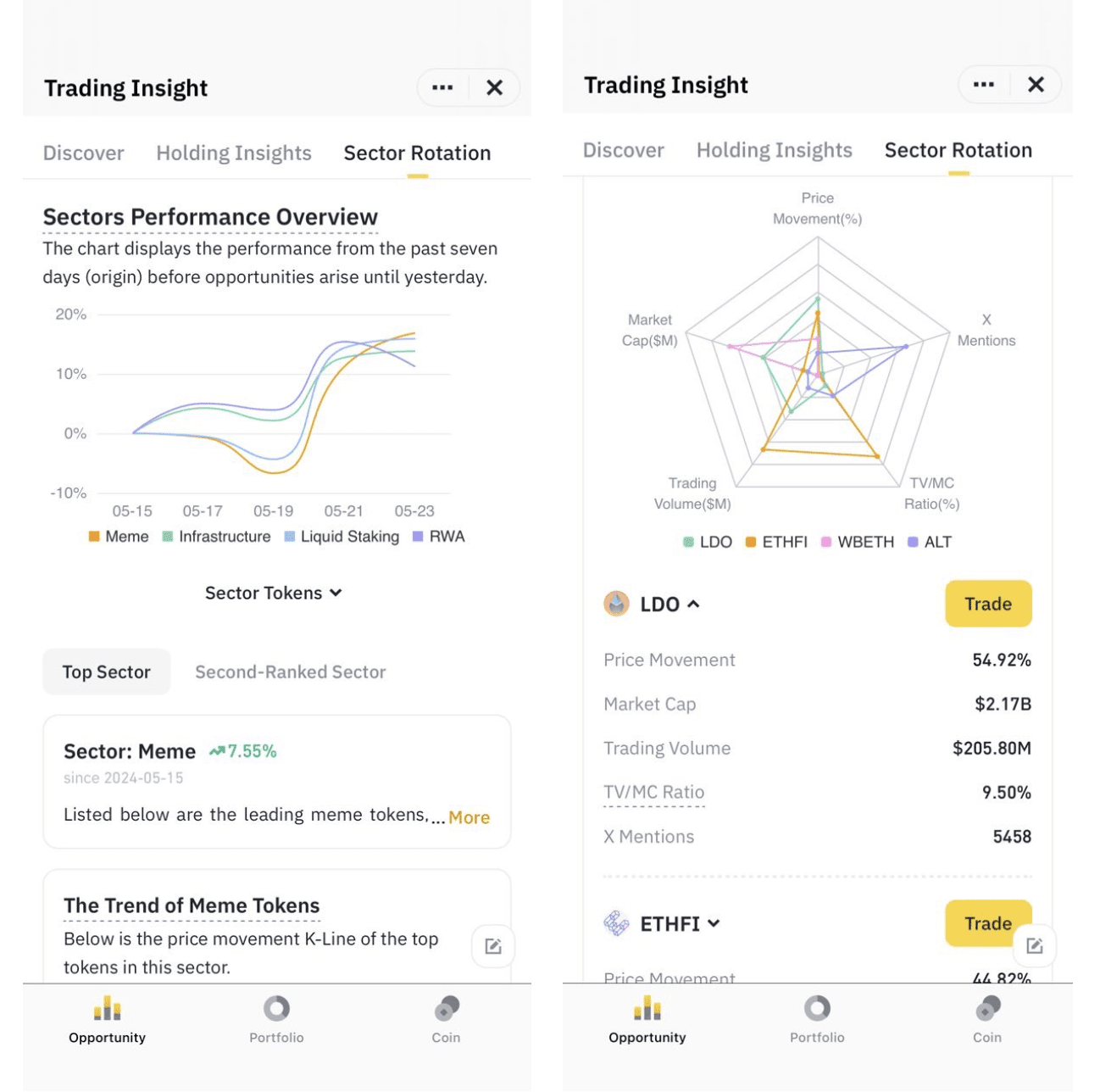
1. What is the purpose of Sector Rotation?
Sector Rotation helps you identify strong crypto sectors and discover potential investment opportunities within those sectors.
2. How is sector data determined?
Sector data is based on 6 to 12 months of historical data, AI and big data analysis to identify groups of cryptocurrencies that have shown strong correlations in their price movements.
3. When is a sector considered "activated"?
A sector is considered activated when its overall price increases by 10% or more, or when a significant gap emerges between leading and lagging sectors.
4. What kind of information does Sector Rotation provide?
Sector Rotation provides insights into a sector's recent price performance (past 7 days) and generates trading signals when a sector is activated.
5. What future improvements can I expect for Sector Rotation?
The Sector Rotation function is constantly being enhanced. In the future, you can expect:
The [Portfolio] function in [Trading Insight] shows you an overview of your assets by wallet, including total balance, PNL and more.
1. From the main Trading Insight screen, select the [Portfolio] tab from the bottom menu bar.
You can view your overall portfolio stats or select a wallet (Spot, Funding, Futures, Earn, Margin) on the top navigation bar to view its stats.
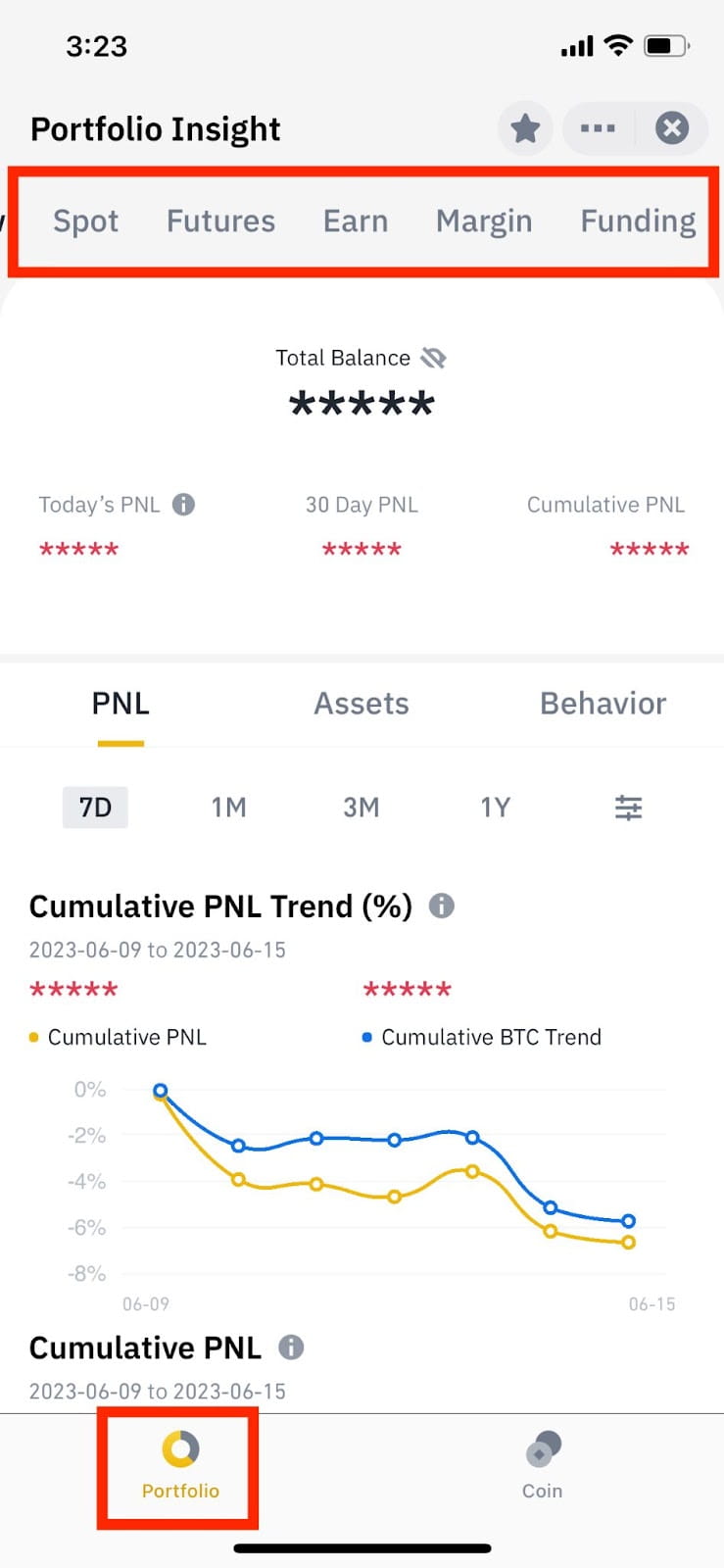
2. You can view your PNL, asset allocation, and trading activities under the [Overview] tab. Select the default ranges (7 days, 1 month, 3 months, and 1 year) or customize your preferred range to view the data.
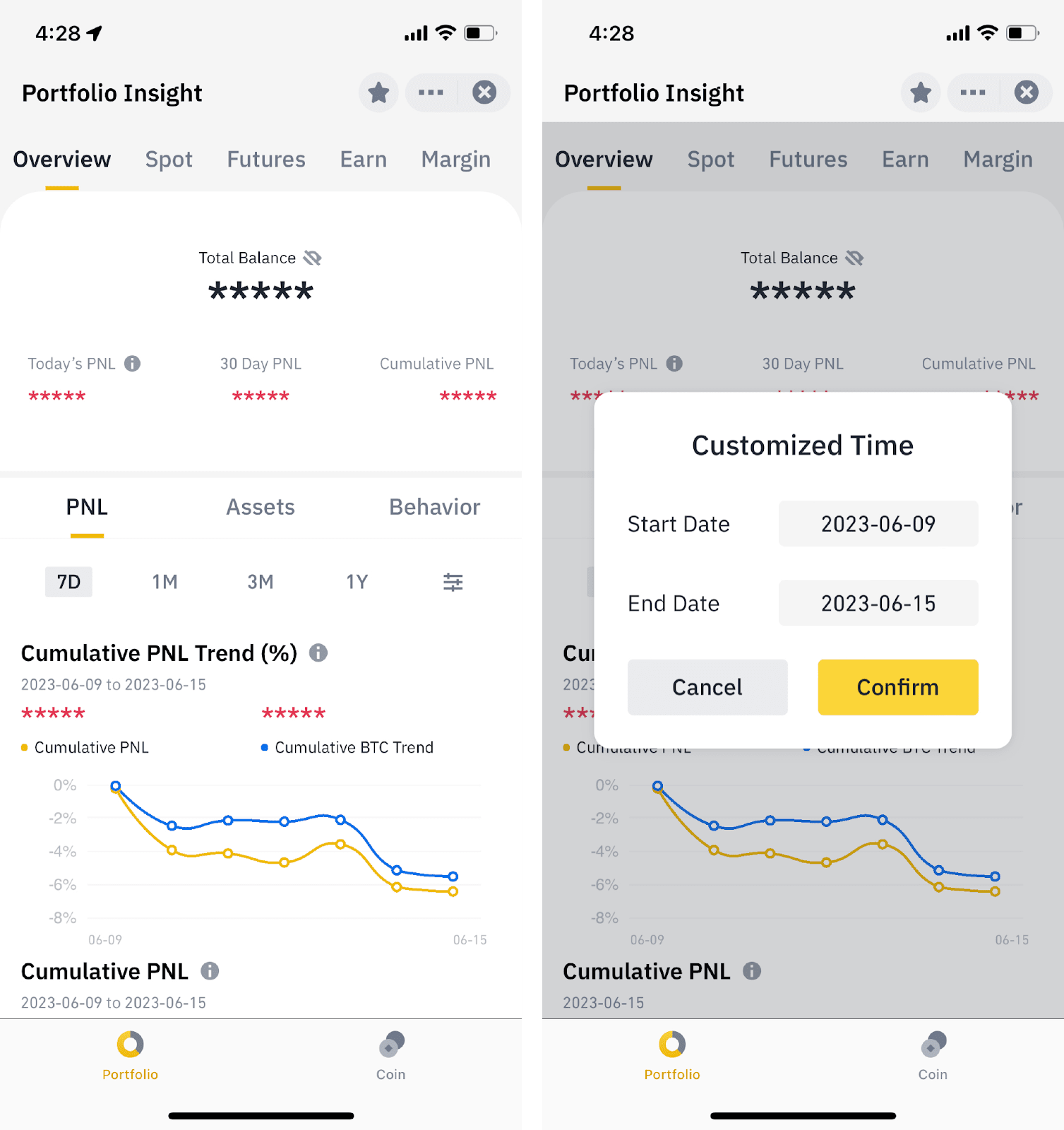
3. Under the [PNL] tab, you can view:
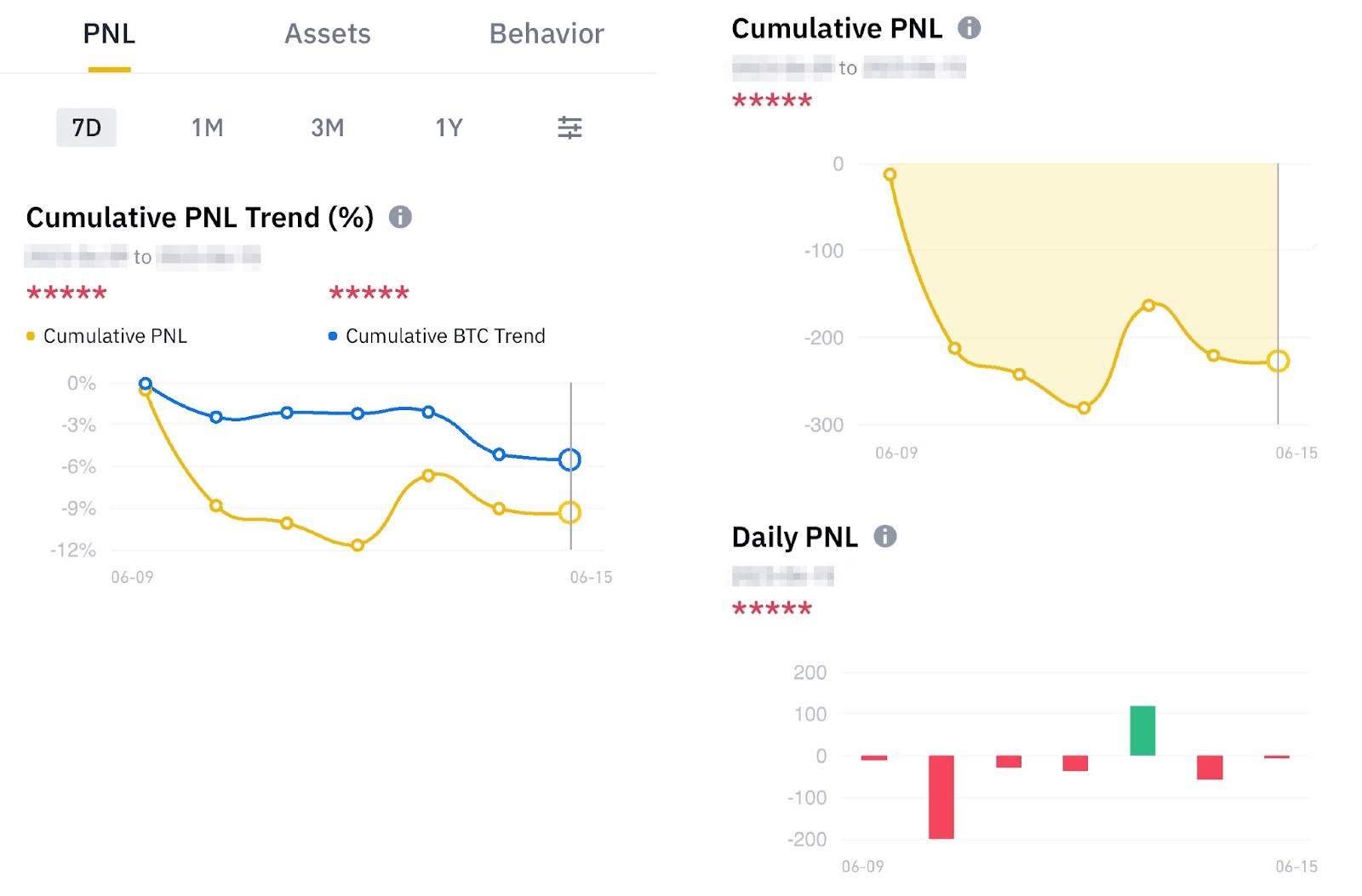
4. Under the [Assets] tab, you can view the asset net worth trend and balances of each asset you hold.
Asset Net Worth Trend = Total Net Value of All Assets from Day 1 to Day N
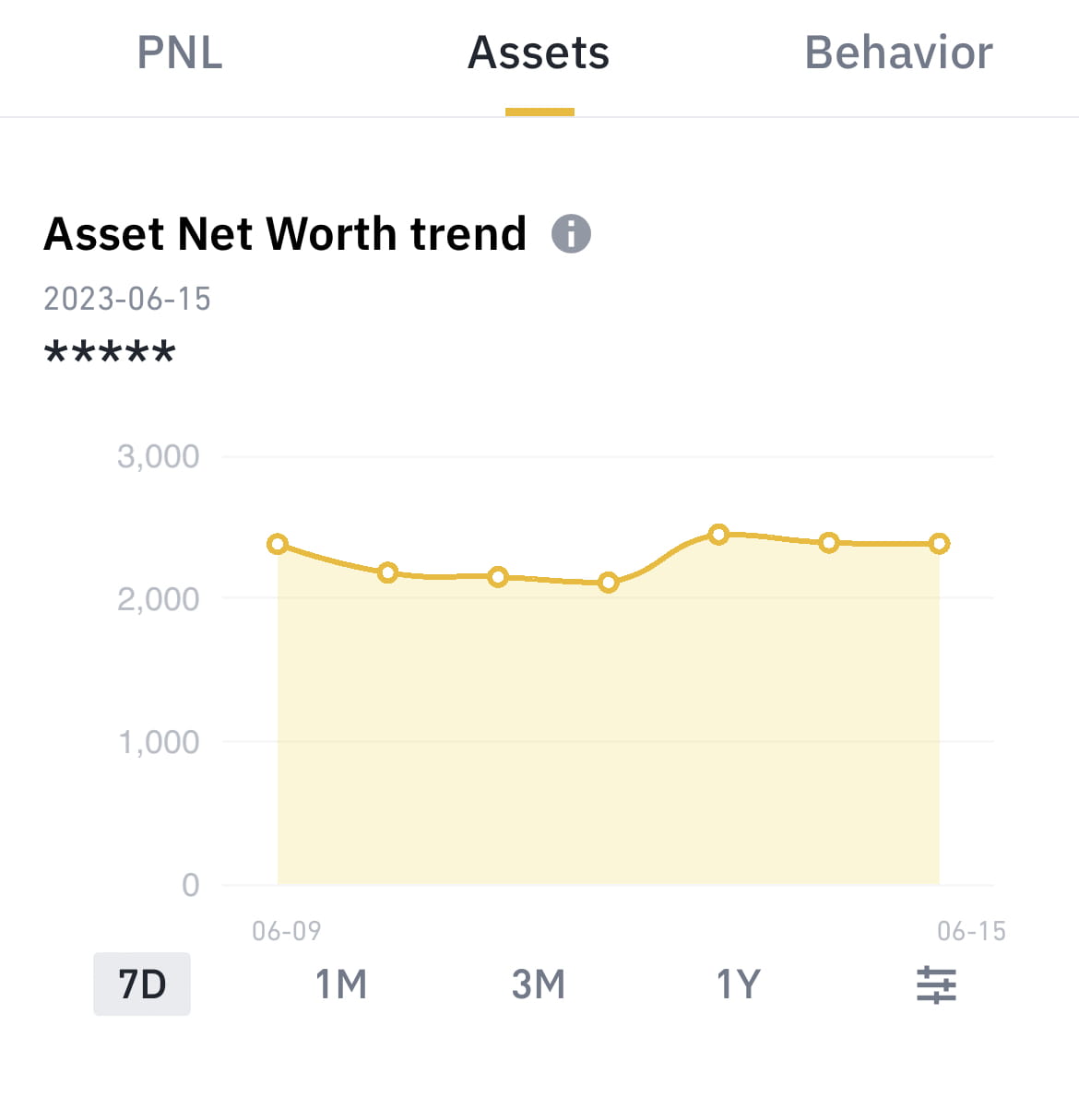
5. Under the [Behavior] tab, you can view your trading activities, including the cumulative holding months, the number of profit months, and the number of times you traded this month.
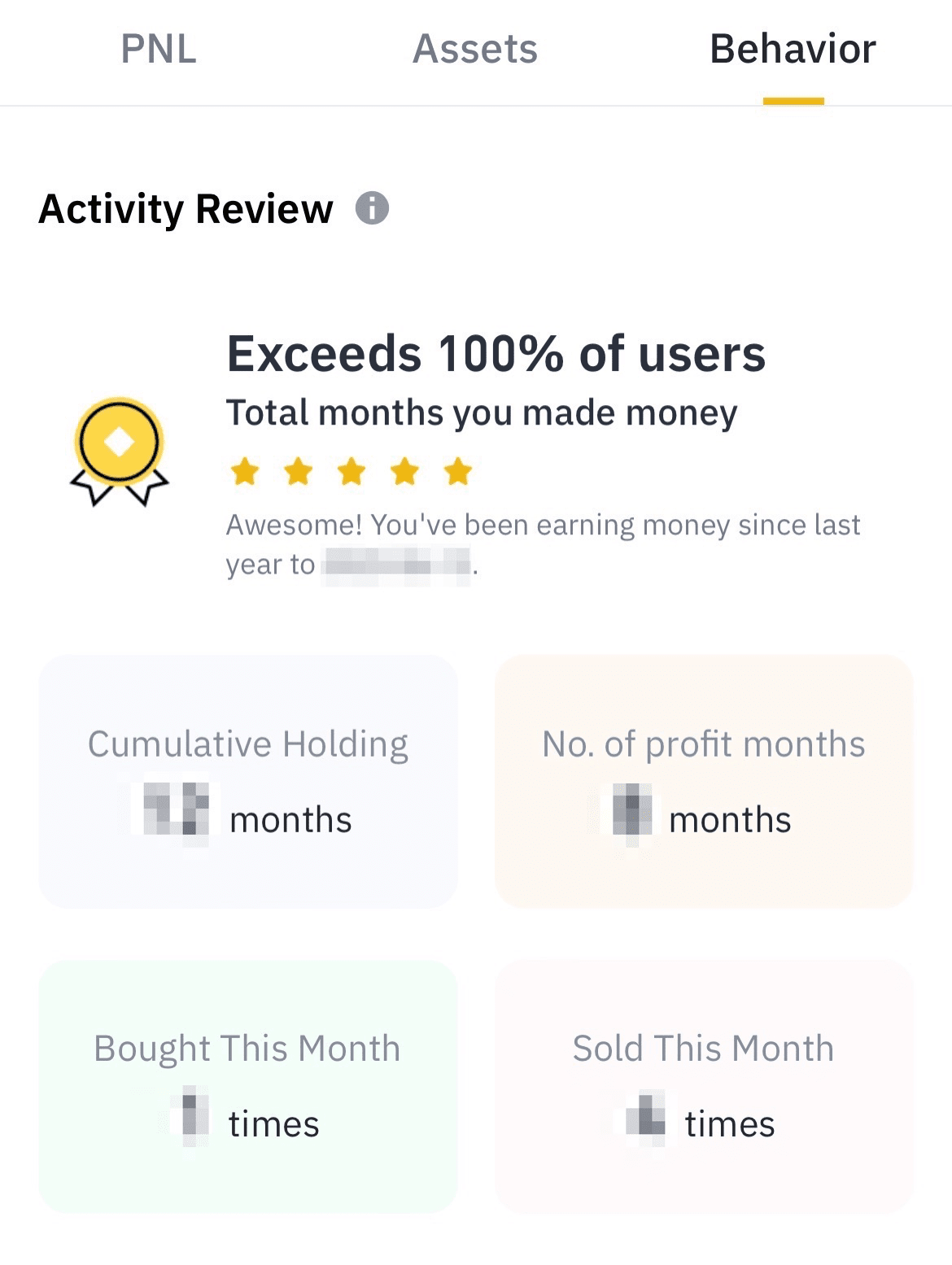
The [Coin] function in [Trading Insight] shows you an overview per each asset you hold, including total balance, PNL and more.
1. From the Trading Insight screen, select the [Coin] tab from the bottom menu bar.
You can view your overall asset stats or select an asset from the top navigation bar to view its stats.
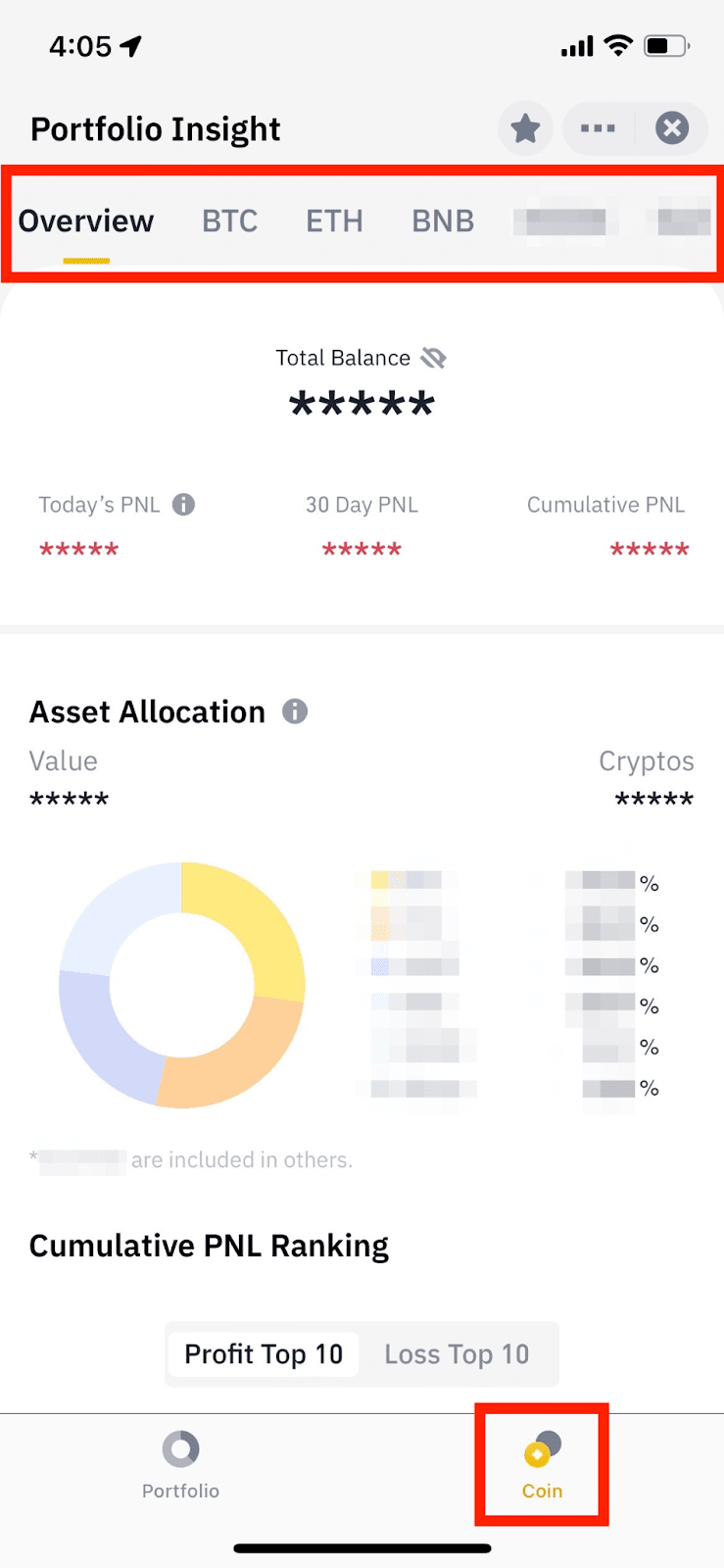
2. Under the [Overview] tab, you can view the following:
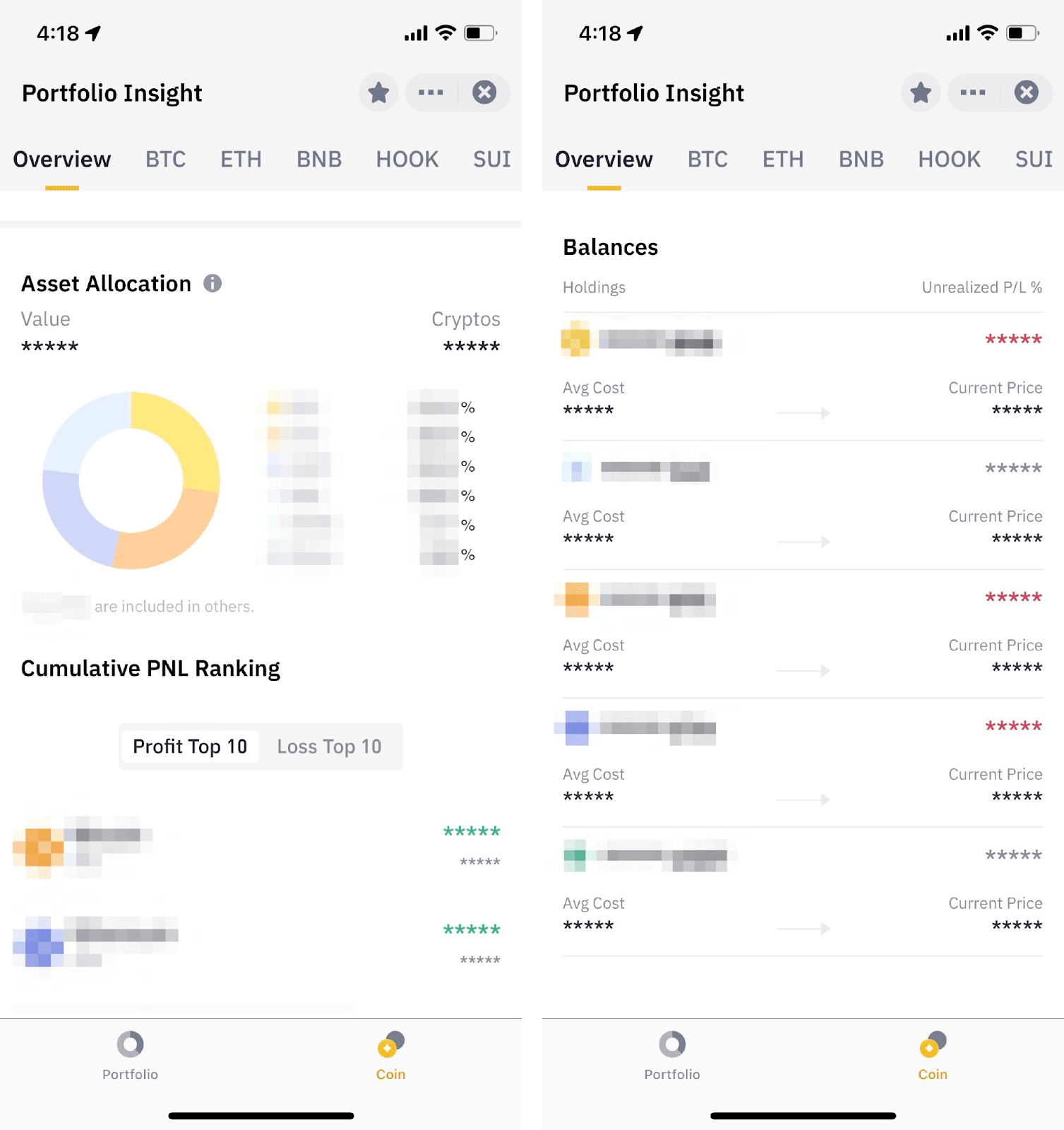
3. Under each asset tab, you can view the following:
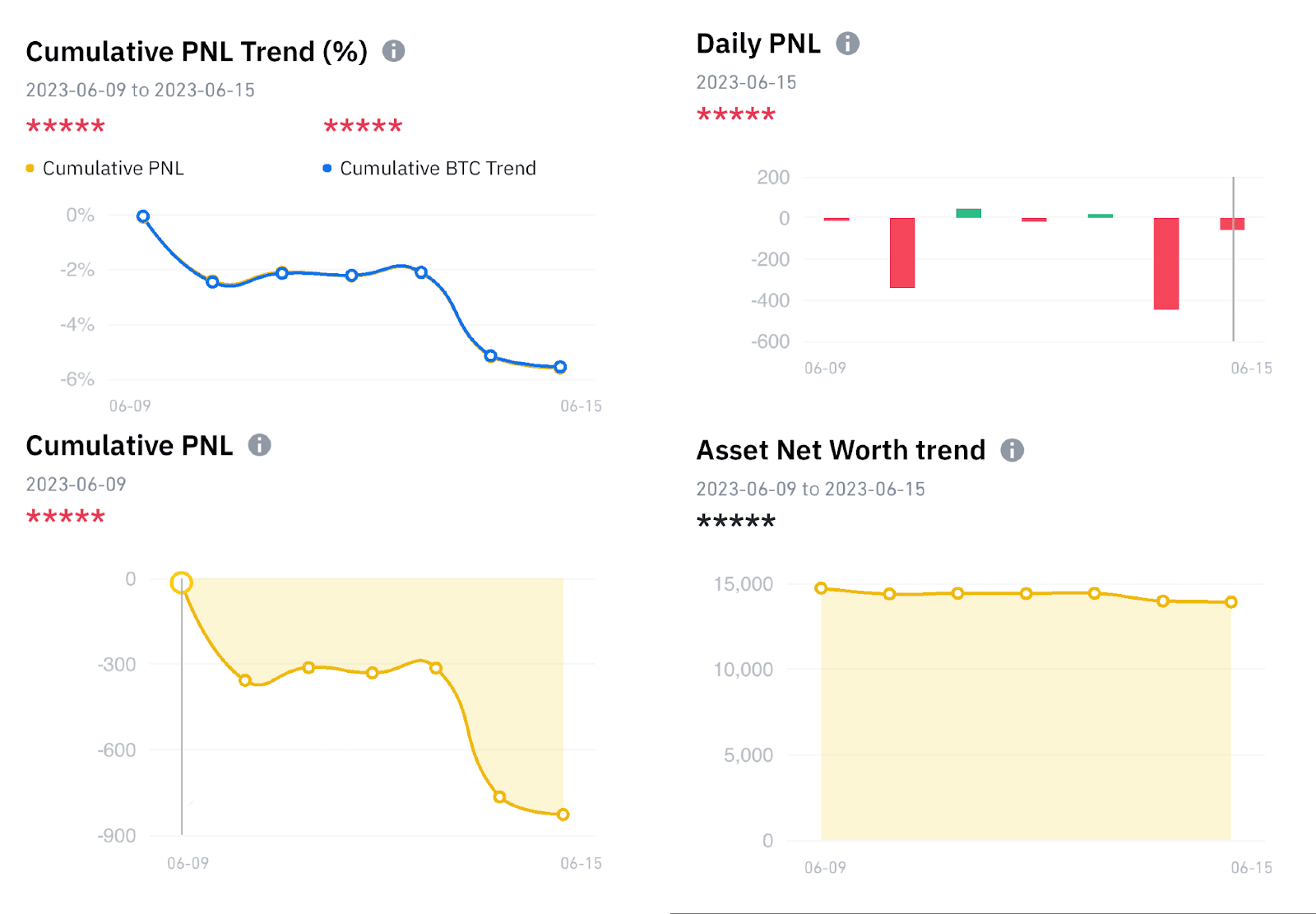
4. Under each token’s tab, you can also select the default ranges (7 days, 1 month, 3 months, and 1 year) or customize your preferred range to view the asset’s performance.
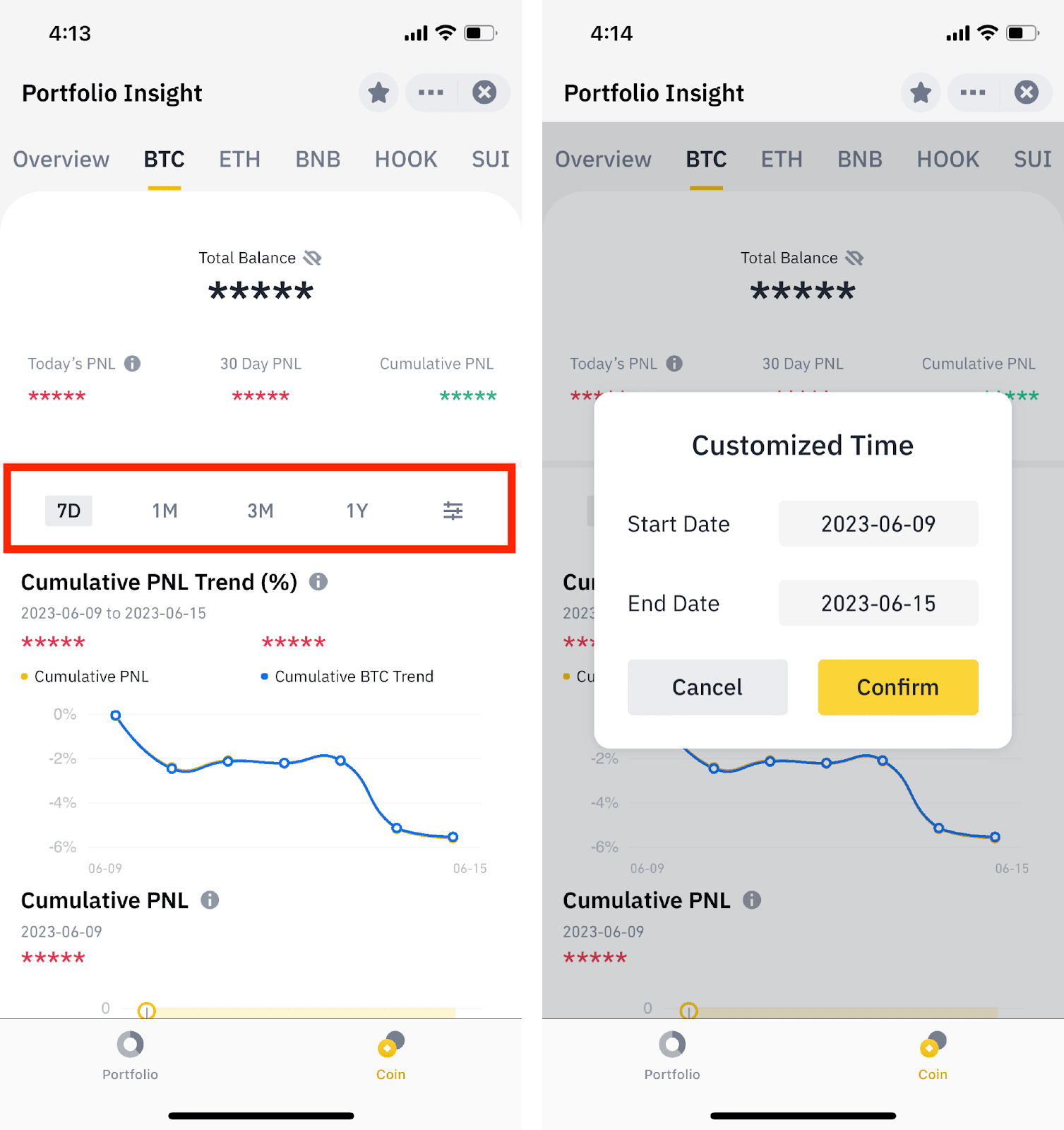
| On-chain token activity | Track smart money movements and gain insights into the buying or selling power behind specific tokens. This can help you anticipate potential price movements. |
| Technical pattern identification | Receive alerts when significant technical patterns like head and shoulders, double tops/bottoms, or triangles form. These patterns often indicate potential trend reversals or continuations. |
| Signal overlap | Some signals may not directly lead to price changes but serve as valuable indicators of future movements. Key signal tags include price volatility, trading volume, all-time highs/lows, short-term price trends, search trends, and social sentiment. By combining these signals, you can gain a more comprehensive understanding of a token's outlook. |
| Token movements from/to Binance | Signal alert for large deposits/withdrawals from/to binance. |
| Token unlocks | Information on upcoming token unlocks and their potential impact on prices. |
| AI-powered news analysis | See the potential impact of upcoming news and events based on historical data. |
| Launchpad and Launchpool activity | Stay updated on key events. |
| Higher APR opportunities | Discover ways to optimize your existing holdings. |
To learn more about your Binance account, visit the Guide to Account Functions FAQs page.