The second layer of Bitcoin is undoubtedly a hot sector now. There is no need to say much about the popularity of Merlin, but Dafengshou, which came from a grassroots background, is little known. Now is an era where even good wine needs to be hidden if it is not well known. When Dafengshou just launched its main network on New Year's Day, it used the Google passkey mode, which many people could not use. With the continuous updating of the DFS main network, the entry threshold for playing DFS is getting lower and lower. Now I have sorted out the registration and usage tutorials for all devices. As long as you read the tutorials carefully, there will be no usage threshold.
Welcome to bind invitation code 10037, thank you!

1. For iPhone and Mac users, please visit dfs.land directly and use face ID to register and log in. Since this method is very simple, no graphic tutorial will be provided.
2. For Windows computer users, use Chrome (Google Browser) ➕ DFS wallet plug-in wallet to register and log in;
The first step is to enter dfs.land in the Chrome browser and find the login and registration button in the lower left corner. If you can't see it, zoom out (hold down the ctrl key and scroll the mouse wheel) to see the button.
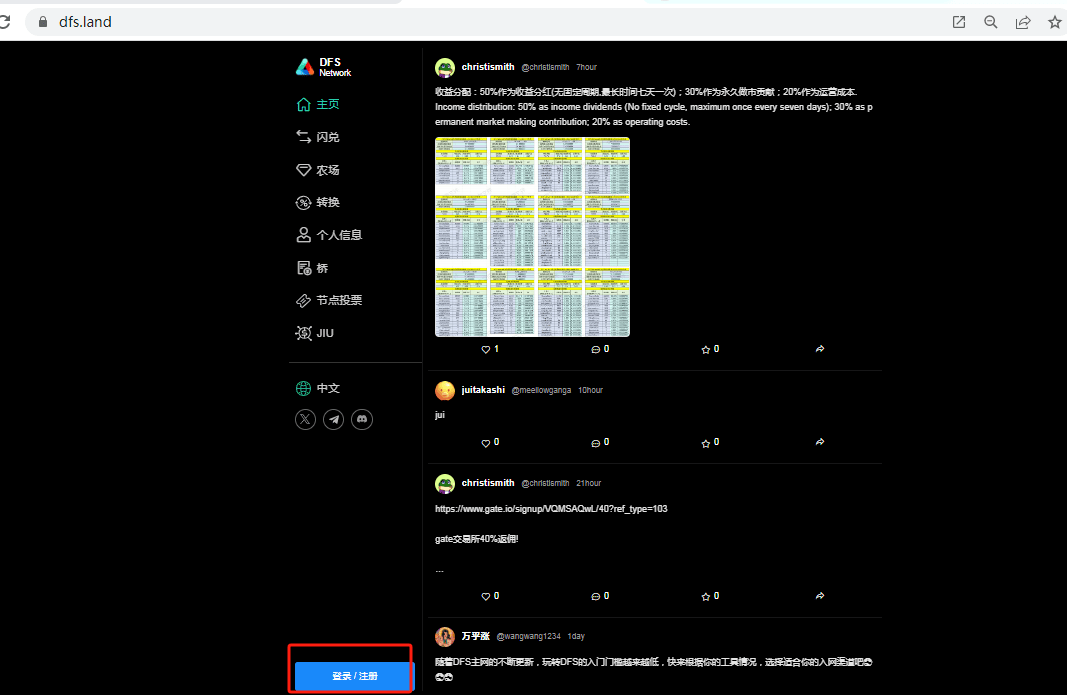
In the second step, choose to log in and register. At this time, you can choose passkey and DFS wallet. Passkey seems to require computer support. I haven’t figured it out yet, so I recommend you choose DFS wallet.
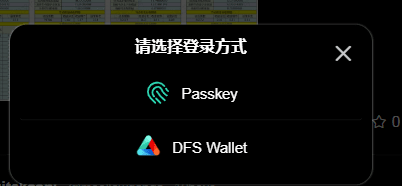
After clicking, you will be prompted to install a plug-in wallet. This step has a little threshold, that is, you need a ladder, otherwise you will not be able to open the Google Store.
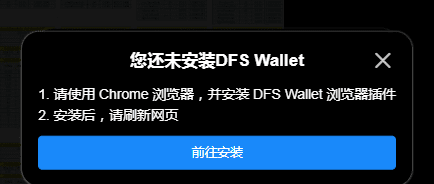
The third step is to install the plugin wallet and follow the prompts.
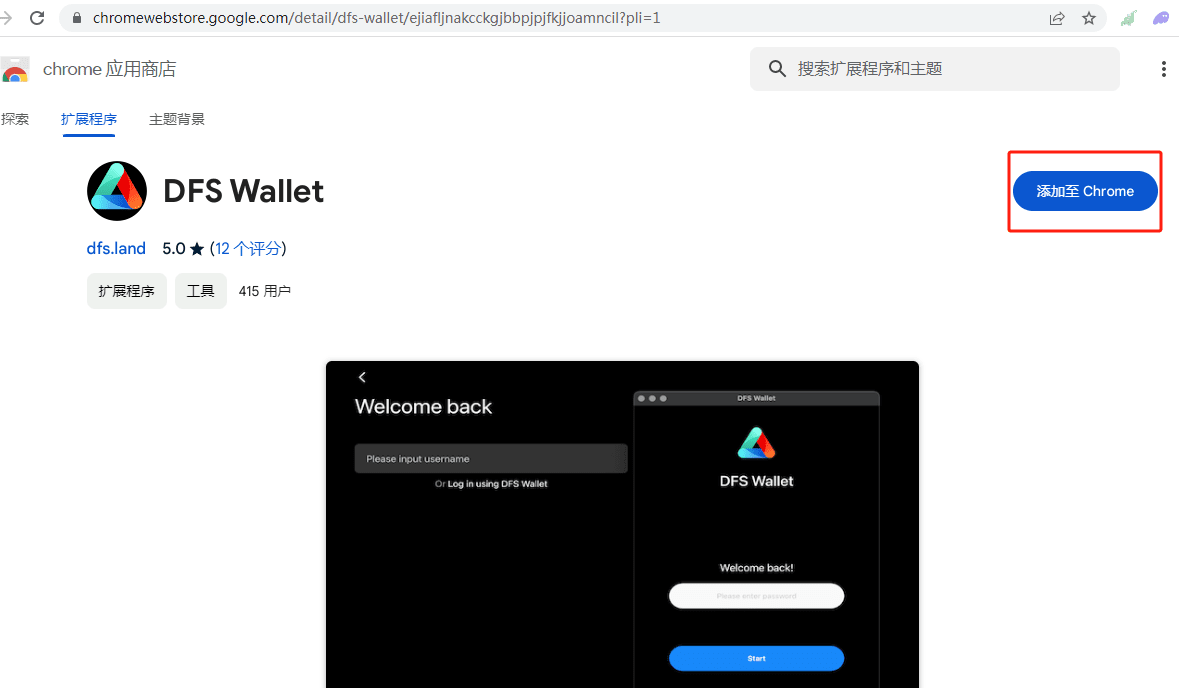
Click Continue Installation
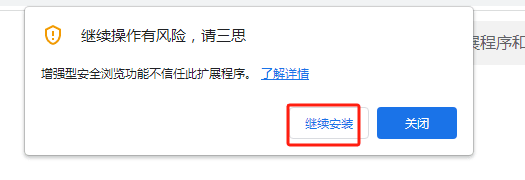
Click Add extension
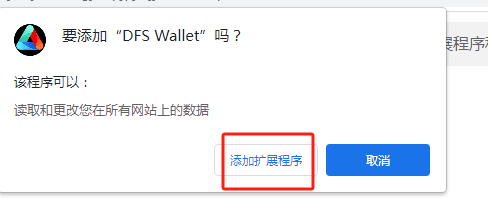
After that, you will be prompted with the following interface. When you enter the password, you will get an error message. This may be because I have installed the plugin wallet before, but I deleted it and reinstalled it for the tutorial. Close the window and go to the next step.
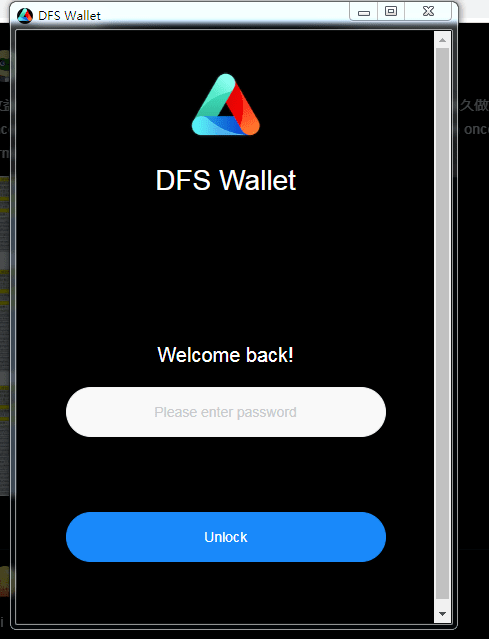
Step 4. Open the plug-in wallet in the extension program and register an account.
Enter the wallet password first. Remember, this is the password to unlock the wallet, which is not the same as the mnemonic phrase and private key.
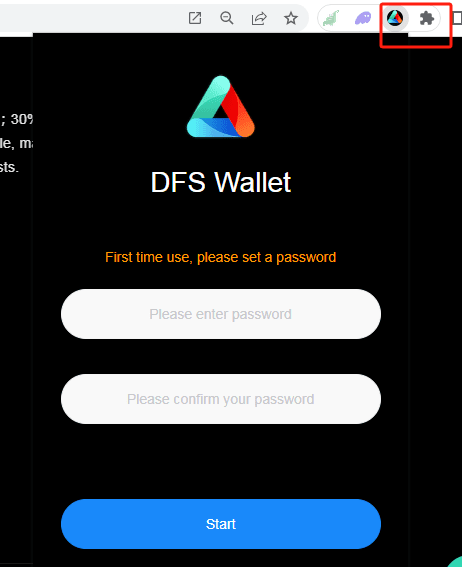
Select Create Account
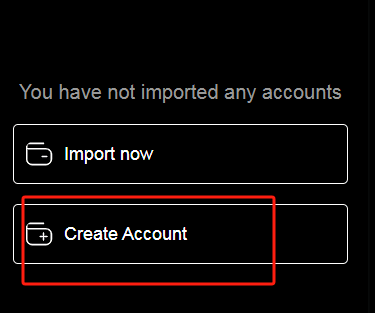
You can choose mnemonics or private keys, but no matter which one you choose, you must keep it safe. Do not copy it. You must keep it by hand. Here you can actually feel that the security level of passkey may be higher than mnemonics and private keys. Of course, everyone can choose according to their own habits. I use passkey and hand-write mnemonics. Here is an example of mnemonics:
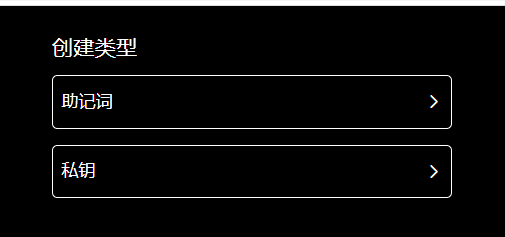
Write down the mnemonic and click next
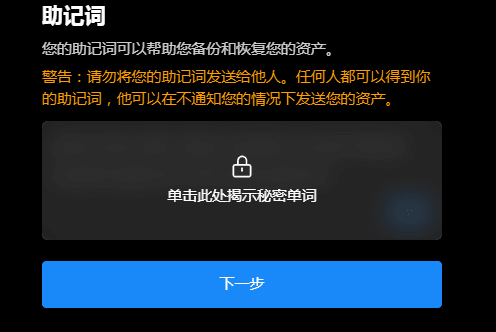
Confirm the mnemonic, next step
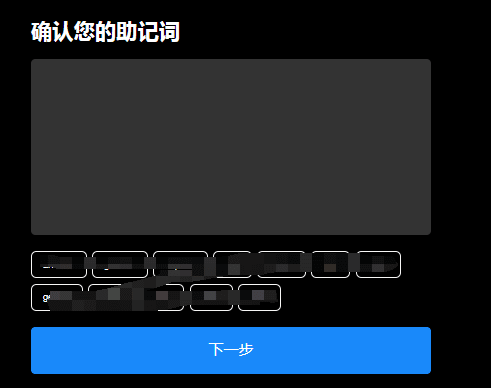
Enter the account you want, usually a memorable one, 12 characters, lowercase only, numbers 1-5 only. When three green √ appear, bind the invitation code 10037, drag to complete the verification, and the account can be successfully created.
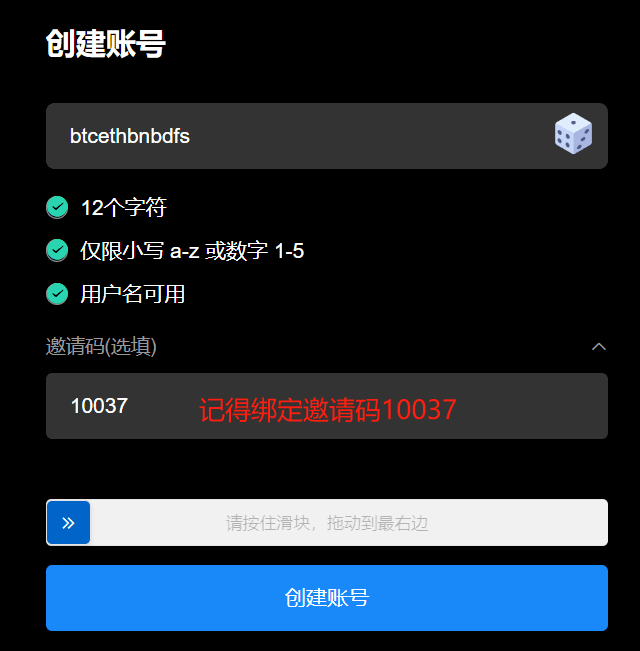
Step 5: Import the account into the plugin wallet
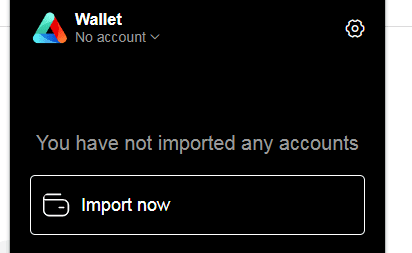
Enter mnemonics or private key import
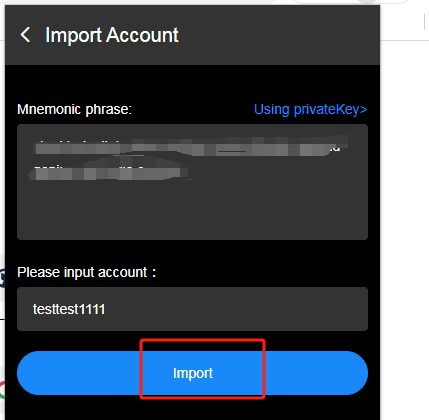
After the import is successful, you can see your account.
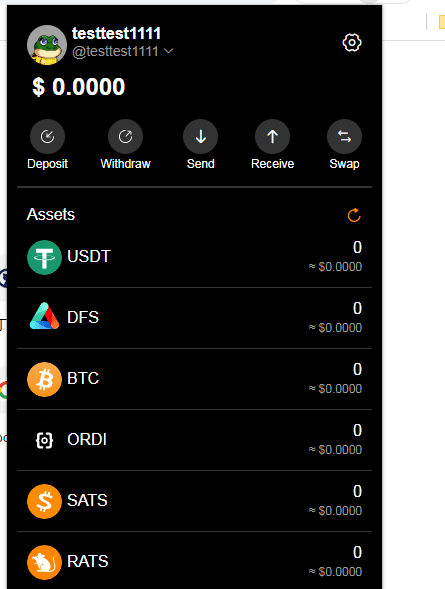
In the last step, click swap in the upper right corner to automatically open the official website as shown below. The lower left corner still shows the logged in status.
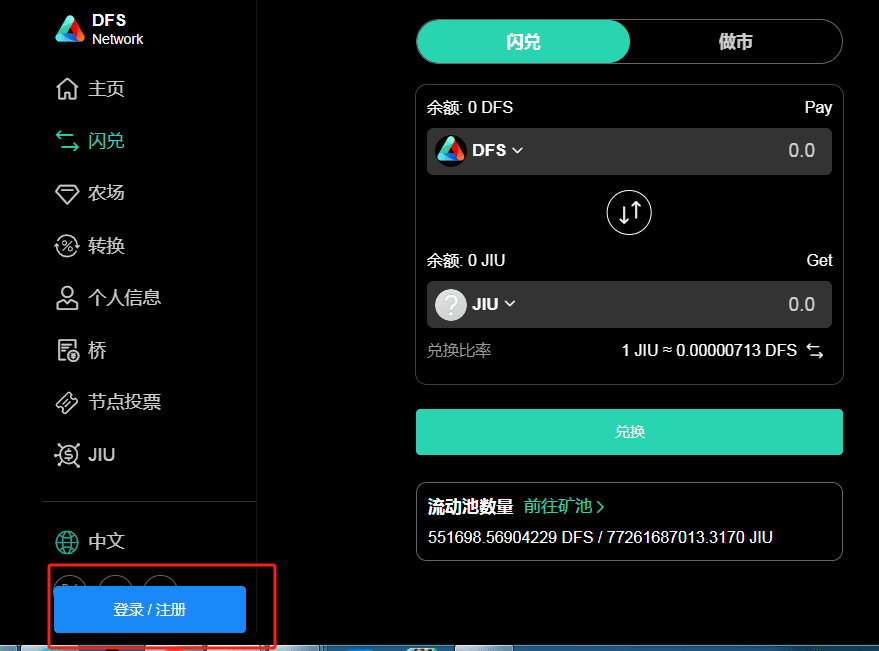
Click Login and Register, select DFS Wallet
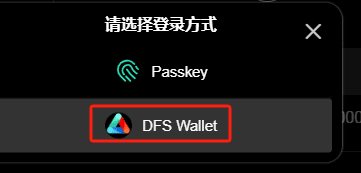
Select the account you just used and click login.
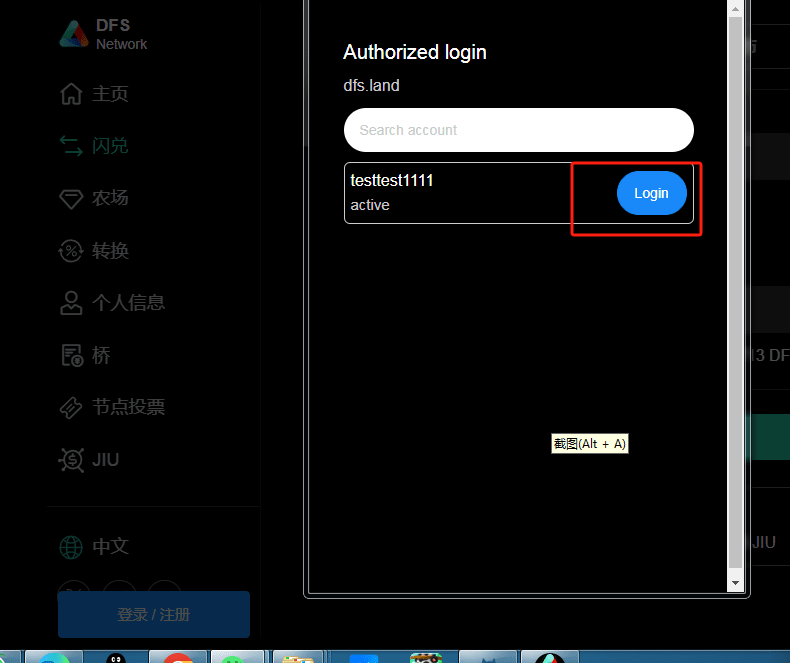
A successful login will be as shown in the figure below, and you can see your account name in the lower left corner.
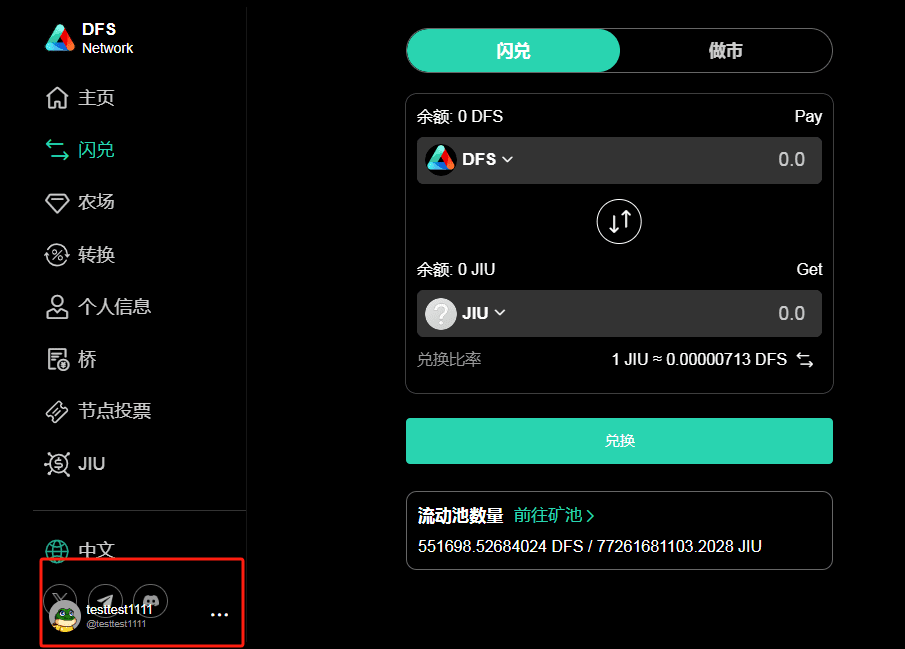
At this point, the entire account registration is completed.
Then click on the personal information in the menu bar, and you can see the recharge, withdrawal, transfer and receipt. Both transfer and receipt are within the site.
If you want to recharge USDT, currently EOS chain (supported by Binance exchange, remember to fill in MEMEO) and TRC20 chain are supported. TRON chain is supported by all exchanges and will not be introduced.
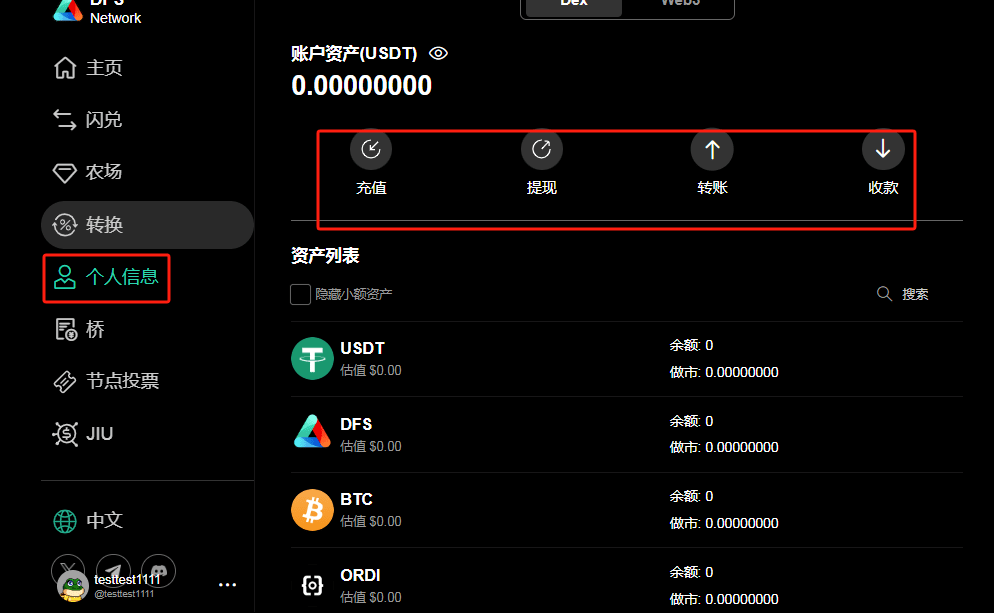
3. Overseas Android phone users and domestic users who have installed Google's three-piece suite can directly use Chrome (Google Browser) to visit dfs.land to register and log in. It is very simple and no graphic tutorials are provided.
Here is a brief guide to installing Google's three-piece set:
The first step is to search and download higopaly in App Store, select the free normal plan, and click to enter the plan.
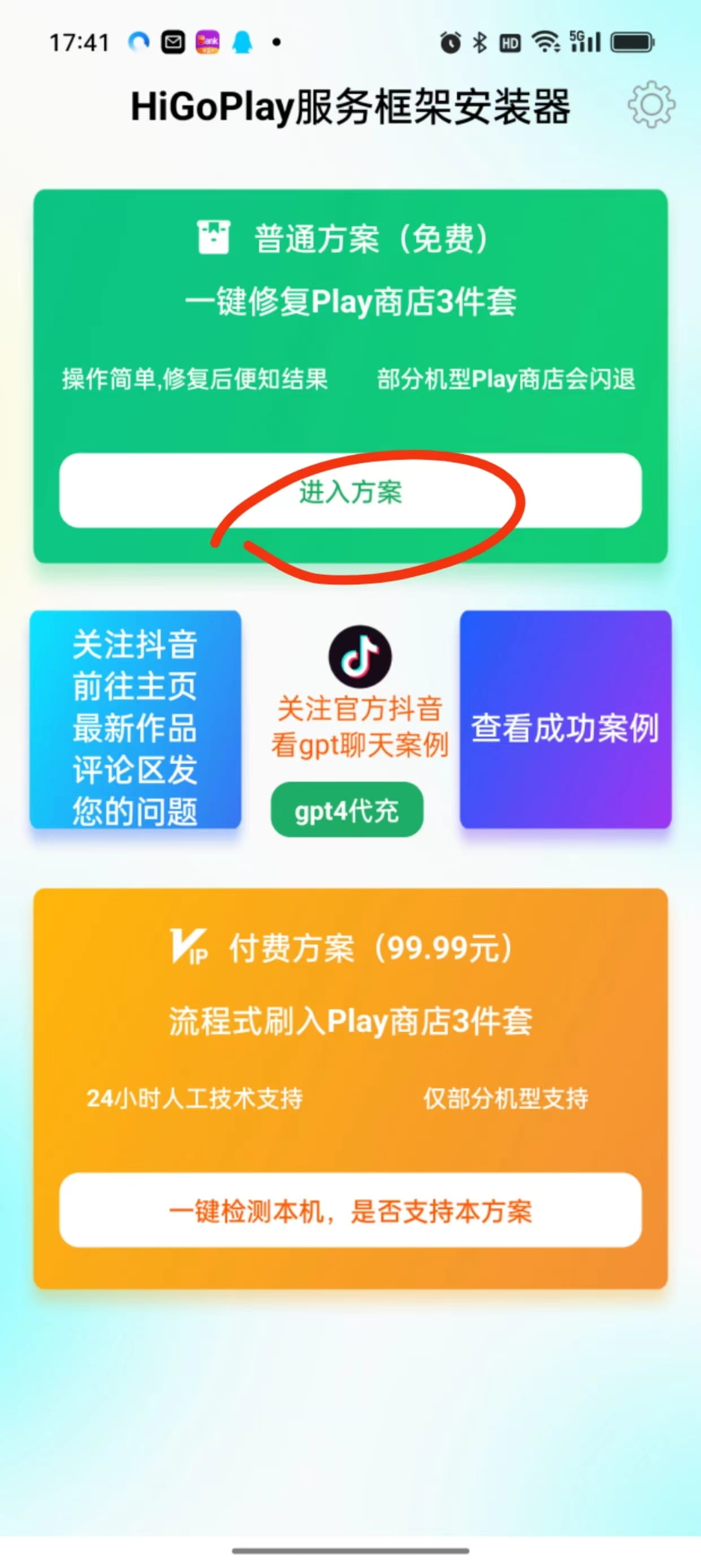
Step 2: When 3 perfect items are displayed, click on Run Play Store
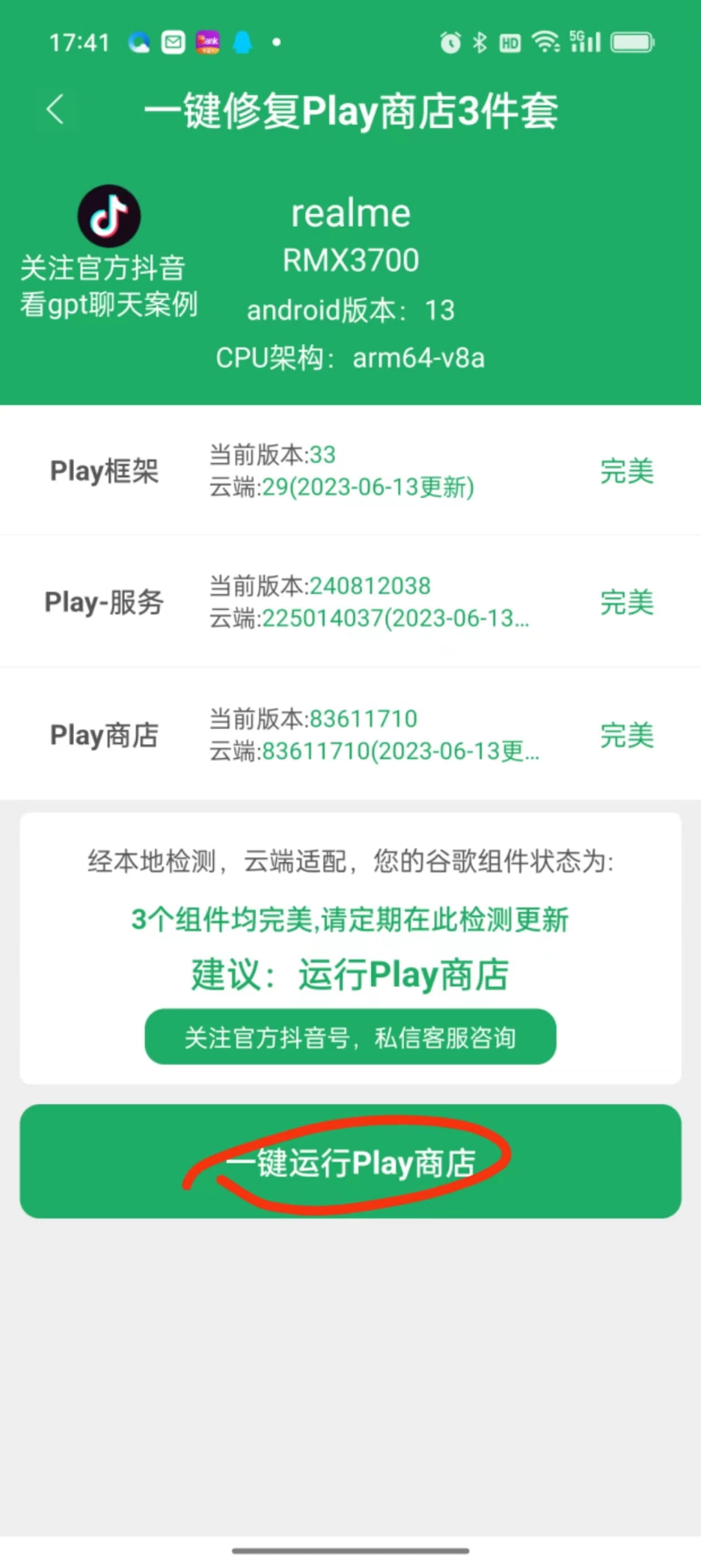
The third step is to choose to run play, which also requires a ladder, and then install Google Chrome.
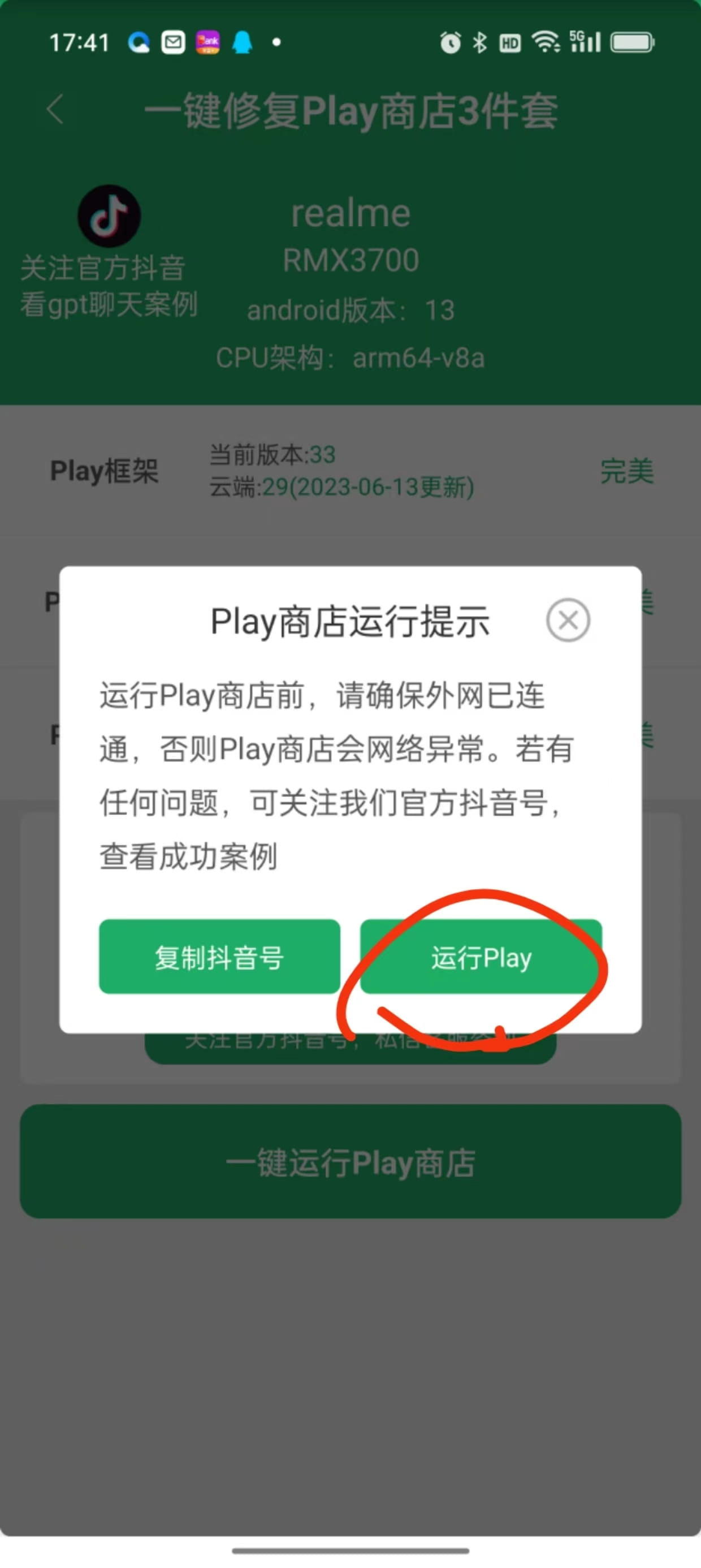
After installing Google Chrome, open it, then enter dfs.land and follow the prompts. If you still don't know how to do it, you can leave a comment in the comment area and add it later.
4. Domestic Android users (those who do not support passkey and cannot install Google Chrome, mainly early Huawei phones. It seems that the latest Huawei phones can also register according to method 3), install Lemur Browser + DFS Wallet plug-in wallet to register and log in;
Note: I used to be able to use the Kiwi browser, but now when I search for extensions in the Kiwi browser, the button to add a plug-in does not appear.
This is the method with the lowest threshold!
This is the method with the lowest threshold!
This is the method with the lowest threshold!
The first step is to download Lemur Browser from App Store or from the official website:
https://lemurbrowser.com/new_version_test/app/zh.html
Please identify the official website and the icon, do not use installation packages from strangers, and be responsible for your own assets.
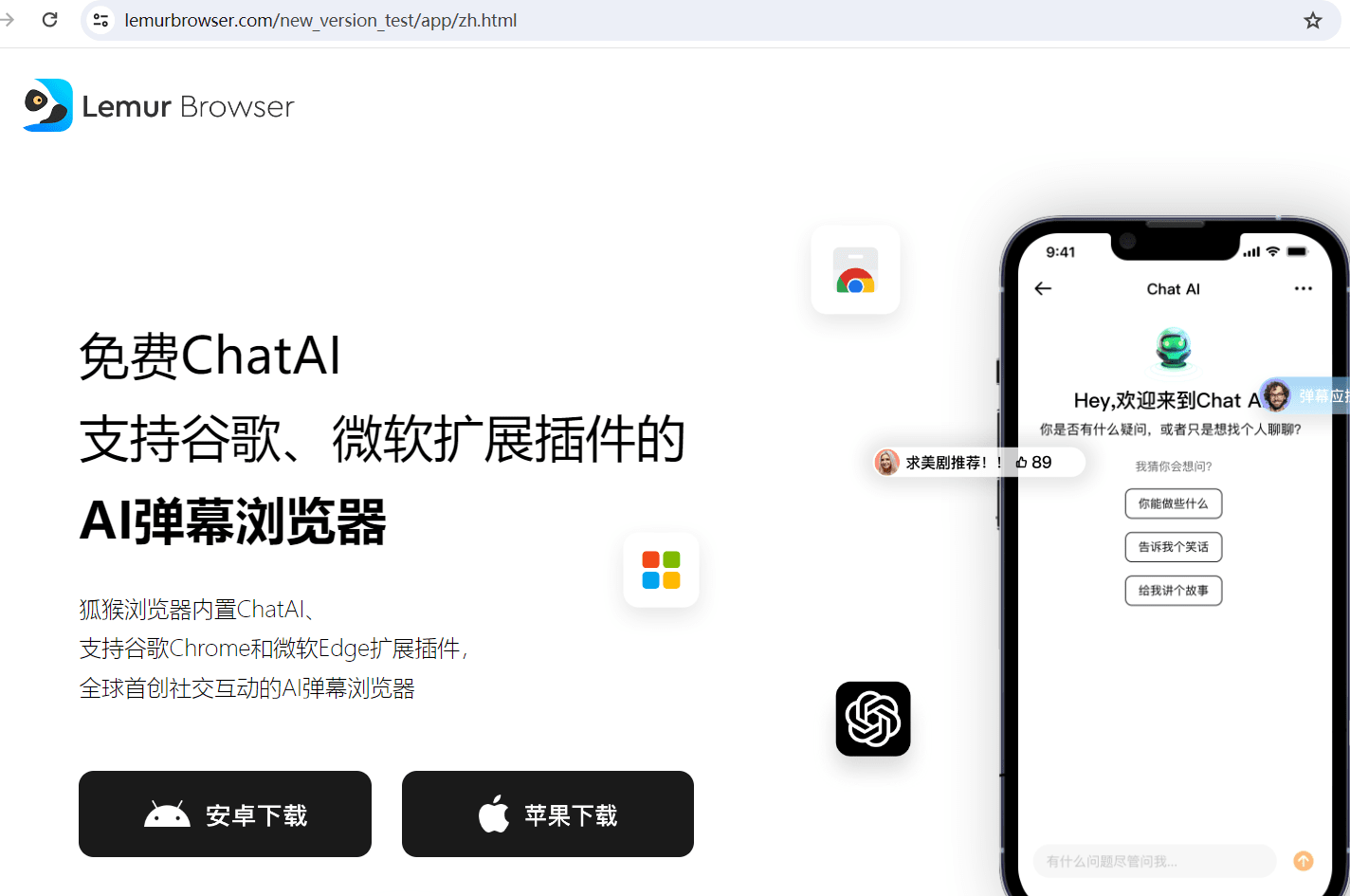
In the second step, click the icon with four small boxes in the picture below and select Extension Management:
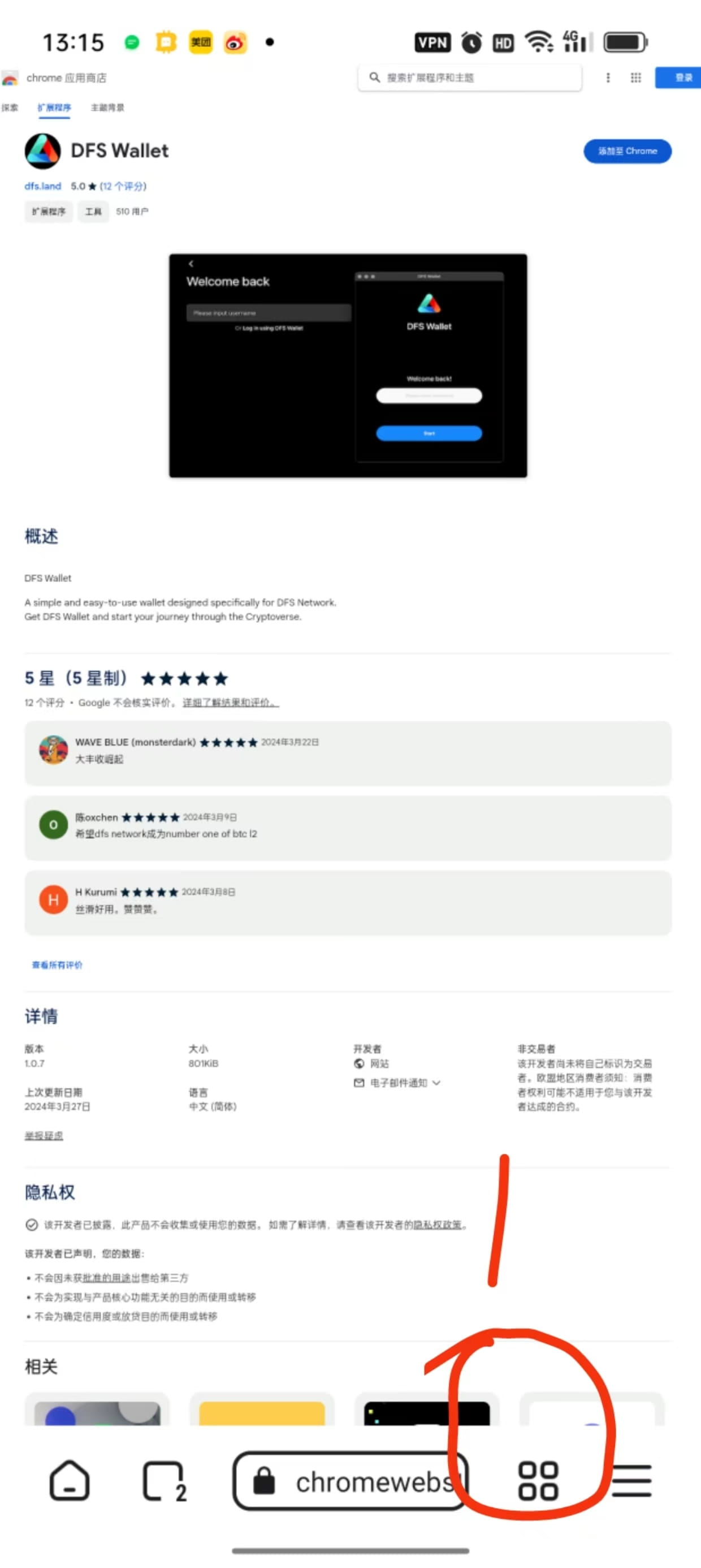
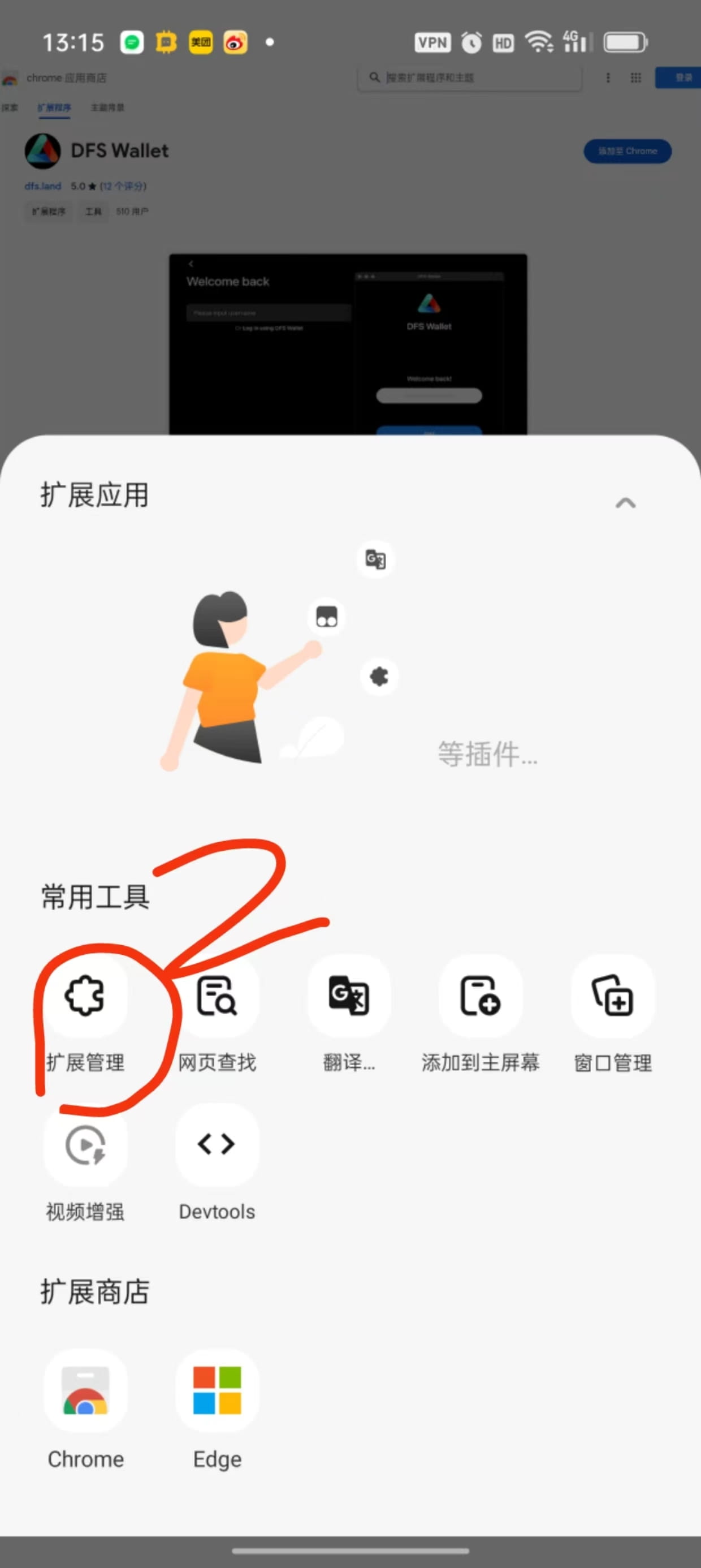
Step 3. Open the ladder, select Chrome, go to the extension store, and search for DFS Wallet in the top search box.
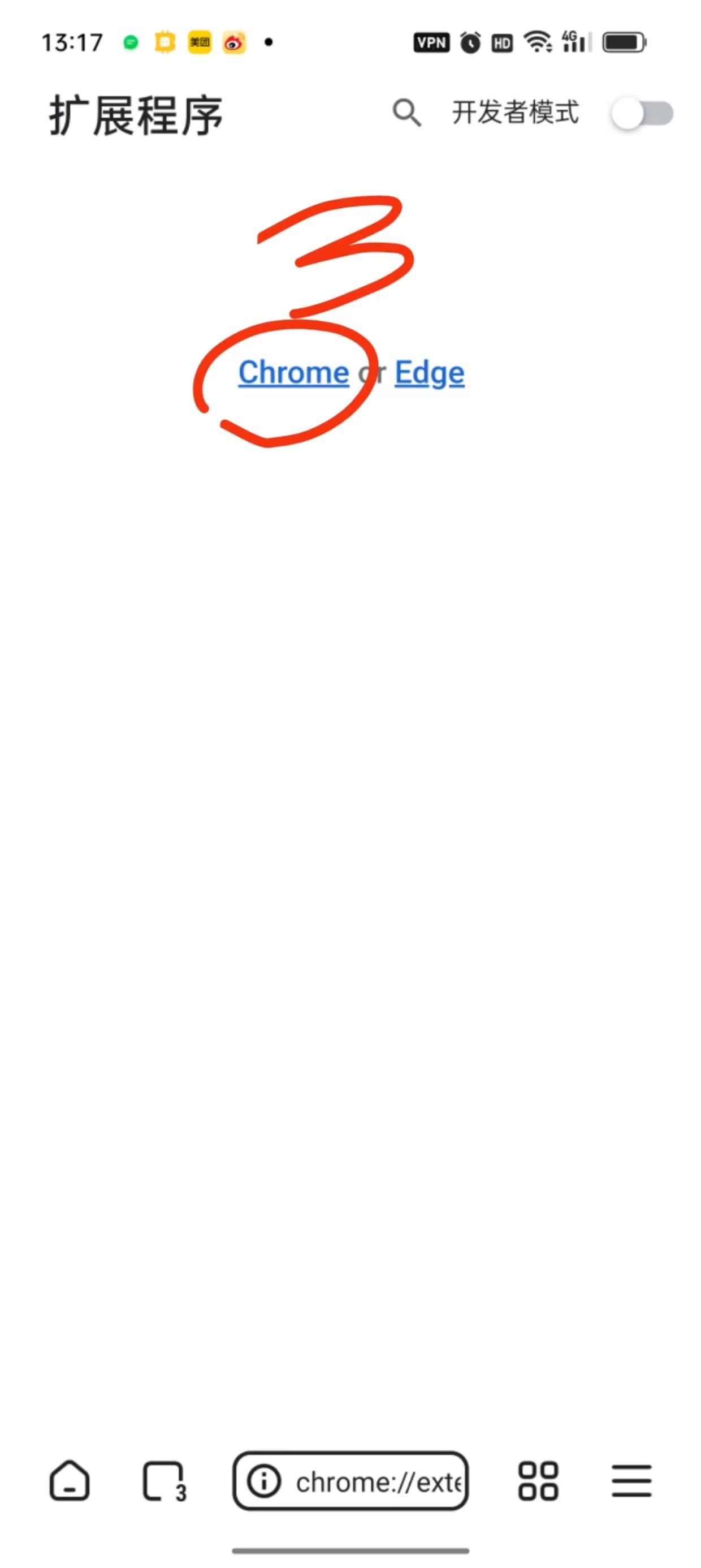
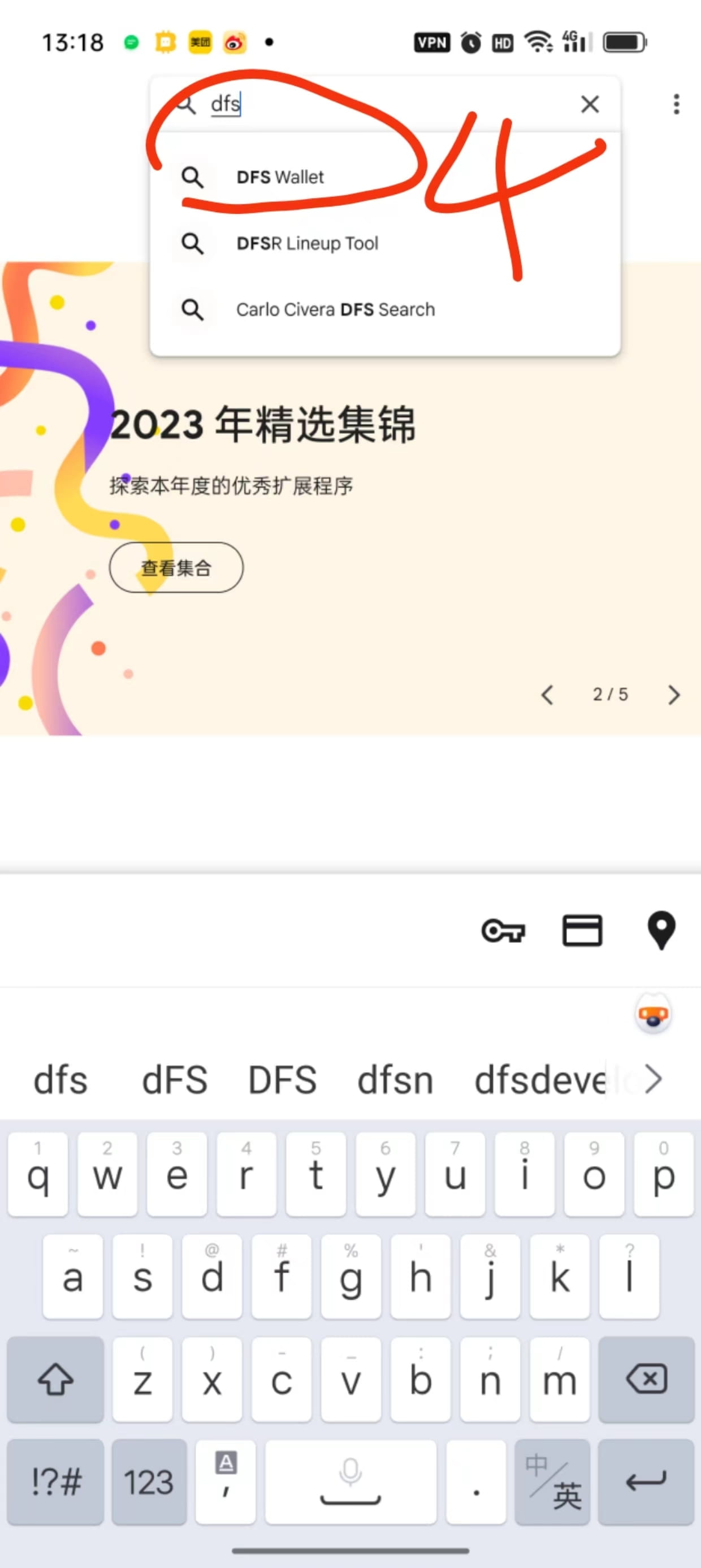
Click the icon to add a plug-in.
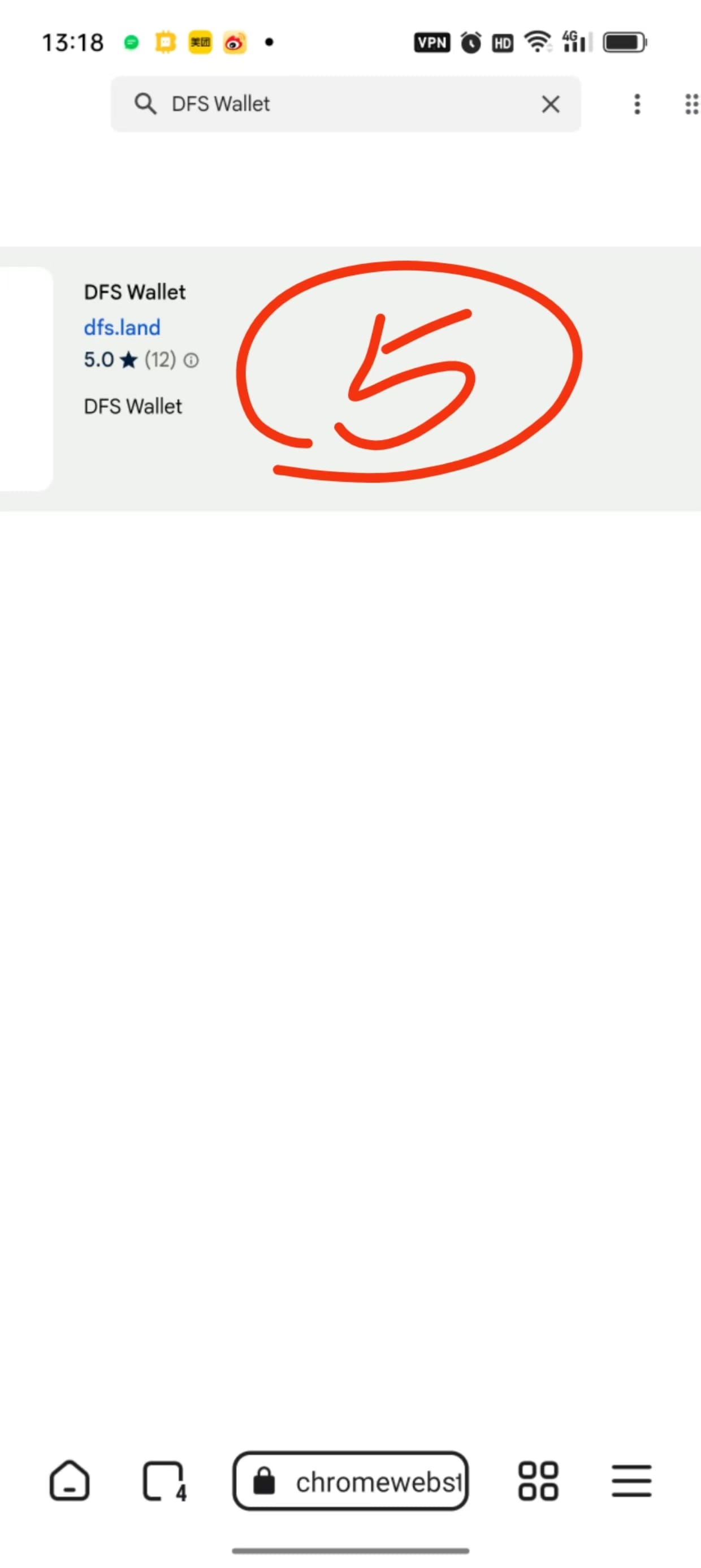
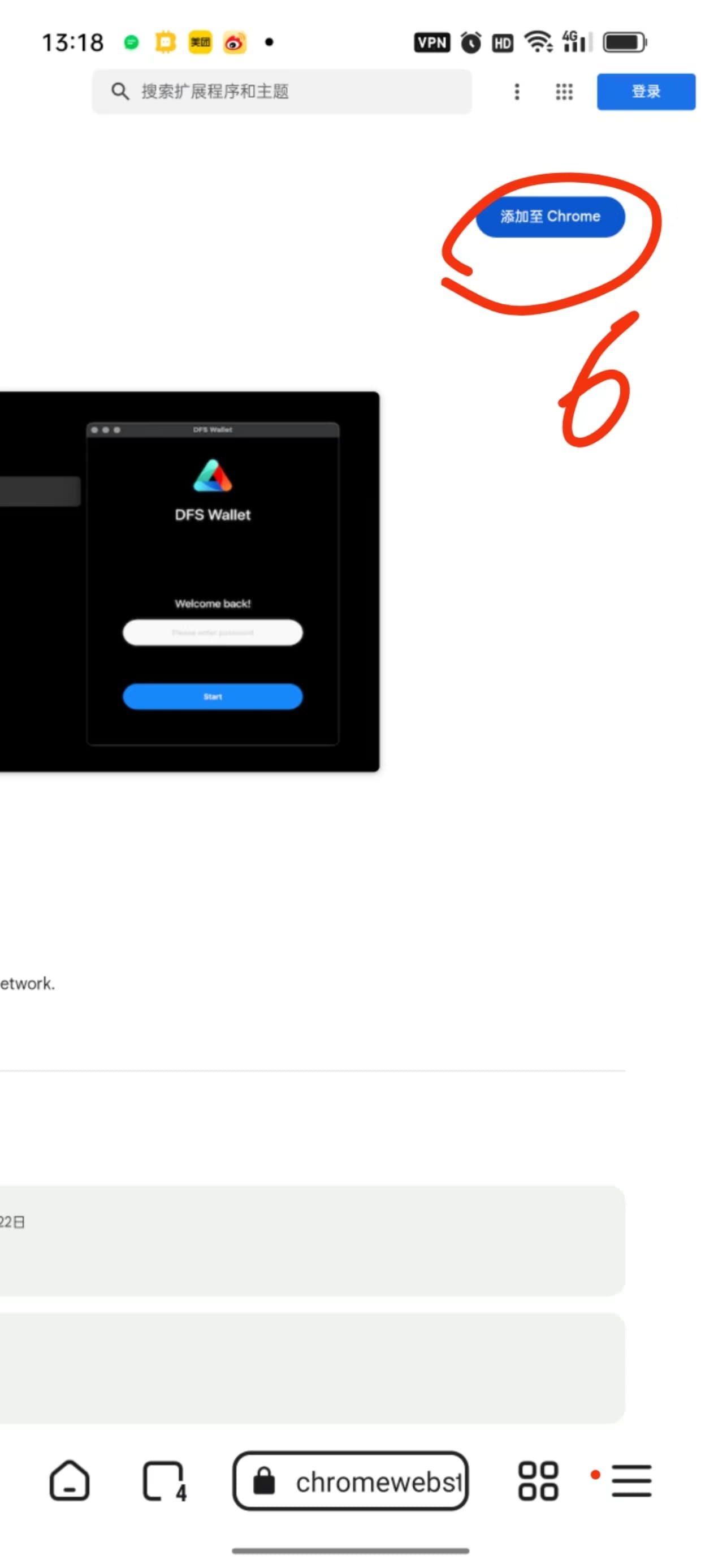
Click OK to confirm the addition.
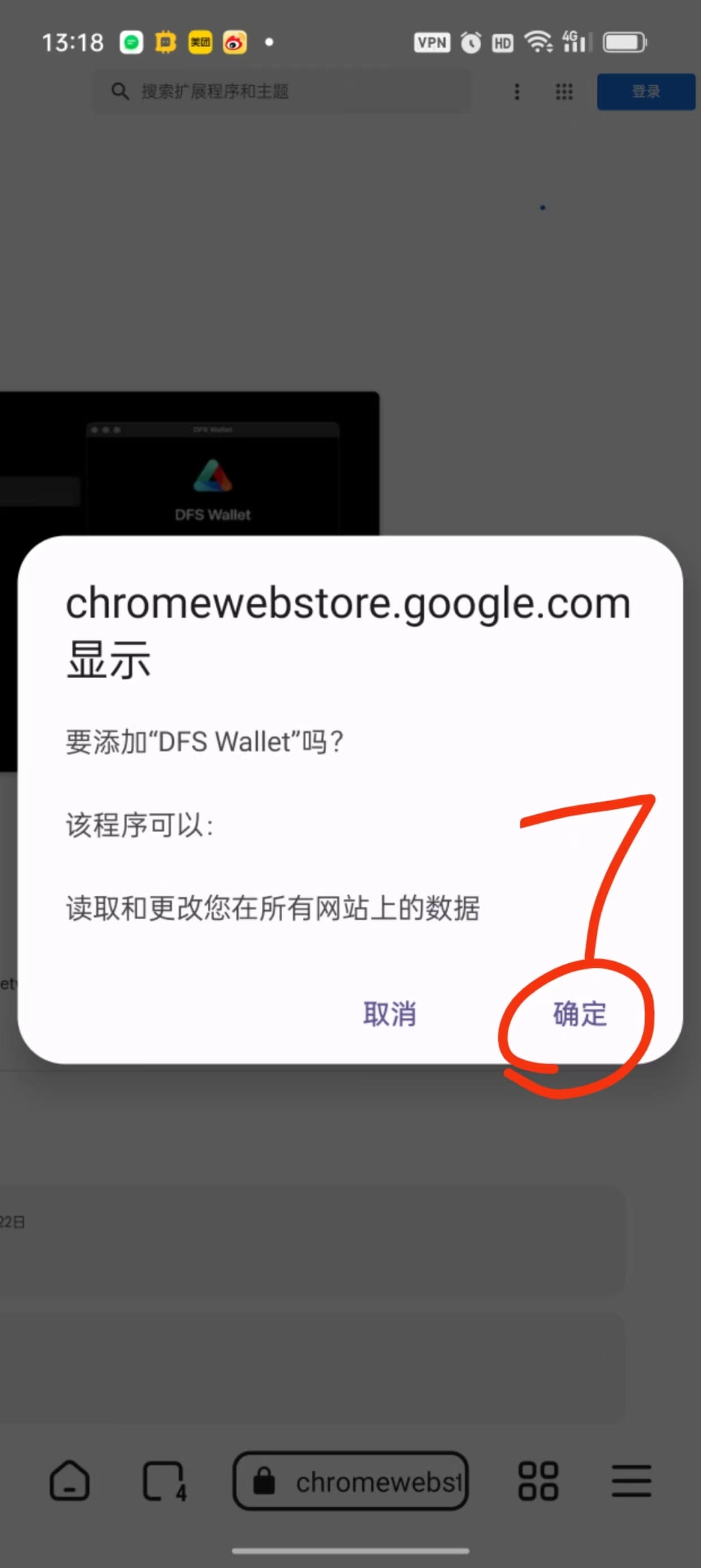
Go back to the four small square icons in the picture below and enter again to see the DFS Wallet plug-in wallet.
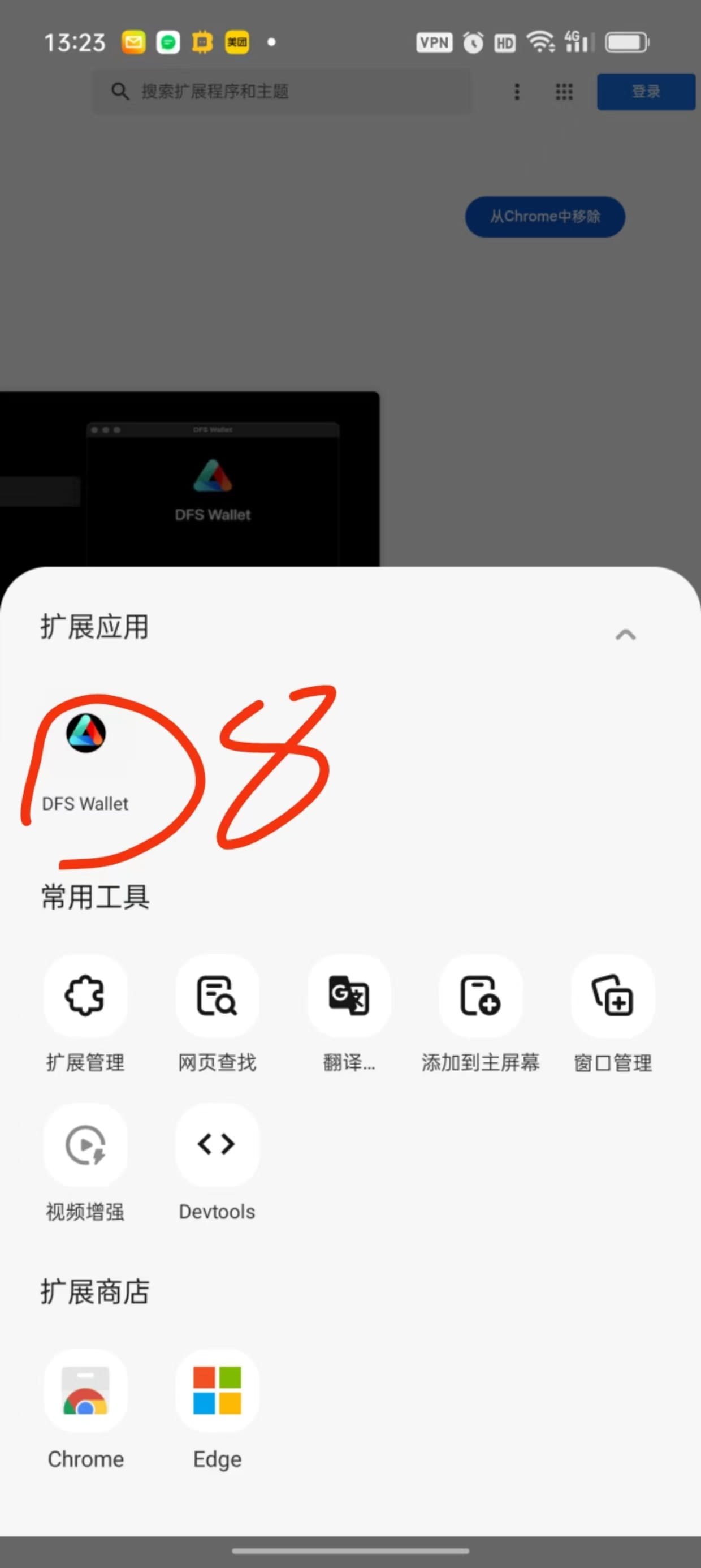
Click in, and then it will be as shown in the picture below, set a password, and then start creating an account.
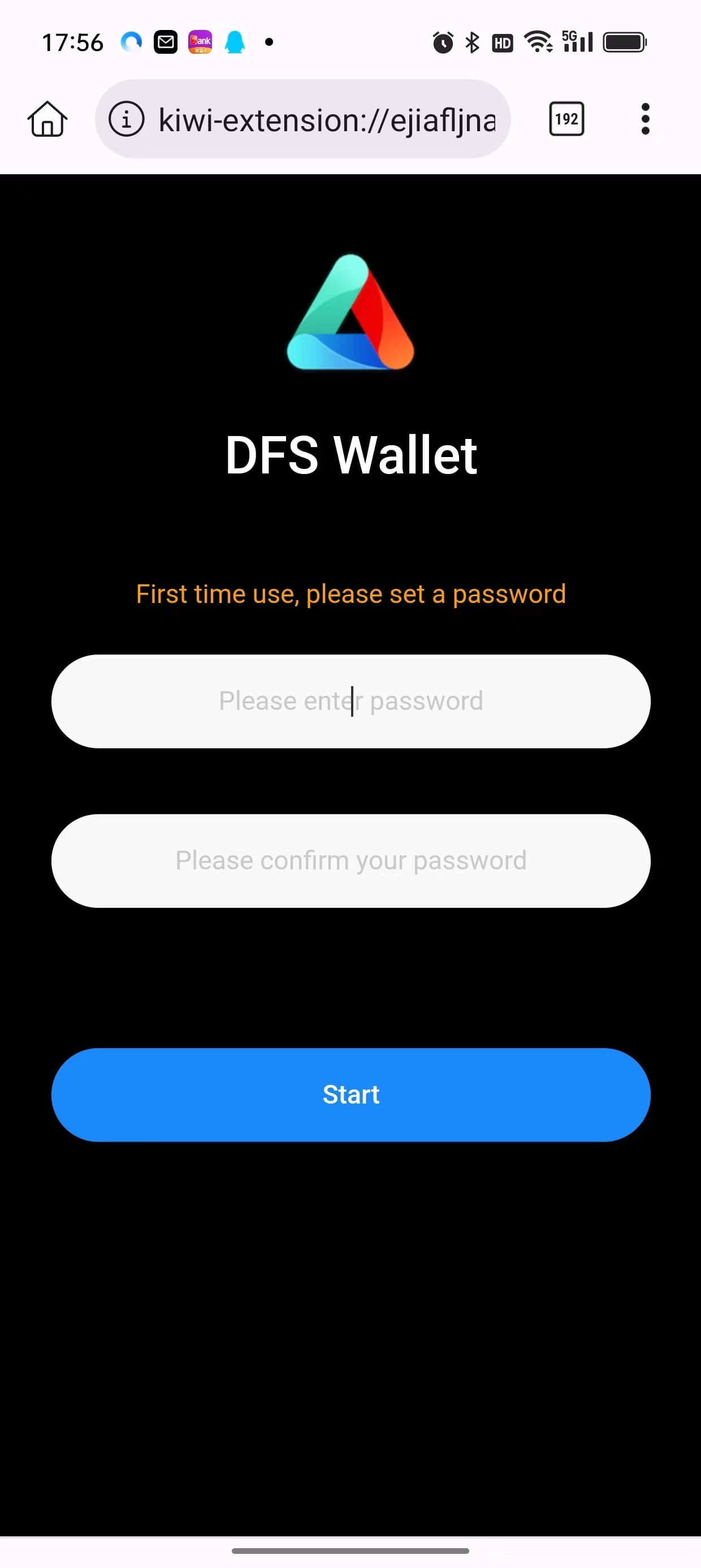
The remaining steps refer to the fourth step in the computer operation steps in the second category and will not be repeated here.
I went through the entire process today using my computer and my phone, and it went very smoothly. If there are any problems, check if your Google Chrome or Lemur browser is the latest version. The last update was on April 6, 2024 at 13:14 pm.
If you have any questions, you can leave a message in the comment section and we will answer them for you.
The next article will start the real trading of Nine U God of War.

$SOL $BTC $DFS #WIF #Meme #公链之争
Writing tutorials is not easy, welcome to bind invitation code 10037, thank you for your support!







