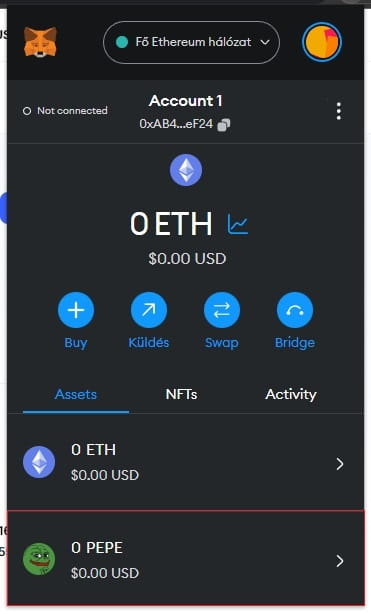With the help of this guide, you can also add tokens to your MetaMask wallet that are not listed.
It often happens that you end up with a token that is little known or not on MetaMask's list. Then there is no other option but to add it manually.
In this short guide, we'll show you how to do it yourself in just a few simple steps.
Preparations
First, of course, you need to have a MetaMask wallet. You can easily do this by visiting MetaMask and adding it to your browser as an extension.
Once you are done installing the wallet, you will need the contract address of the token to be added. The easiest way to find this is with CoinMarketCap .
The easiest solution
Use the search engine to find the token you want to add. If you have this, you can add the token immediately in the Tokens or Contracts section by clicking on the MetaMask icon.
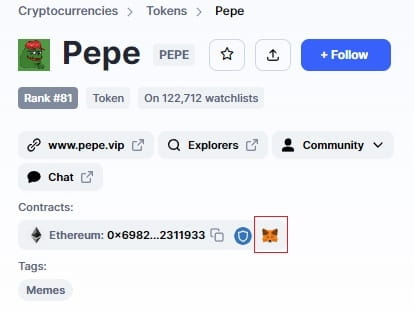
The manual solution
If the icon is not there, you can add it manually. In this case, you must copy the token address and then add it to your wallet as follows:
After opening MetaMask, click on the Assets tab.
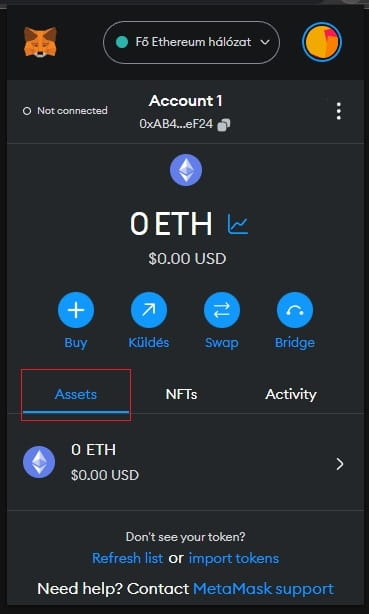
Then scroll down and click on the Import tokens link.
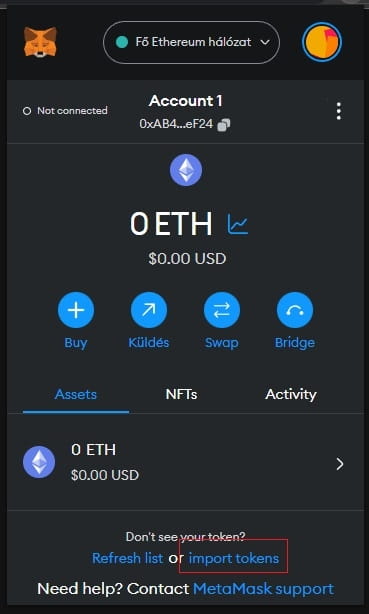
Click on the Custom Token tab here.
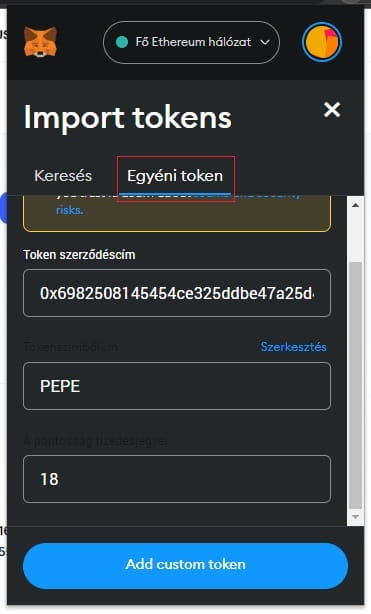
In the Token Contract Address section, copy the contract address of the token.
Then click the Add Custom Token button.
Then click the Import Tokens button.
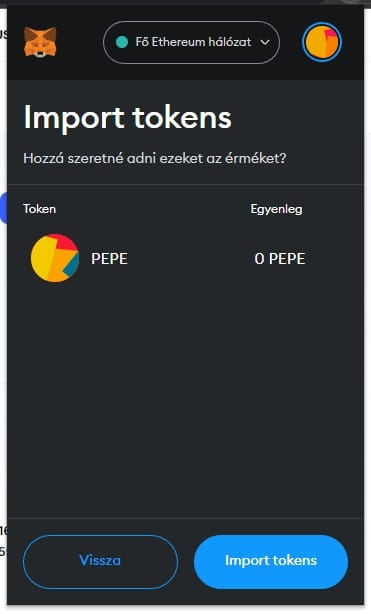
If you did everything right, the added token will appear in the Assets list along with the current balance.