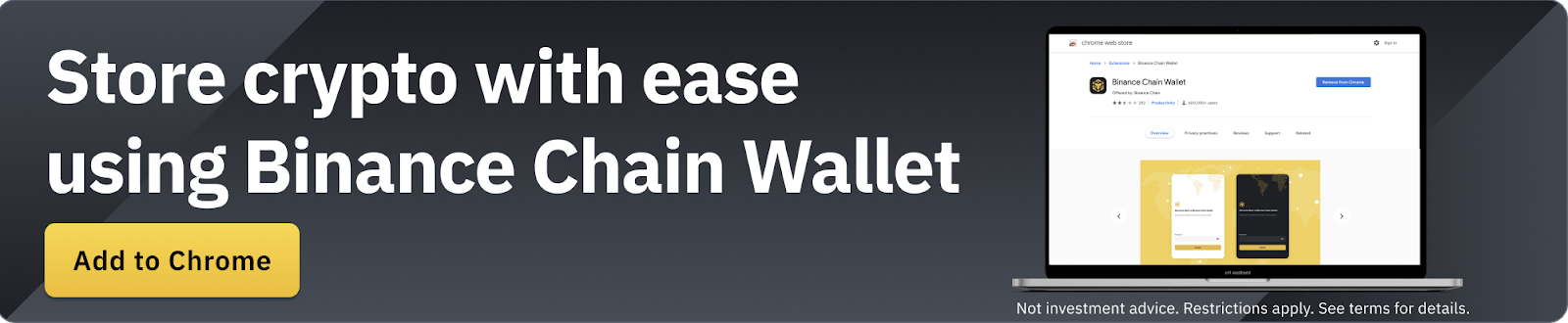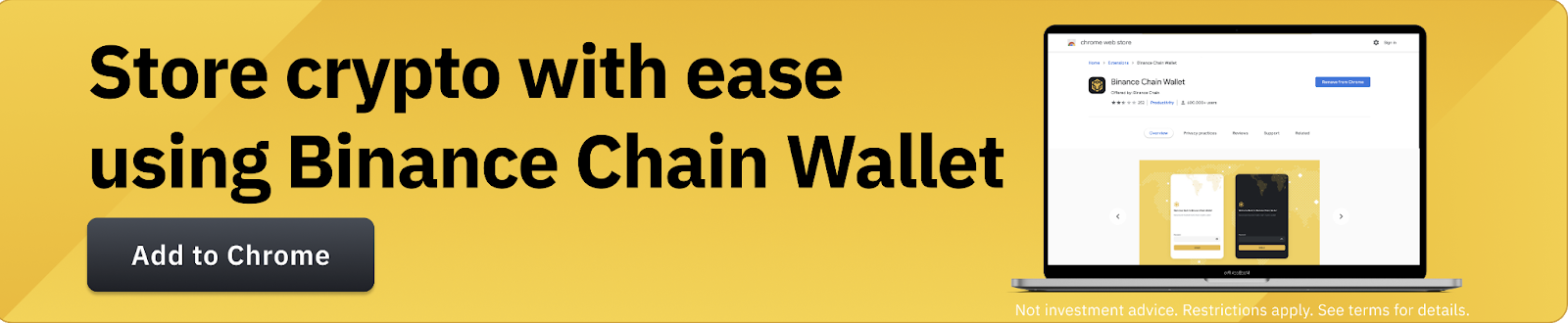Introduction
Binance Chain Wallet is the official cryptocurrency wallet for accessing Binance Smart Chain, Binance Chain and Ethereum. You can use it to securely store your cryptocurrency and connect to thousands of projects on various blockchains.
The browser wallet extension makes it easy to trade BNB for other tokens, create NFTs, and engage in income farming. Binance Chain Wallet currently supports Chrome, Firefox and Brave browsers.
What is unique about the Binance Chain Wallet?
Binance Chain Wallet may seem similar to other extension-based wallets, but Binance Chain Wallet has several distinctive features. If you already have a Binance account, you can easily link it to your wallet using Wallet Direct, and you won't have to copy addresses when transferring digital assets between them.
You can also use your Gmail account to register your wallet via tKey. If you lose access to your wallet, you can restore it in two of three ways:
using your Gmail login;
using a local device;
using the account password created during setup.
Using tKey will ensure the security of your private keys.
Thanks to these two features, Binance Chain Wallet can be easily managed even by those who are not well versed in cryptocurrency wallets.
Setting up the Binance Chain Wallet
1. Download the Binance Chain Wallet from the Binance Chain home page. Select the browser in which you want to install the extension.
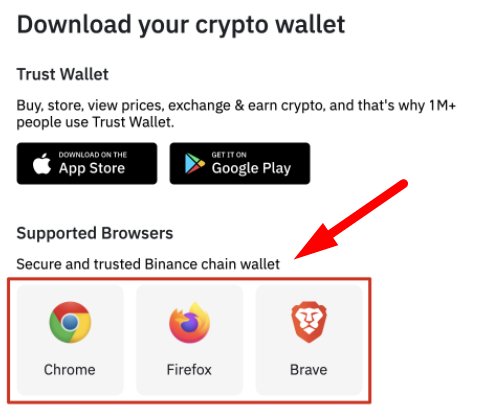
2. After installing the extension, the registration page will appear. In this example, we will create a new wallet using a Gmail account.
Note: You can also use an existing cryptocurrency wallet as long as you have the original seed or tKey login credentials.
3. Click [Create Wallet], then select [Continue with tKey via: G].
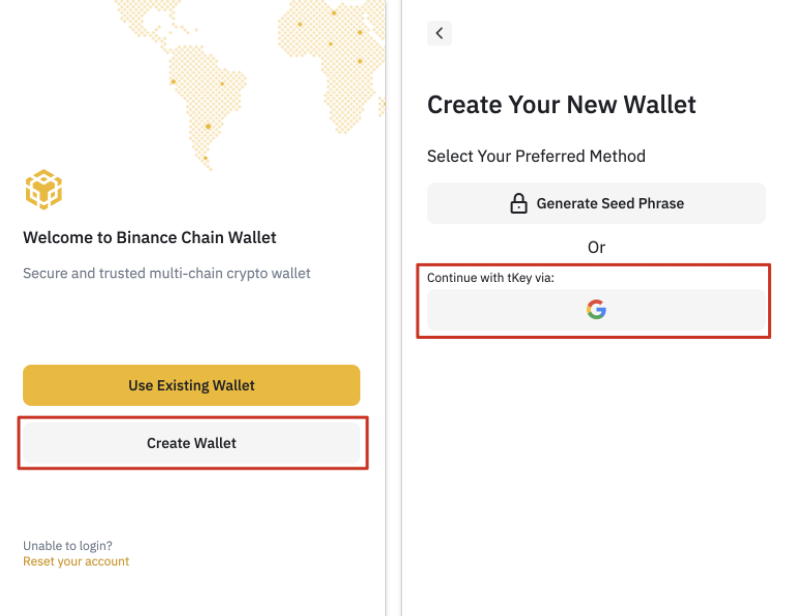
4. A pop-up window will appear asking you to sign in with your Gmail account. If necessary, tKey and Binance Chain Wallet will use your Gmail account to authenticate your identity.
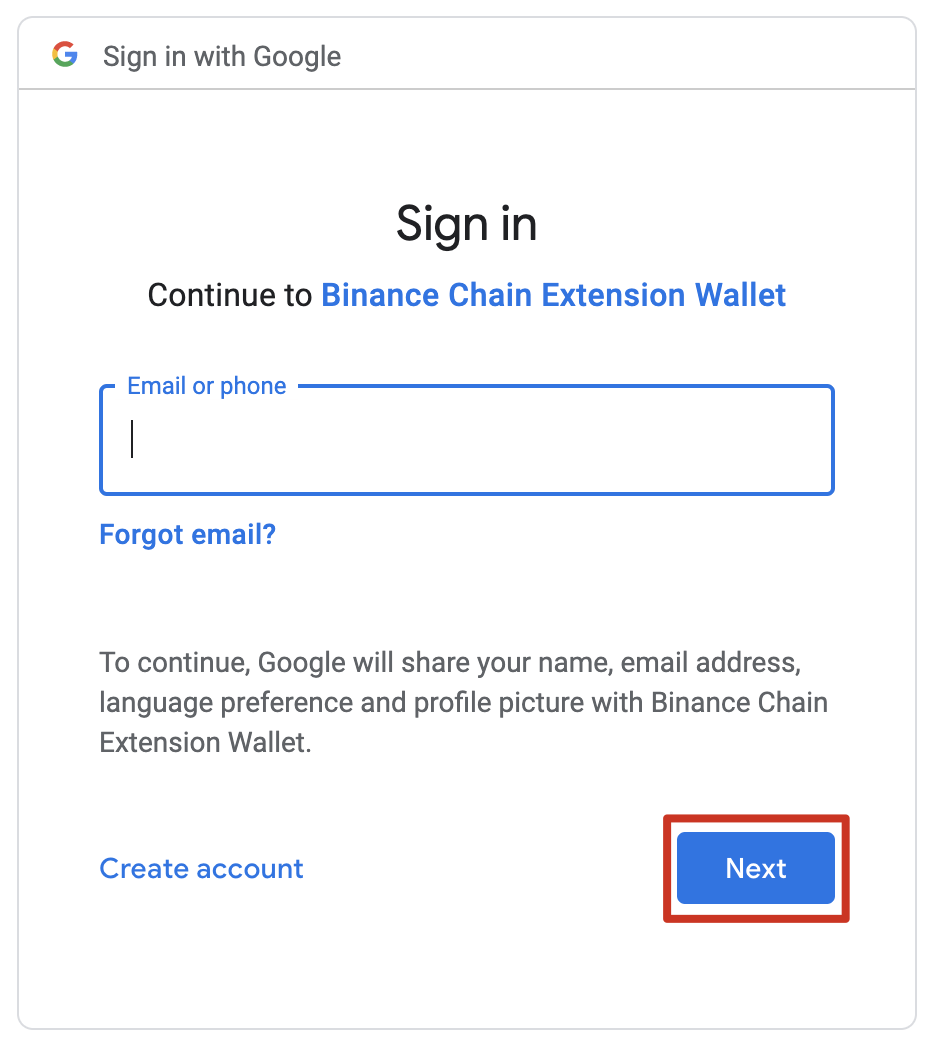
5. Create a password that will serve as an additional layer of protection in case you lose your private key.
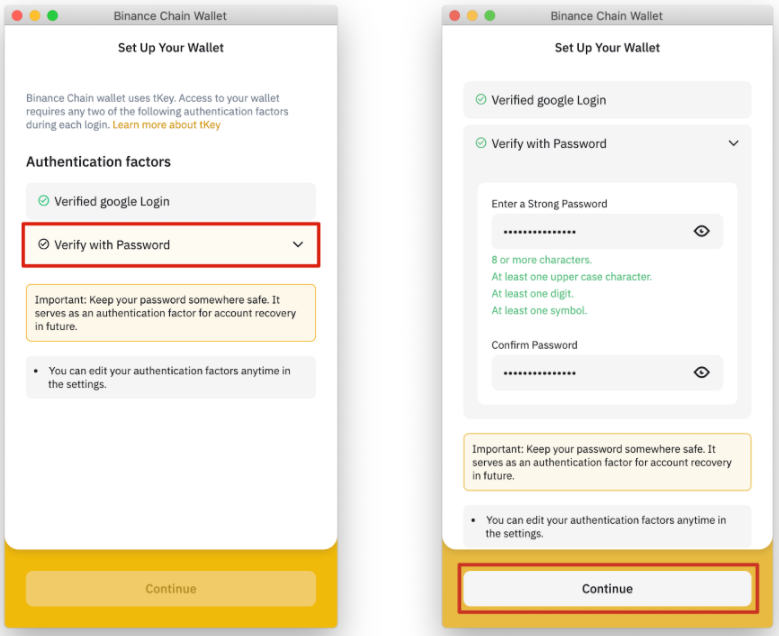
6. Next you will see the seed phrase of the Binance Chain Wallet, which you can use to restore access to your account. You will also be able to create your own seed phrase. In total, the phrase must contain 12, 15, 18, 21 or 24 words.
Do not share your seed phrase with anyone. Think of it as a password or PIN for a bank account. If you lose your seed phrase, you can regain access to your Binance Chain Wallet using your tKey email and password.
7. Save your seed phrase in a safe place and click [Continue].
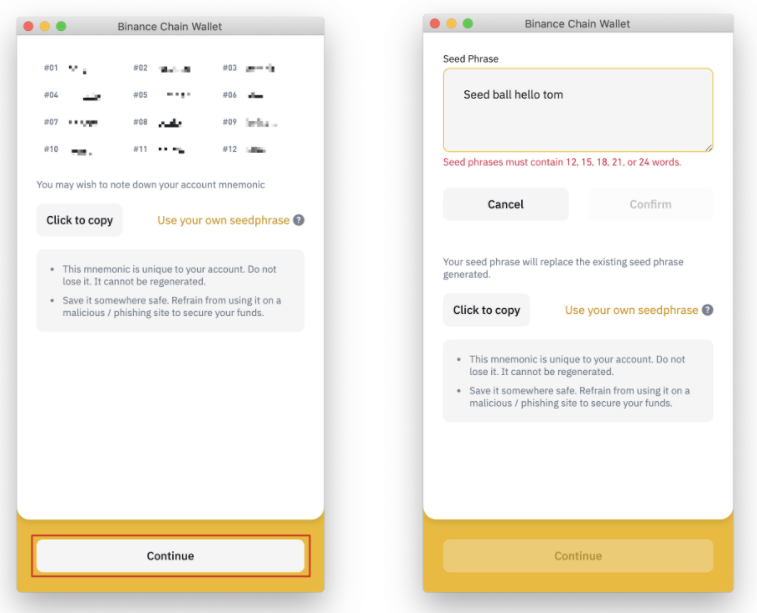
8. You have finished setting up your Binance Chain Wallet. You can now use it to send and receive tokens on Binance Smart Chain, Binance Chain and Ethereum. You can also interact with decentralized applications (DApps) and smart contracts on these blockchains.
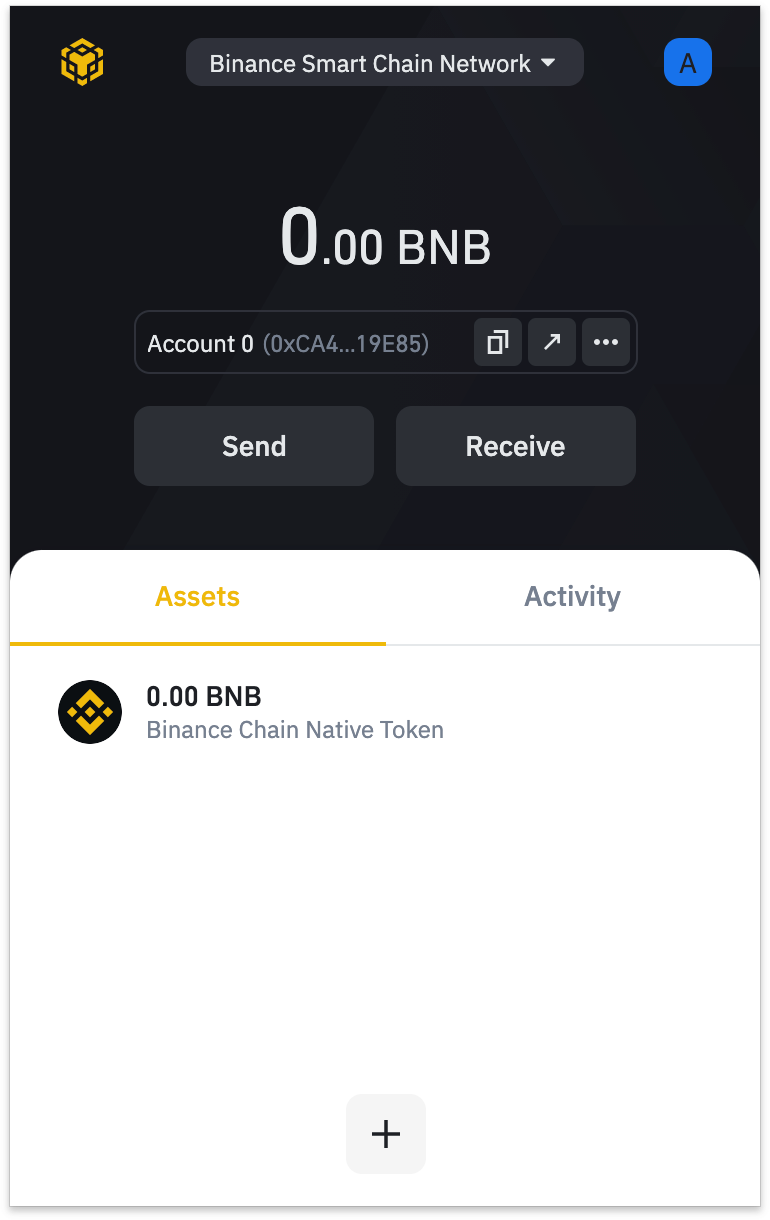
Depositing BNB with Wallet Direct
To use the Binance Smart Chain network, you must have BNB tokens in your wallet. Using BNB, you can pay transaction fees when making transfers and interacting with smart contracts. There are two types of BNB tokens: BEP-20 and BEP-2. Since we want to interact with Binance Smart Chain in this example, we need to use BNB BEP-20 tokens.
If you already have BNB in your Binance Spot Wallet, you can connect your account to the Binance Chain Wallet using the [Wallet Direct] feature.
1. Go to the wallet page and click on the icon in the top right corner, then select [Connect Binance.com Account].
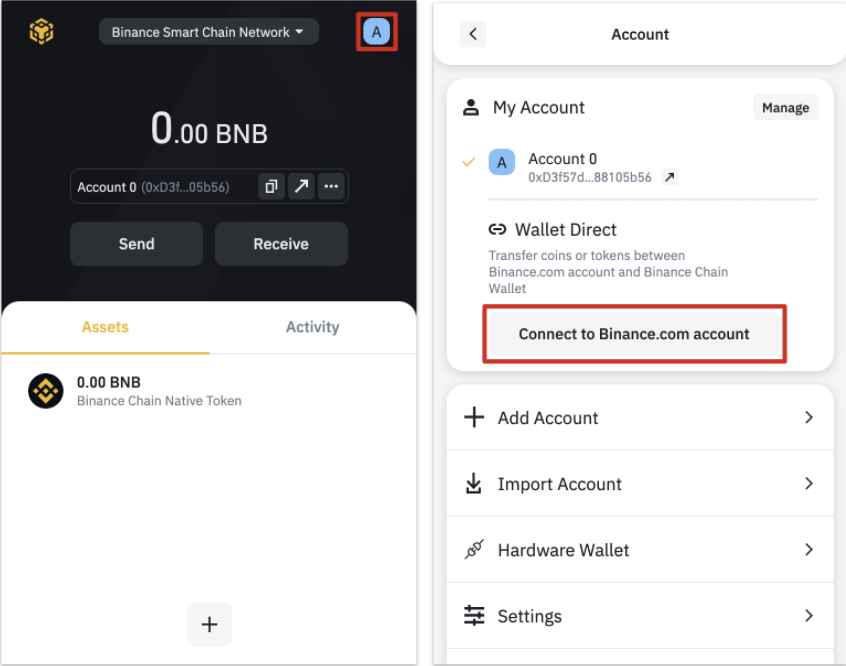
2. Log into your Binance account and click [Verify and Link Address].
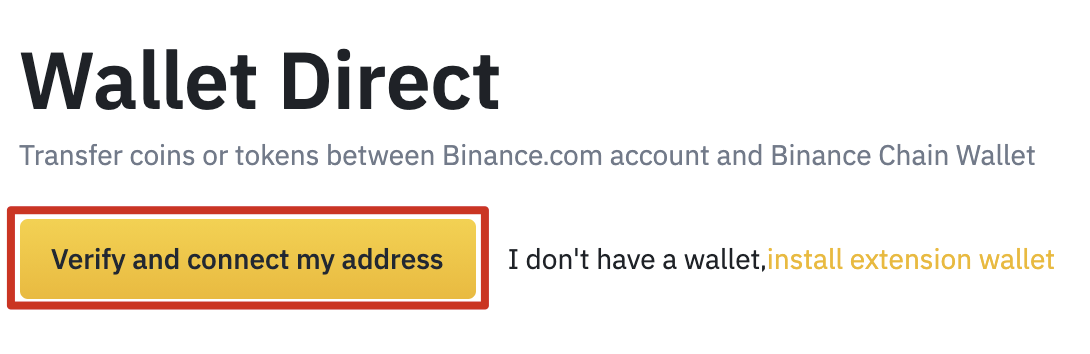
3. A pop-up window will appear saying [Connect to Wallet]. Clicking on it will open the Binance Chain Wallet. Click [Connect].

4. Allow the wallet to sign the Binance message. This way you will confirm ownership of the wallet and agree to connect.
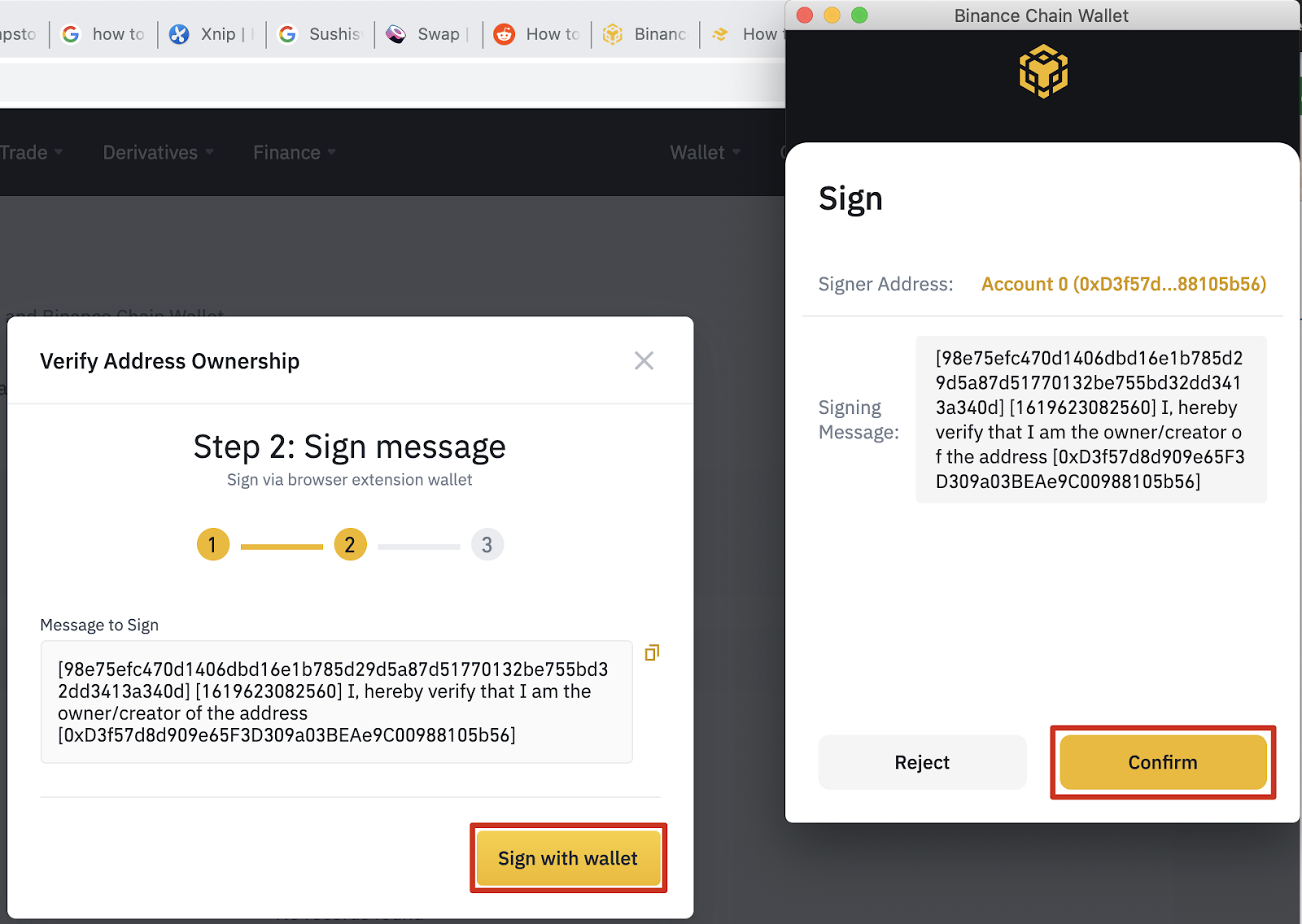
5. After completing the previous steps, please authenticate with Binance to complete your security settings. If you have two-factor authentication enabled on your account, you will need to complete it.
6. After successful verification, your Binance account will be linked to your wallet. The link is displayed in your wallet in the account section or on the Wallet Direct page.
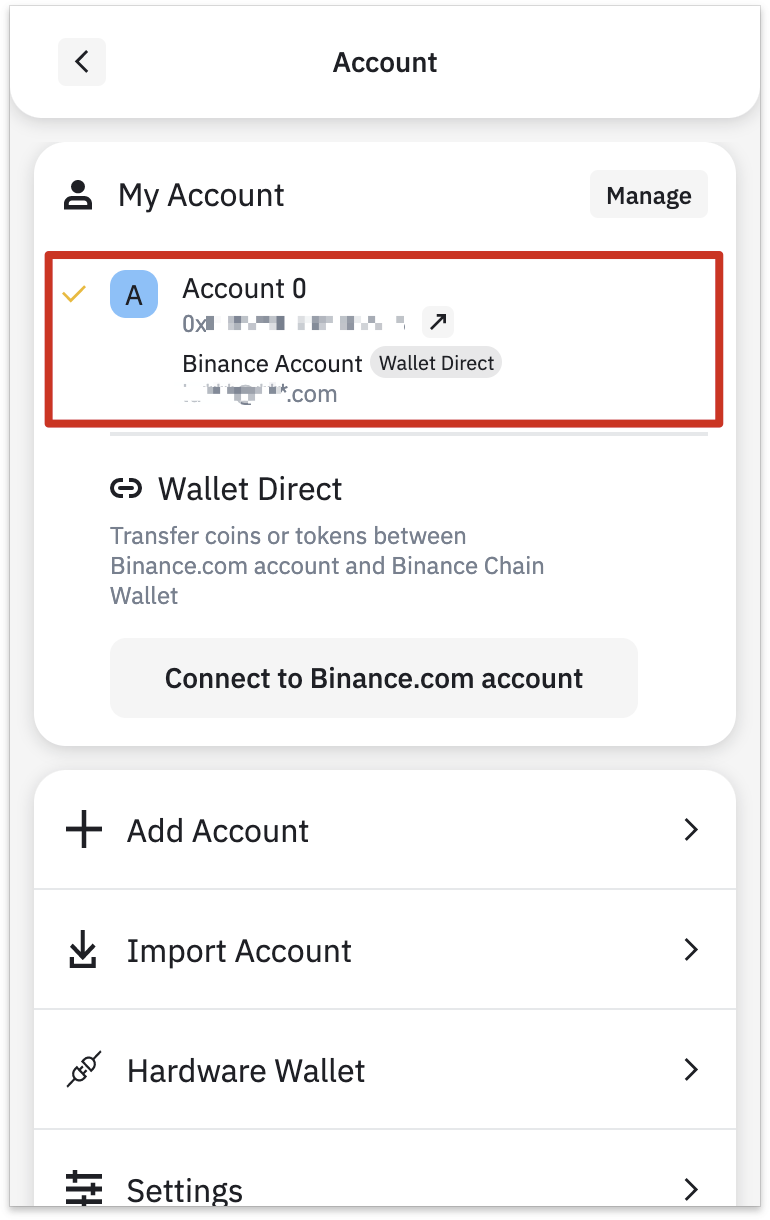
7. To transfer funds from your Binance account, click [Receive] and select [Wallet Direct].
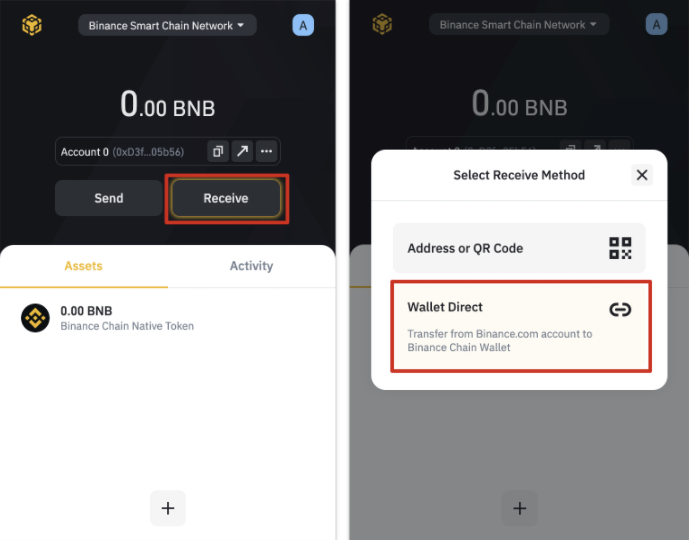
8. You will see the balance of assets available for transfer.
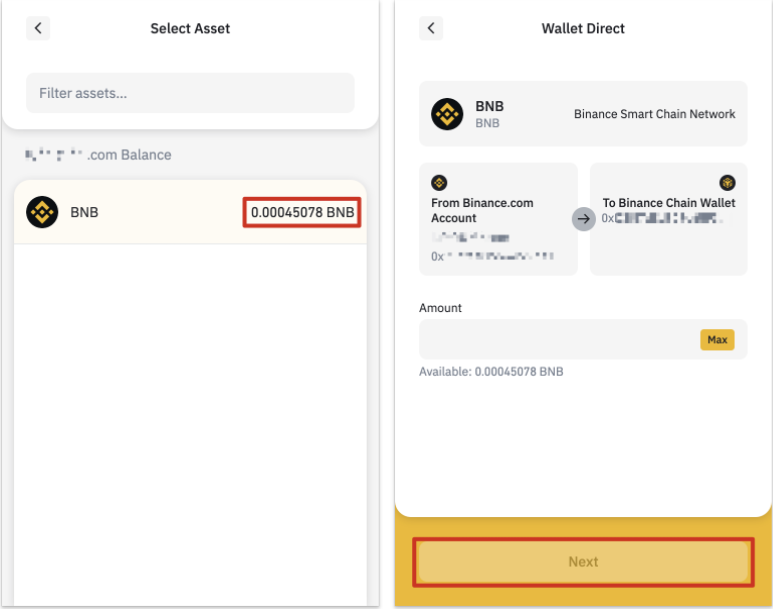
Topping up BNB using another wallet
You can also top up your balance directly from another wallet. In this example, we will transfer BNB from the Binance account wallet to the Binance Chain Wallet.
1. Go to the withdrawal page in your Binance account and select the BEP-20 (BSC) network.
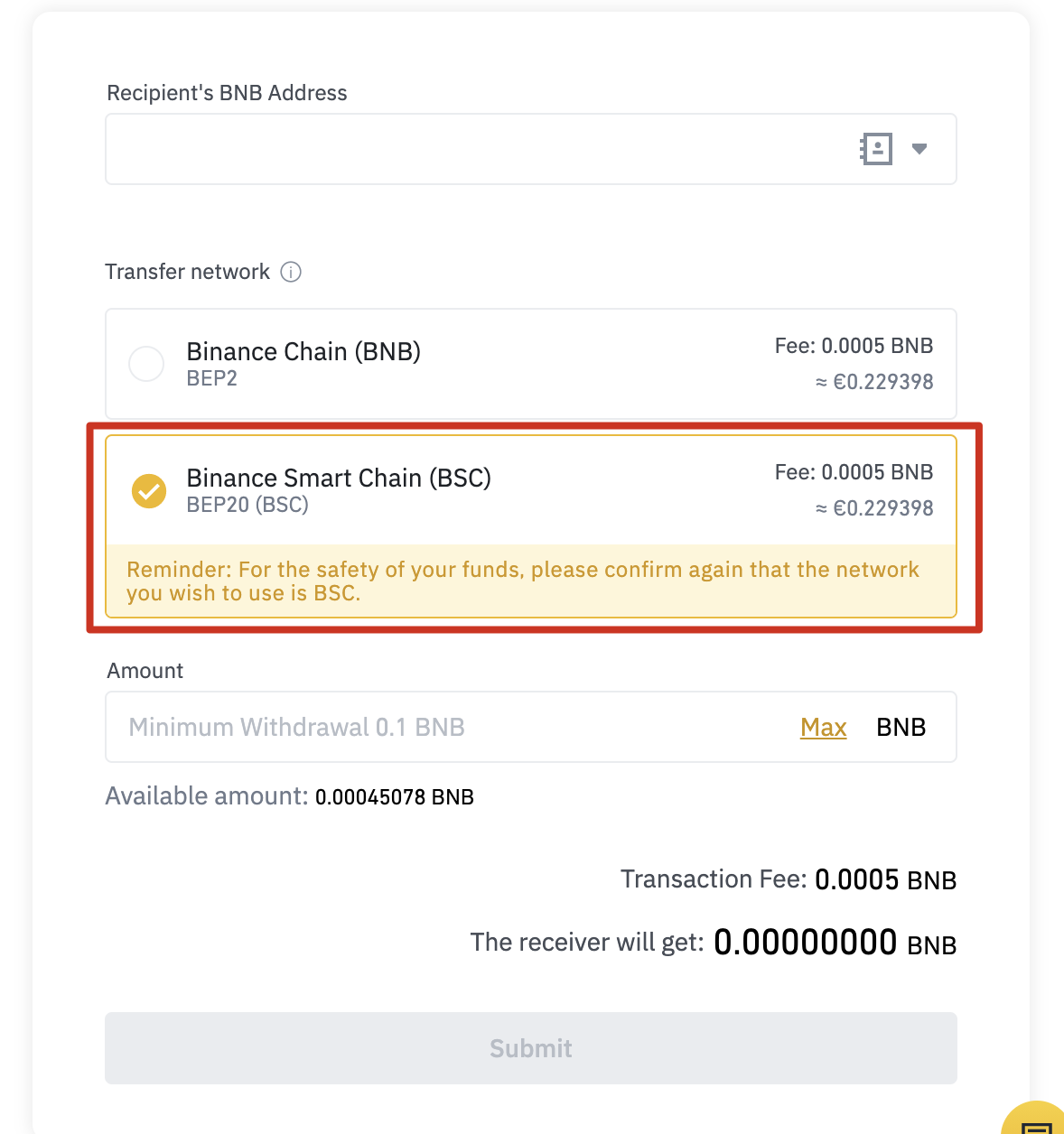
2. In your Binance Chain Wallet, click [Binance Chain Native Token] and then [Get].
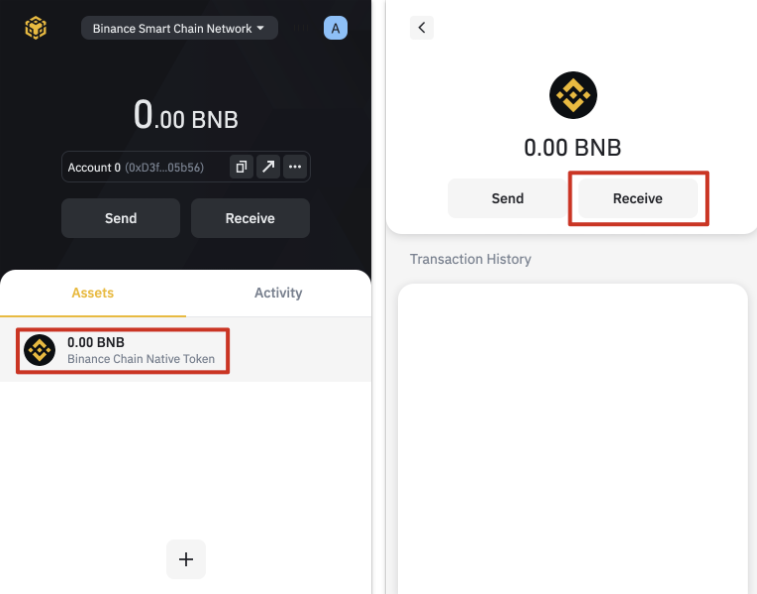
3. Scan the QR code or copy the address into your wallet to withdraw funds. Note that all BEP-20 addresses start with 0x, while BEP-2 addresses start with bnb.
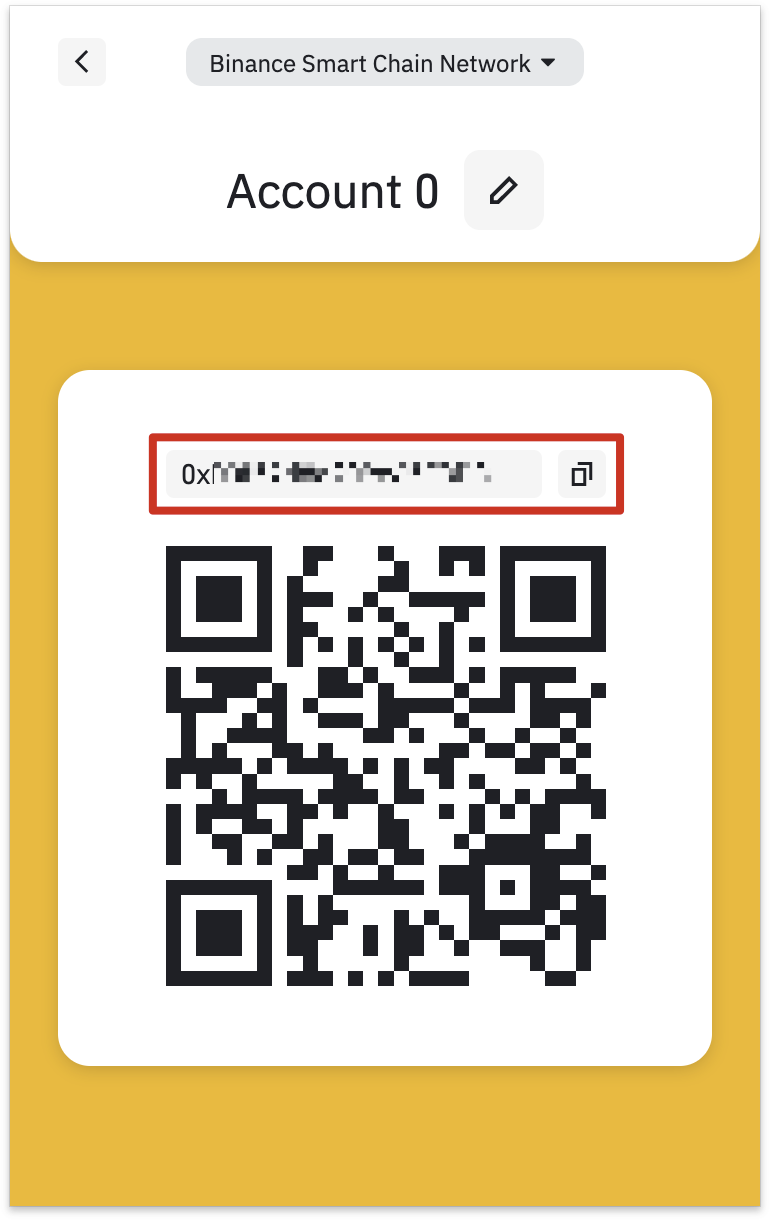
Adding New Tokens to the Binance Chain Wallet List
1. Once you set up your Binance Chain Wallet by default, you will only see your BNB balance. You can add other coins by clicking on the [+] button and searching the list.
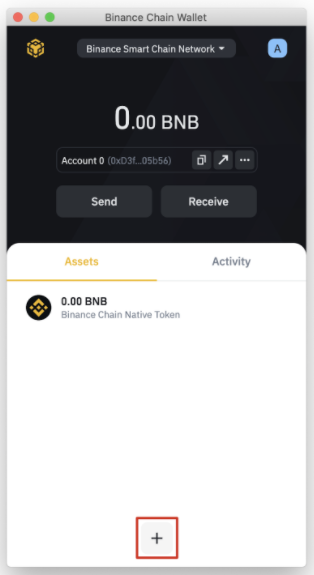
2. Find the token you want to add and check the box. In this example we have added Binance-Peg Ether. Your wallet will accept tokens regardless of whether you have checked them in the list or not. Tagging a token simply allows you to view its balance.
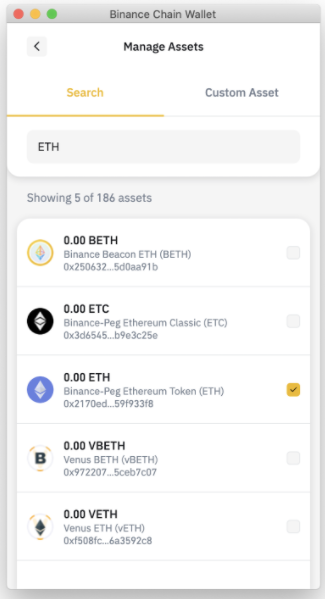
Connecting Binance Chain Wallet to Binance Smart Chain
Binance Chain Wallet makes it easy to interact with Binance Smart Chain. Connect your wallet in a few clicks and participate in staking, use swaps and interact with DApps. Let's consider connecting using PancakeSwap. Almost all DApps have an identical interface for connecting a wallet.
1. Click on the [Connect] button in the upper right corner of the screen.
2. Select [Binance Chain Wallet]. Please note: not all DApps support the use of the Binance Chain Wallet.
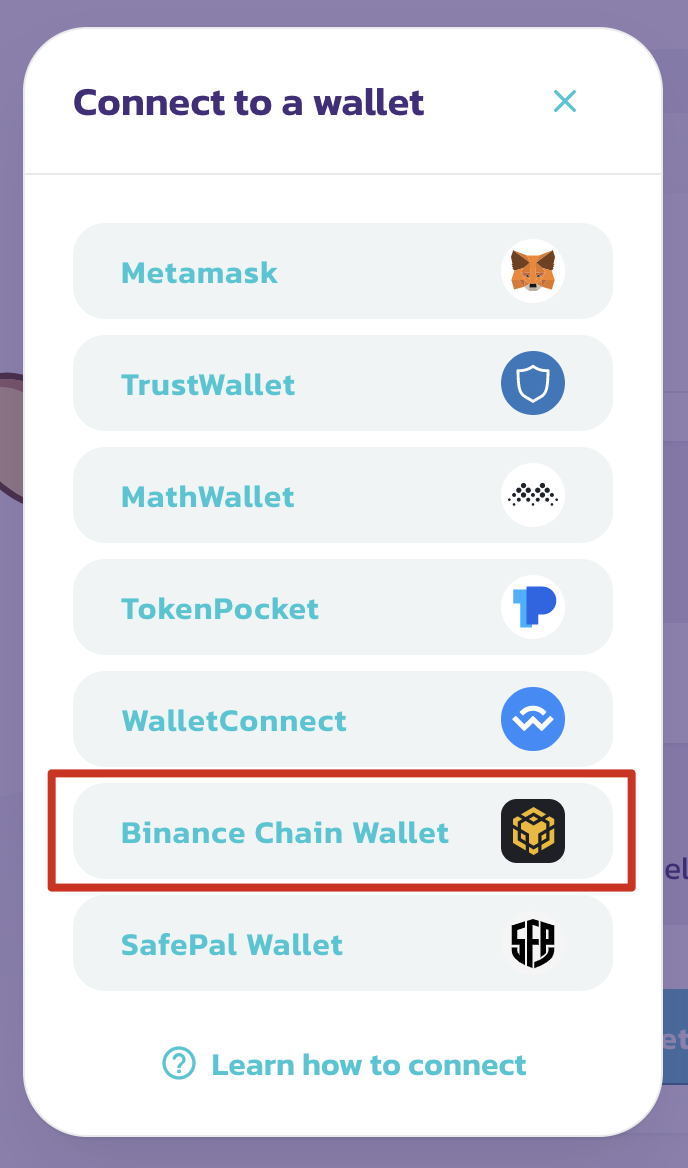
3. A pop-up window will appear asking you to connect to the DApp. Click on the [Connect] button to confirm.
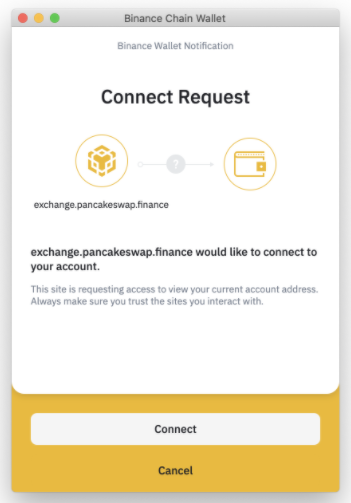
4. Your wallet address should appear in the upper right corner.
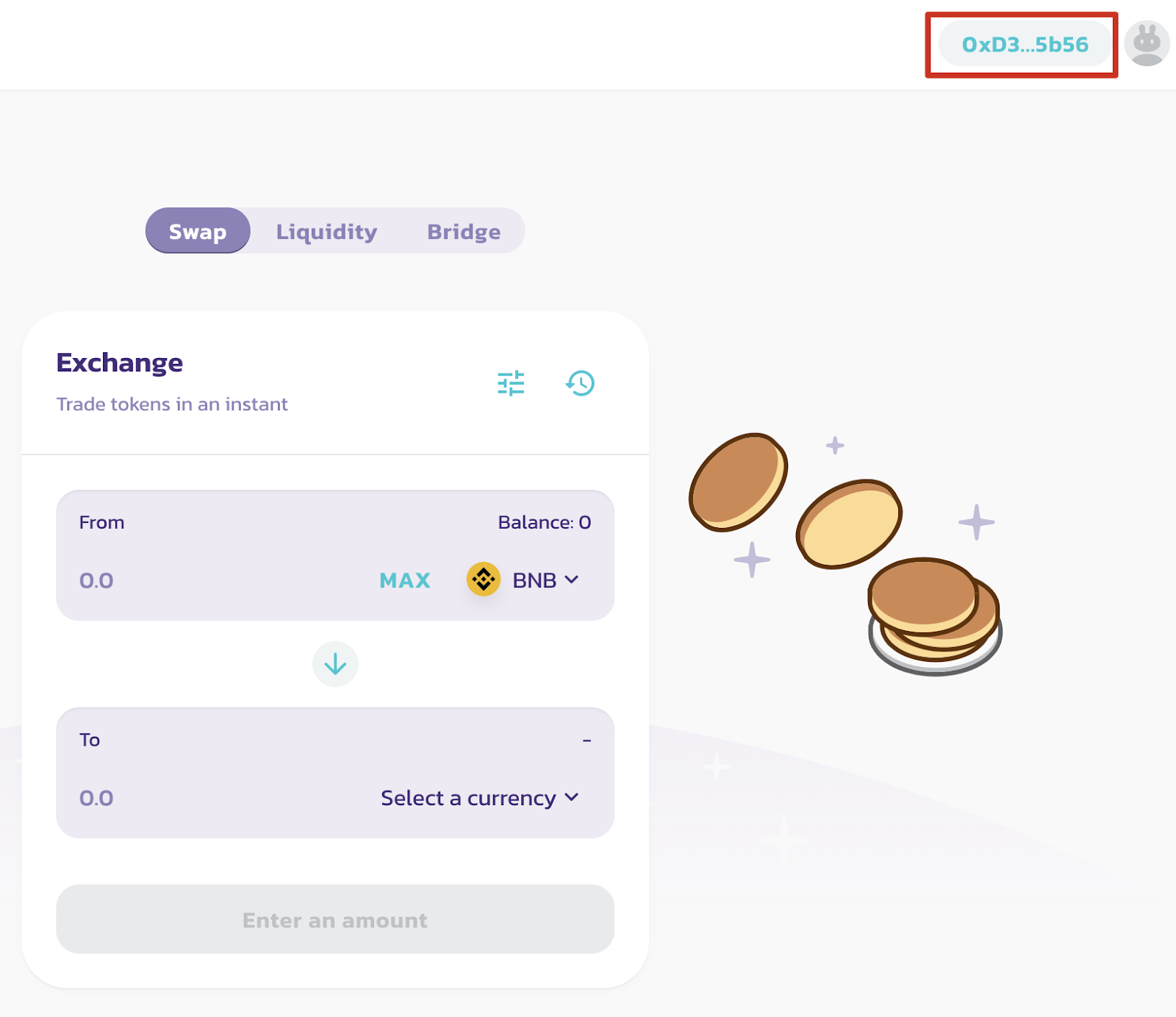
Summary
The Binance Chain Wallet is a great example of a convenient cryptocurrency wallet that is especially suitable for users with a Binance account. Connecting with Wallet Connect makes it much easier to send cryptocurrency assets, manage addresses, private keys and seed phrases. If you're just starting out, convenient and secure wallets are an excellent way to get acquainted with the world of cryptocurrency and DeFi.