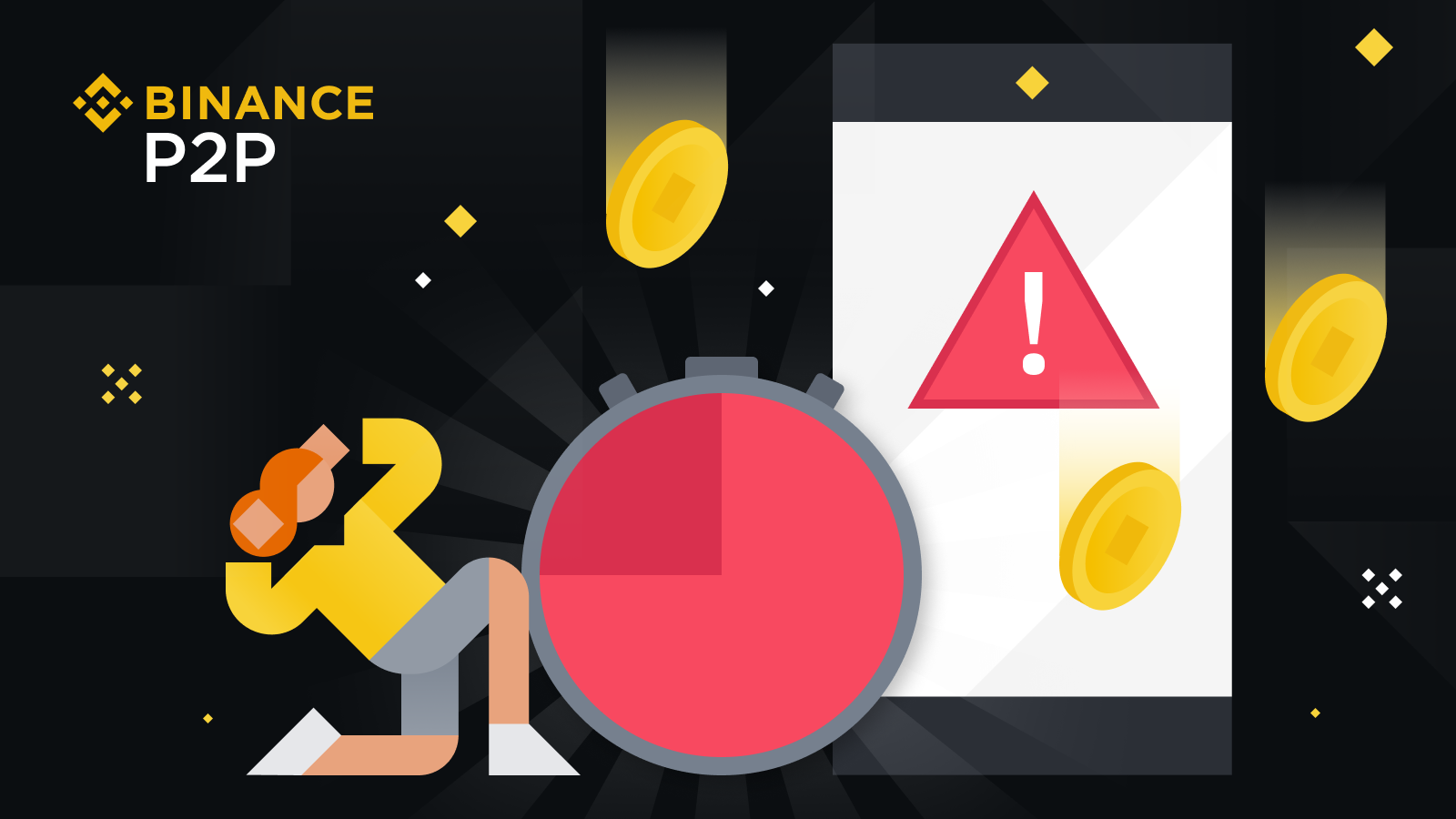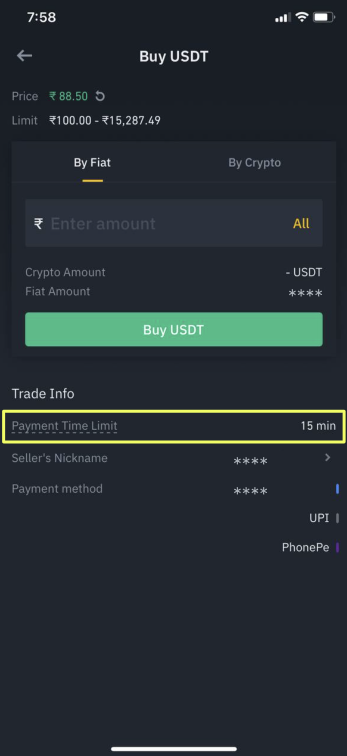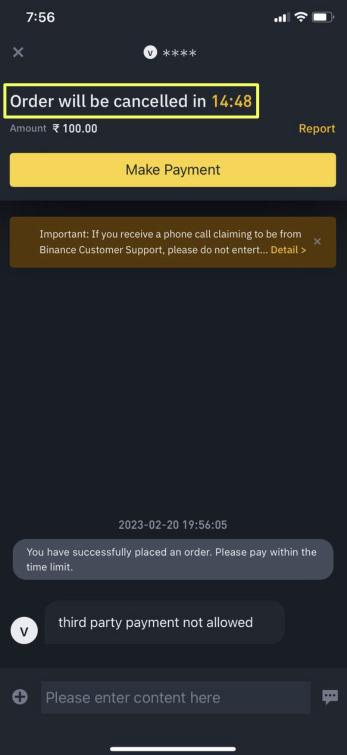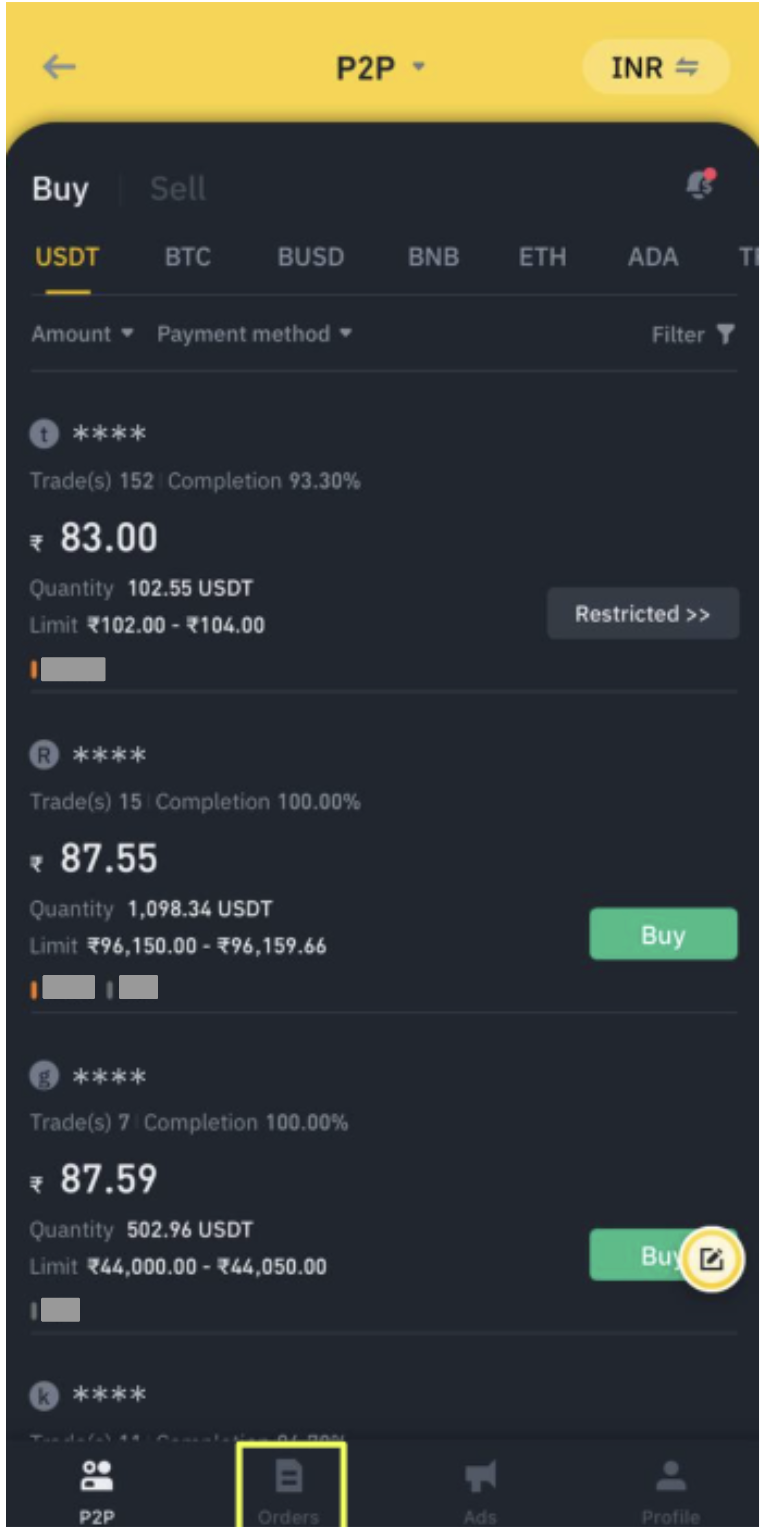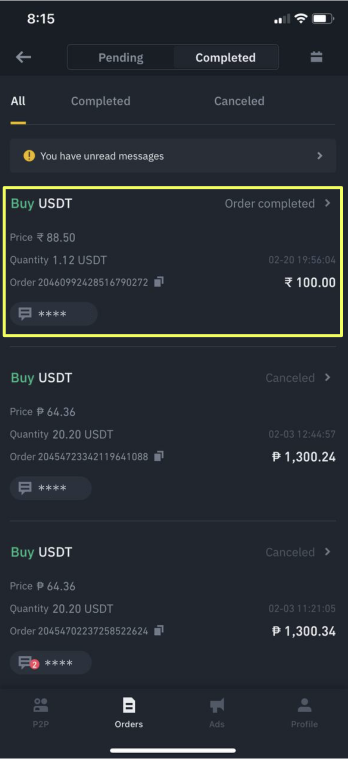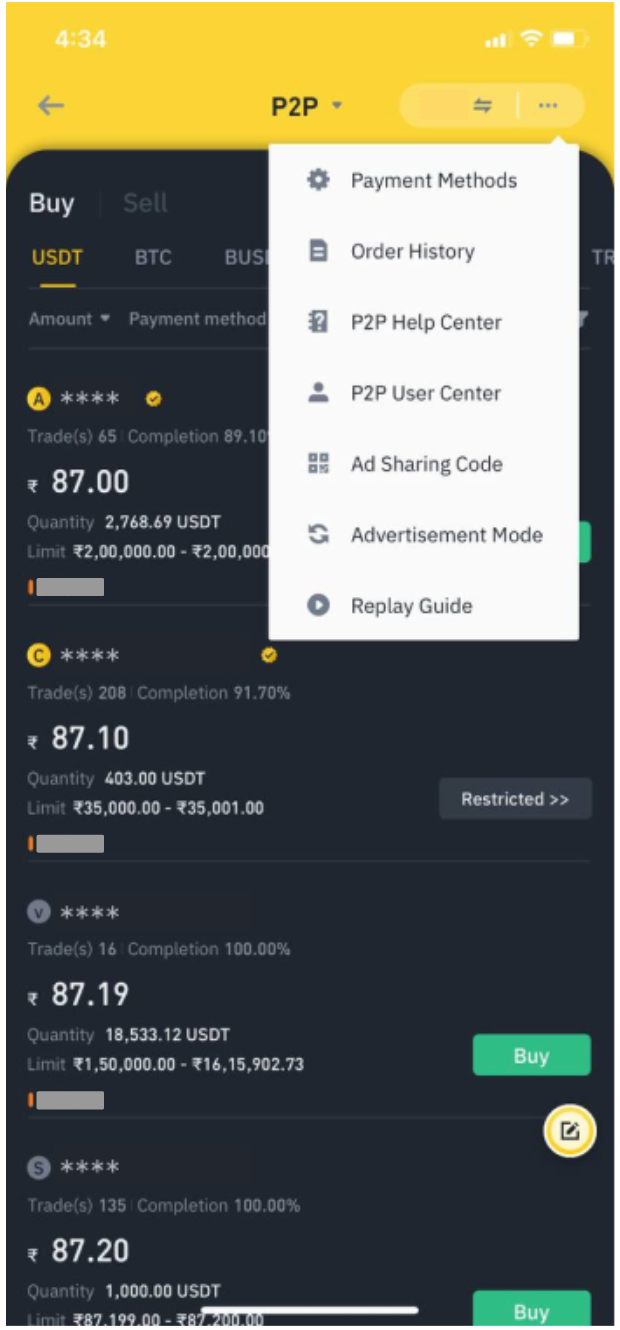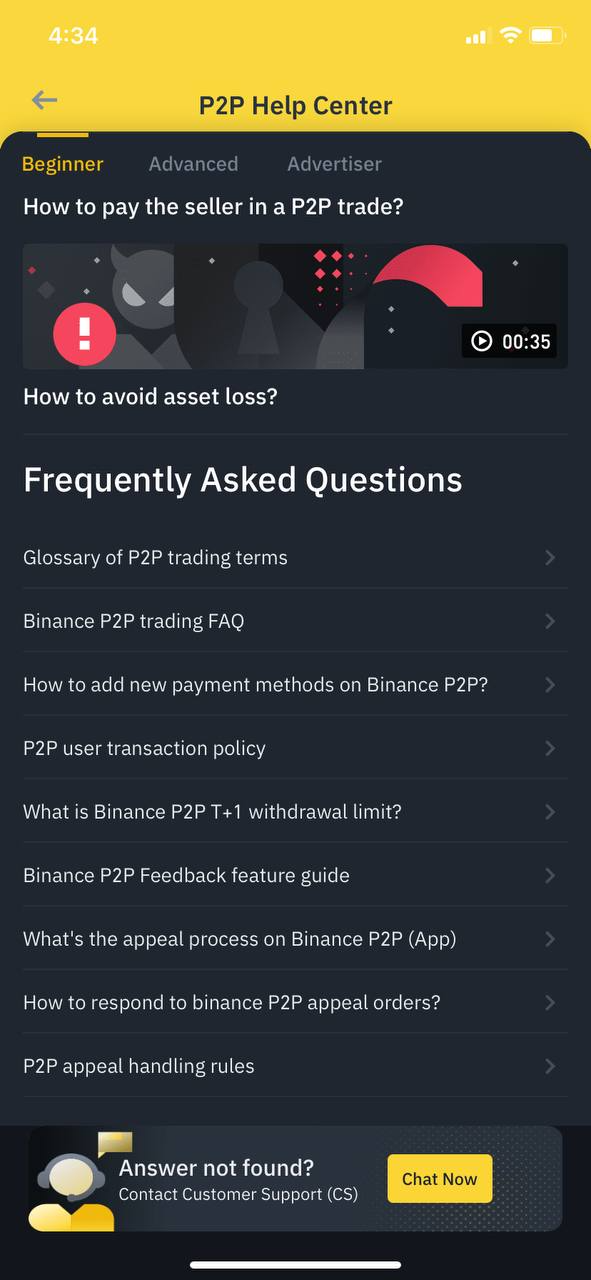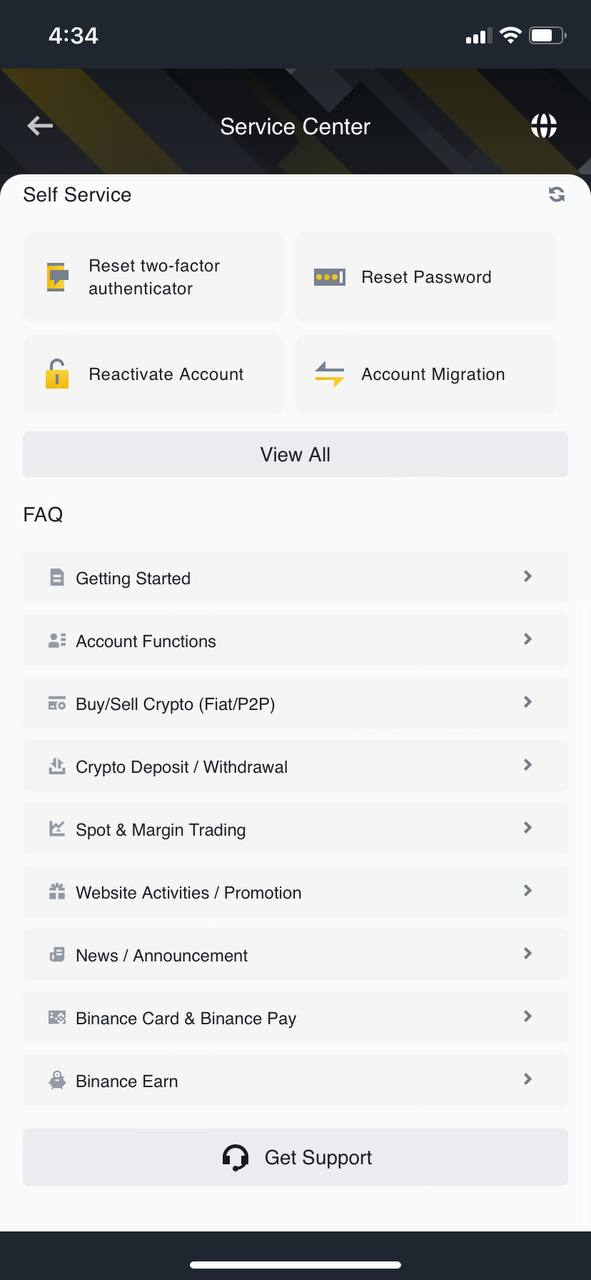Expert Tips For Resolving Common Transaction Mistakes On Binance P2P
Main Takeaways
Binance P2P is a popular peer-to-peer marketplace with best-in-class liquidity, top-notch security, and access to 700+ payment methods and 100+ fiat currencies.
If you forgot to mark your transaction as paid and you exceed the payment time limit, our system will automatically cancel the order. This is where the chat function and our customer support team come in to resolve this issue.
There are two trading mistakes we commonly see on the Binance P2P platform: forgetting to mark a transaction as paid and accidentally sending the wrong payment amount.
What is Peer-to-peer (P2P) Trading?
Peer-to-peer (P2P) trading is a flexible and convenient way of buying and selling crypto for many users. Buyers can choose their preferred payment method and who they want to transact with, and sellers can set the prices they want to sell at. Offering excellent liquidity, robust security, and access to over 700 payment methods, Binance P2P is one of the most popular P2P platforms in the market.
Despite P2P trading platforms such as Binance P2P being a convenient way to trade digital assets, from time to time transactions don't go as smoothly as users would like – even for experienced traders. Everyone is prone to human error, and mistakes can and will happen, leading to erroneous transactions. We've rounded up the steps you can follow when such things happen to you.
How to Trade on Binance P2P
1. Log in to your Binance app and tap [P2P Trading] on the app homepage.
2. Select the [Buy] tab if you wish to purchase crypto or the [Sell] tab if you want to sell your assets. Next, choose the cryptocurrency you would like to buy or sell.
3. Once you find a suitable offer, tap either [Buy] or [Sell]. Next, carefully read your counterparty’s trading terms and conditions before proceeding.
Important note: Every trade ad on Binance P2P indicates a payment window. It shows the maximum amount of time you have to make a payment before your order is canceled.
4. Input the amount you want to spend under [By Fiat] or tap [By Crypto] to specify how much you want to purchase or sell. Tap [Buy] or [Sell] to confirm the order. A timer with a countdown will show up, informing you how much time you have left to pay your counterparty and mark the order as paid.
You’ll also find the Binance P2P chat window on this page. This is where you can contact your counterparty if you have any questions or issues.
5. Once you’ve transferred or received the funds, mark the order as paid by pressing the button in the bottom right corner of your screen. When sending funds, always double-check the amount before you confirm the order. Similarly, when receiving funds, always check that you’ve received the right amount in your bank account or wallet before you mark the order as completed.
How to Fix Common P2P Transaction Mistakes
If, for whatever reason, you as a buyer don’t mark your order as paid in the set time window, the order will be automatically canceled by the system, and the funds will go back from escrow to the seller’s account.
On the other hand, if you accidentally send the wrong amount of fiat to the seller and mark the transaction as completed, the seller most likely won’t realize that something is wrong. Here are the steps you can take to resolve these issues.
1. Go to the Binance P2P homepage in the app and tap [Orders] on the bottom menu bar.
2. Next, select the [Completed] tab and look for the last transaction you made.
3. Open the order and reach out to your counterparty via chat.
Here are some examples of how you can initiate a conversation with your trading counterparty to resolve the issue:
"Hi, I’ve sent you the funds, but forgot to mark the order as paid, and it was canceled. Can you help return the funds, please? Here’s my information."
"Hi, I’ve accidentally sent you more money than required. Can you please refund the extra amount I’ve paid? Here’s my information."
Don’t forget to include the following information in your message:
Account number
Refund amount
Proof of payment
4. Reach out to our customer support team via the Binance support chat. A customer support agent will get in touch with the counterparty to remind them to communicate with you through the order chat.
How to Use Binance Live Chat?
1. Log in to your Binance app, tap [P2P Trading] on the homepage, then tap [...] on the top right corner of the screen or [Profile] in the bottom menu bar.
2. Next, select [P2P Help Center].
3. Tap [Chat Now] and scroll down the page. Select [Get Support].
You’ll initially get an automated response. Select one of the available options among the issues listed in the chat bubble. If you can’t find your issue on the list, tap [Unsolved], and describe your problem in the chat.
Please note that, once an order is canceled, the crypto is no longer in Binance’s escrow: the funds were released back to the seller. Therefore, it is ultimately up to the seller to decide whether to make a refund.
Get Started On Binance P2P Today
Ready to trade crypto on Binance’s P2P marketplace? Simply sign up for a Binance account and complete the identity verification process. Once your account is verified, you can start trading on Binance P2P.
Further Reading
(Blog) Intro to Peer-to-Peer Trading: What is P2P Trading and How Does a Local Bitcoin Exchange Work?
(Blog) Get Your Binance P2P Ads to Appear Among Top Ad Search Results
Disclaimer: Your use of Binance P2P services and all information and other content (including that of third parties) included in or accessible from Binance P2P services is at your sole risk. Our only responsibility is to handle crypto transactions. All payments are final upon completion unless otherwise required by law. The Binance P2P platform has neither the right nor obligation to resolve any disputes arising from a completed payment. Neither the Binance P2P platform nor its merchants shall be responsible for any loss after a completed payment.