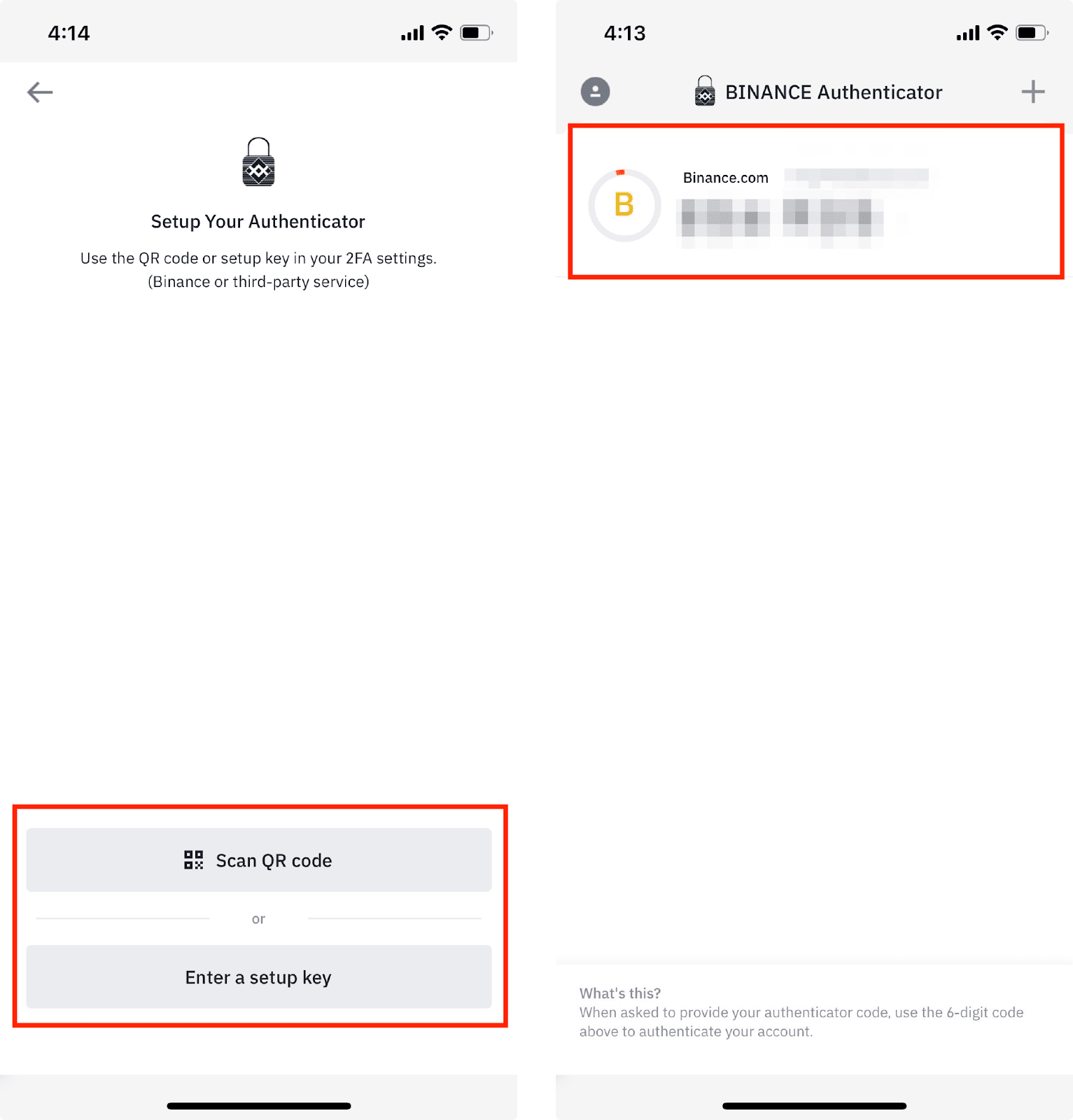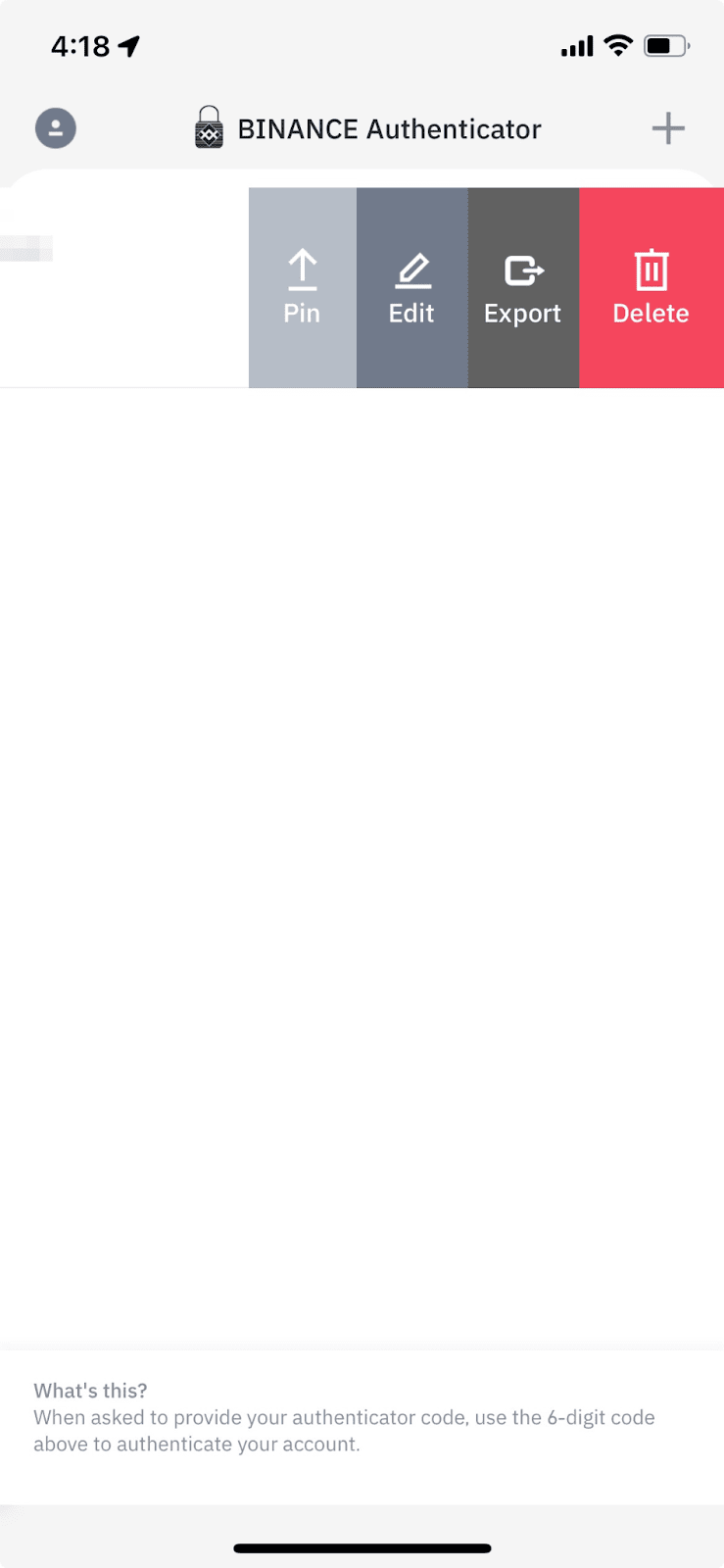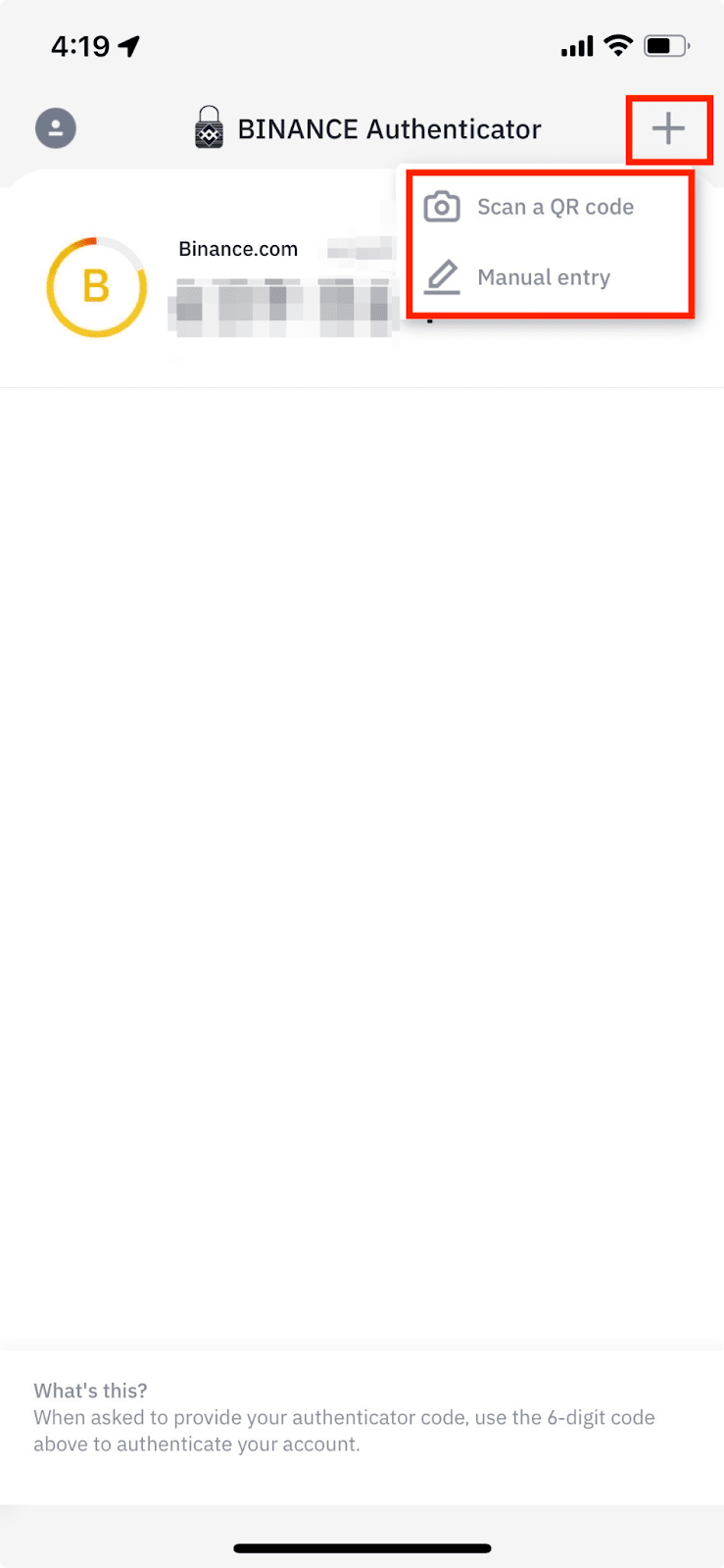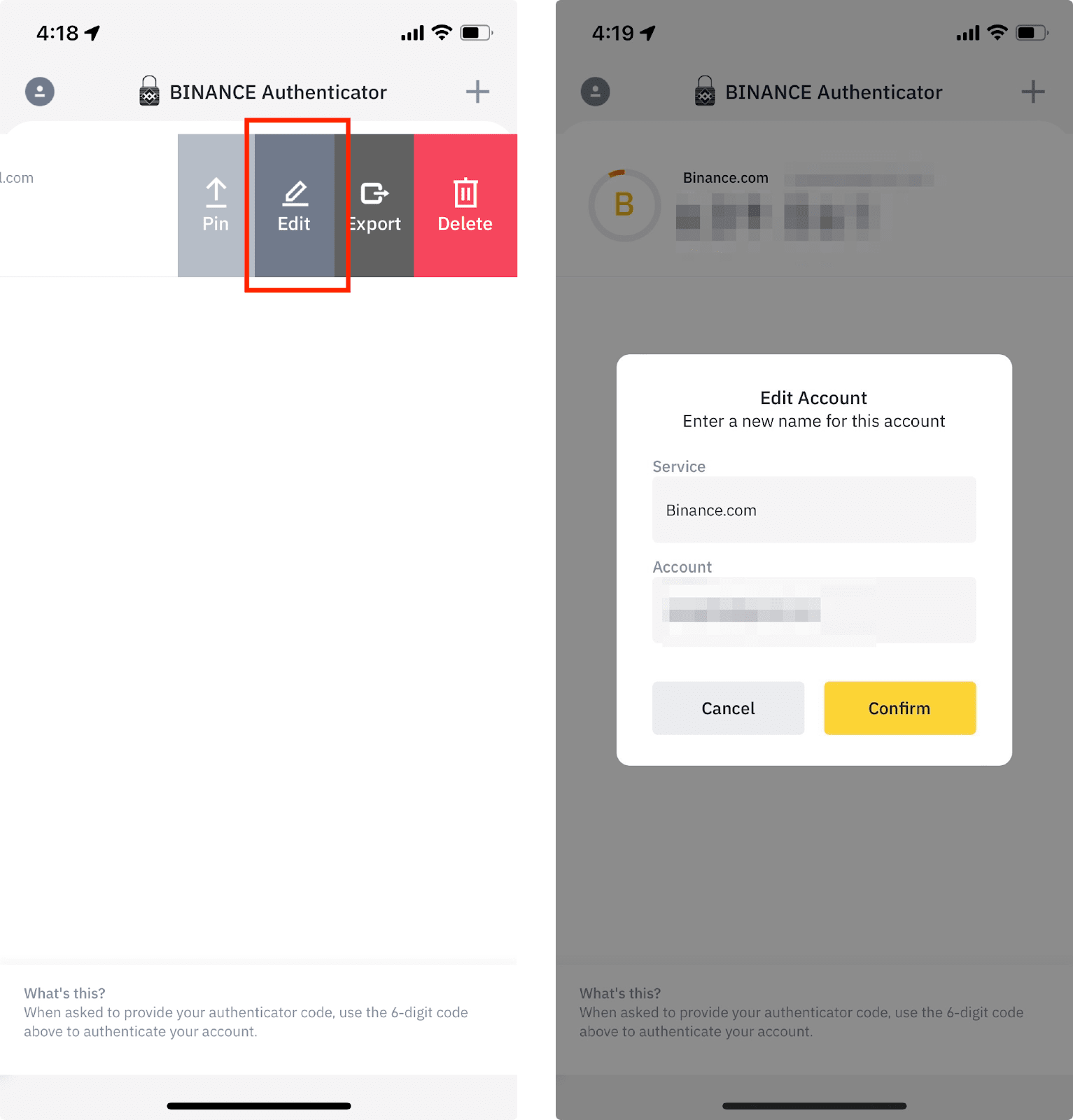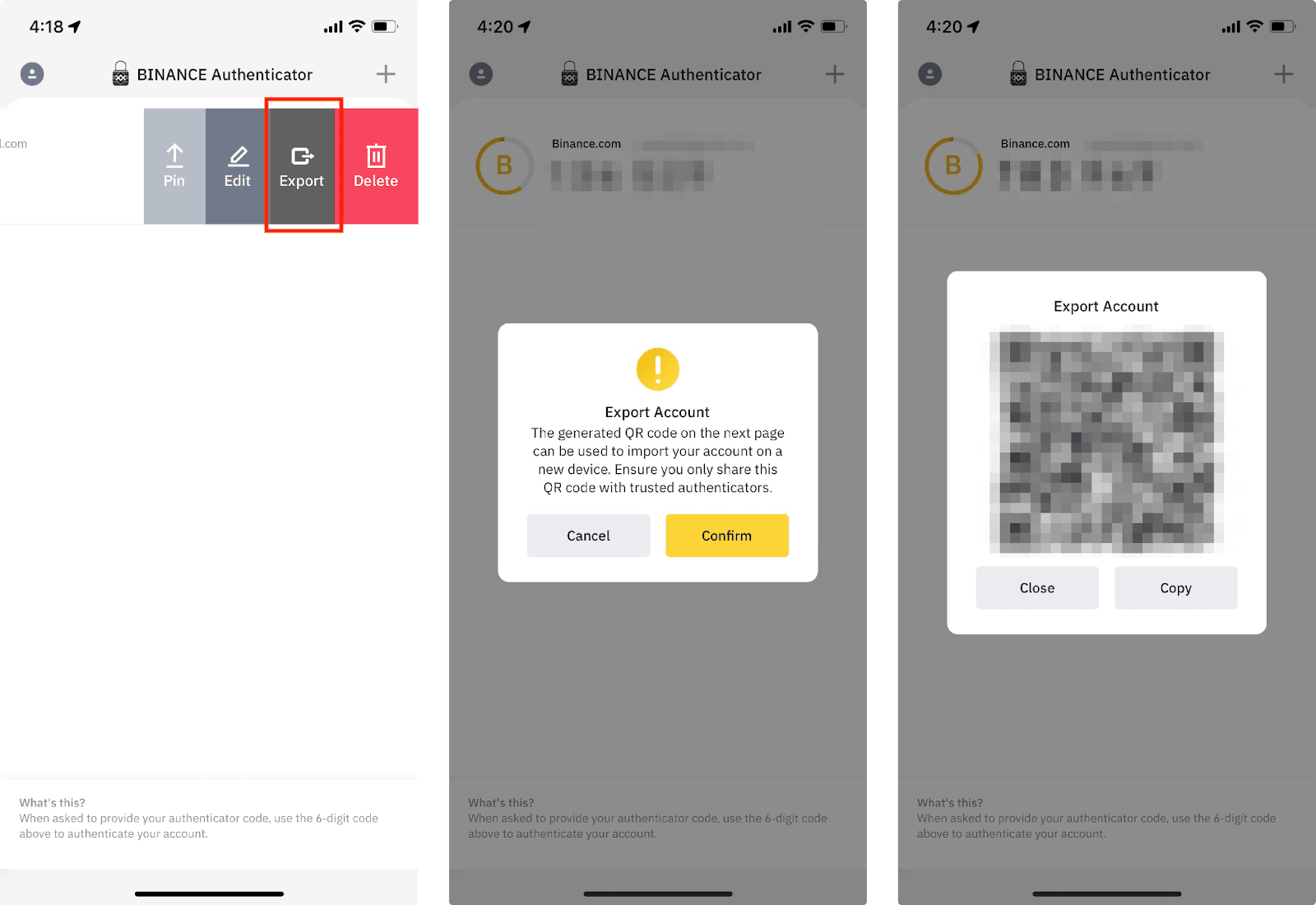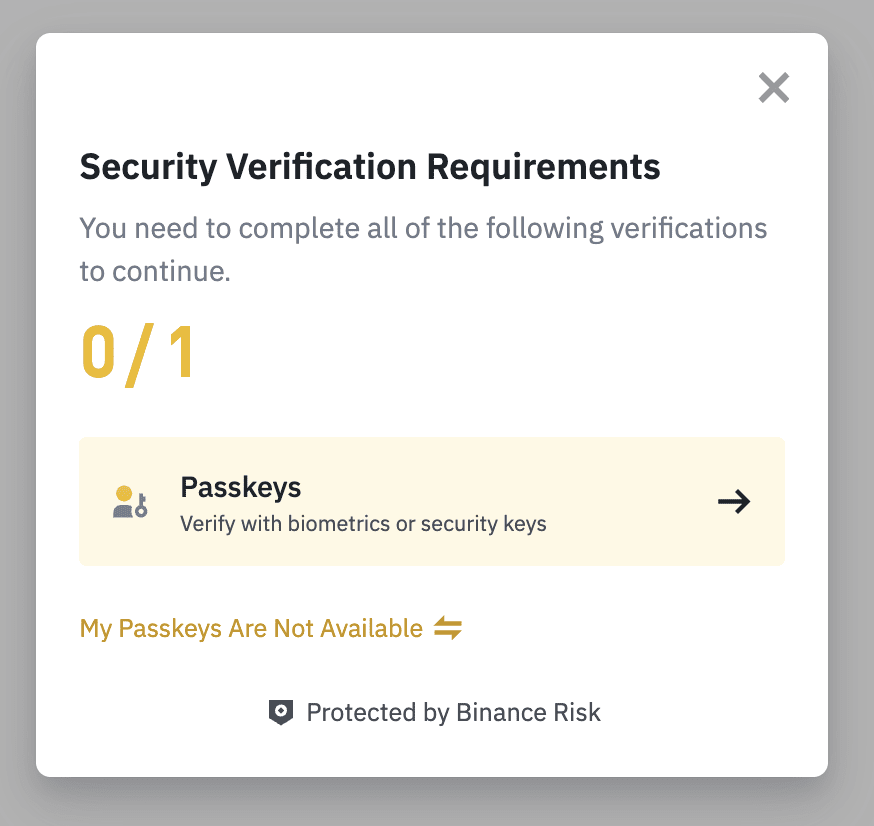Trade
More
- VIP & Institutional
Your trusted digital asset platform for VIPs and institutions
- Launchpool
Discover and gain access to new token launches
- Megadrop
Lock your BNB and complete Web3 quests for boosted airdrop rewards
- Mining Pool
Mine more rewards by connecting to the pool
- Pay
Send, receive and spend crypto
- Loans
Get an instant loan secured by crypto assets
- NFT
Explore NFTs from creators worldwide
- Fan Token
Discover an all-new fandom and unlock unlimited fan experiences
- Web3 Wallet
Meet the next-generation Web3 wallet
- BNB Chain
The most popular blockchain to build your own dApp
- Charity
Blockchain empowers charity to be more transparent, efficient, and traceable