Get started on Binance Feed
Publishing Content
Navigating the Creator Center
Advanced Features
Account-Related Issues
Get started on Binance Feed
What is Binance Feed?
Binance Feed is a social networking content platform, where every user can share their thoughts, discover the latest news and trends, and participate in community discussions about anything and everything related to crypto and Web3.
How to access Binance Feed?
Binance Feed is available to Binance users through the Binance app and website.
App
- App - Lite version: Tap the [Feed] tab.
- App - Pro Version: Scroll down on the app homepage to the [Discover] tab.
Simply tap any post to view the complete content. To follow a creator, tap [Follow] next to its account name.
Website
- Go to [Learn] - [Feed] at the top navigation bar, or click here to access it directly.
*Please note that Binance Feed may not be available in your region.
How to find content or creators?
Binance Feed features the [Discover], [Following], [News], [Academy], and [LIVE] sections in the app, and the [Discover] and [News] sections on the website.
Discover
The [Discover] tab recommends content for you to explore and engage with based on your interests, preferences, and engagement history. You can discover popular and trending posts from the Binance Feed community, as well as curated content from verified and influential users.
Following
The [Following] tab displays content exclusively from creators you follow. You can stay connected with your favorite creators without missing any of their latest content.
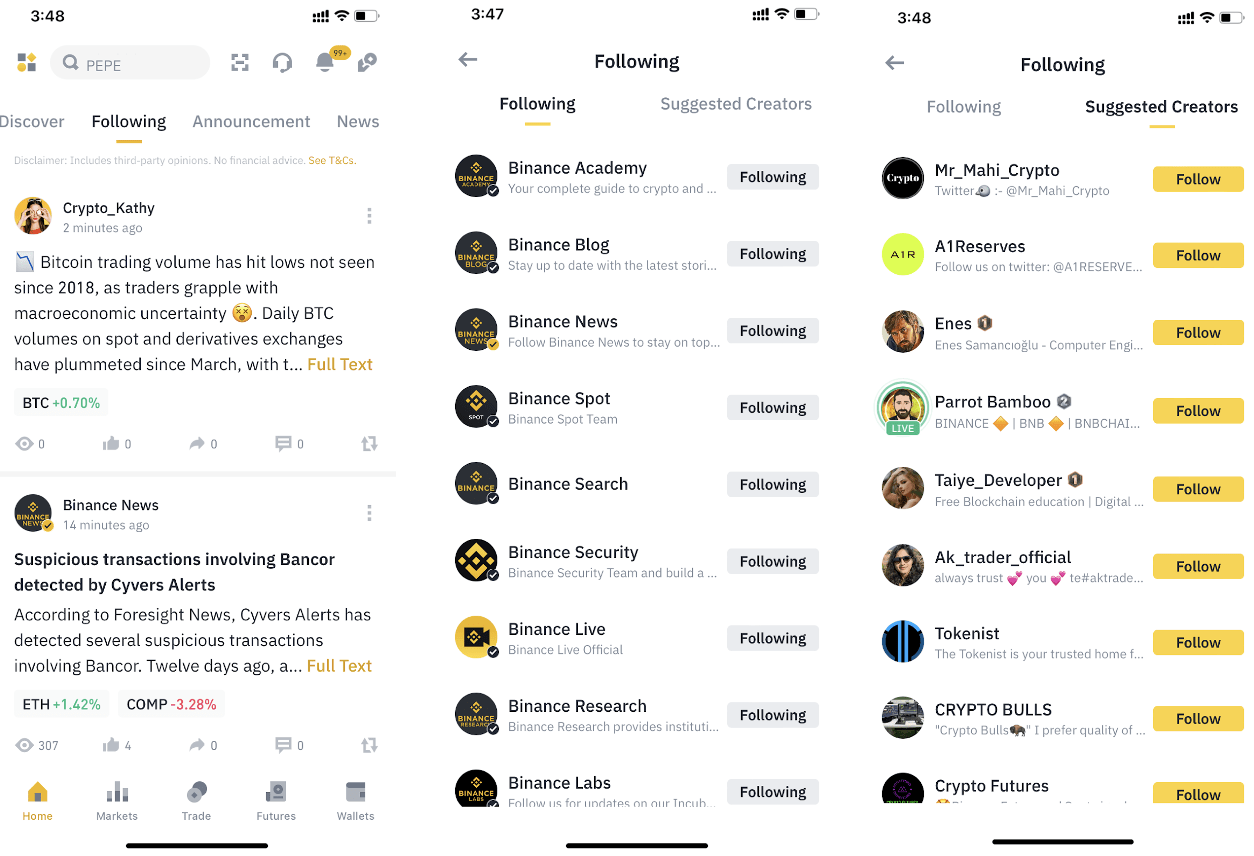
To find specific content or creators, enter keywords or the creator's name in the search bar at the top.
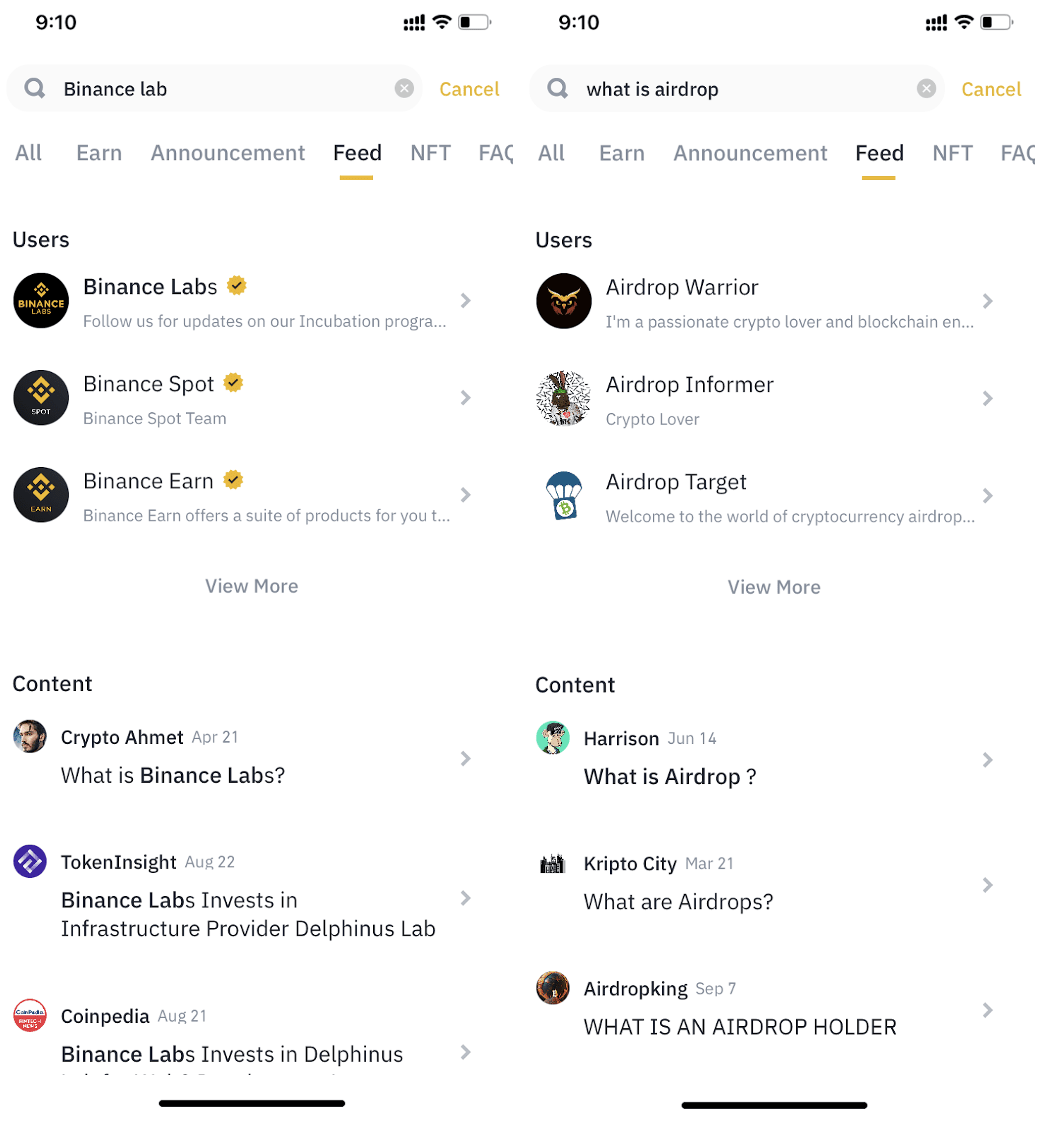
How to set up your Feed profile?
If you’re using the app:
1. Log in to your Binance account and scroll down to the Binance Feed section. Keep scrolling until a yellow [+] icon appears at the bottom right of your screen. Tap [+].
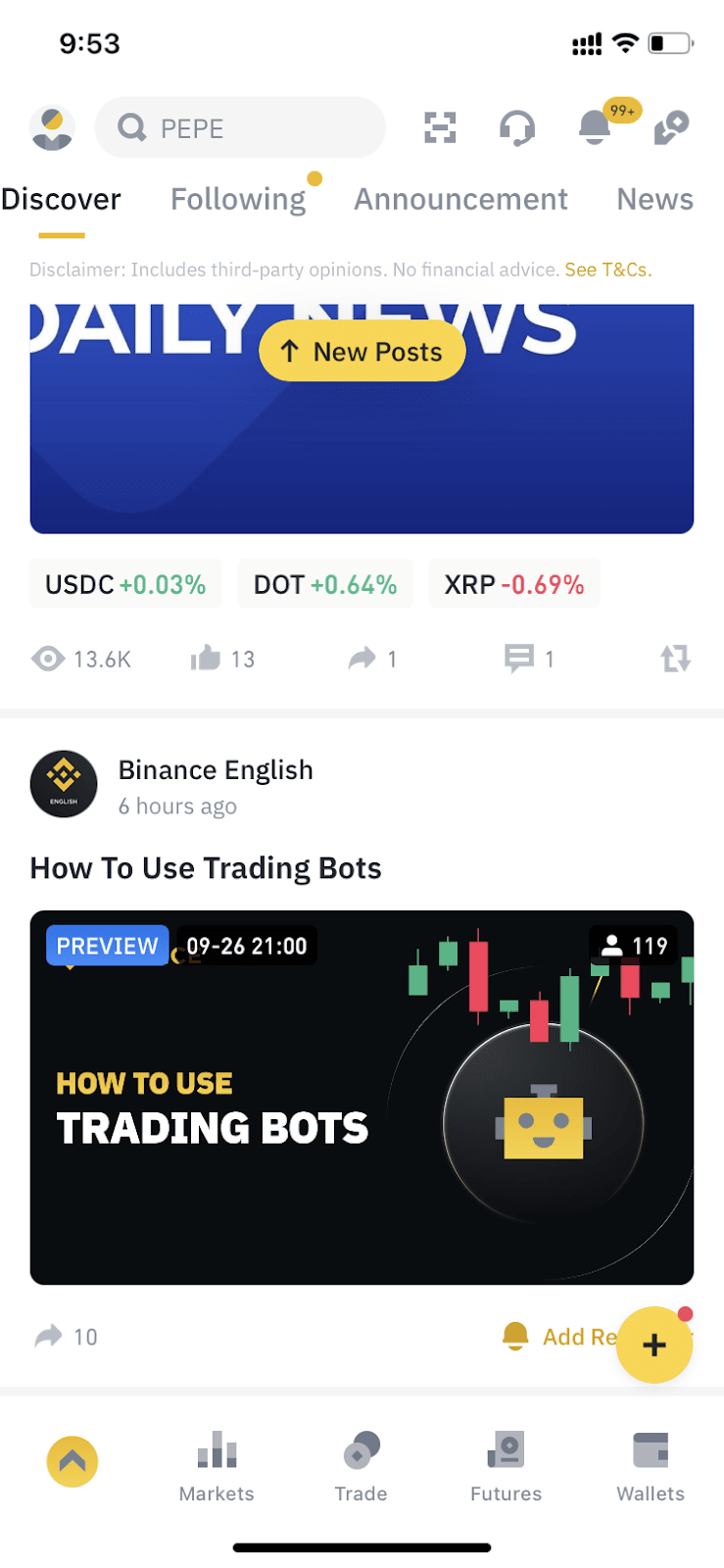
2. Select [Feed Center].
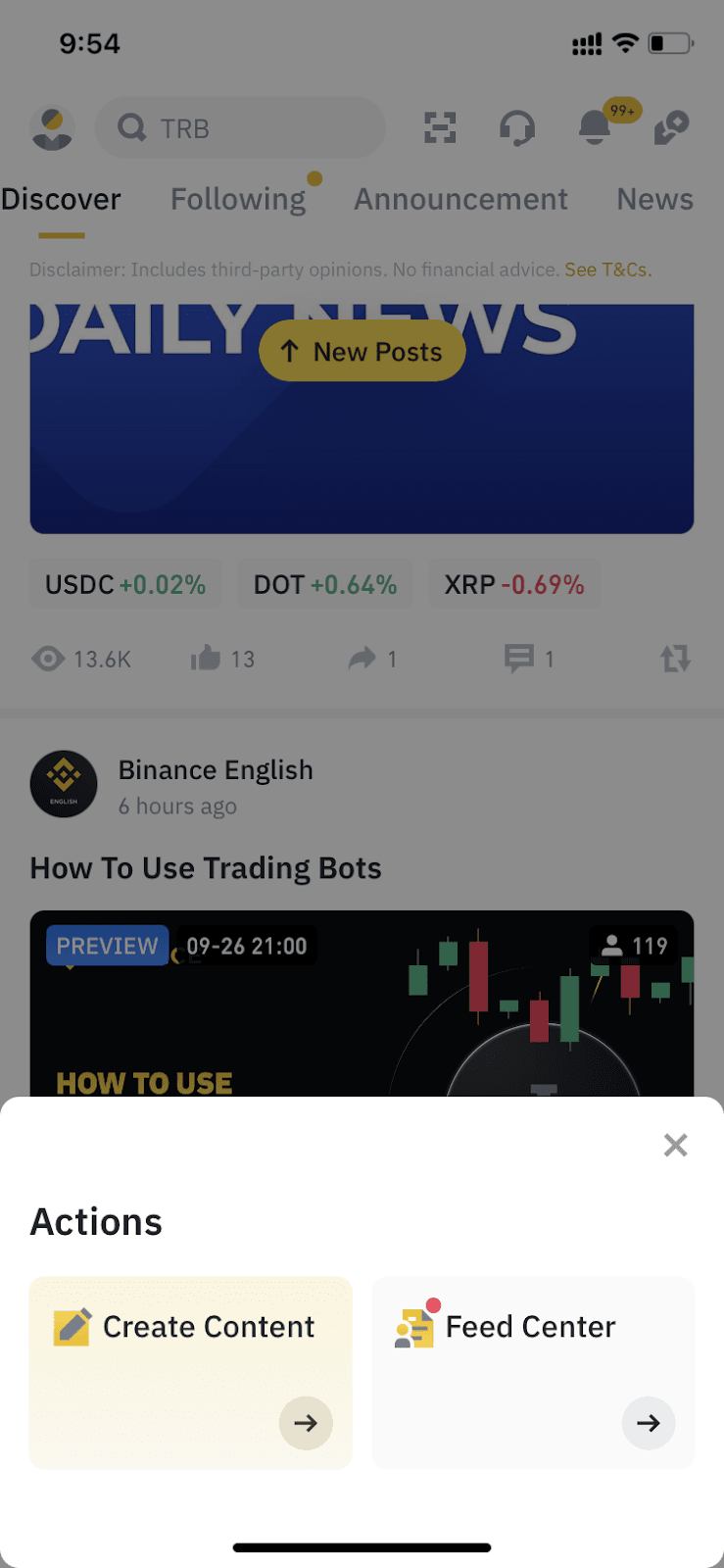
3. Tap the [>] icon next to your name, then tap [Edit].
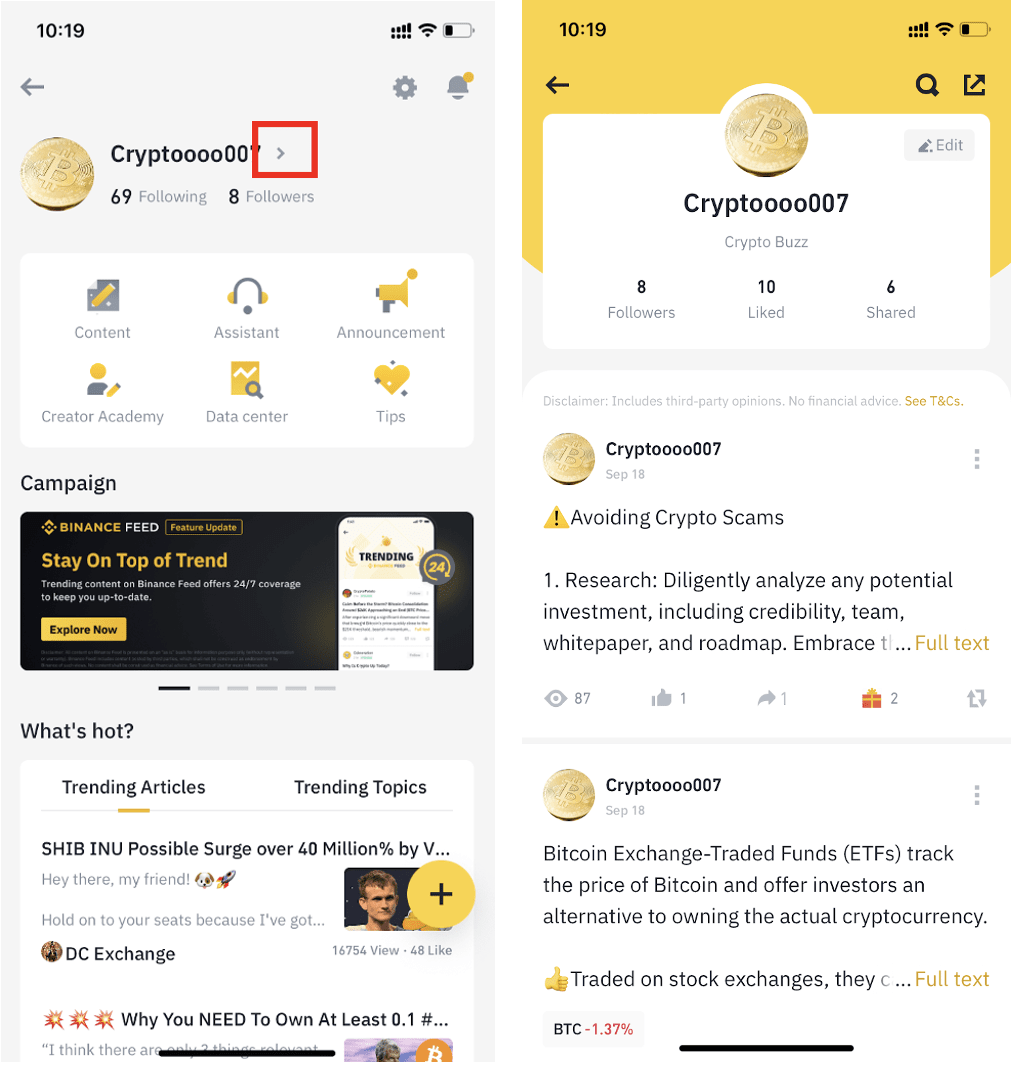
4. Here you can change your nickname, bio, and avatar.
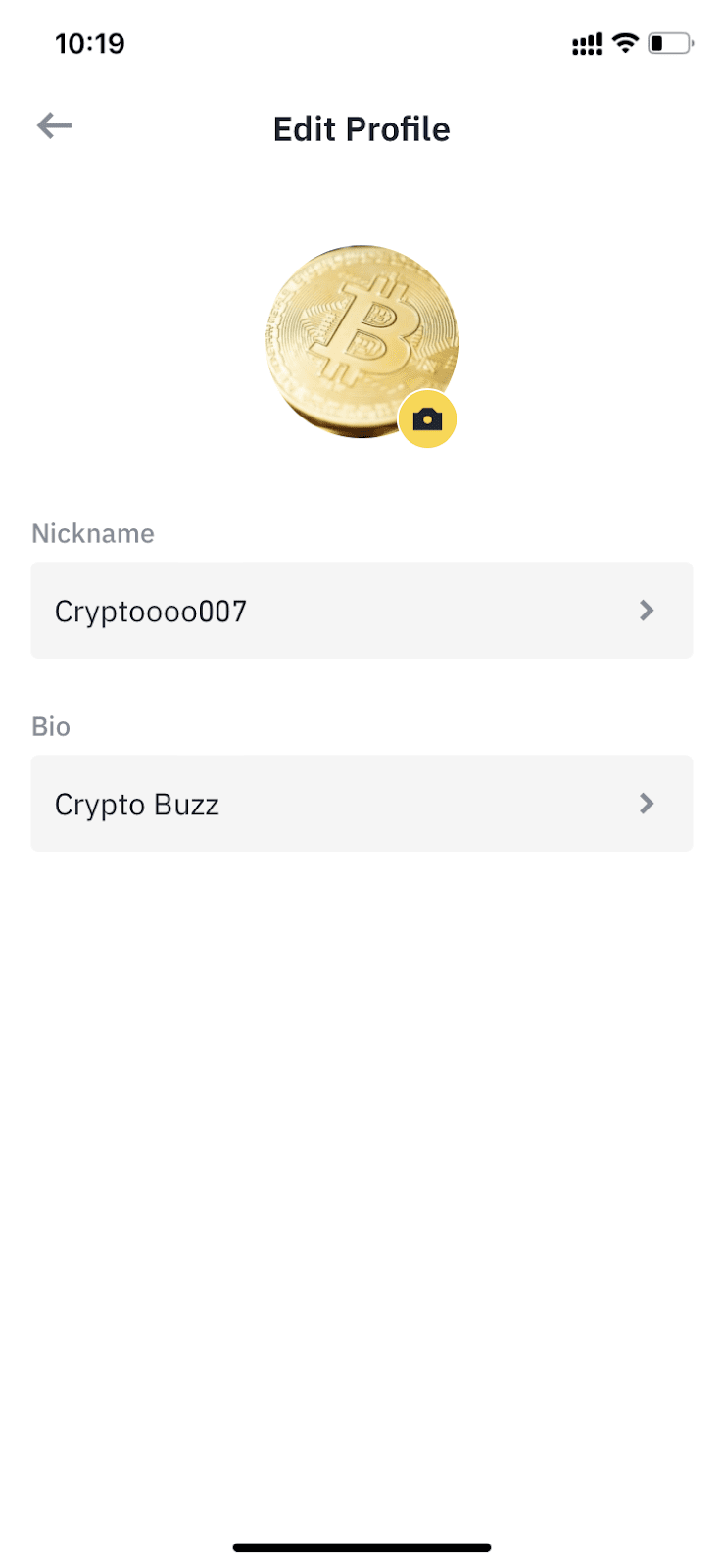
If you’re using the website:
1. Hover over the [Profile] icon at the top right and click [Profile].
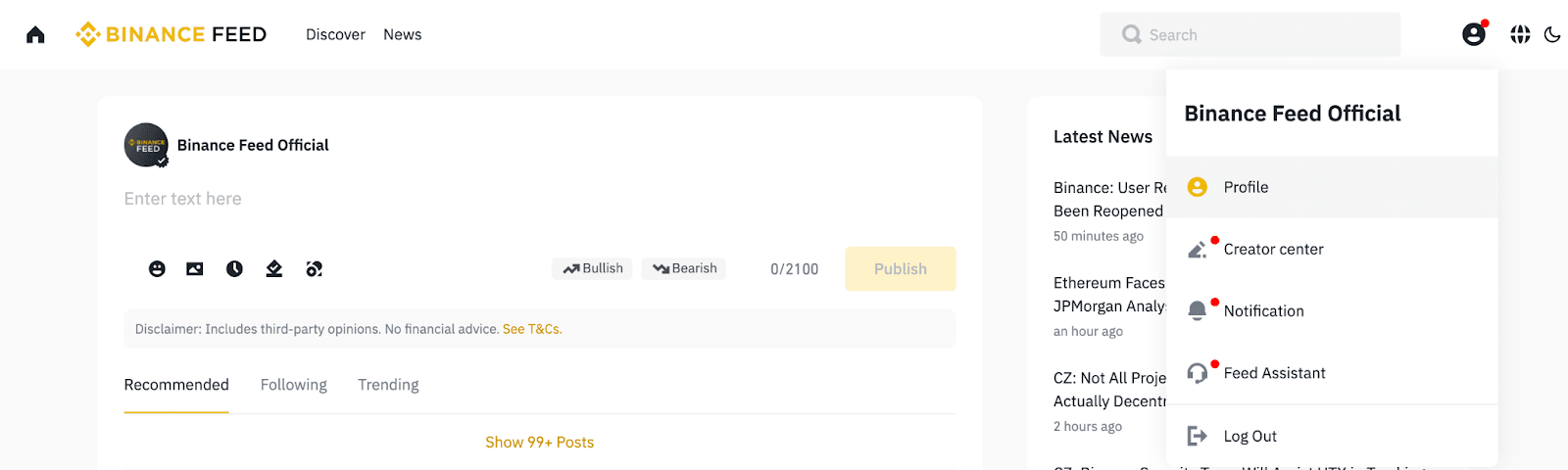
2. Click [Edit].
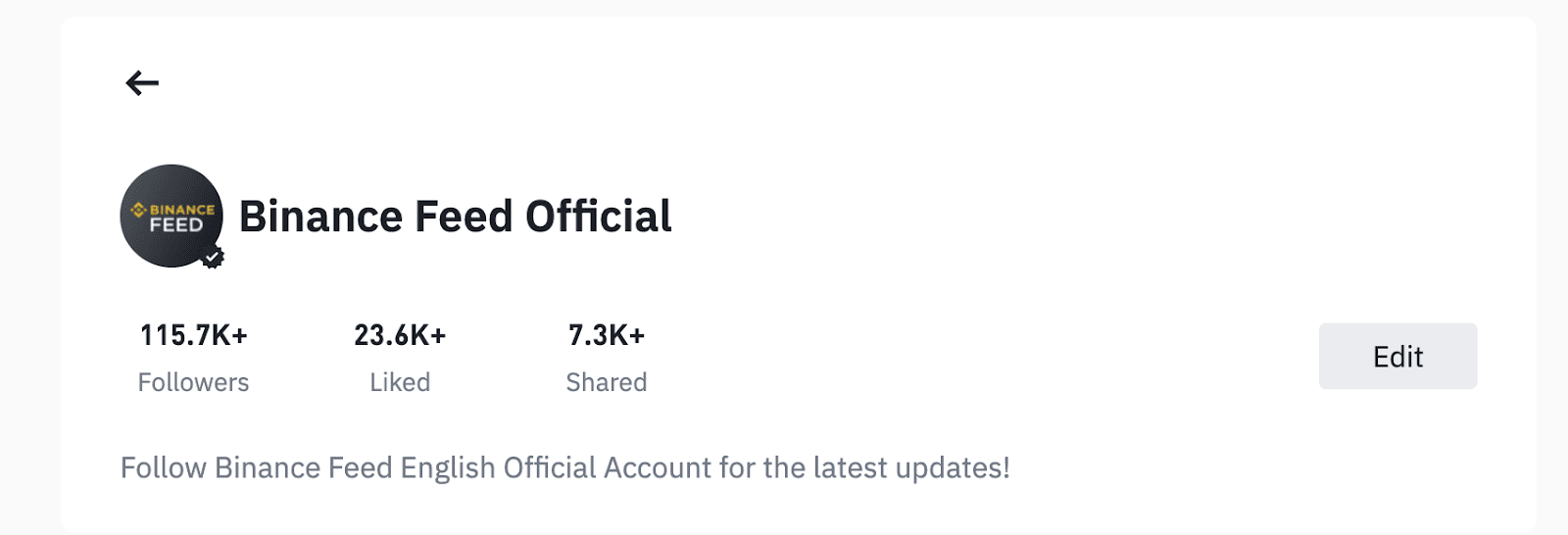
3. Here you can change your name, bio, and avatar. Click [Save] to apply.
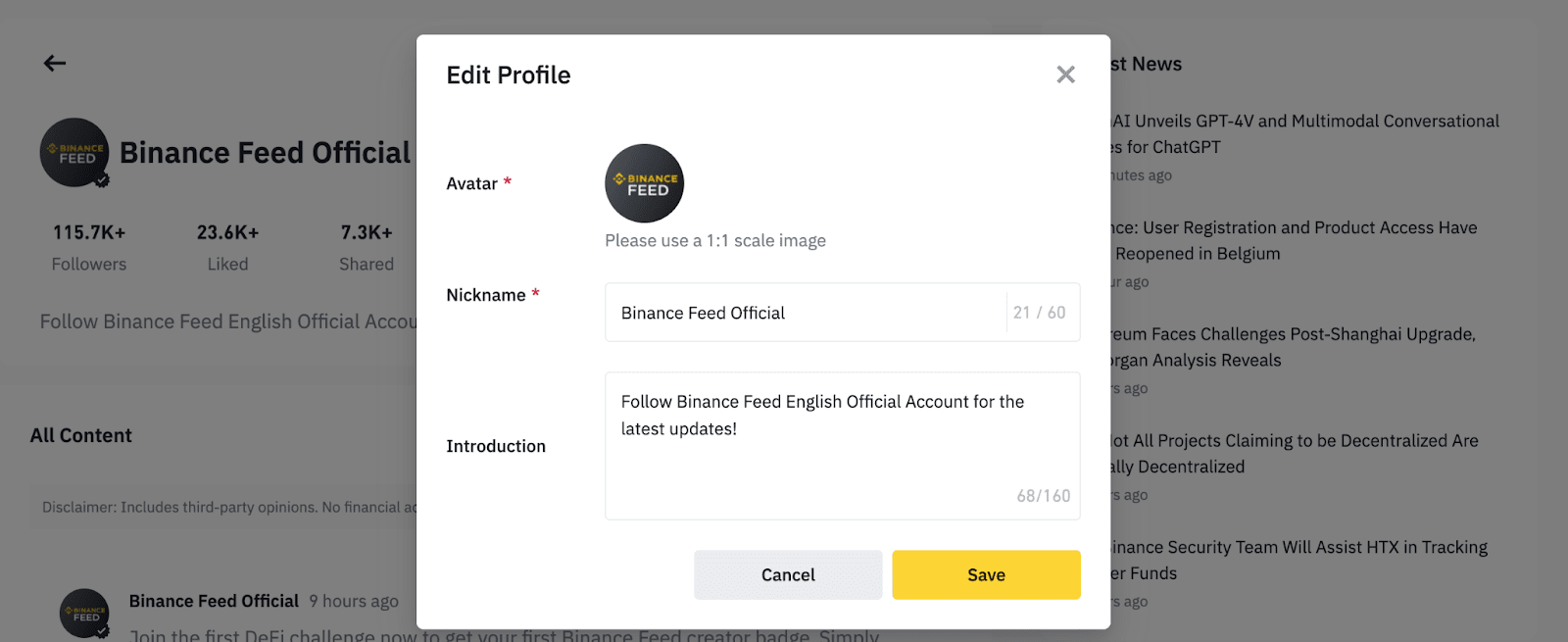
Who can post on Binance Feed?
Verified Binance users who have agreed to the Binance Feed Terms and Conditions can post on Binance Feed. Please note that Binance Feed might not be available in your region.
What content can I create?
You can create a wide range of content, such as market analysis, expert opinions, educational materials, and updates on crypto and Web3 topics.
Currently, Binance Feed supports the following content types:
- Post: A post is ideal for quick updates. You can put text, emojis, or photos within the character limit of 2,100.
- Article: An article permits more extensive content and additional editing functionalities. You can add more text, emojis, or photos within a generous character limit of 80,000. This format is suitable for publishing in-depth content.
- Video: Creators with at least 500 followers or whitelisted creators can publish videos on Feed.
Please note that all content must be in line with the Binance Feed Terms and Conditions and Community Guidelines.
How can I create and publish content on Binance Feed?
You can create content either through the Binance app or the website.
If you’re using the app:
1. Log in to your Binance account and scroll down to the Binance Feed section. Keep scrolling until a yellow [+] icon appears at the bottom right of your screen. Tap [+].
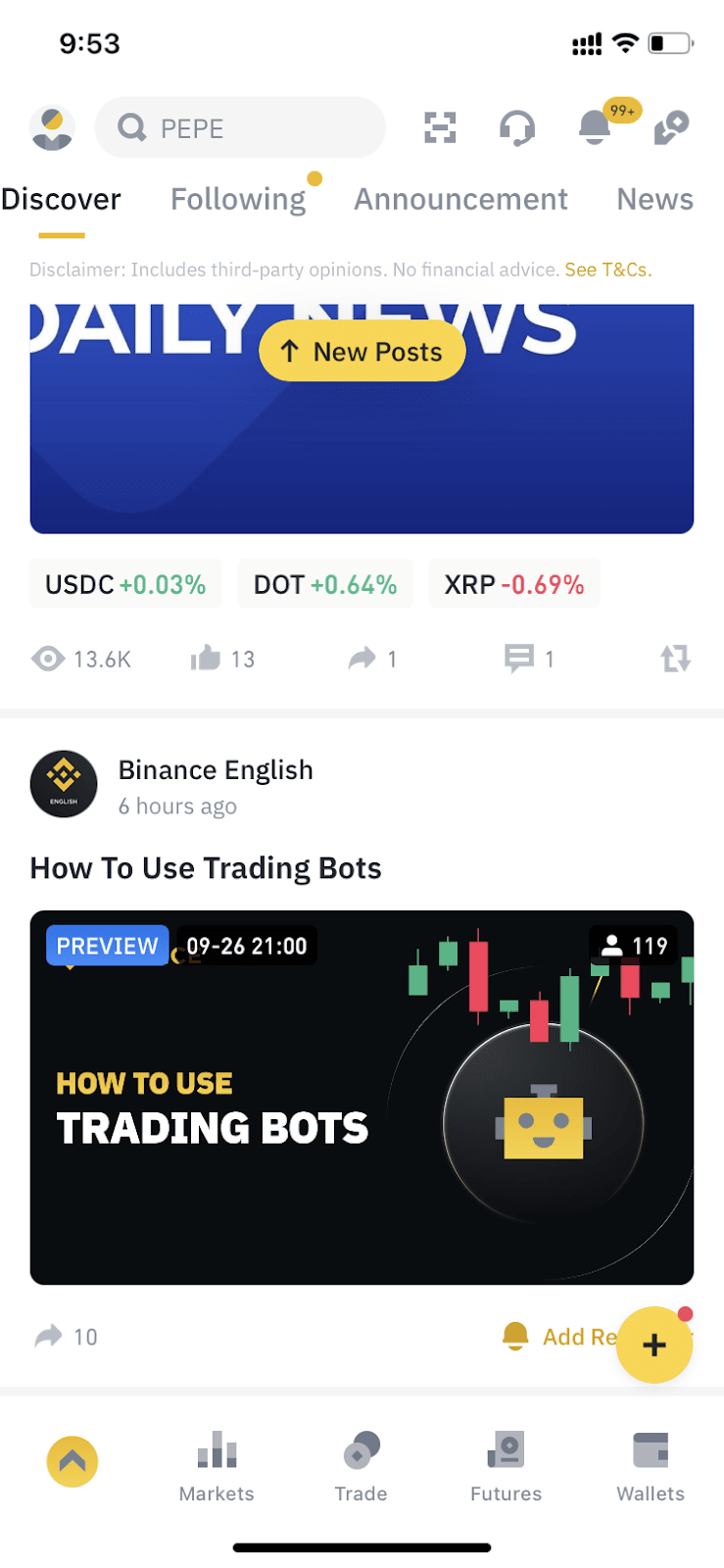
2. Tap [Create Content].
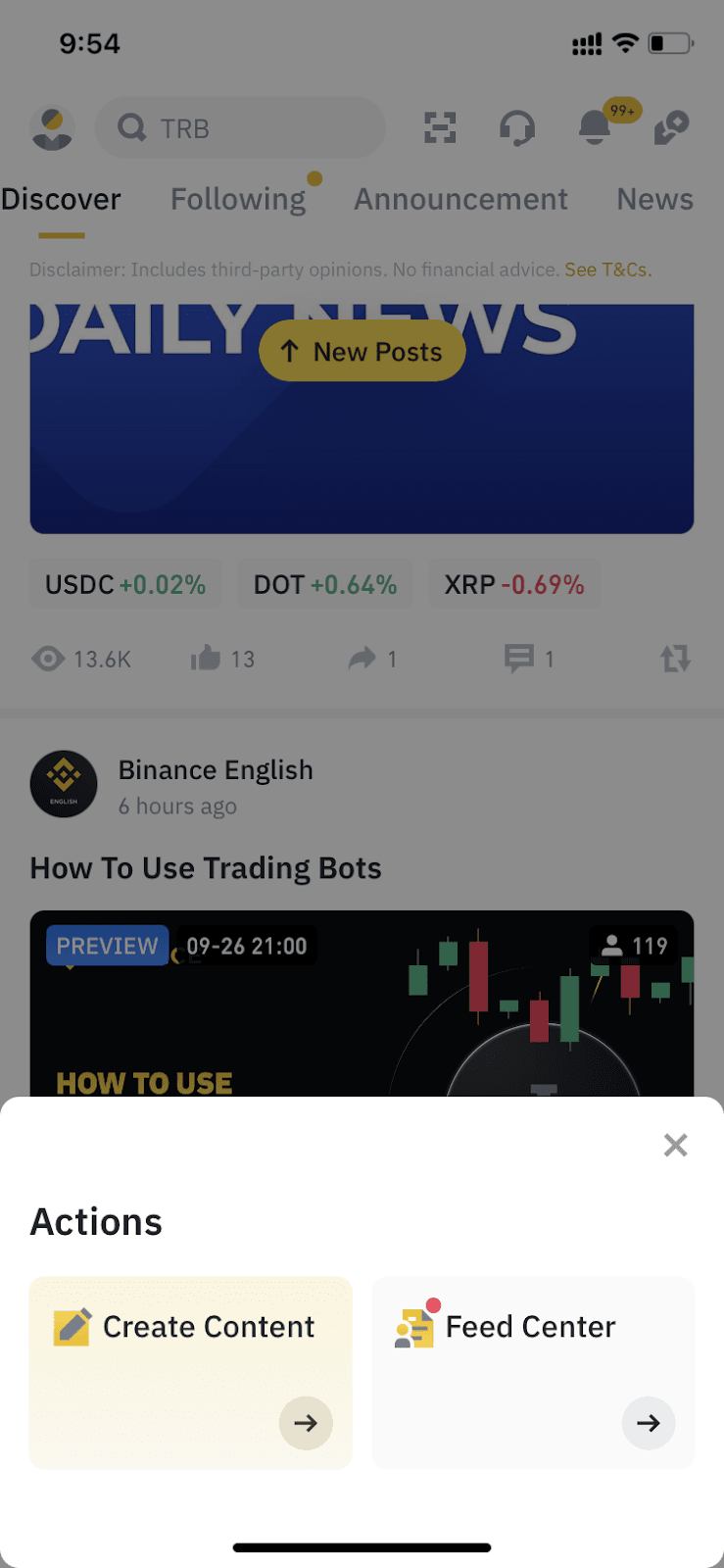
3. You can switch between [Post] and [Article] at the bottom. Draft your content and tap [Publish].
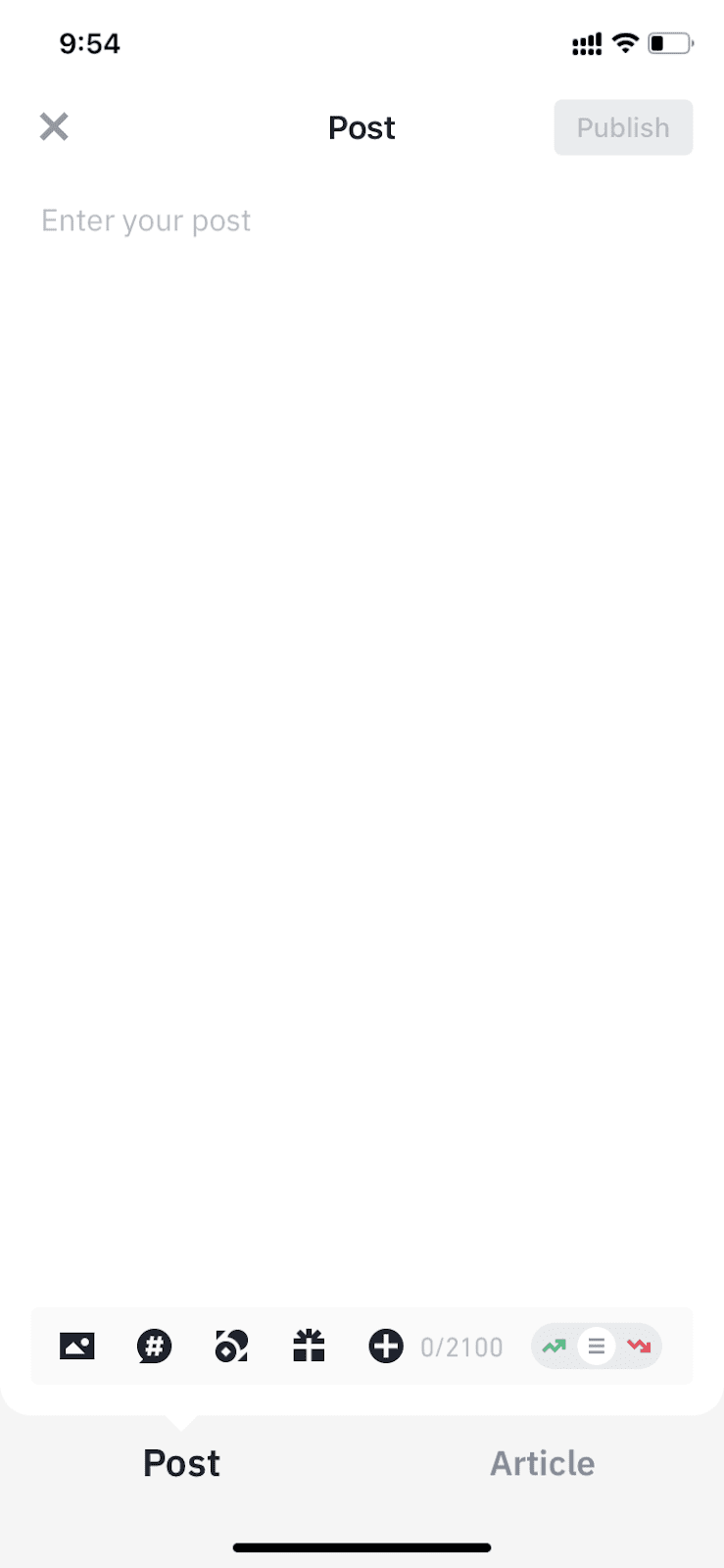
If you’re using the website:
1. Log in to your Binance account and go to the Binance Feed homepage. You can draft content here and click [Publish] to post.
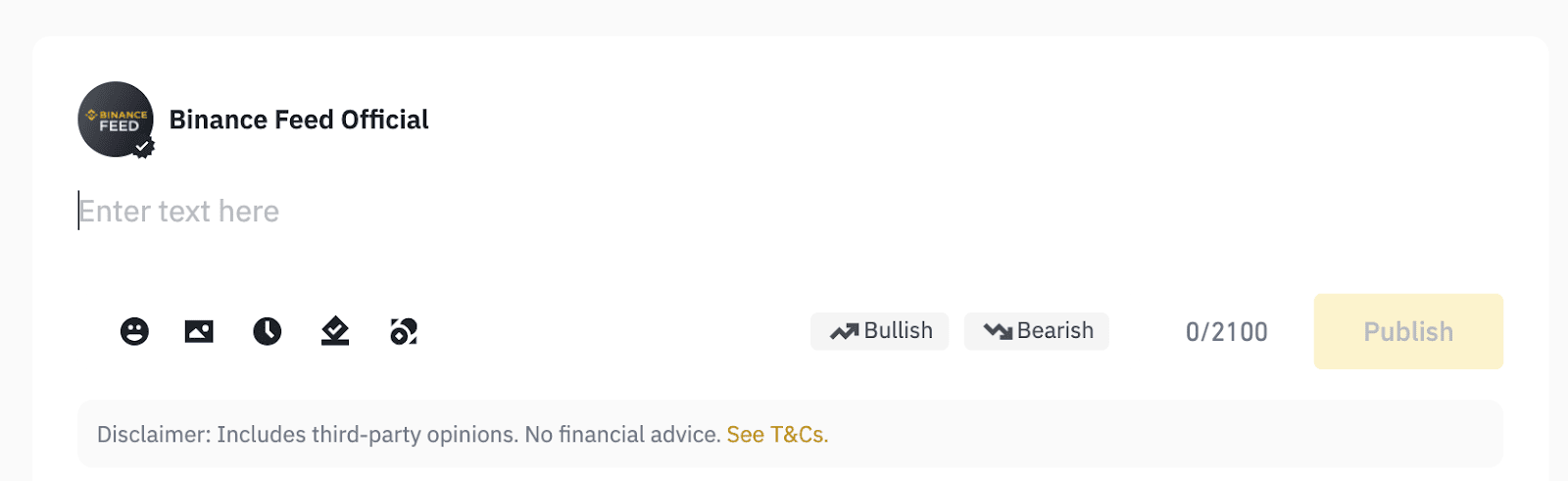
2. Alternatively, hover over the [Profile] icon and click [Creator center].
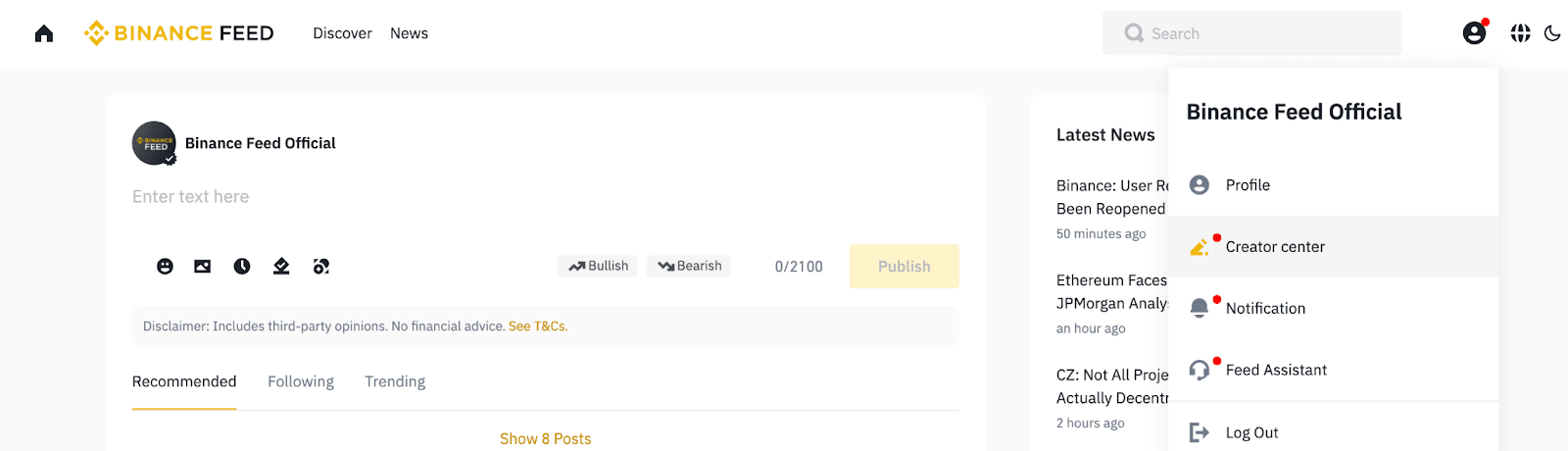
3. Click [Create Content] and choose [Article], [Post], or [Video] (if eligible).
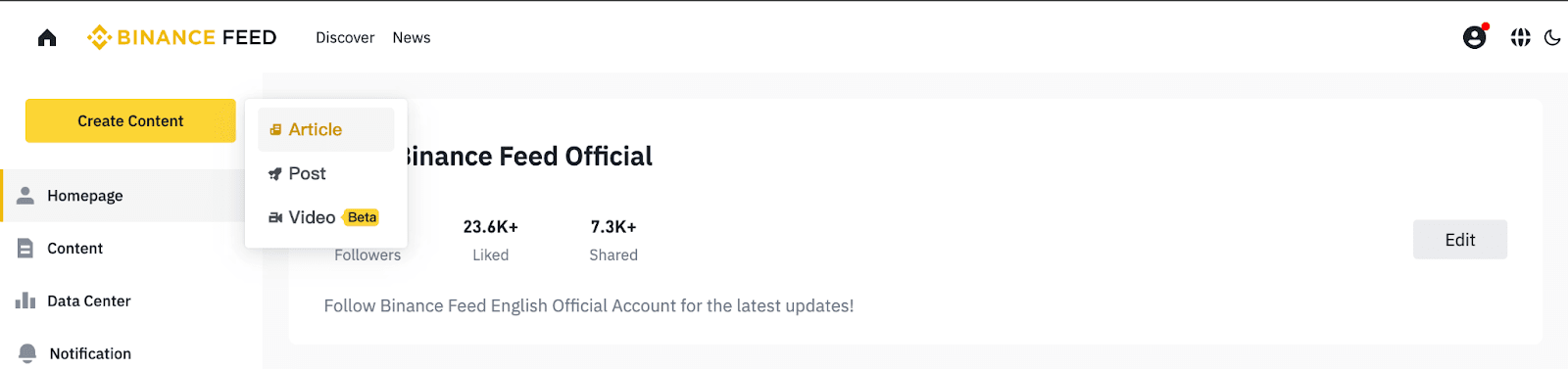
4. Draft your content and click [Publish].
Why can’t I submit my content?
If your content cannot be published, please refer to the error message and edit the content based on the instructions.
What tools can I use when creating content?
Binance Feed offers multiple tools to help you level up your content:
- Hashtag: Hashtags are metatags that use the “#” symbol to categorize and track content to relevant discussions and topics. Just add a "#" before a keyword and click [Add].
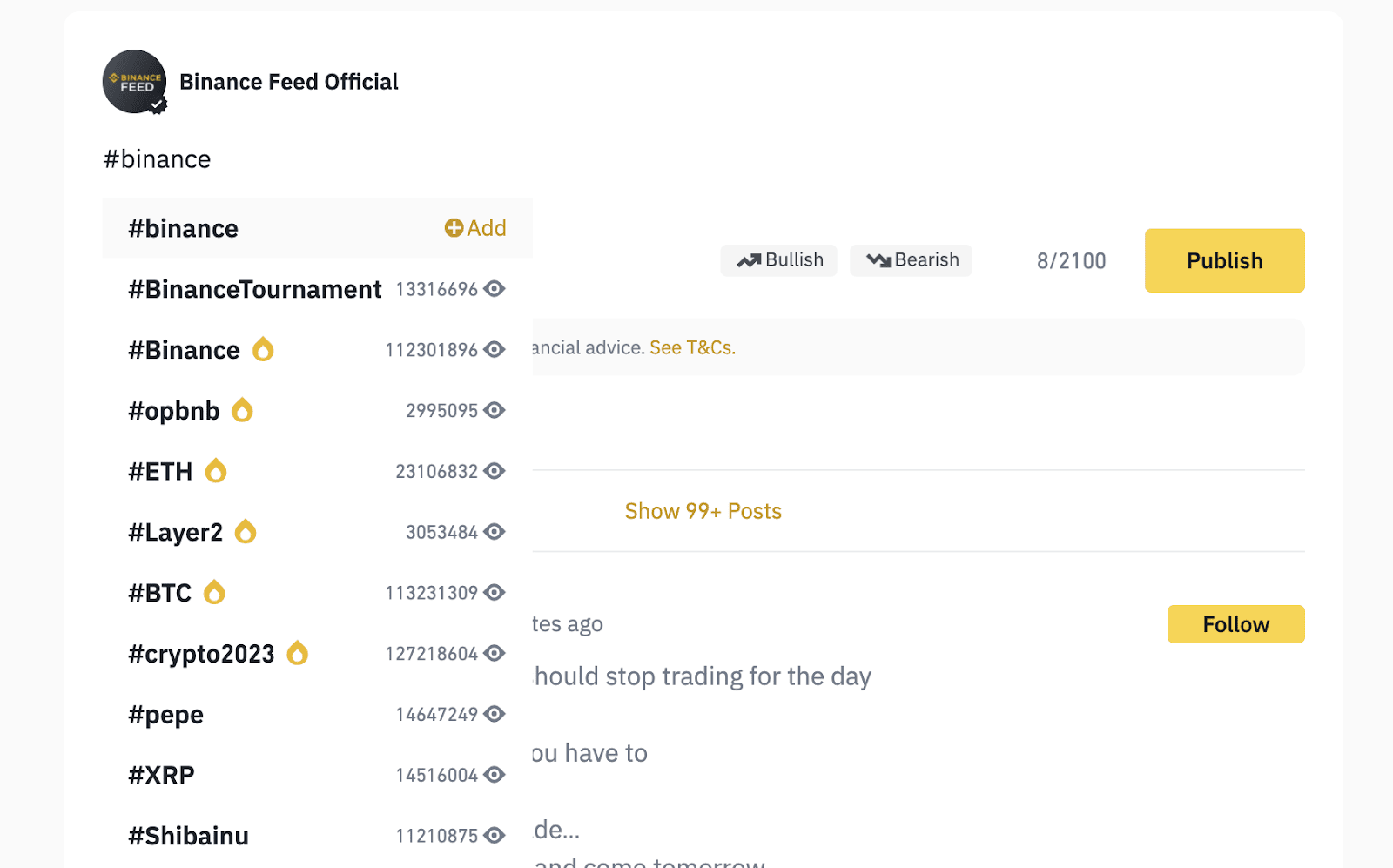
- Sentiments: You can tag your post as “bearish” or “bullish” to emphasize the sentiment of your content.
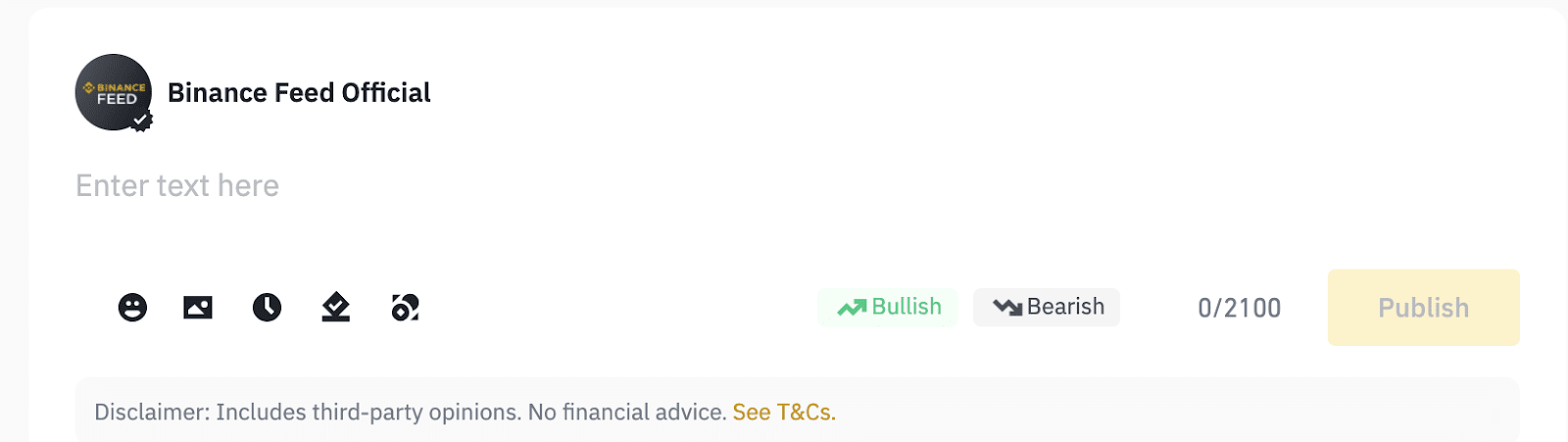
- Mention tokens: You can add tokens relevant to your content to posts or articles using the tokens icon. This helps others find your content when they search for discussions about these tokens.
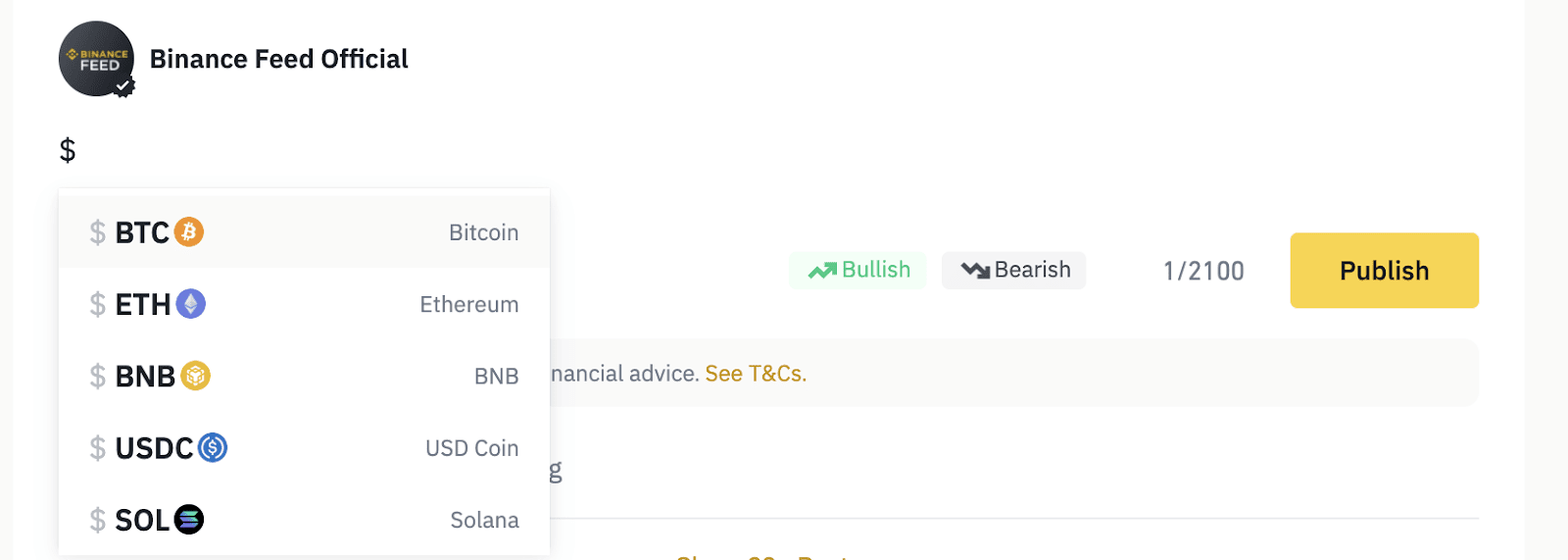
Learn more about how to level up your content on Creator Academy.
Can I edit or delist a post after publishing it?
Yes, you can edit or delist your published content by clicking the [...] icon at the bottom of the post or article.
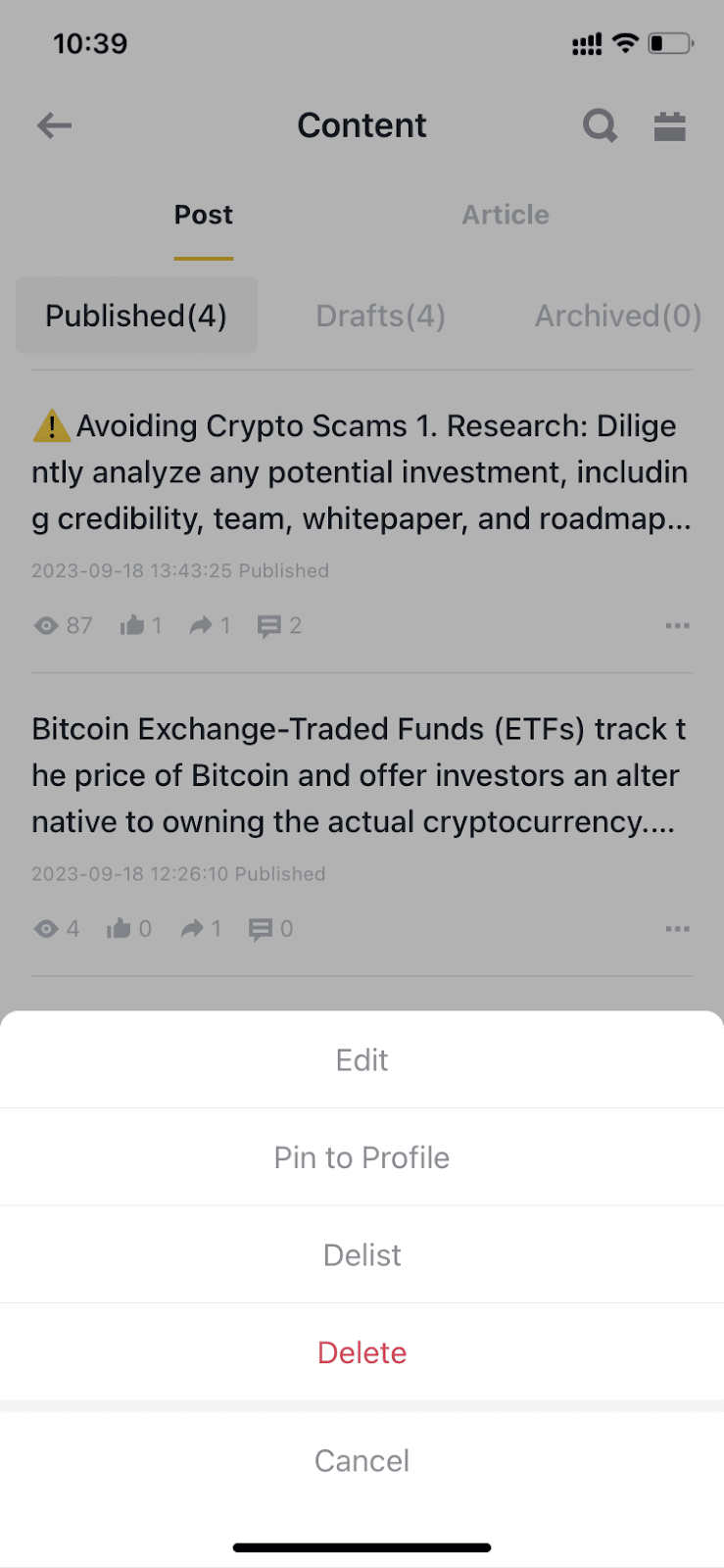
Who can see my content?
Your content will appear under the [Following] tab of your followers and may also be visible to other Feed users under the [Discover] tab.
Can I share my Binance Feed content on other social media platforms?
Yes, you can. Sharing your content on social media can expand your reach and attract a broader audience to engage with your insights. Just click the sharing button under your post or article to share.
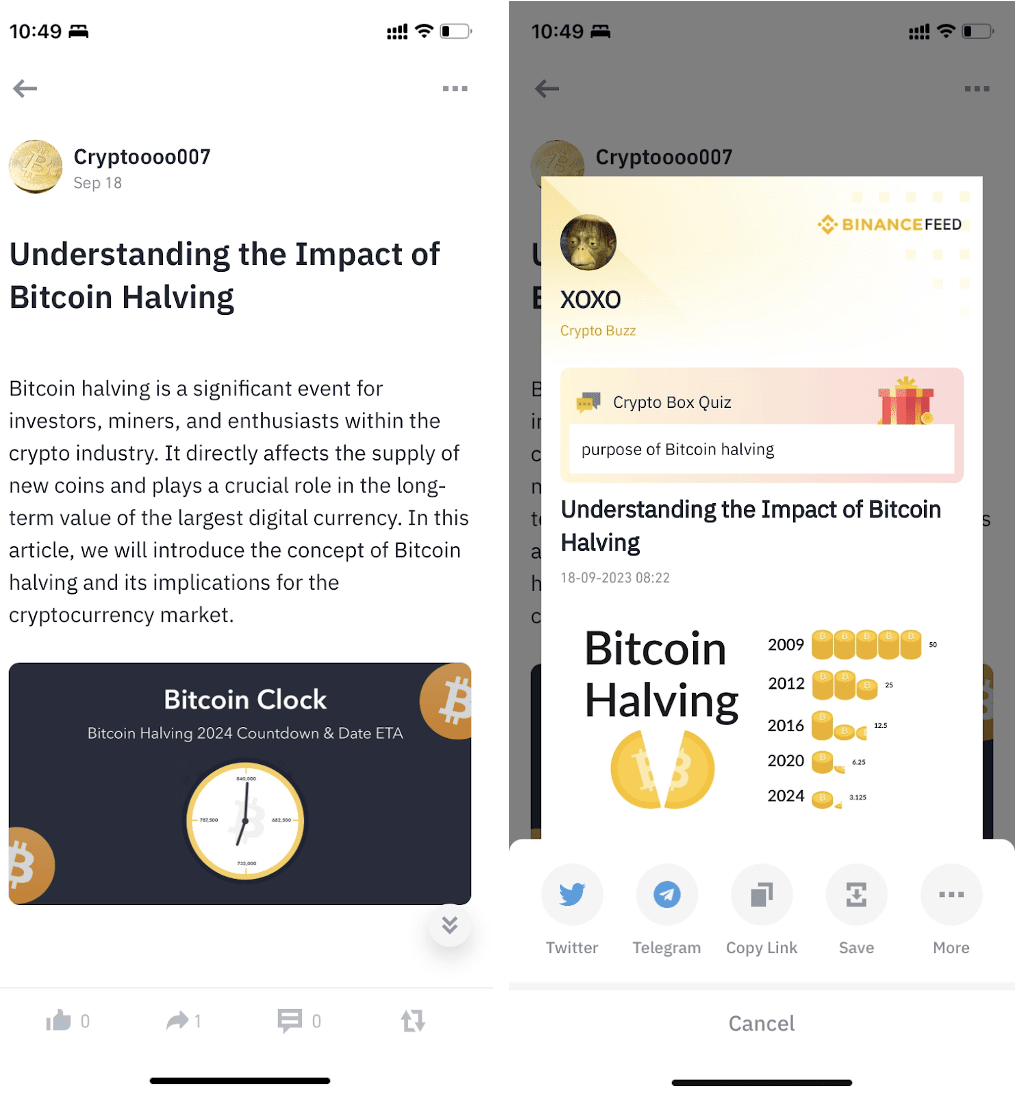
The Creator Center provides content creators access to a wide range of creation tools, content insights, updates, and guidance.
If you’re using the app:
Keep scrolling down on the app homepage until you see the [+] icon at the bottom right of your screen. Tap on it and select [Feed Center].
- Settings: Tap the [Settings] icon to manage push notifications and user interactions, including muting a specific user’s content for 7 days, or choosing who can comment on your content.
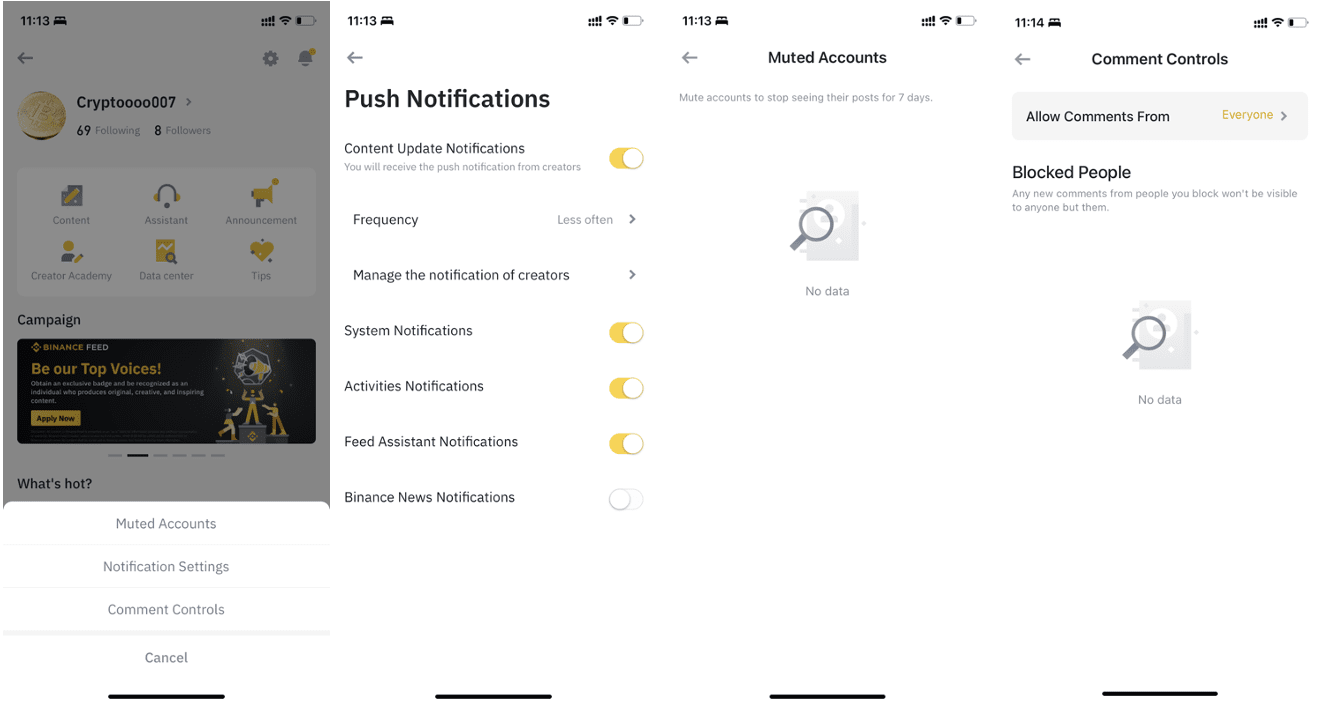
- Following and follower list: Monitor your follower list and manage who you're following.
- Content: Manage all your Binance Feed content. You can browse, search, and edit your content under [Published], [Drafts], and [Archived].
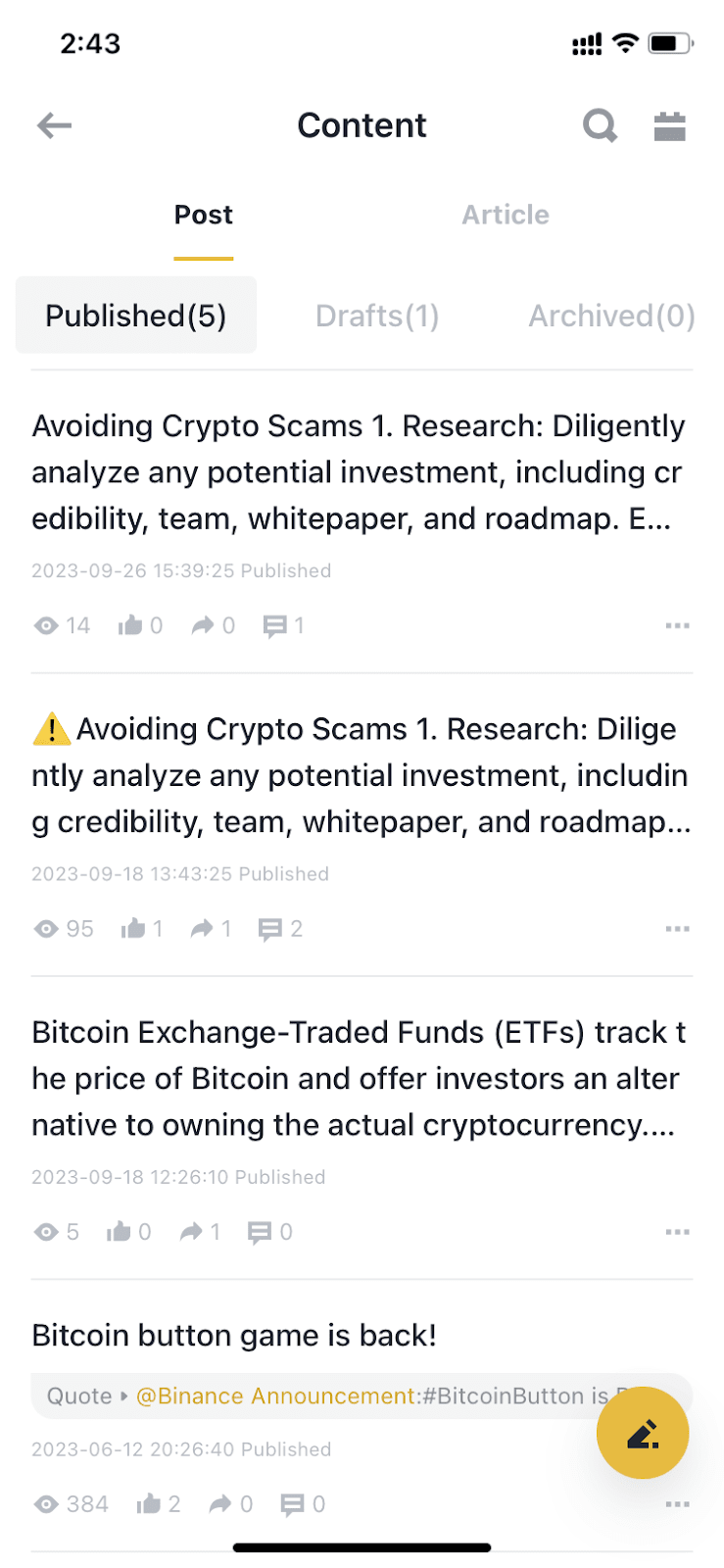
- Assistant: Feed Assistant is a push notification system on Binance Feed, the official user communication channel. It delivers timely Feed account updates, content notifications, perks, and campaign information. You’re recommended to check the Feed Assistant regularly to stay updated.
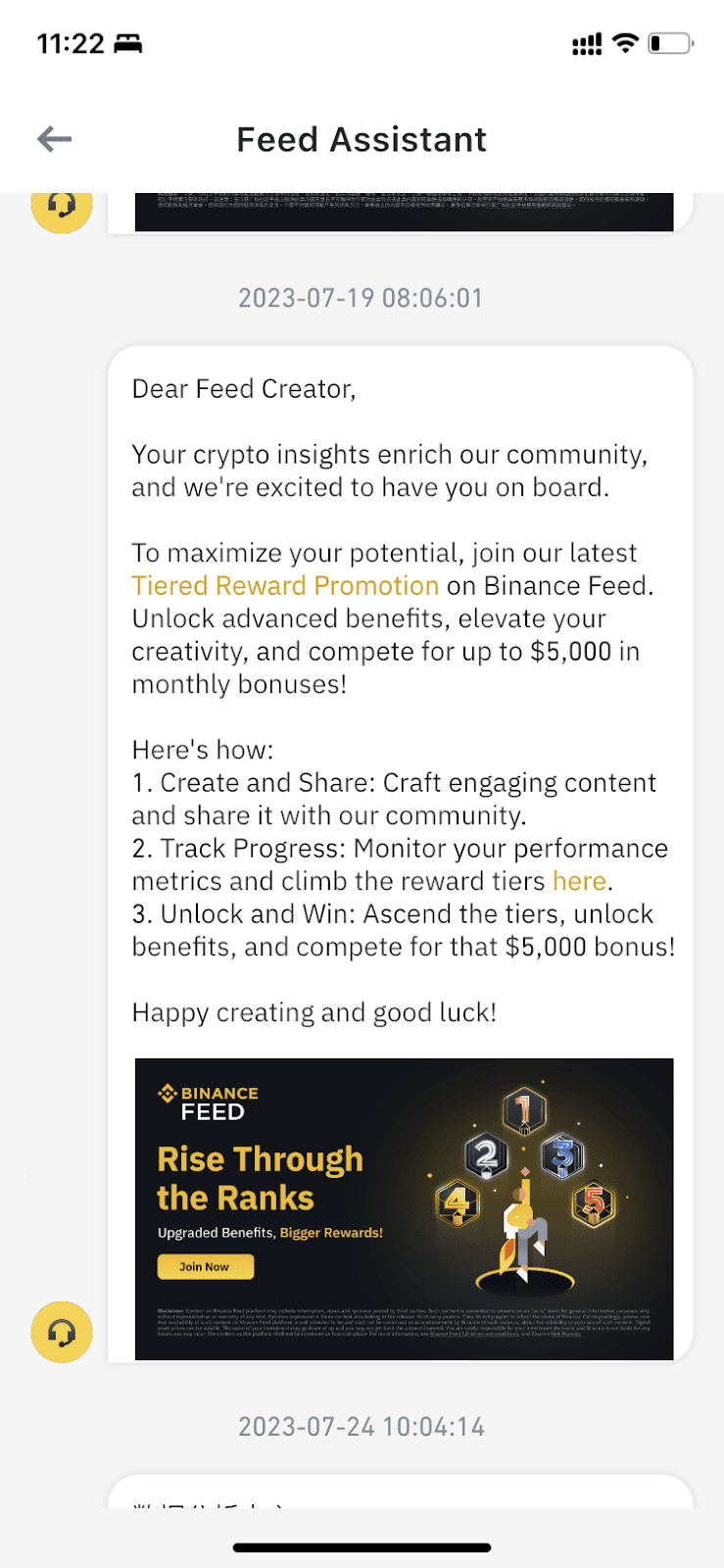
- Data center: Here you can track the number of content you published, followers gained, views, likes, and shares. Please note that the data is not updated in real time. You can also click [Data] under each content to view more in-depth analysis.
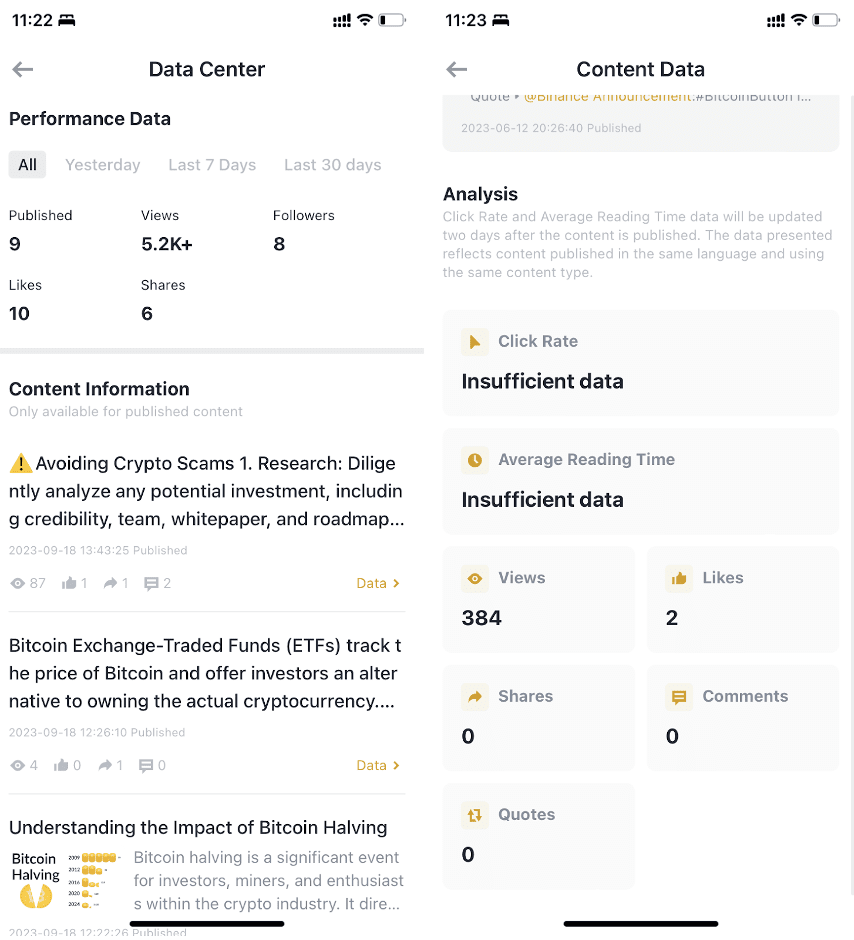
- Announcement: View the latest Feed announcements.
- Campaign: View the latest creator campaigns and events.
- Trending Articles/Trending Topics: Find content ideas and inspiration for your future creations. These trending content can help you stay up-to-date with the latest trends and topics in the crypto and blockchain industry, keeping your content fresh and engaging.
- Creator Academy: A comprehensive learning platform designed to educate, inspire, and assist users in enhancing their content creation skills.
If you’re using the website:
Hover over the [Profile] icon and select [Creator center]. On the Creator Dashboard, you can manage and edit your content, receive updates on the latest campaigns and events, and access important announcements.
*Please note that data on the Creator Dashboard is not updated in real time.
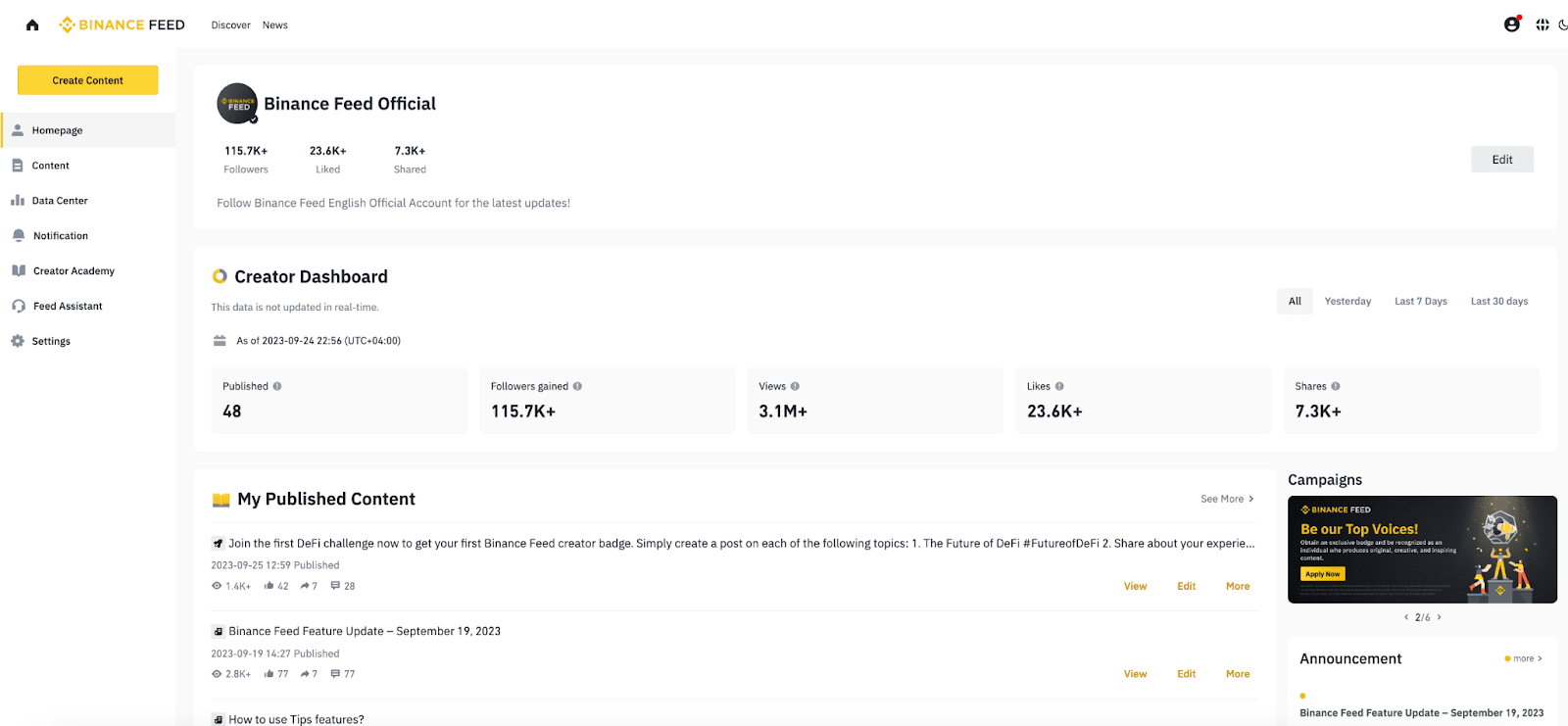
What is a badge?
Badges are awarded to users who have accomplished particular achievements in Square campaigns or tasks. They will be shown next to the user's nickname.
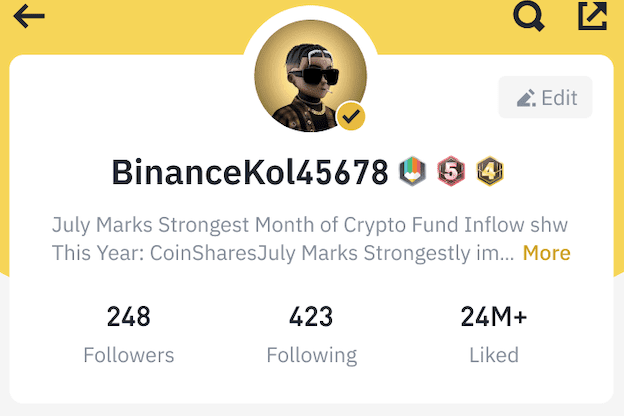
What is a verification checkmark?
Binance Square uses verified badges for accounts that we’ve determined genuinely belong to the person or brand they claim to represent.
We bestow two sorts of verification badges placed at the bottom right of the avatar. A black checkmark is for official Binance accounts, while a gold one is granted to influencers, media entities, organizations, and notable individuals. Learn more about the requirements to apply for a golden verification checkmark here.
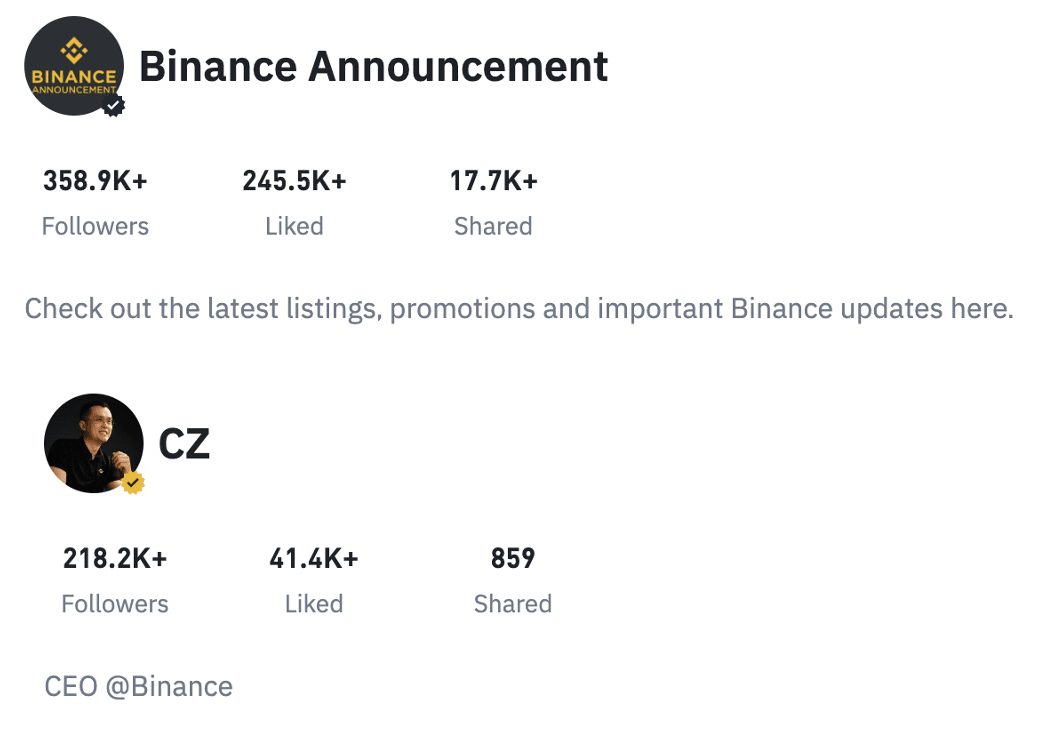
How to create a video?
The video feature (beta) is currently only available to creators with at least 500 followers or being whitelisted. You can access the feature on the website version of the Creator Center, and we’ll soon be launching a mobile upload portal that supports both vertical and horizontal videos. You can learn how to create a video here.
How to set up a livestream on Binance LIVE?
Only creators with at least 5,000 followers on any social media platform or those being whitelisted are eligible for streaming on Binance LIVE. Please follow the steps here to go live.
What is a Quiz Crypto Box?
Binance Square users can receive crypto box gifts by answering questions you set in the comment area under your Square post or article.
To be eligible for creating a Quiz Crypto Box, you must have at least 1,000 followers on Binance Square. Learn more about how to create a Quiz Crypto Box here.
What are tips?
Tips enable users to support their favorite Square creators by sending them crypto through each Square post. To be eligible for the tipping feature, you must have at least 1,000 followers on Binance Square. Learn more about how to use it here.
Why was my account suspended?
A user’s account will be suspended if the user violates the Binance Feed Terms and Conditions or Community Guidelines. All Binance Feed users are expected to adhere to these rules.
If your account is suspended, you can check the detailed reason via Feed Assistant on the Feed Creator Center. You can also submit an appeal through Binance Support.
Why is my content delisted?
Content that violates the Binance Feed Terms and Conditions or Community Guidelines will be delisted even after it's been published. Please note that you cannot re-publish it again.
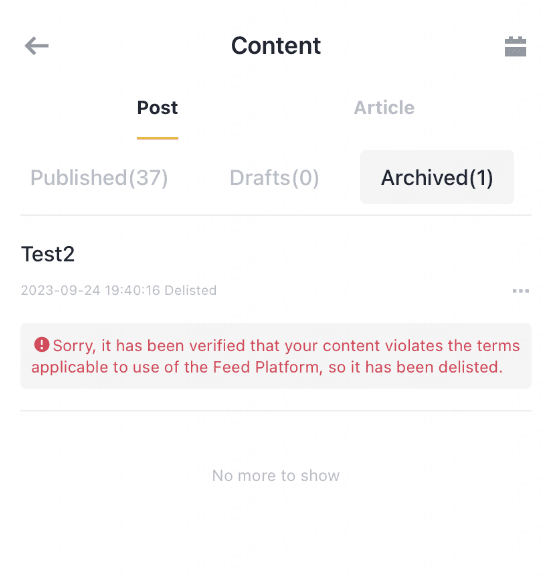
Why can’t I comment on a post or article?
Your comment features will be temporarily suspended for several days if you violate the Binance Feed Terms and Conditions or Community Guidelines. You can refer to the reason shown on the pop-up window. To view the suspended dates, please refer to the Feed Assistant push in Feed Creator.
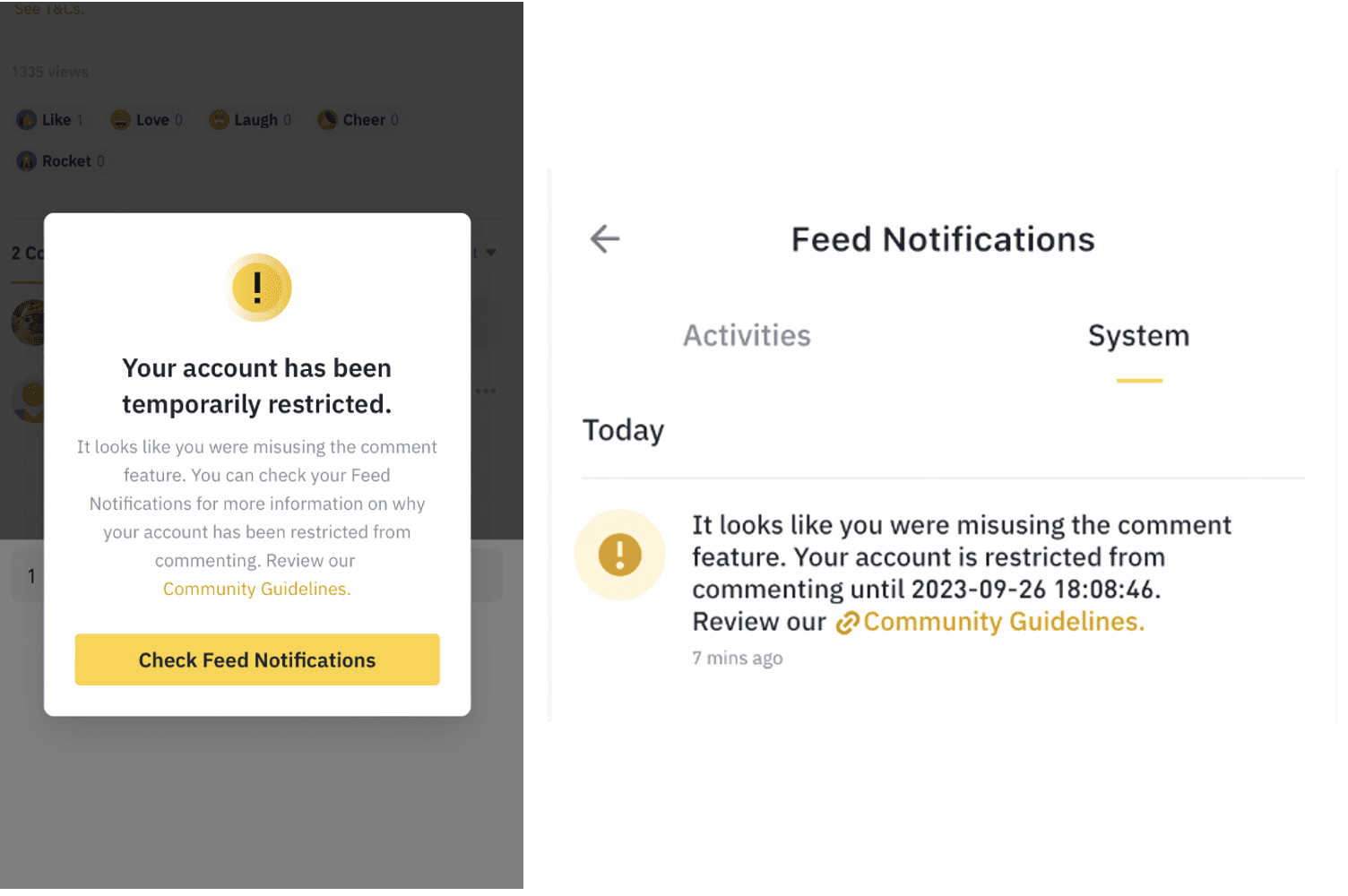
How do I report spam content?
You can report spam content from the app and the website.
1. Click […] next to the content you want to report.
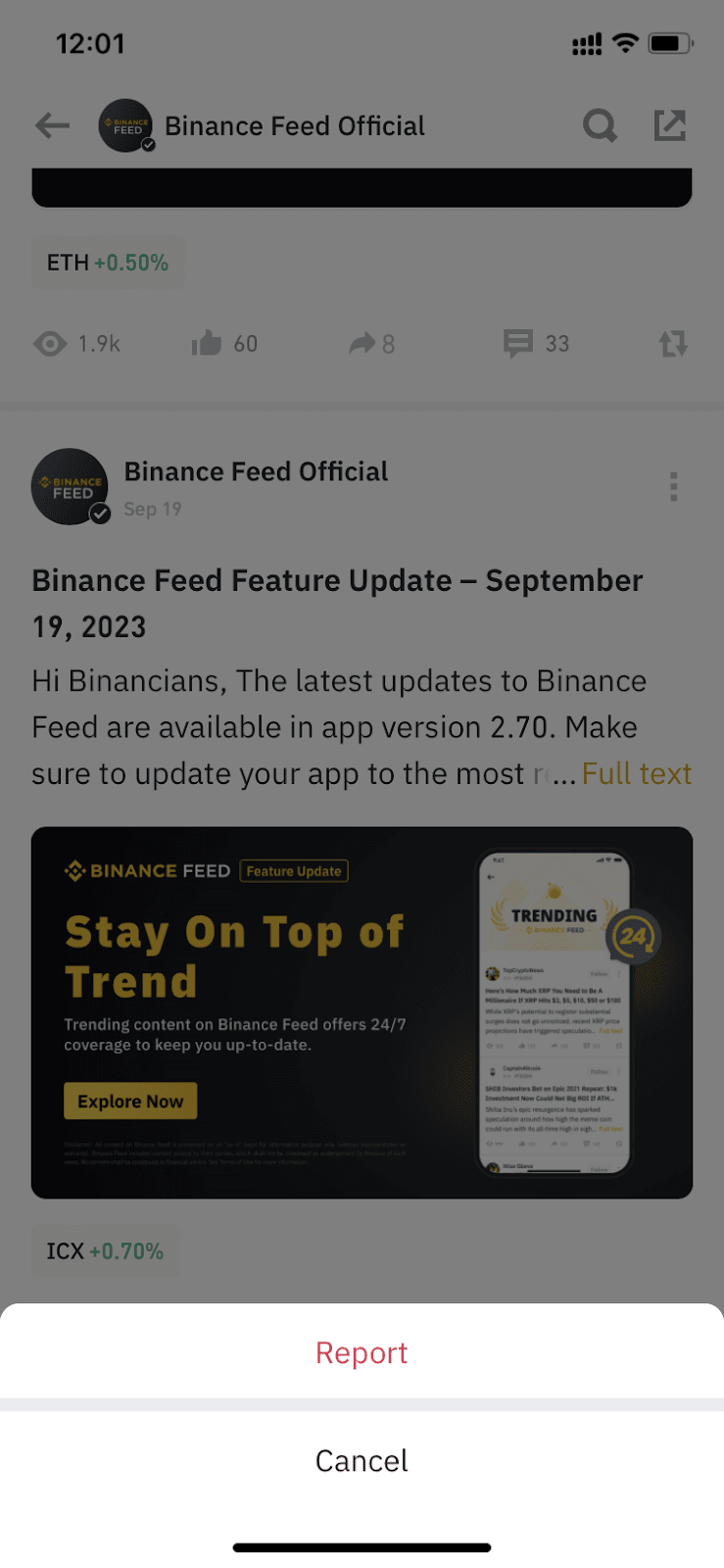
2. Select the reason for reporting.
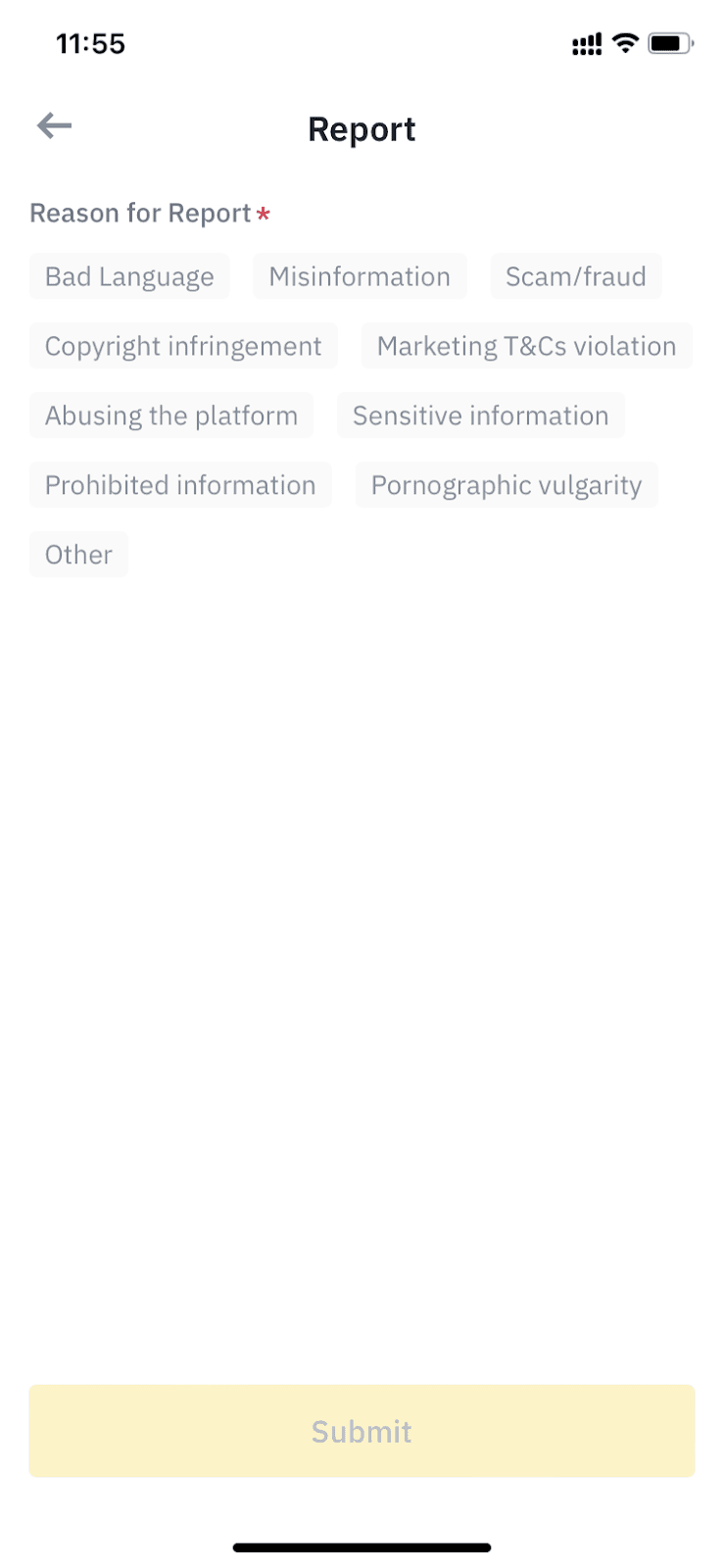
3. The Binance Feed team will review your report and take appropriate actions.
How to submit an appeal about Feed account restriction issues?
If your account is suspended or certain functions are restricted, you can check the suspension reason via Feed Assistant push in Feed Creator Center. If you have any questions, please contact Binance Support.