Trading Guide
Other Functions
Trading Guide
Disclaimer: In compliance with MiCA requirements, unauthorized stablecoins are subject to certain restrictions for EEA users. For more information, please click here.
1. Log in to your Binance account and click [Trade] - [Spot].
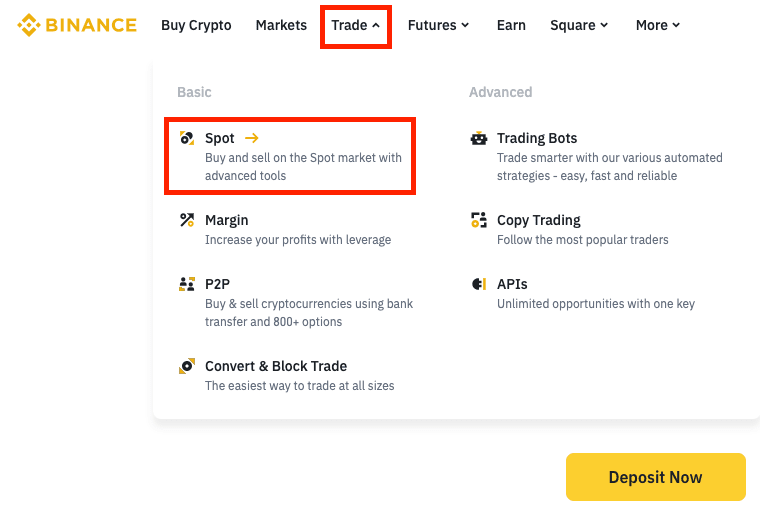
2. You’ll be then redirected to the Spot trading interface.
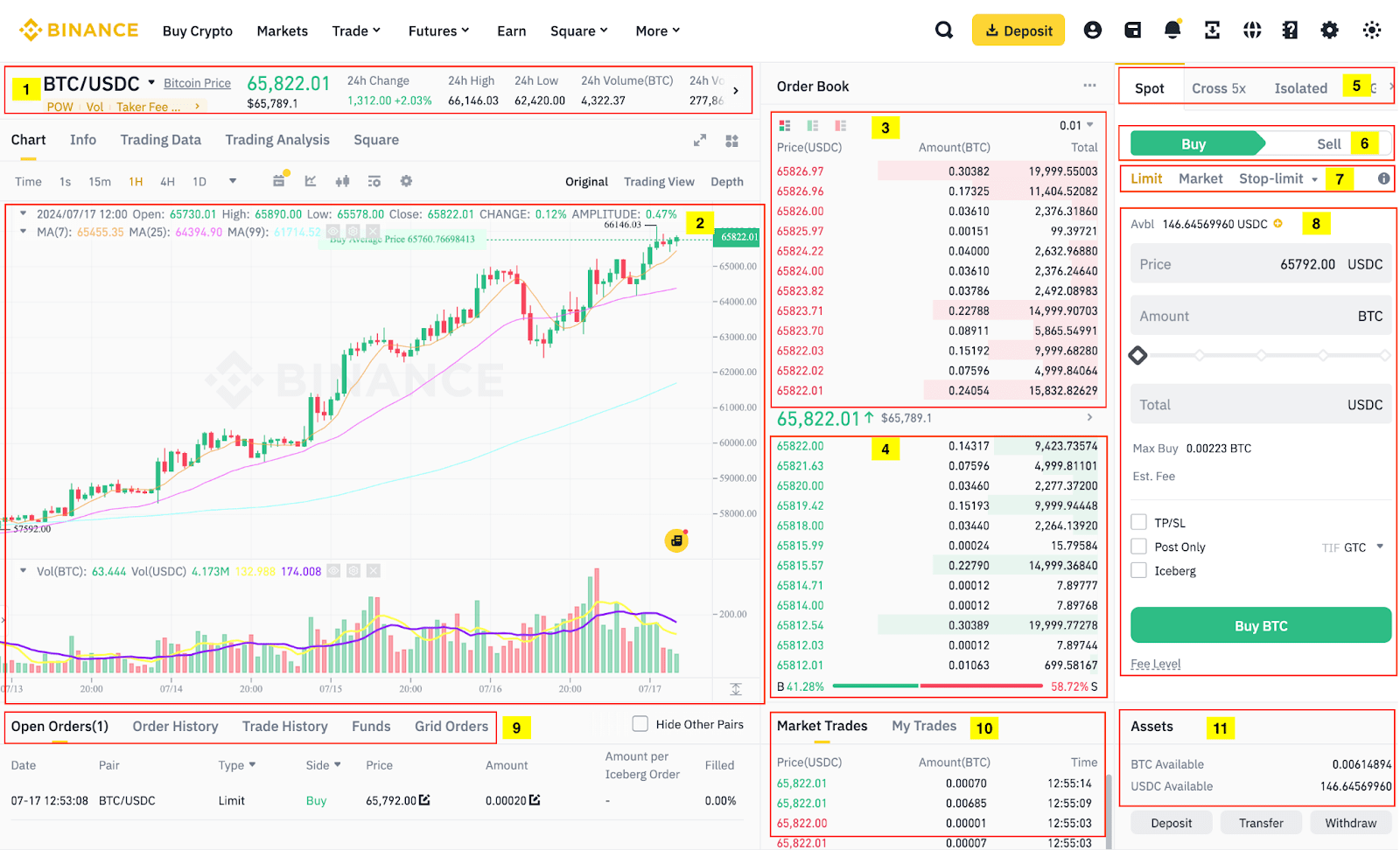
What are trading pairs?
Trading pairs are assets that can be traded for each other on an exchange. A trading pair consists of a base asset and a quote asset:
- Base Asset: The first cryptocurrency in the pair, which you’re buying or selling.
- Quote asset: The second cryptocurrency, in which prices are quoted.
For example, in the BNB/BTC trading pair, BNB is the base asset, and BTC is the quote asset.
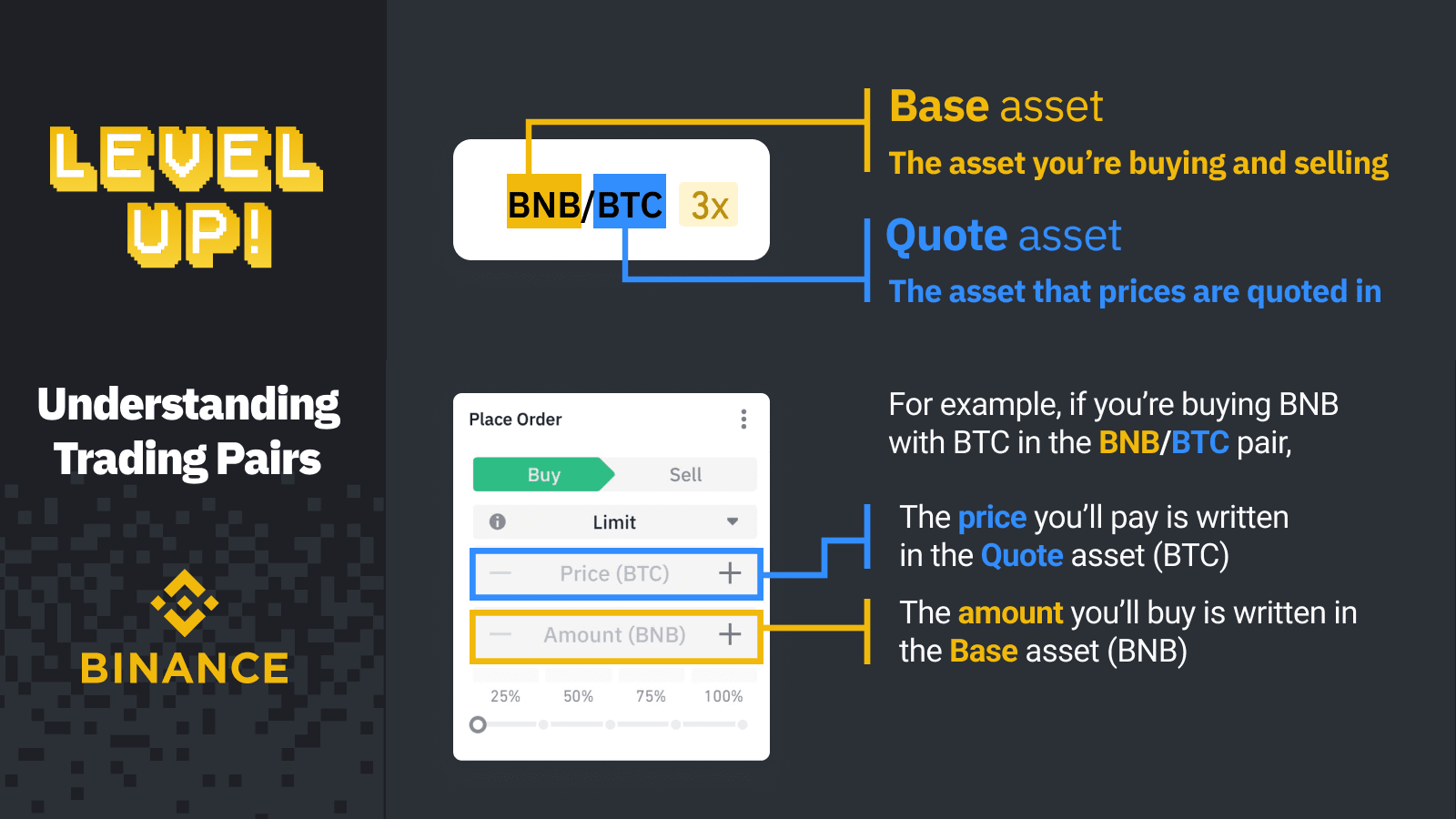
(1) Trading volume of the trading pair in 24 hours
(2) Candlestick chart and market depth
(3) Sell order book
(4) Buy order book
(5) Trading Type: Spot/Cross Margin/Isolated Margin/Grid
(6) Buy/Sell switch
(7) Order type: Limit/Market/Stop-limit/OCO (One-Cancels-the-Other)/Trailing Stop/OTO (One-Triggers-the-Other)/OTOCO (One-Triggers-a-One-Cancels-the-Other)
(8) Buy/Sell order section
(9) Open orders, order history, trade history, funds, grid orders
(10) Market Trades and My Trades
(11) Spot Wallet balance
3. Let's take buying BTC as an example. Select a BTC trading pair, such as BTC/USDC.
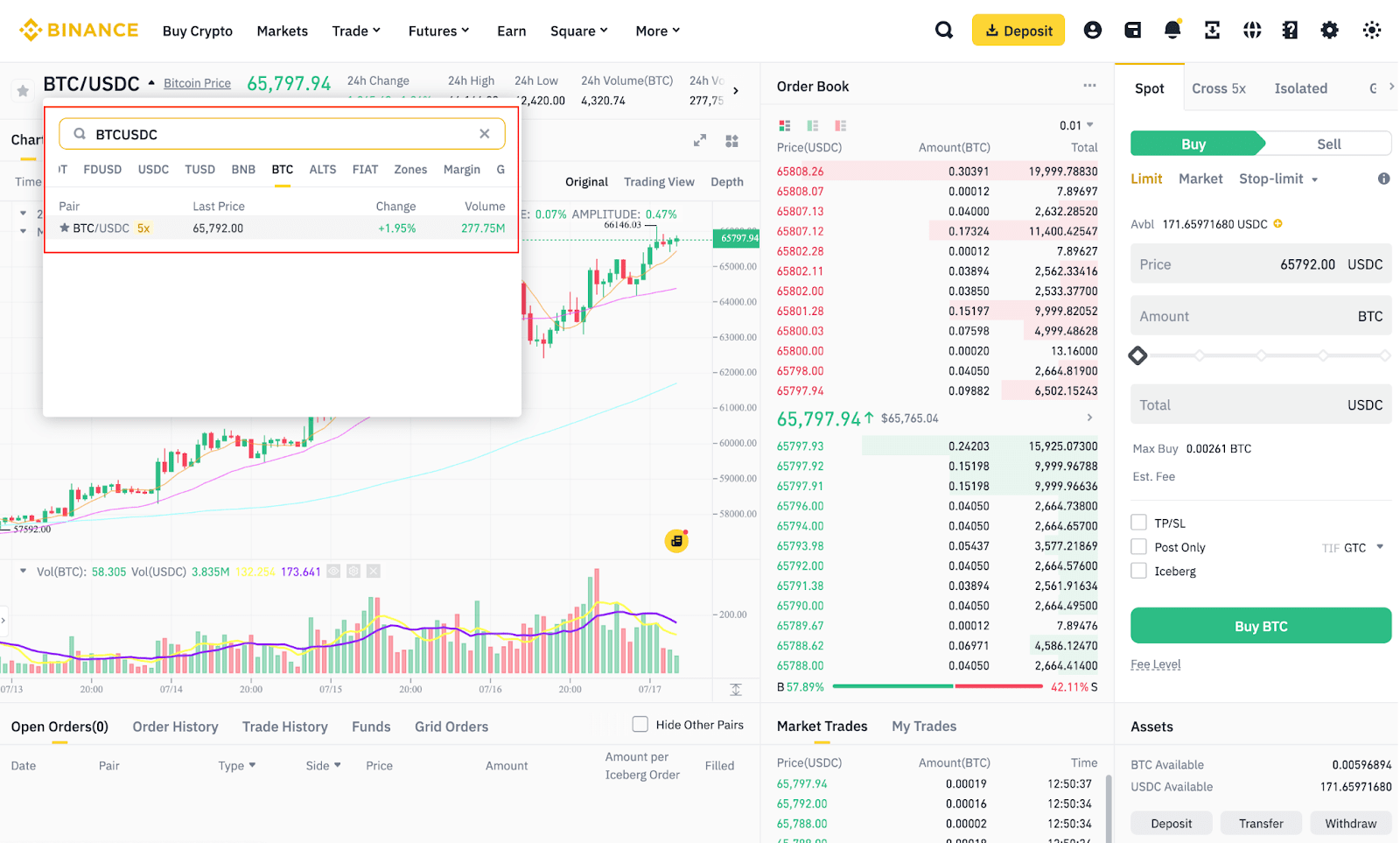
4. Click [Spot] on the top right and select [Buy]. Then, choose between [Limit], [Market], or [Stop-limit] orders and enter the price and amount you wish to purchase. You may also drag the bar below the [Amount] field to customize the percentage of the Spot Wallet balance to use for the order.
5. Click [Buy BTC] to place the order.
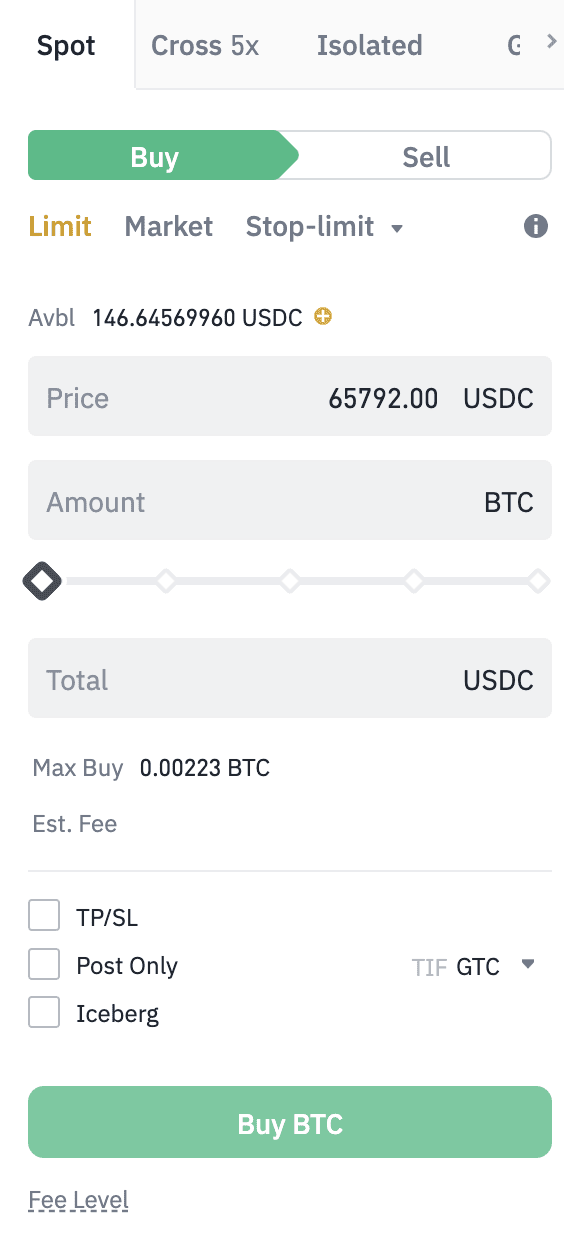
Note:
- The default order type is a limit order. You can use a market order if you want an order filled as soon as possible. For more information, please refer to What are Market Order and Limit Order, and How to Place Them.
- For example, if BTC is trading at 65000 USDC, but you want to buy it at 63000 USDC, you can place a limit order. Your order will be executed when the market price drops to 63000 USDC.
You can customize your Spot trading interface with the following features:
1. Customize the time zone
You can view the price change percentages in different time zones using the [Change Basis] function.
1. Hover over the [Settings] icon, and click [Change Basis].
1. Hover over the [Settings] icon, and click [Change Basis].
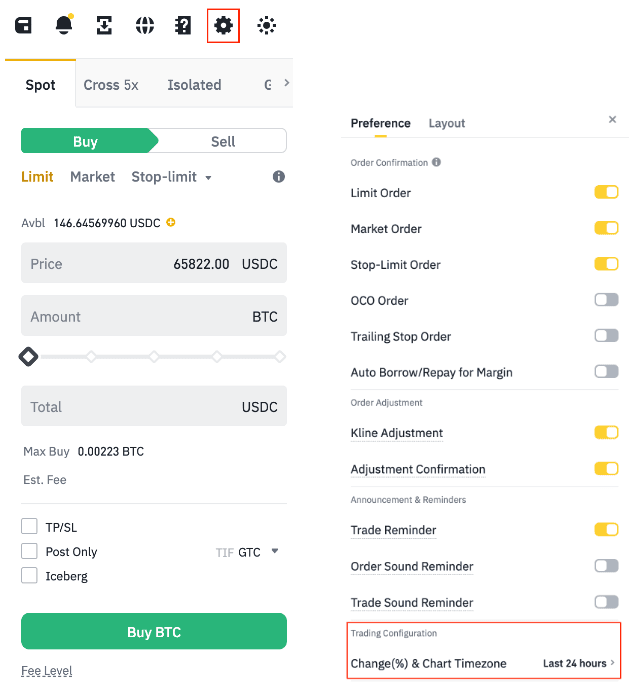
2. Select a time zone, and the price change percentage will update accordingly. Please note that this function only applies to the price change percentage, not the candlestick chart.
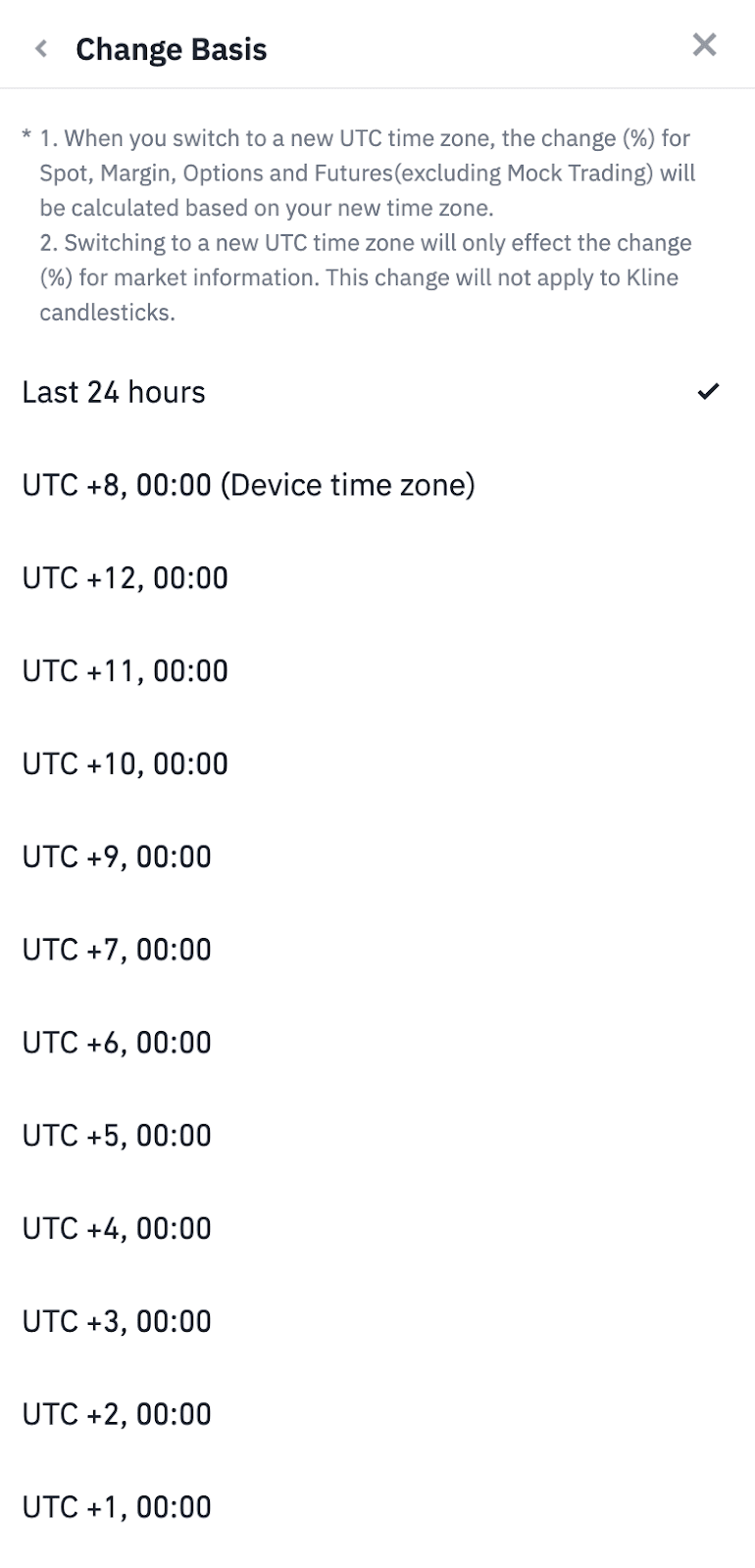
2. Order confirmation
When the [Order Confirmation] function is enabled, you’ll see a confirmation pop-up that requires you to click [Continue] before placing an order.
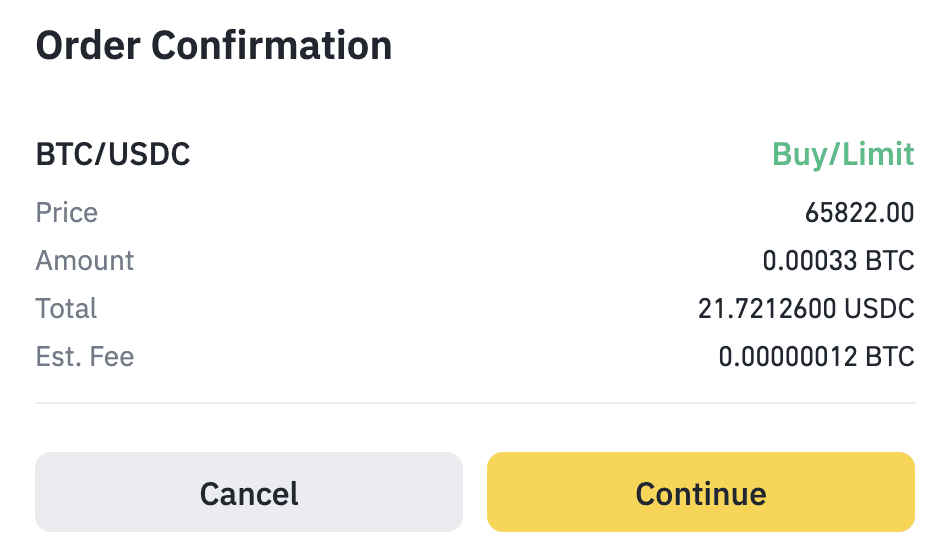
You can click the [Settings] icon and toggle on the button next to the order types you wish to receive an additional order confirmation for.
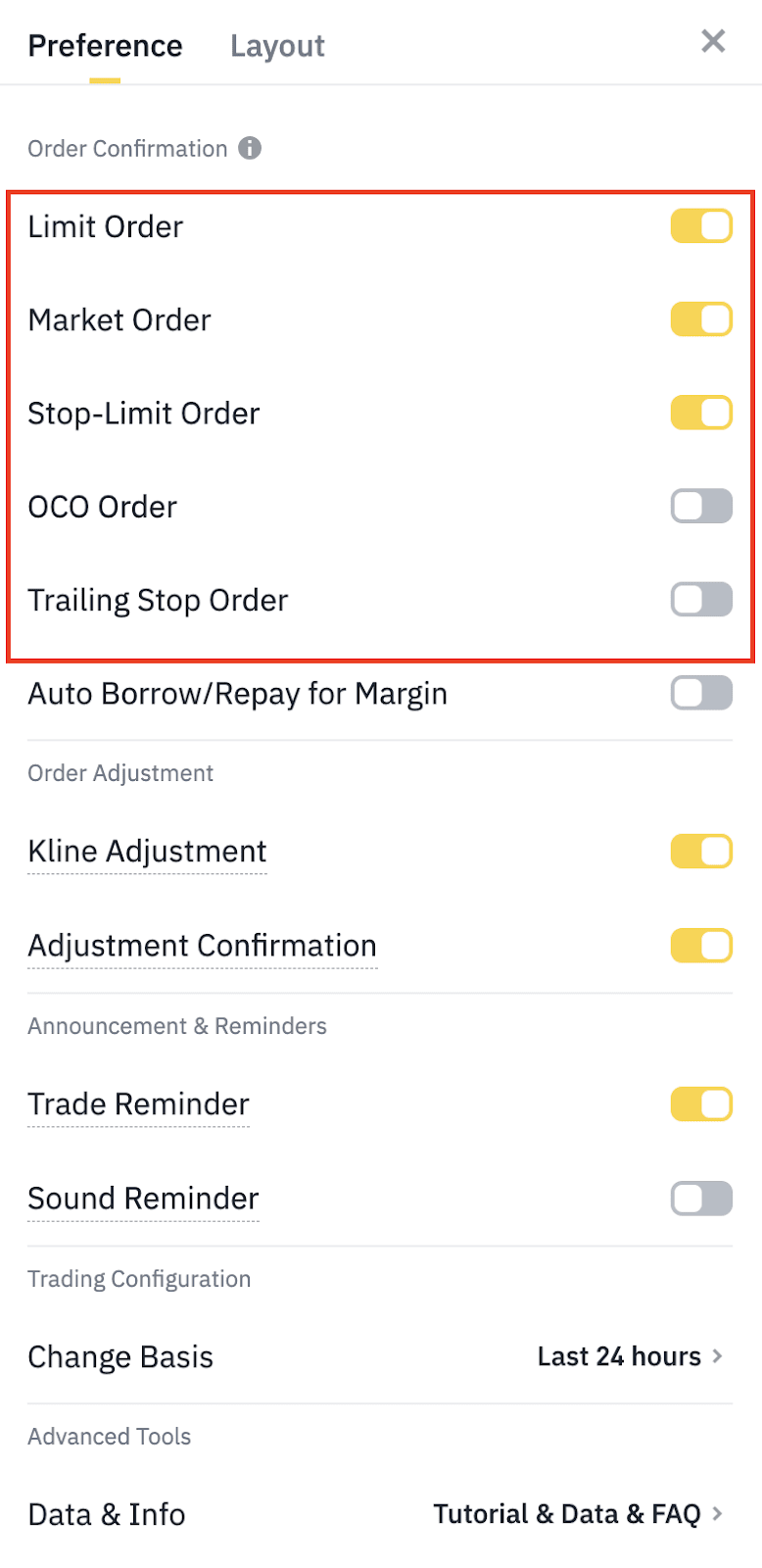
3. Order notification
You can receive notifications when an order is placed, canceled, filled, partially filled, or expired.
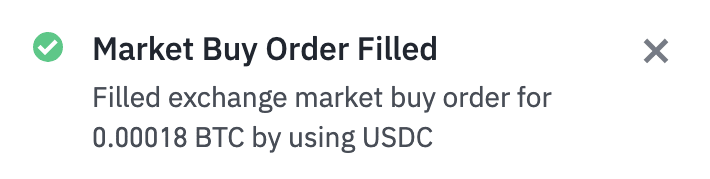
Hover over the [Settings] icon and scroll down to [Announcement & Reminders]. Toggle the button to enable notifications.

For more details on customizing the Spot trading interface, please refer to the following articles: