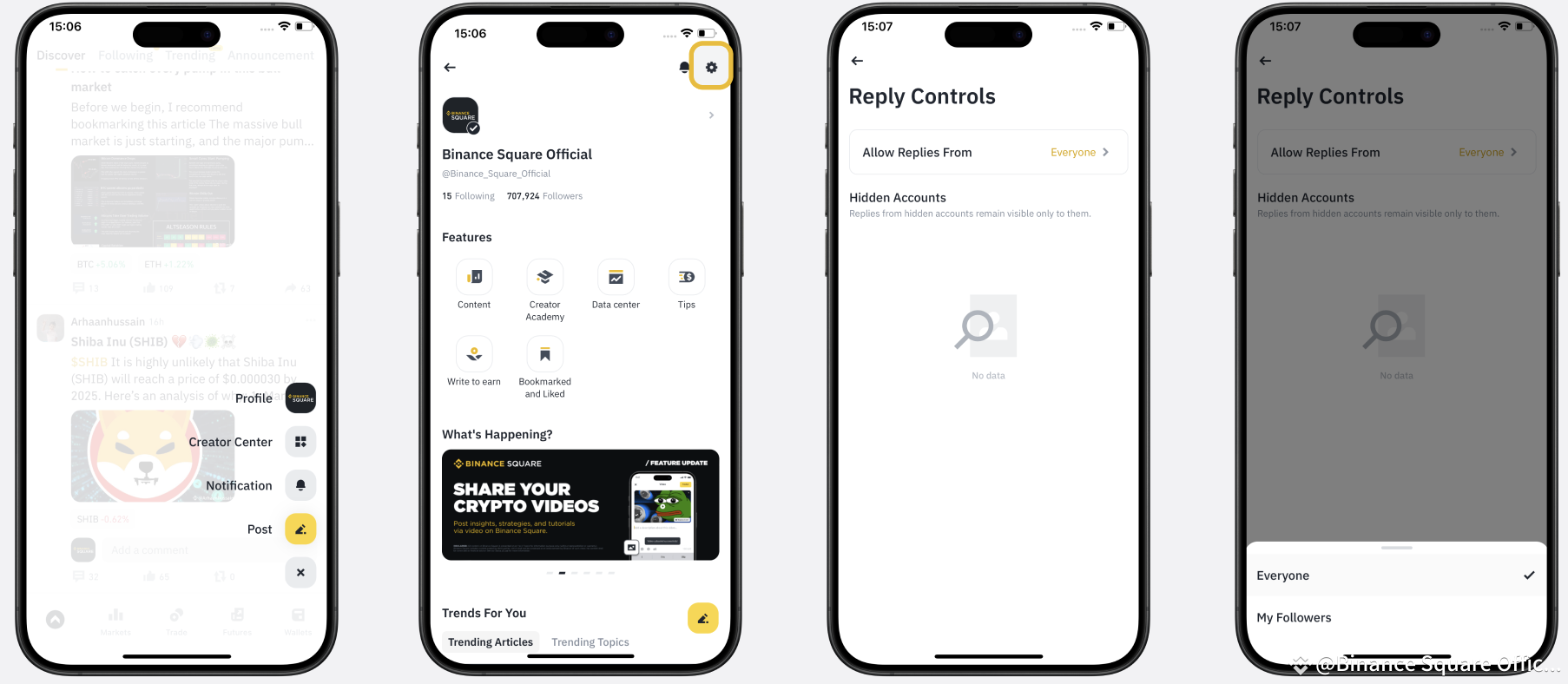Ensuring the safety and creating a welcoming environment for our community members is a top priority for Binance Square. To achieve this, we have implemented Reporting and Blocking features that aim to minimize spam and maintain a secure space for users.
Report Content
Locate the three-dot icon positioned at the top-right corner in App, or bottom-right corner on Web of each content piece.
Click on the "Report" option from the available menu.
Select the reason for reporting the content. Our current options include categories like "Scam or spam," "False information," "Plagiarism," "Promote third-party channels or paid services," and "Verbal abuse." We are continuously working to expand these options.
Upon successful submission of the report, you will receive a confirmation message stating "Thanks for your report!"
To stay updated on the status of your reported content, please enable notifications for the Square.
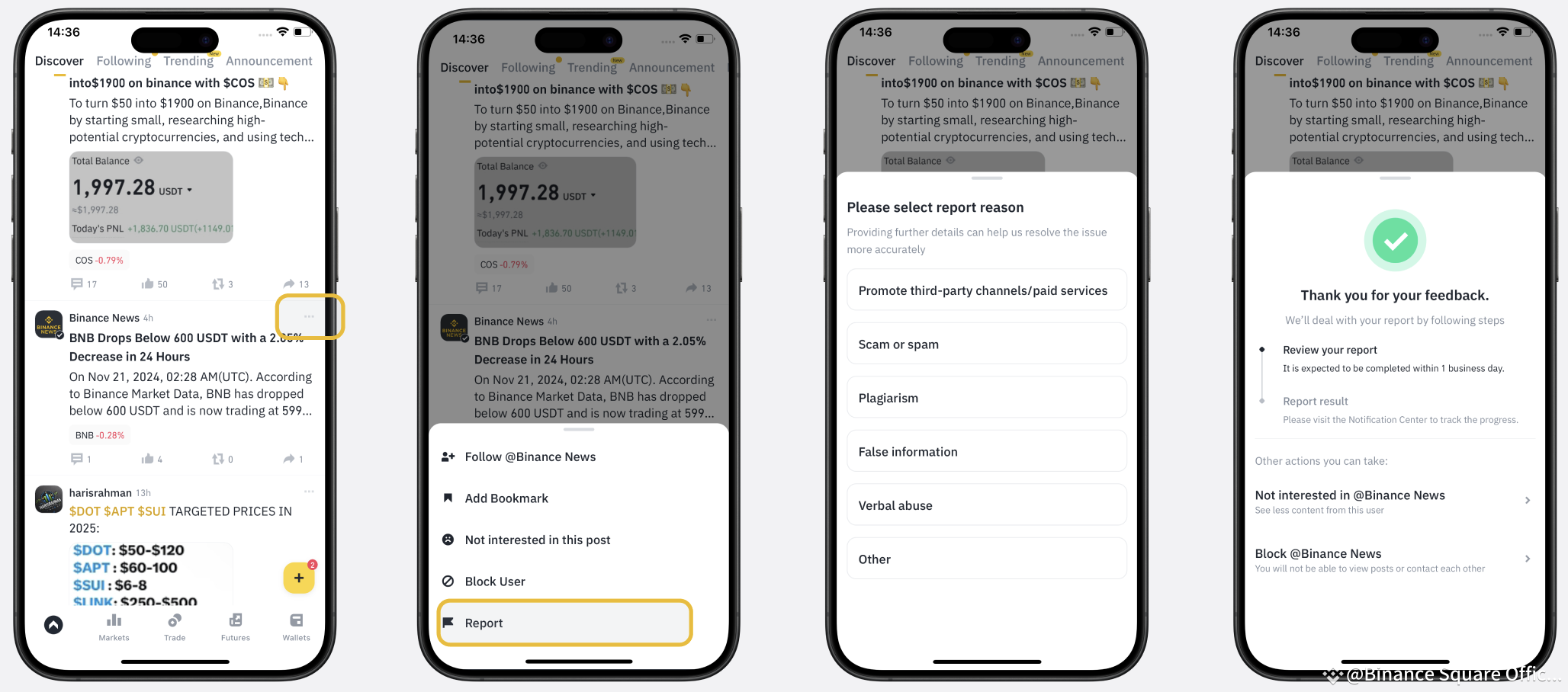
Hide Content You're Not Interested In
Users can aslo mark content as not interested, and hide posts from the creator for 7 days. You can curate your not interested list in the Creator Center.
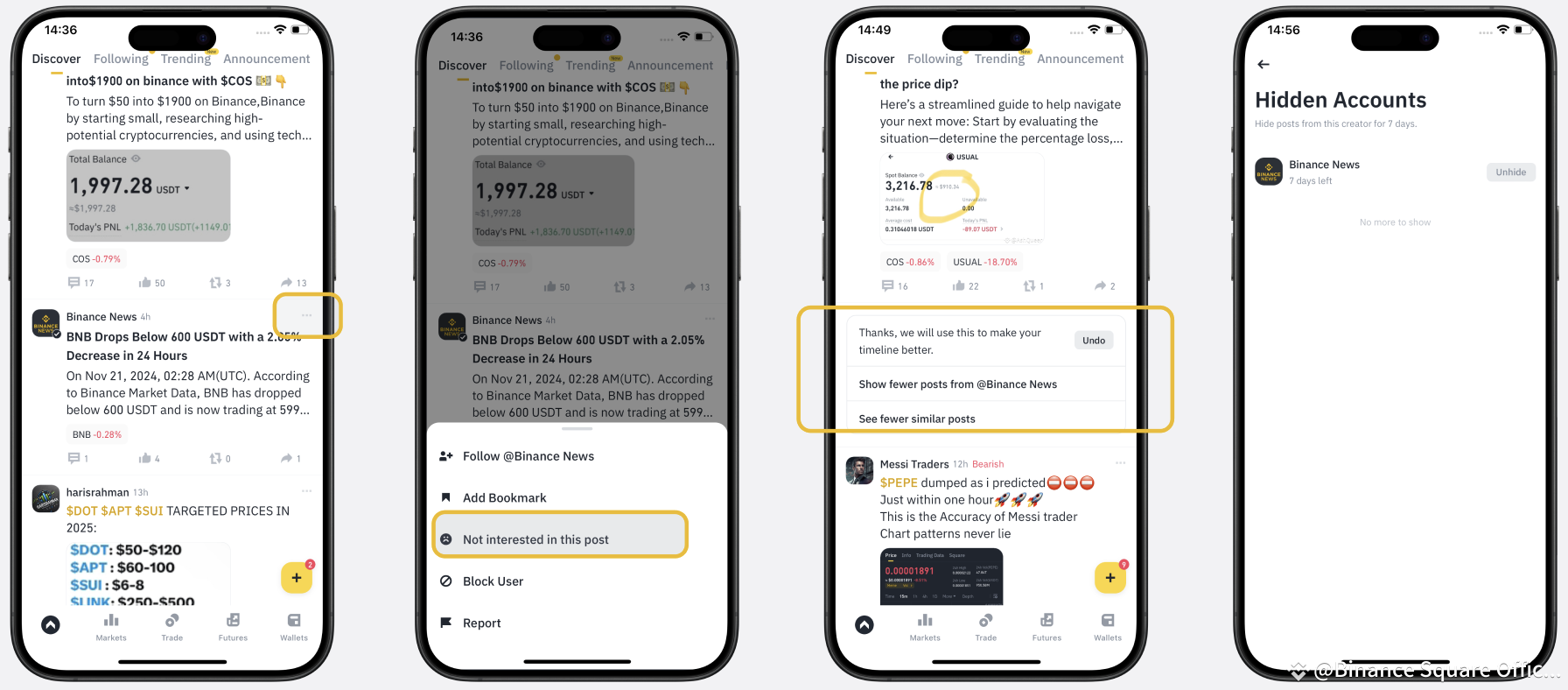
Report Reply
Locate the three-dot icon positioned at the top-right corner of each reply.
Click on the "Report" option from the available menu.
Upon successful submission of the report, you will receive a confirmation message. You can also add detailed reasons to support further review.

Hide Replies from a Designated User
To hide replies from a user who is interacting with your content, please follow these steps:
Locate the three-dot icon positioned at the top-right corner of each reply.
Select the "Block" option from the menu.
A confirmation message will appear, asking if you want to proceed with hiding replies from the designated user.
Once you confirm the hide action, the user will be blocked, and their replies will become visible only to them without any notification being sent. Other users will no longer see their replies on the content.
Manage Hidden Replies and Reply Access
Enter the Creator Center.
Locate and click on the "Settings" option.
Within the settings menu, find and select ''Reply Controls''.
In the ''Reply Controls'' section, you will have the option to manage the hidden accounts list and their reply access.
Additionally, you can customize your reply settings by choosing between the following options:
"Allow Replies from Everyone": This setting enables replies from all users, including those who are not followers.
"Allow Replies from My Followers": This setting restricts replies to only users who follow your account.