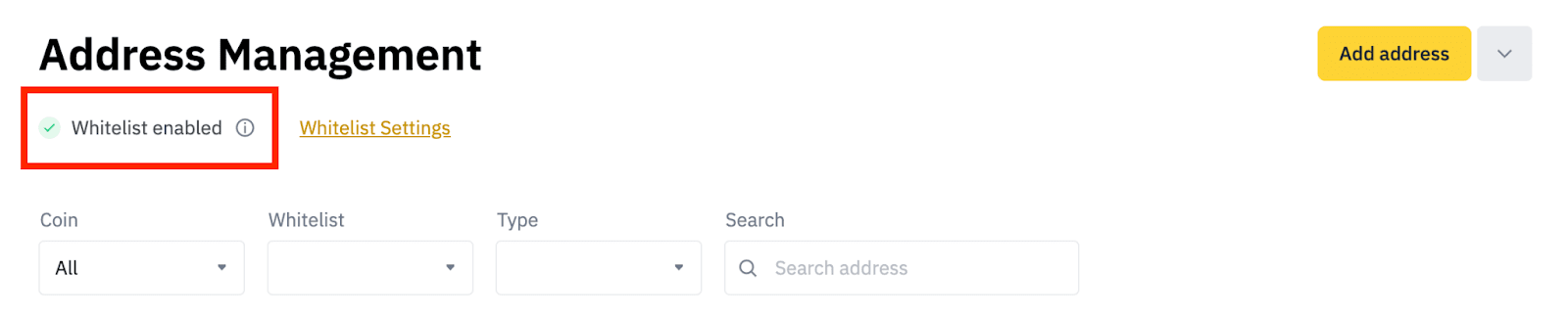App
Web
Frequently Asked Questions
App
How to withdraw crypto on the Binance App?
1. Log in to your Binance App and tap [Wallets] - [Spot] - [Withdraw].
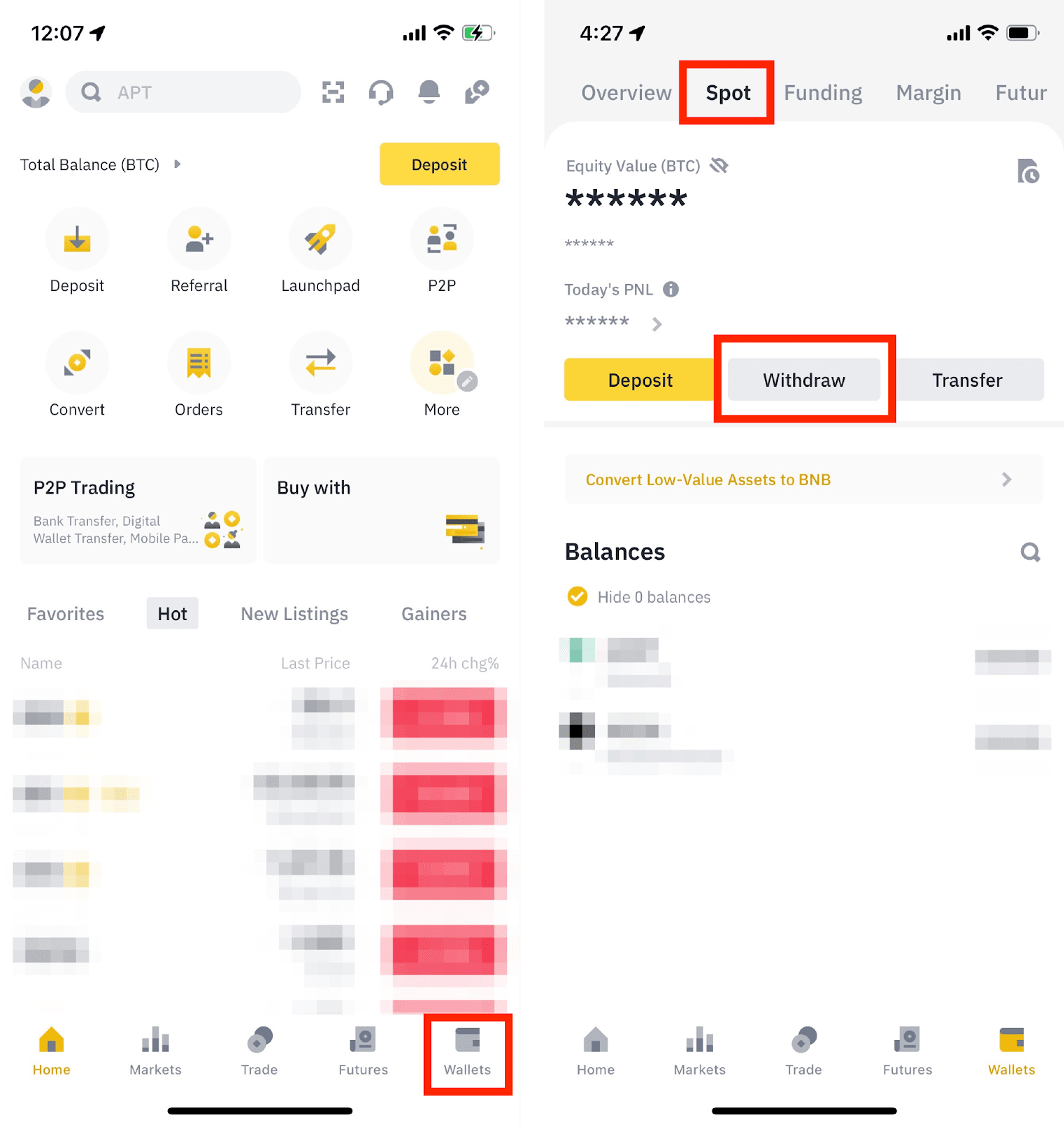
2. Choose the cryptocurrency you want to withdraw, for example, BNB. Then, tap [Send via Crypto Network].
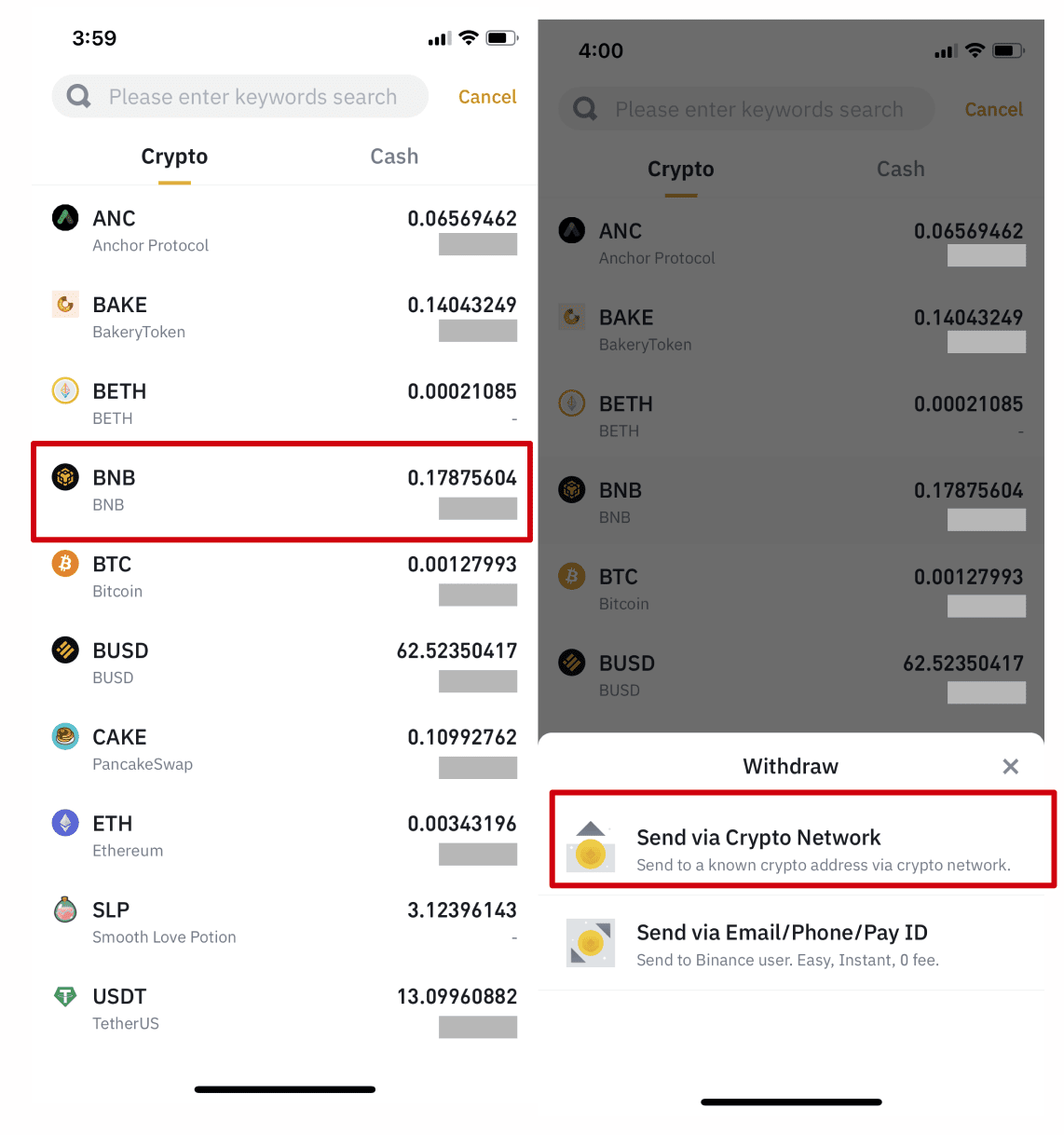
3. Paste the address you want to withdraw to and select the network.
Please choose the network carefully and make sure that the selected network is the same as the network of the platform you are withdrawing funds to. If you select the wrong network, your funds might be lost and couldn’t be recovered.
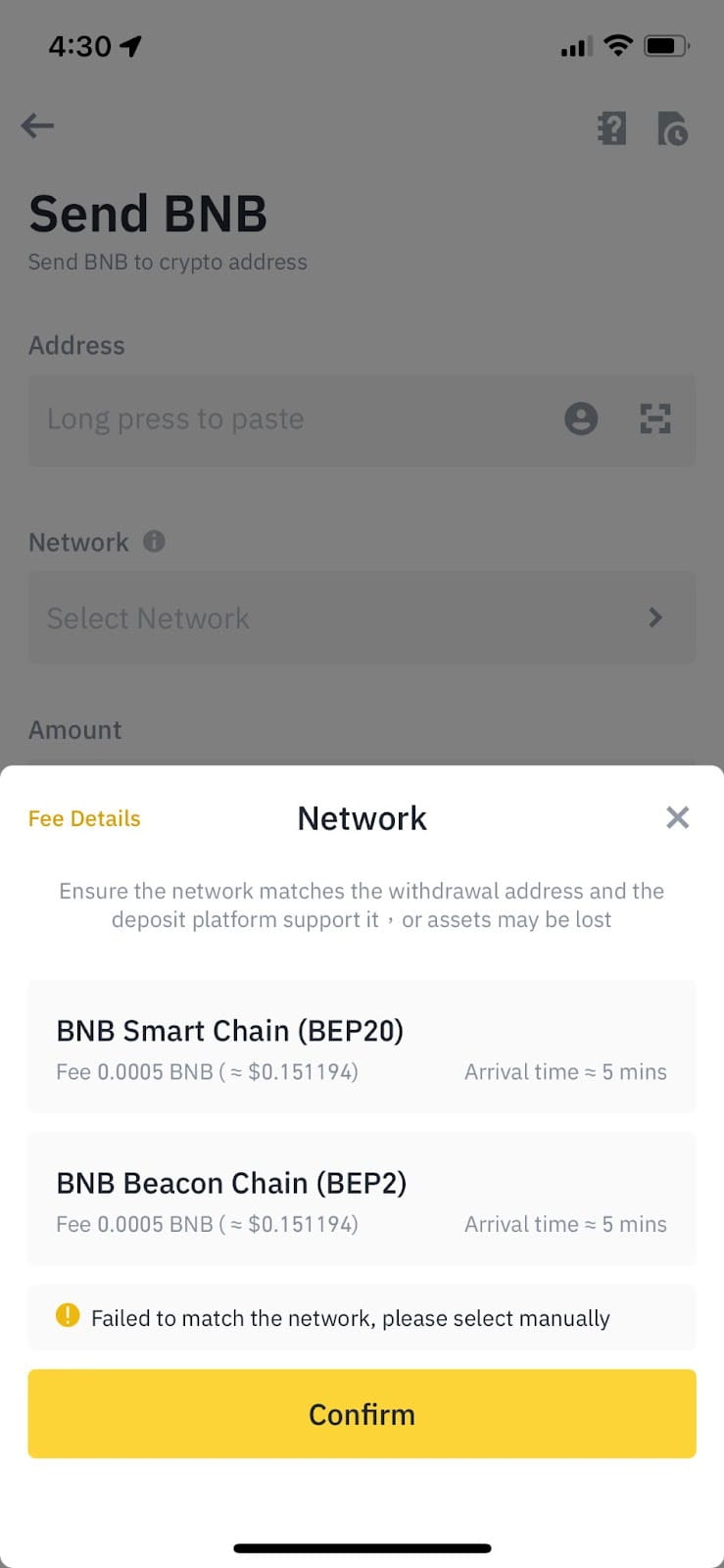
How to choose a network?
- BEP2 refers to the BNB Beacon Chain (former Binance Chain).
- BEP20 refers to the BNB Smart Chain (BSC) (former Binance Smart Chain).
- ERC20 refers to the Ethereum network. Its native cryptocurrency is ETH.
- TRC20 refers to the TRON network.
- EOS refers to the Enterprise Operation System network.
- BTC refers to the Bitcoin network.
- BTC (SegWit) refers to Native Segwit (bech32), and the address starts with “bc1”. You can withdraw or send Bitcoin to SegWit (bech32) addresses. For more details, please refer to About Segregated Witness (SegWit).
For certain networks, such as BEP2 or EOS, you must fill in the Memo when making a transfer, or your address cannot be detected.
- The network selection depends on the options provided by the external wallet/exchange that you are making the withdrawal. If the external platform only supports ERC20, you must select the ERC20 deposit network.
- DO NOT select the cheapest fee option. Select the one that is compatible with the external platform. For example, you can only send ERC20 tokens to another ERC20 address, and you can only send BSC tokens to another BSC address. If you select incompatible/different deposit networks, you will lose your funds.
- You should also confirm that the receiving platform supports the contract address of the token you’re withdrawing, or your assets might be lost and cannot be recovered. You can check the list of supporting contract addresses from the respective platform.
4. Enter the withdrawal amount and you will see the corresponding transaction fee and the final amount you will receive. You can also select which wallet to withdraw from by tapping [Spot & Funding Wallet]. Tap [Withdraw] to proceed.
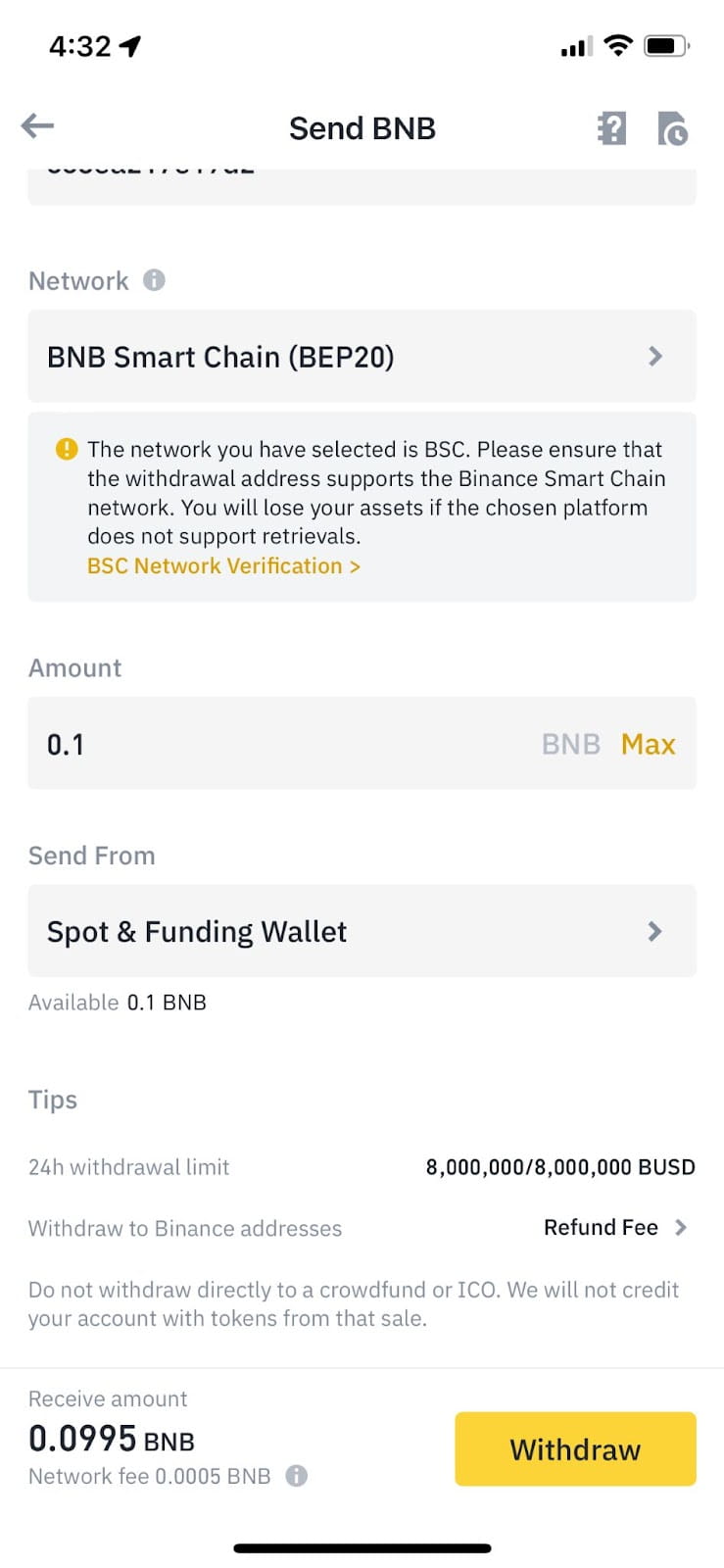
5. You will be prompted to confirm the transaction again. Please check carefully before tapping [Confirm].
If you enter the wrong information or select the wrong network when making a transfer, your assets will be permanently lost. Please make sure the information is correct before you confirm the transaction.
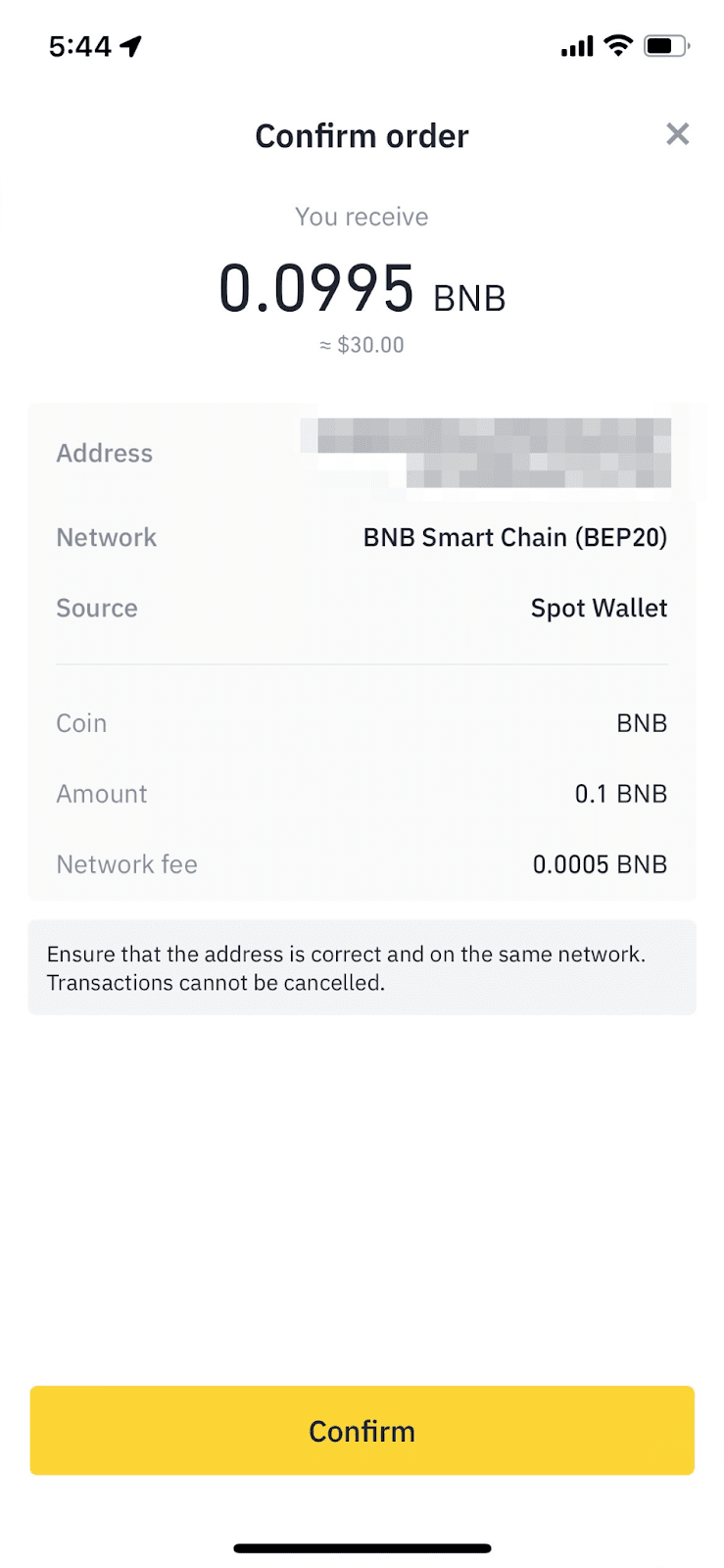
6. Verify the transaction with your 2FA devices. After confirming the withdrawal request, please wait patiently for the transfer to be processed.
How to withdraw crypto on the Binance website?
Let’s use BNB (BEP2) to illustrate how to transfer crypto from your Binance account to an external platform or wallet.
1. Log into your Binance account and click [Wallet] - [Overview].
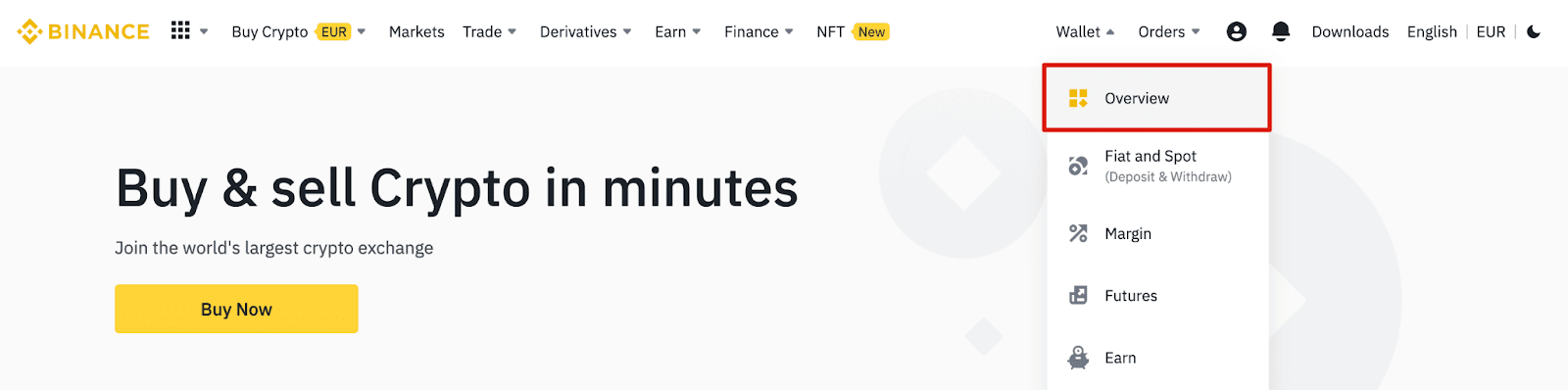
2. Click [Withdraw].

3. You will be redirected to the withdrawal page. Click [Withdraw Crypto].
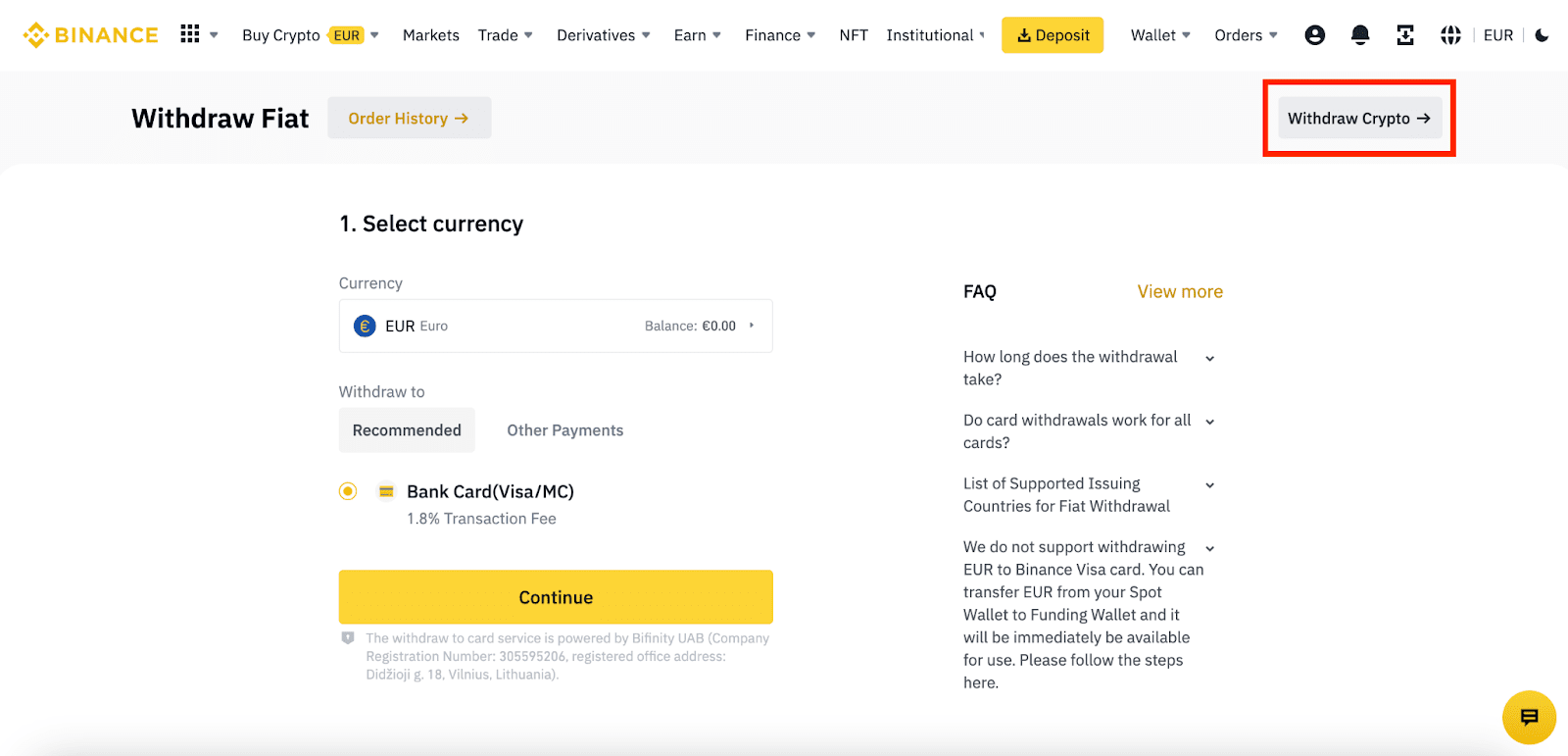
4. Select the cryptocurrency you want to withdraw, for example, BNB.
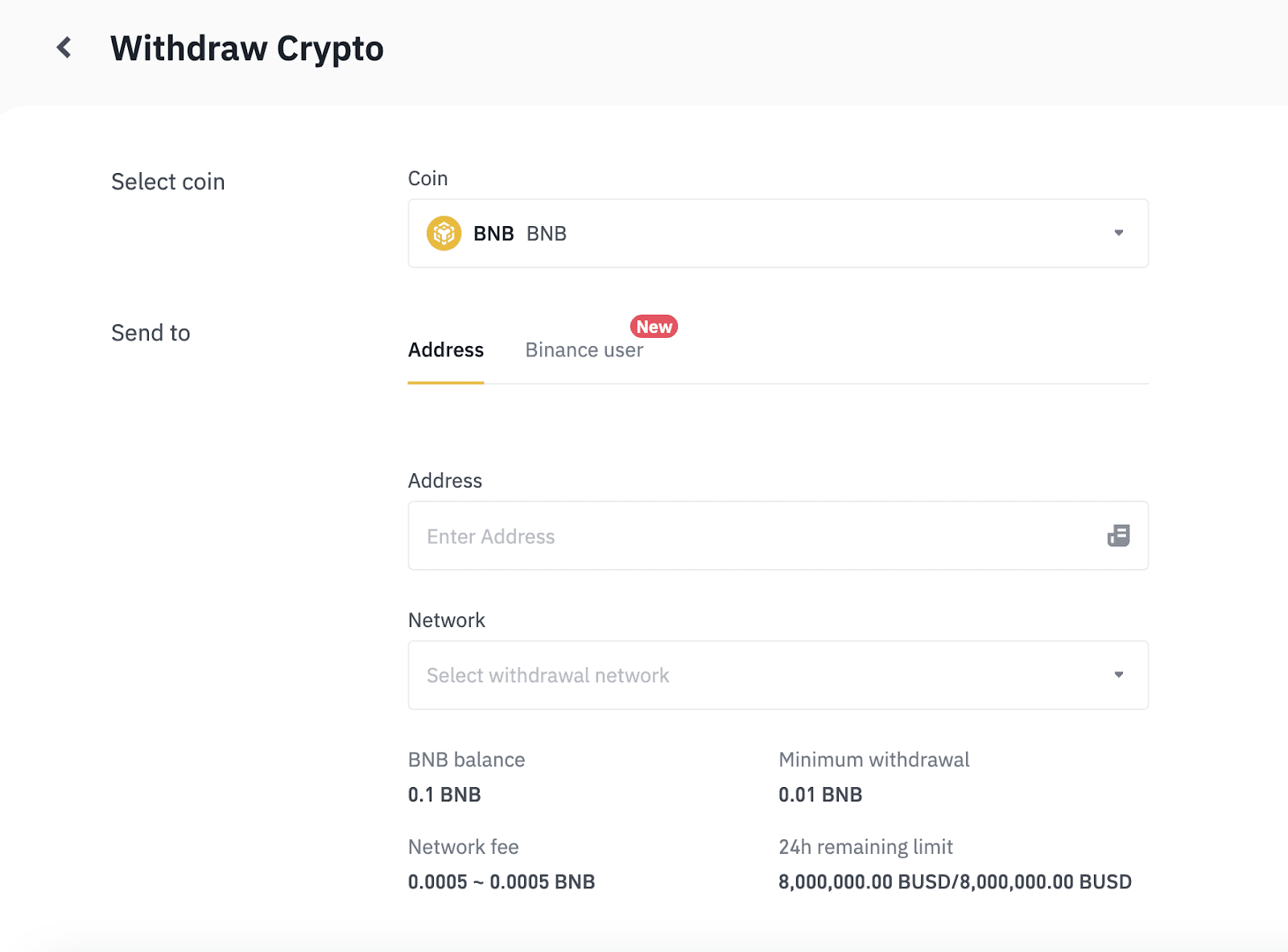
5. Select the network. Depending on the crypto you choose, you will see the corresponding supported networks and network fees for this transaction. Please make sure that the network matches the address entered. If you select the wrong network, your funds might be lost and couldn’t be recovered.
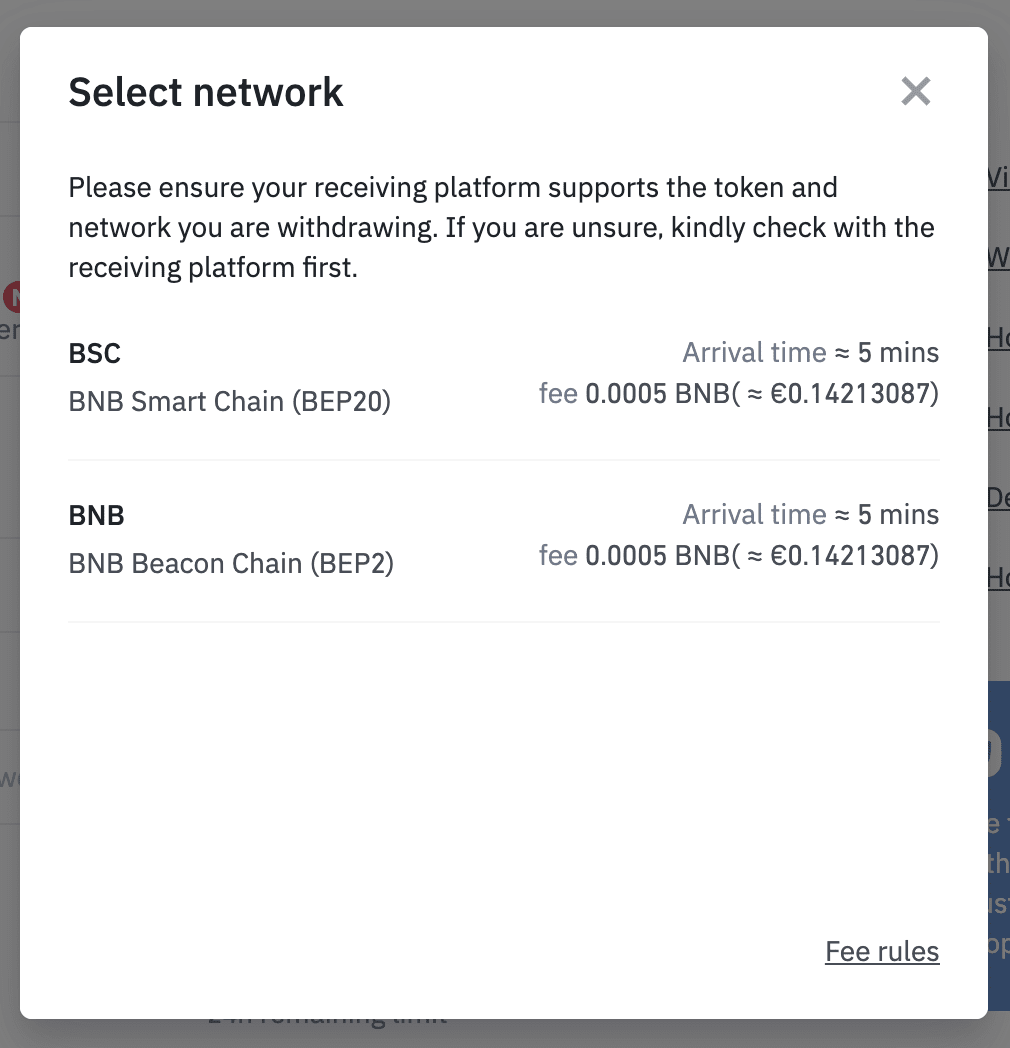
6. You will be prompted to confirm that the receiving address supports the selected network. If you’re unsure, click [No, I’m not sure], select the exchange/platform you’re withdrawing to, and click [Check].
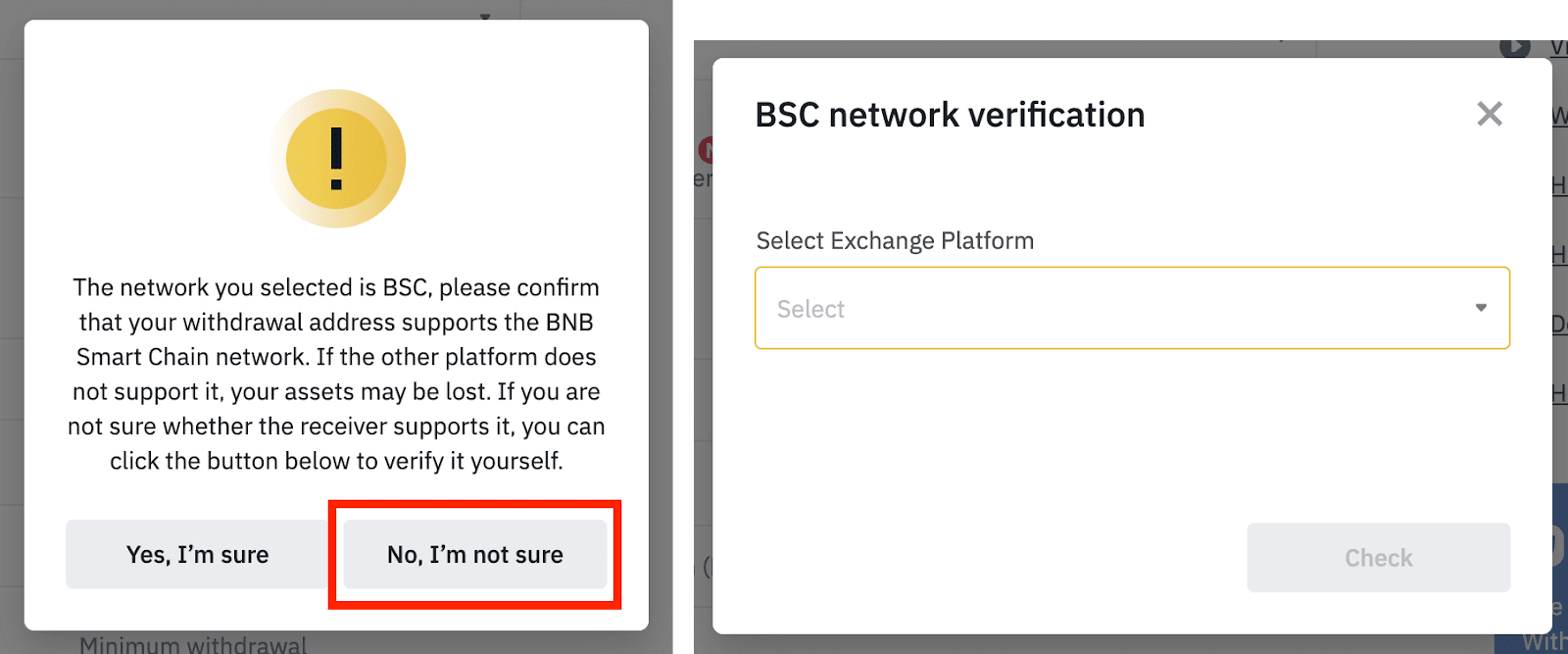
If the exchange/platform doesn’t support the token, please select another network. You are recommended to confirm the supported networks with the receiving exchange/platform before proceeding, or your assets might be lost and couldn’t be recovered.
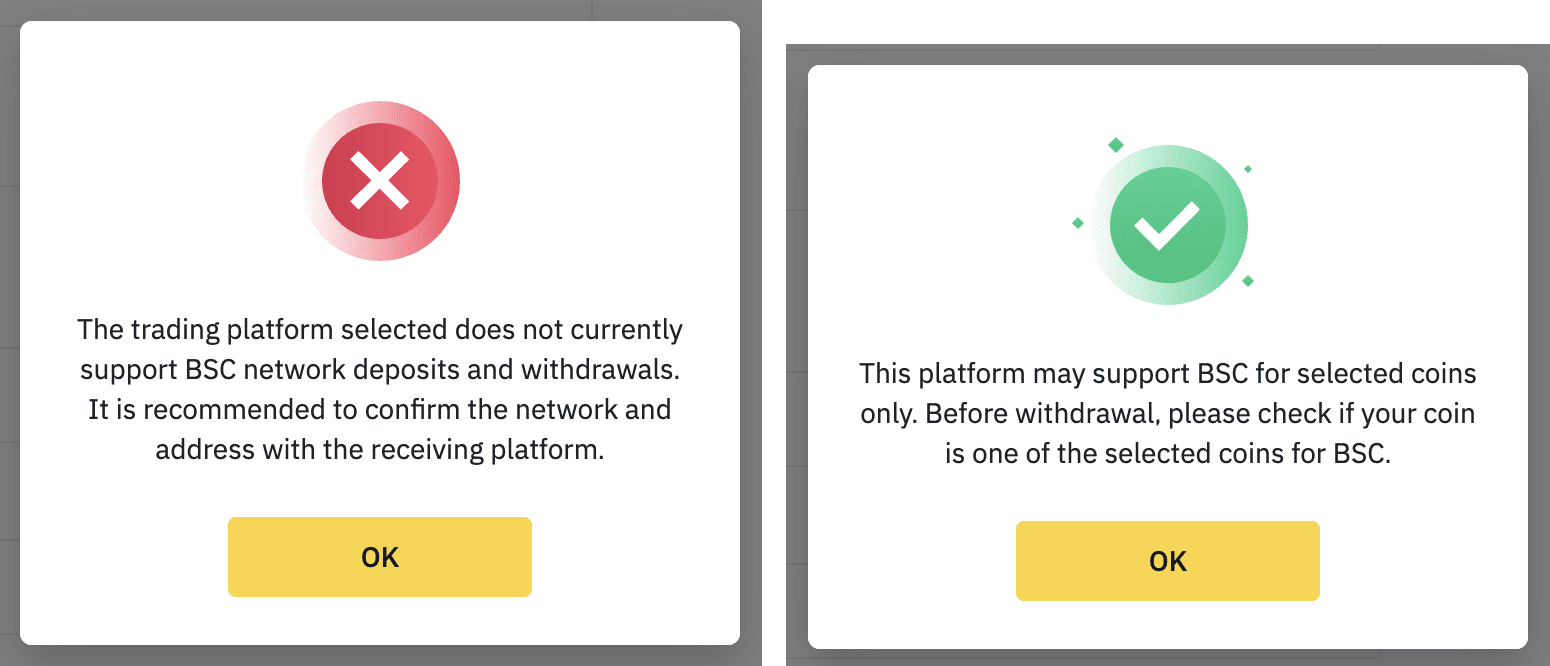
7. Paste the recipient address, or select a saved address by clicking the address book icon. To add a new withdrawal address to your address book, check out the Frequently Asked Question section of this FAQ.
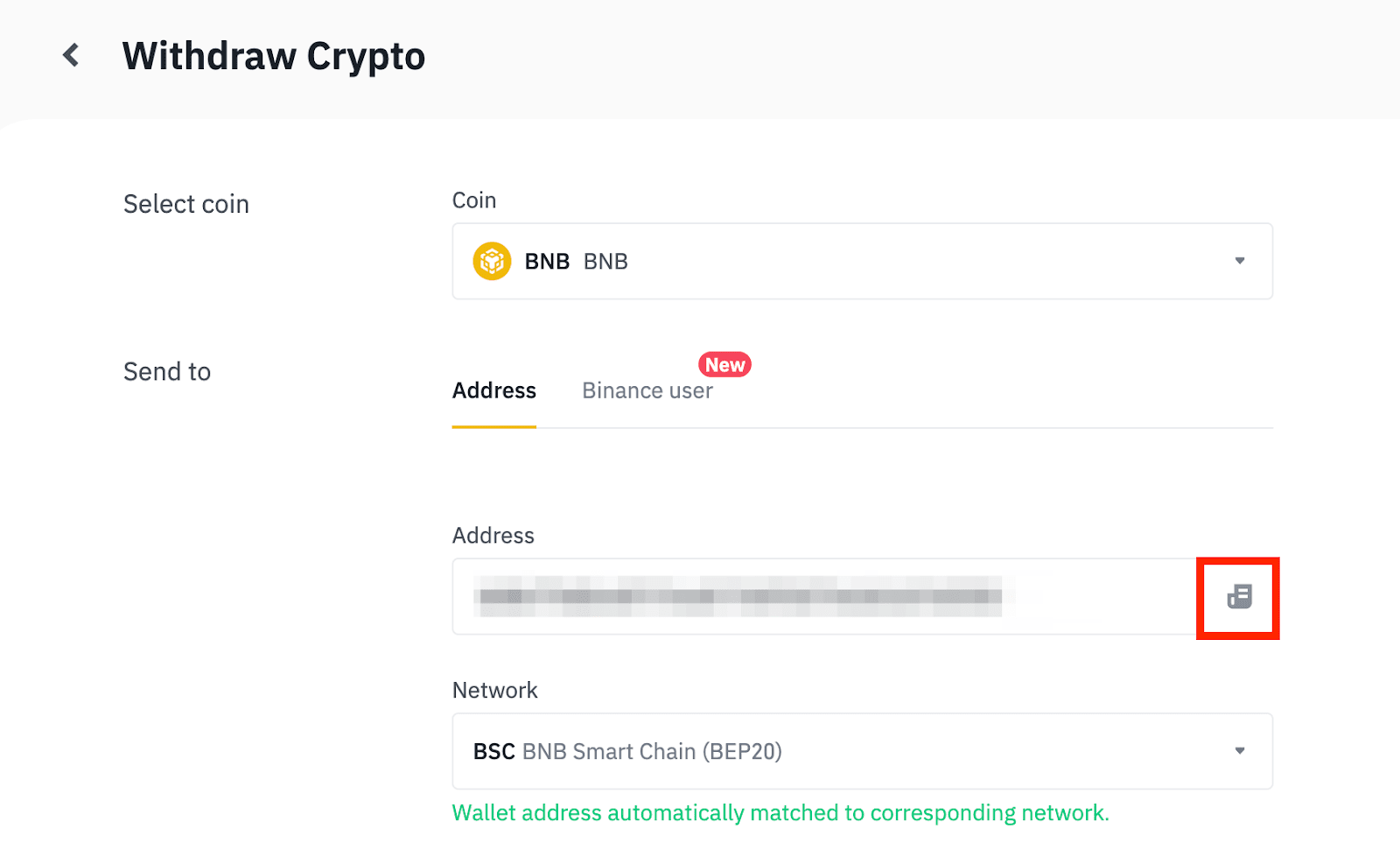
8. Enter the withdrawal amount. You may choose to use the balance from your Spot or Funding Wallet. You will see the transaction fee and the final amount you will receive. Click [Withdraw] to proceed.
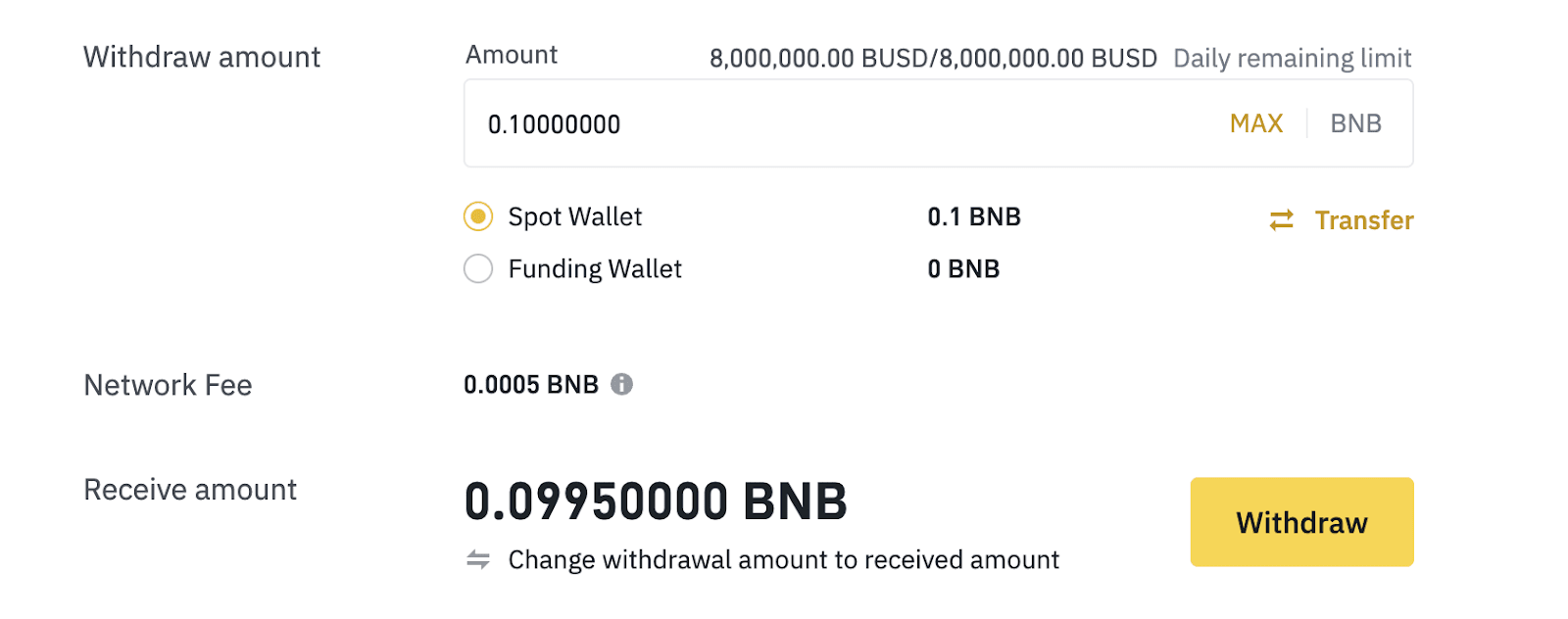
9. You will be prompted to confirm the selected network again. Click [Confirm] if the receiving platform supports the network.
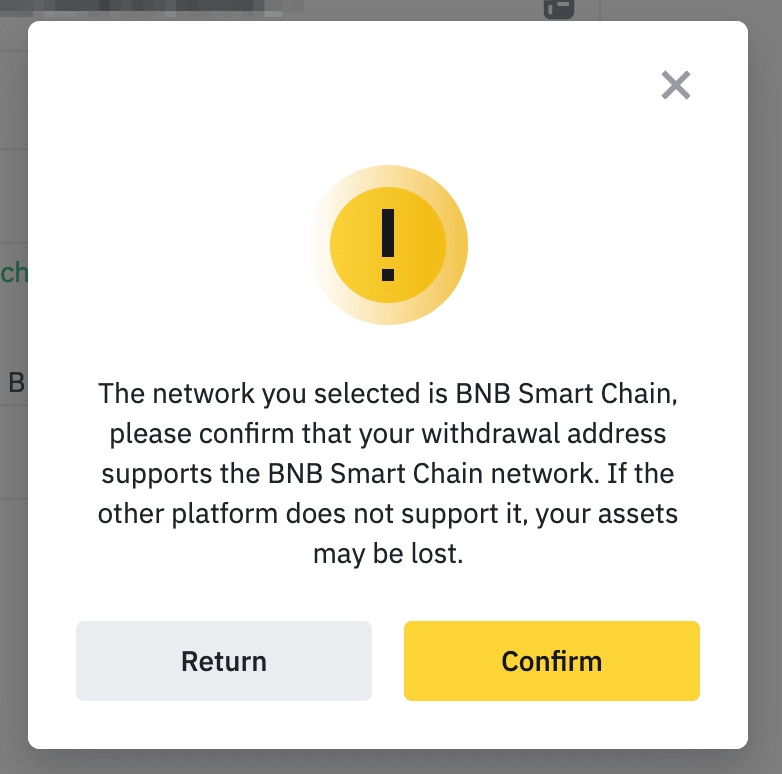
10. Check the withdrawal details carefully. Click [Continue] and verify the transaction with your 2FA devices.
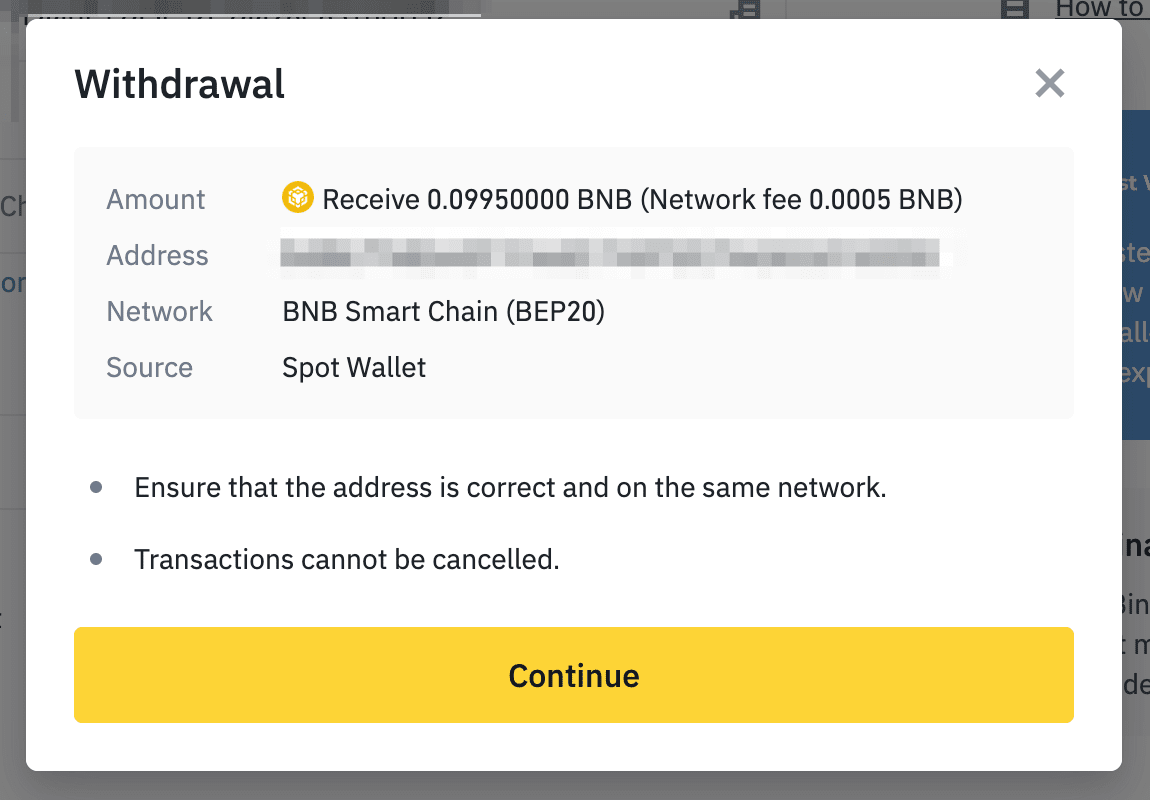
11. Your withdrawal request has been submitted. After confirming your request on Binance, it takes time for the transaction to be confirmed on the blockchain. The confirmation time varies depending on the blockchain and its network traffic. Please wait patiently for the transfer to be processed.
1. How long does it take for my funds to arrive?
After confirming your request on Binance, it takes time for the transaction to be confirmed on the blockchain. The confirmation time varies depending on the blockchain and its current network traffic.
2. How to check my transaction history?
You can check the status of your deposit or withdrawal from [Wallet] - [Overview] - [Transaction History].
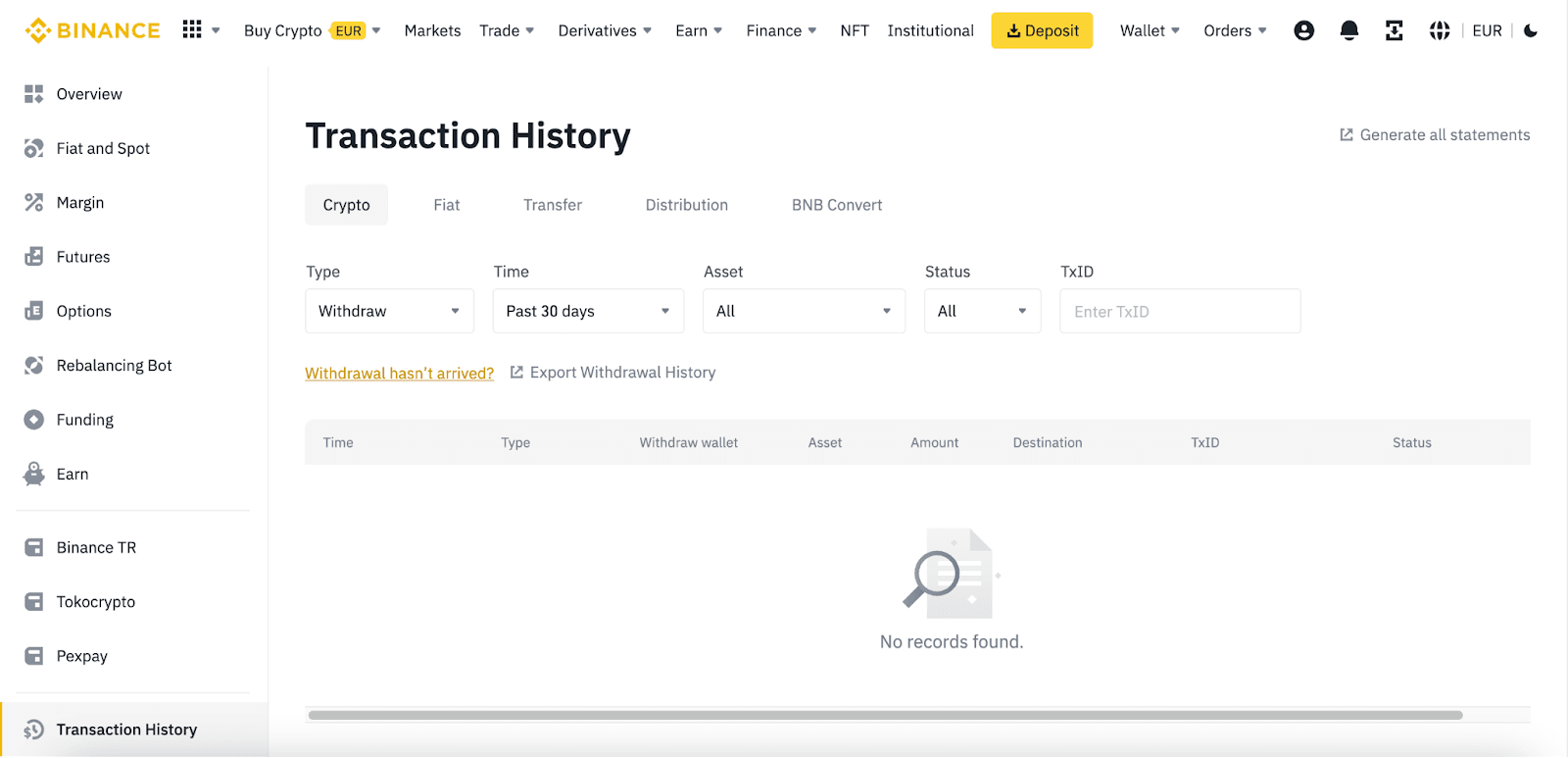
If you’re using the App, go to [Wallets] - [Spot] and tap the [Transaction History] icon on the right.
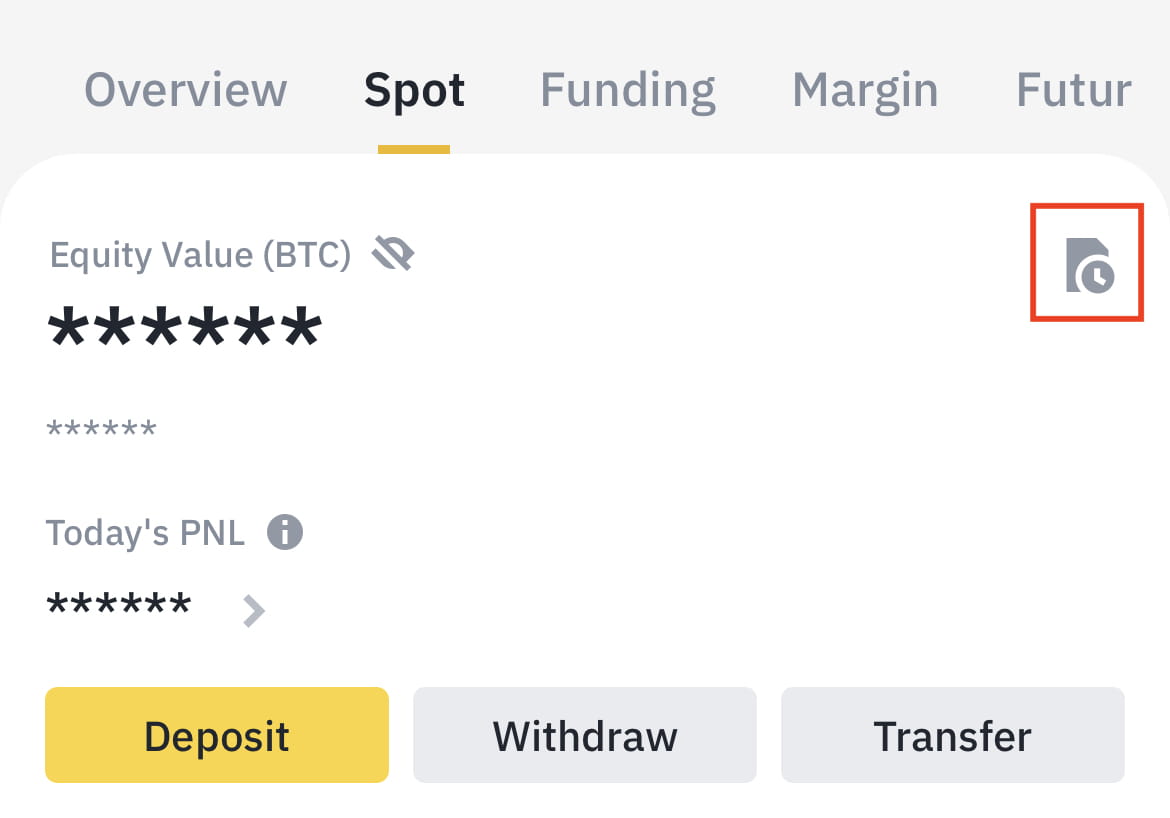
3. How to add a new withdrawal address to my Address Book?
1. To add a new address, click the address book icon.
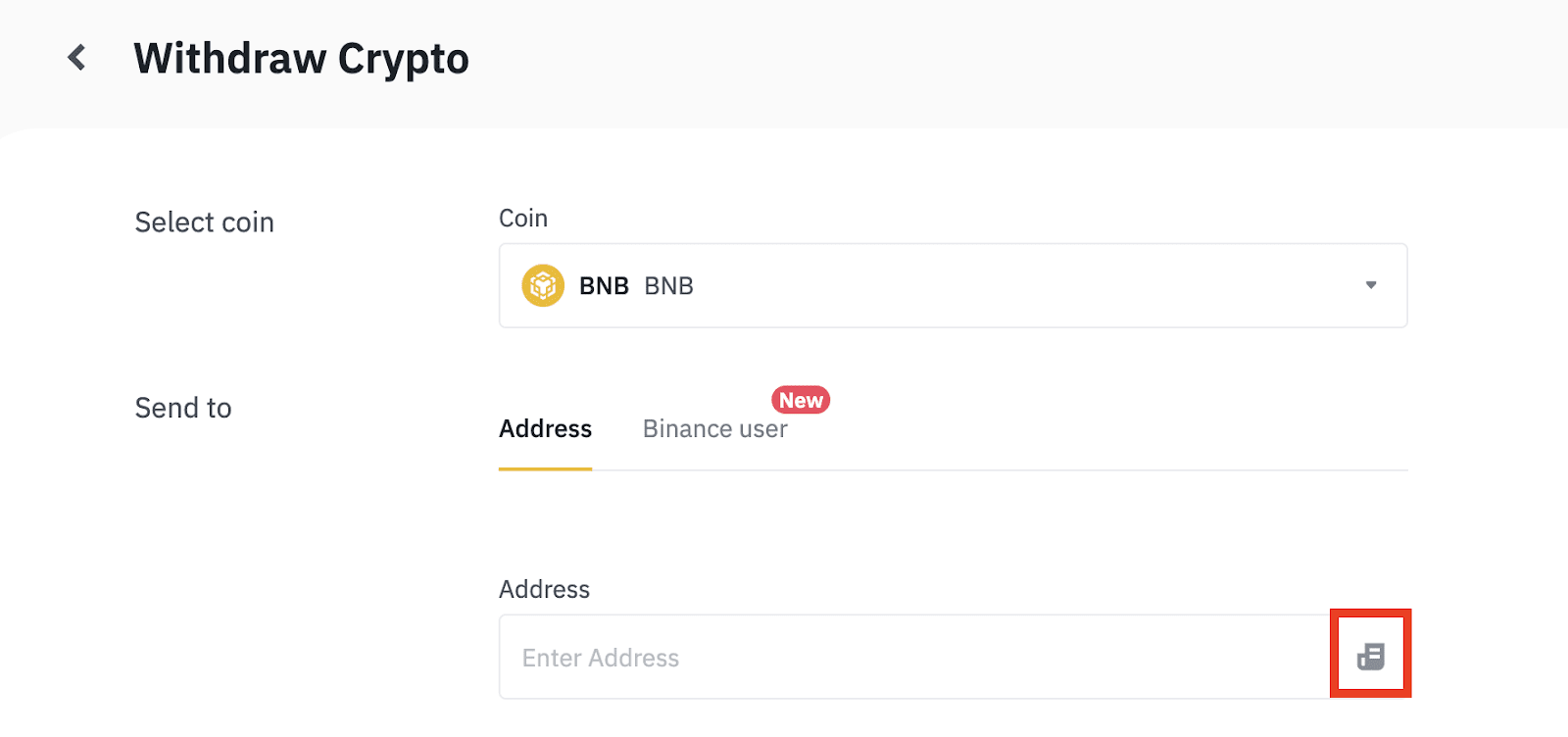
2. Click [Add Withdrawal Address].
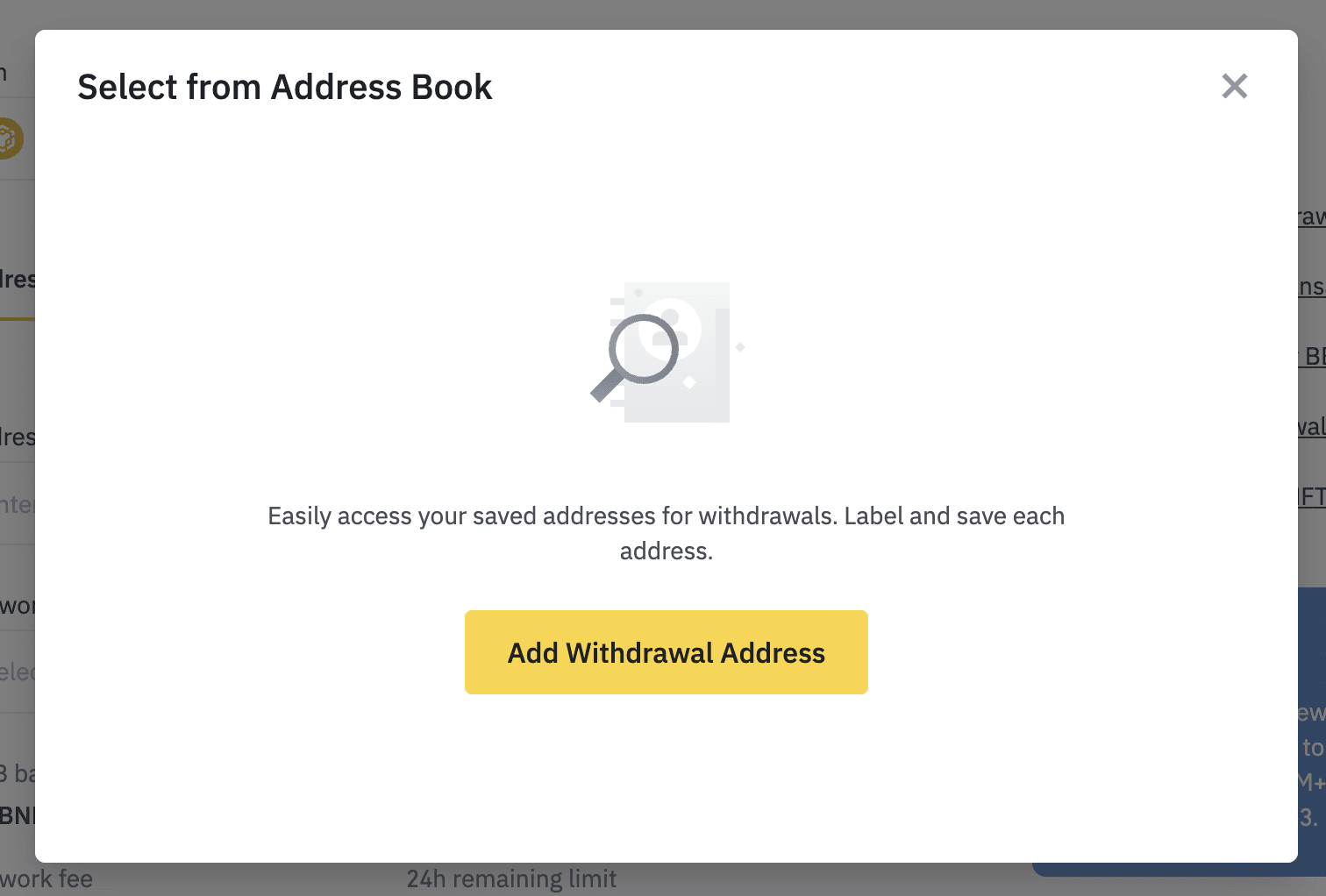
3. You will be redirected to the [Address Management] page. Click [Add address].

4. Enter an address label (a customized name for your own reference). Then, select the coin and network. You may also save it as a universal address without specifying the coin. A universal address can be used to withdraw all coins that match its network. Check the box next to [Set as a universal address, without specific coins.].
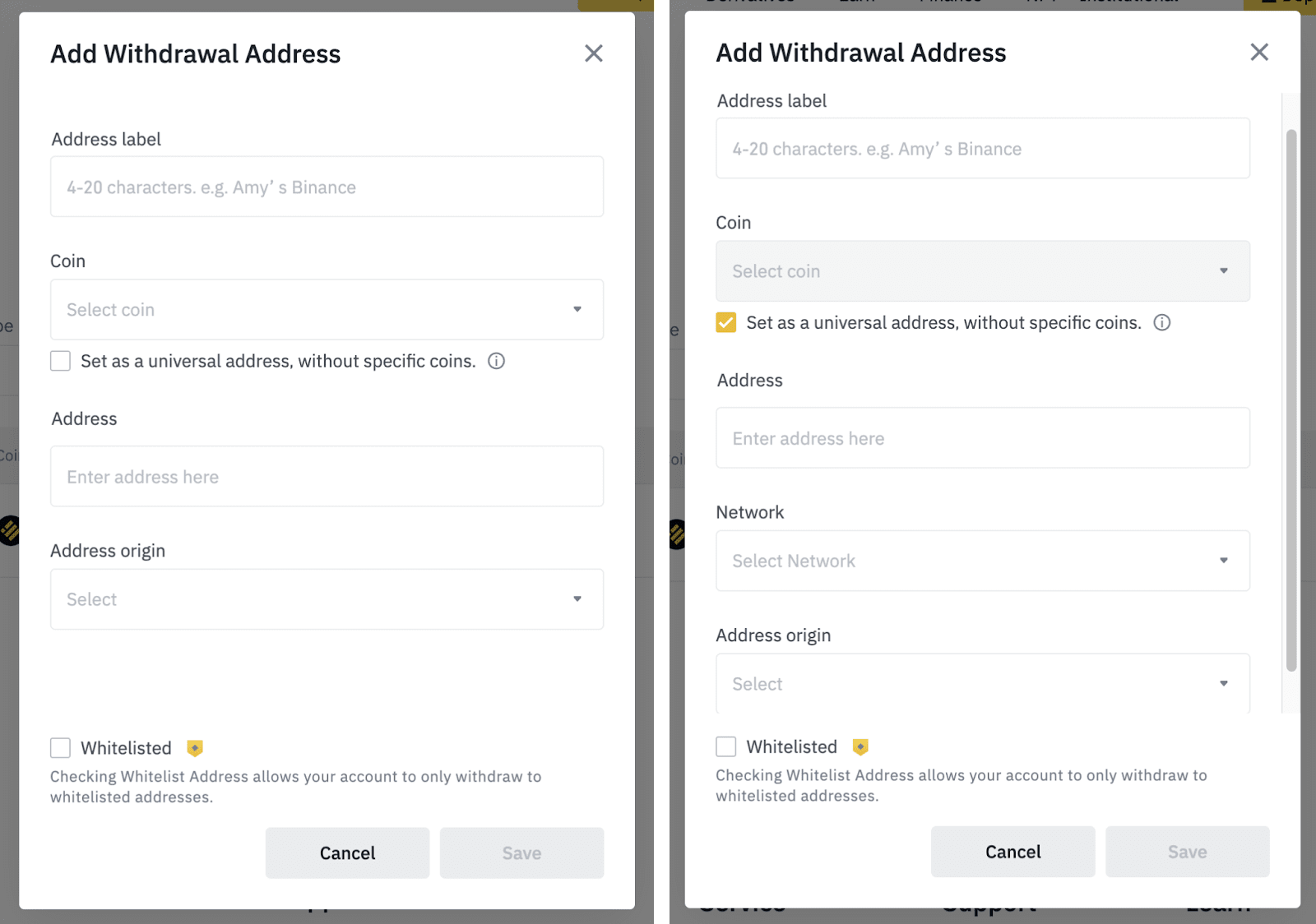
5. Paste the withdrawal address and select the address origin. Address origin identifies whether the address is from an exchange or a wallet.
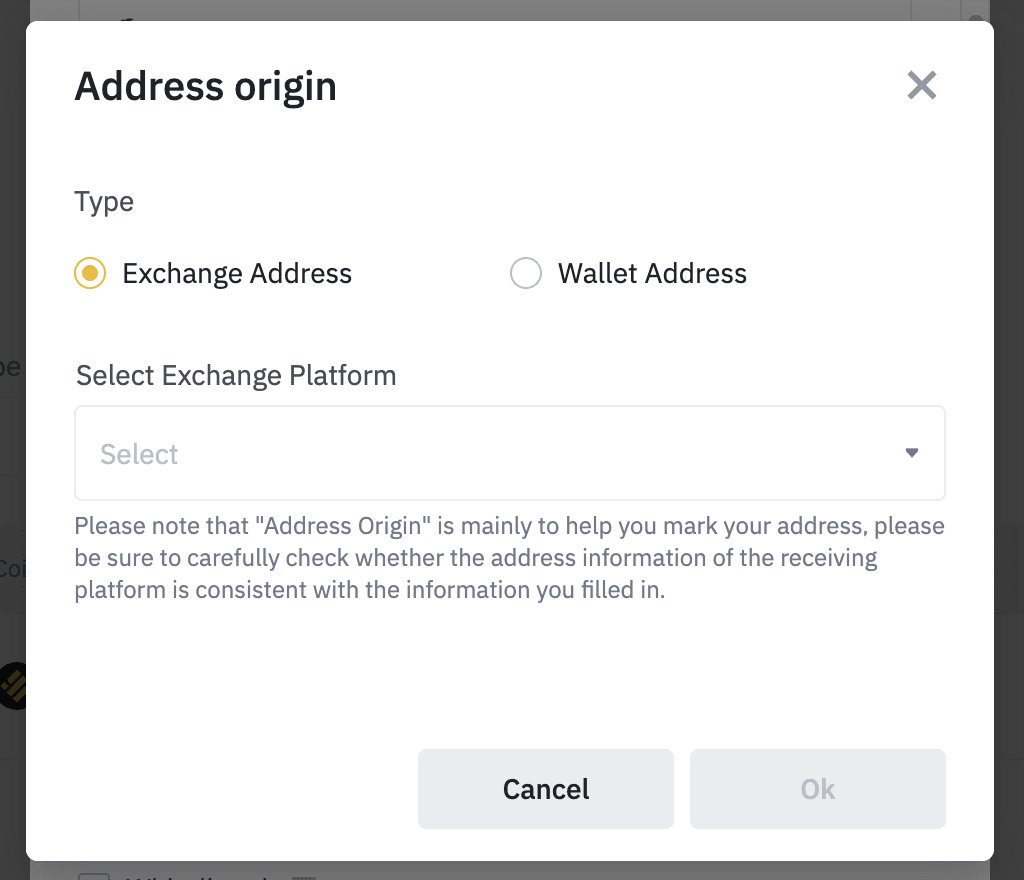
You might need to enter a MEMO. For example, you need to provide the MEMO when sending funds to another Binance account or to another exchange. You do not need a MEMO when sending funds to a Trust Wallet address.
Make sure to double-check if a MEMO is required or not. If a MEMO is required and you fail to provide it, you may lose your funds. Note that some platforms and wallets refer to the MEMO as Tag or Payment ID.
6. You can also add the address to your whitelist by checking the box next to [Whitelisted]. When whitelist is enabled, your account will only be able to withdraw to whitelisted withdrawal addresses. Click [Save] and complete 2FA.
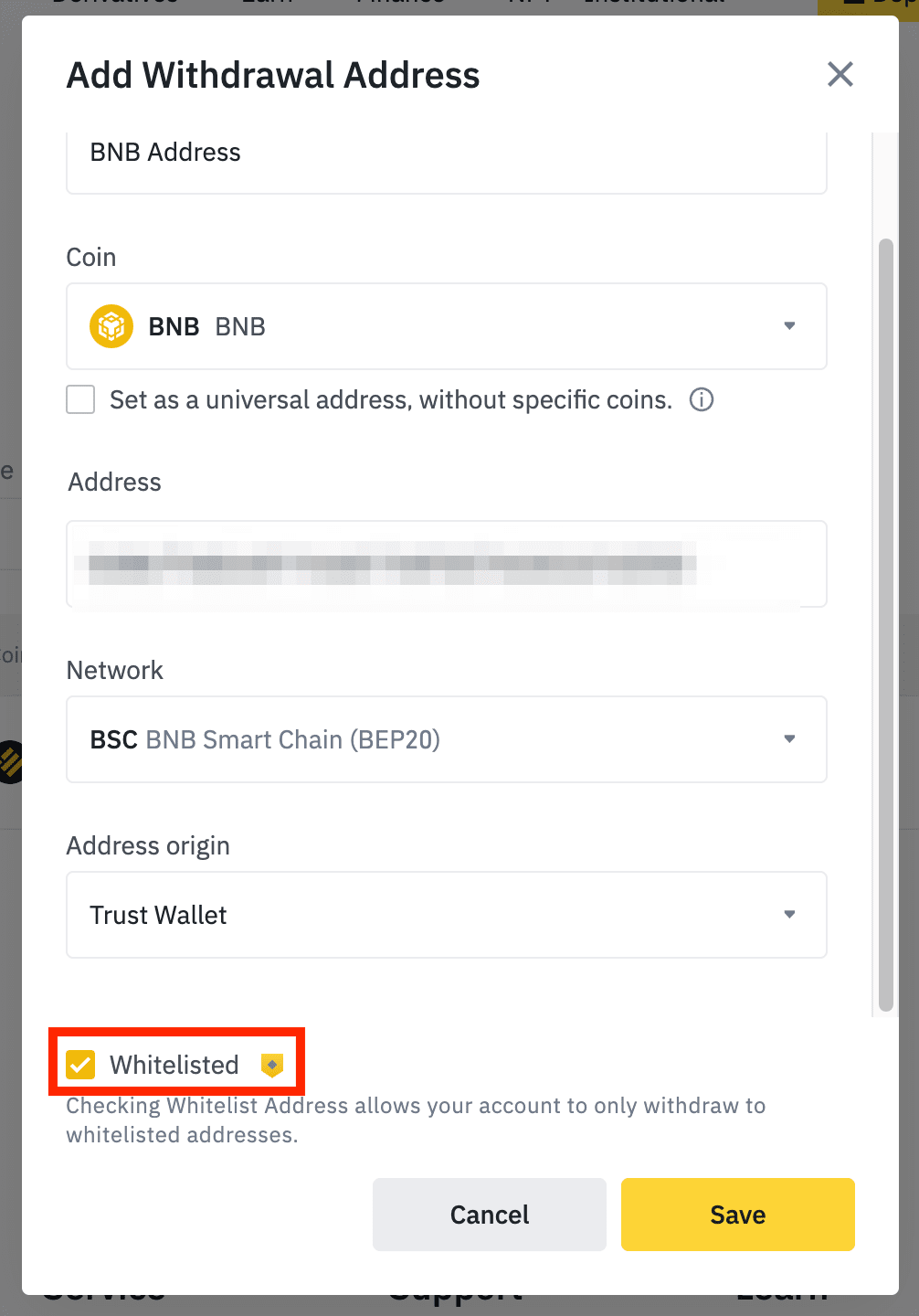
7. Your address will be added.