TL;DR
SolScan is an alternative Solana blockchain explorer. It gives you access to blockchain data regarding transactions, contracts, accounts, and more. If you regularly use Solana or do any troubleshooting, understanding how to use a blockchain explorer is extremely useful.
SolScan also has DeFi and NFT dashboards and an analytics platform to browse. You can also use their API to create customized feeds for yourself. All of these are found in the header of the website.
Introduction
Solana is a Proof of Stake (PoS) blockchain where project developers can build DApps, tokens, and smart contracts. Like any other active chain, users need an intuitive way to access the blockchain data. Similar to BscScan and EtherScan, Solana also has a dedicated block explorer called SolScan. Let's run through its most important features and a few basic tutorials.
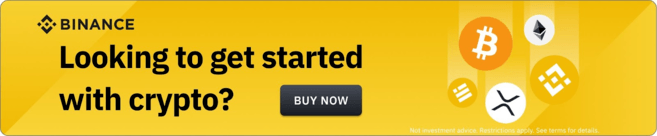
What is SolScan?
SolScan is a blockchain explorer used to search through information on the Solana blockchain. It’s a popular alternative to the official Solana explorer. SolScan turns complex transactional data into something that can be easily read. The block explorer provides access to anything recorded on-chain, including crypto transactions, addresses, smart contracts, blocks, tokens, and more. It’s free to use and doesn’t require an account, but you can create one and log in for enhanced functionality.
Why should I use SolScan?
Using a blockchain explorer is essential for anyone transacting with a network. If you aren’t sure where your staked funds have gone, or perhaps a transaction is still pending, you can use SolScan to find out what’s happened. All information on SolScan comes directly from the Solana blockchain, so you can be sure it’s accurate. Using SolScan or any blockchain explorer will help you understand the mechanics of DApps you interact with and the transactions you make.
SolScan uses the same format as EtherScan, making it easier to understand. Many users prefer its layout to Solana’s official explorer. It’s all free to use and contains several useful tools, lists, and analytical graphs. The explorer also contains a set of public APIs that can leverage real-time data from SolScan into custom, third-party applications, and tools.
How to look up transactions and addresses on SolScan?
One of SolScan’s most-used features is the search function for transactions and addresses. With the correct hash, you can quickly access a large amount of information. This includes transaction fees, confirmations, timestamps, addresses involved, and more.
Transactions
1. Every Solana transaction is recorded on the Solana mainnet with a signature. This is a long string of numbers and letters that looks like this:
5JLcGJQfZjEEuh1bSDqyw2iEfLuFRoYRJY1paoSwrZC8c8zZFW3VqvxsJgjW3bsUjTrpEUDEtvs83PxsuR6hUWqz
2. Copy and paste the signature into SolScan’s search bar and hit enter.
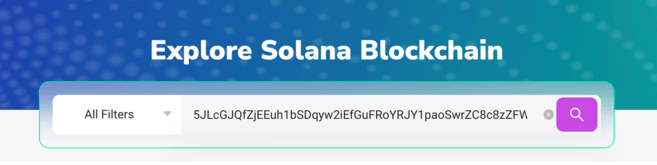
3. You’ll now see all available information about the transaction you searched. This is divided into three categories: [Overview], [SOL Balance Change], and [Token Balance Change].

4. The [Overview] category will have most of the details you need. Let’s go through the list:
5. For further information, the [SOL Balance Change] and [Token Balance Change] tabs provide data on the transaction’s token balance changes for all parties involved.
Addresses
A similar method can be used to find out more about an individual address. You can then check a detailed history of the address's activities. This can give you an overview of the transactions and smart contract interactions of a particular wallet.
1. Find the Solana address you want to look at. It’s shorter than a signature and looks something like this:
138KHwTqKNWGLoo8fK5i8UxYtwoC5tC8o7M9rY1CDEjT
2. Copy and paste the address into SolScan’s search bar and hit Enter.

3. You’ll now see all available information about the account you searched for. The [Overview] section shows current account balances, while the bottom tabs deal mainly with transaction history.

How to find tokens on SolScan?
Tokens are easily verifiable on SolScan and you can get a full display of their details. You just need to:
1. Copy and paste the token address into SolScan’s search bar and hit enter. In this example, we’ve used a wrapped version of Bitcoin (BTC), but you can also use a wrapped version of Ethereum (ETH) or any other SPL-token in the Solana network.
The token address looks like this:
9n4nbM75f5Ui33ZbPYXn59EwSgE8CGsHtAeTH5YFeJ9E
2. If you entered the address correctly, you would see the following information.
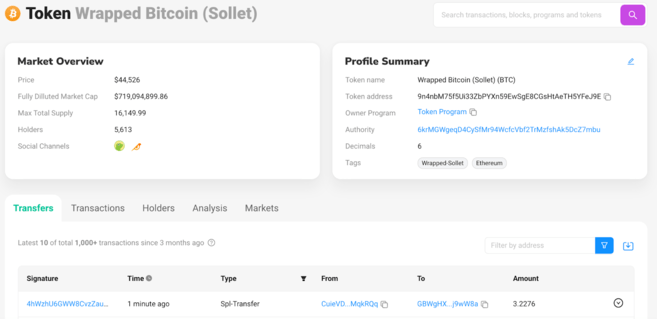
Tokens
How do I find Solana’s active accounts?
1. You can find out the number of active accounts and other key blockchain metrics by clicking [Analytics].
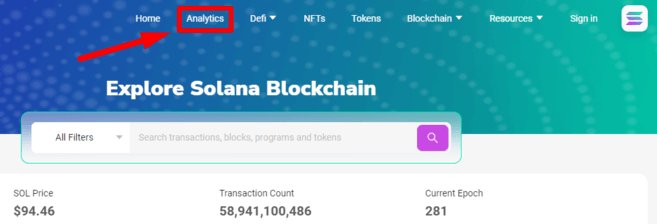
2. The SolScan analytics page has a wide range of information about network nodes, transactions per second (TPS), new tokens, new NFTs, and more. Under the [Accounts] header, you can find the number of daily active wallets.

3. Note that you can select different periods at the top right corner.

How to access DeFi dashboards on SolScan
1. Some of the largest DEXs in the Solana ecosystem have dashboards built into the Solana block explorer. You can find them quickly under the [Defi] tab.

2. Let’s take a look at Orca. This dashboard shows basic information on Total Value Locked (TVL), volume, and active trading pairs available in their liquidity pools.
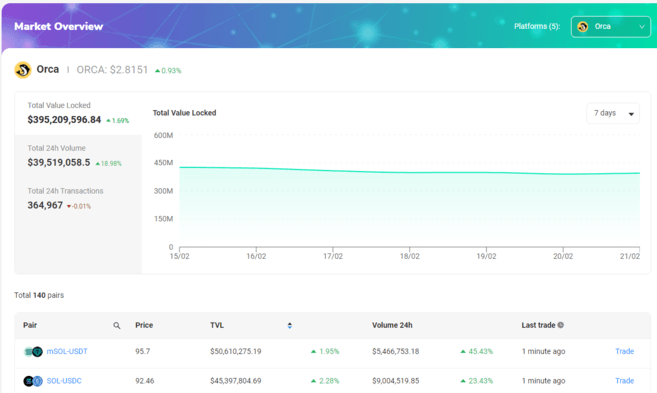
How to access the NFT dashboard on SolScan
1. SolScan makes it easy to see new NFTs, trades, and collections with the NFT dashboard. You can find the section in the website header.

2. The NFT dashboard will let you search through any NFT available on Solana. The [Collections] tab will give you a list of NFT projects based on volume. The [Trades] tab will show the most recent sales, while the [New NFTs] will list the most recent mints.
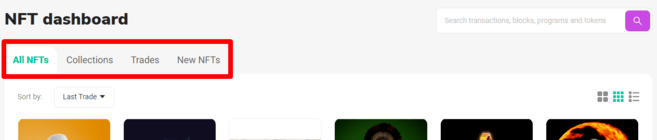

Closing thoughts
Whether you want to inspect your latest metaverse NFTs, investigate a node, or check the wallets of a new startup, you will need a Solana block explorer. This tool is an integral part of any blockchain network’s ecosystem. SolScan has become one of the most used within the Solana community, so understanding its layout and UI can certainly help.
