What is Binance Square?
How to access Binance Square?
- App - Lite version: Tap the [Square] tab.
- App - Pro Version: Scroll down on the app homepage to the [Discover] tab.
- Go to [Square] at the top navigation bar, or click here to access it directly.
How to find content or creators?
Discover
Following
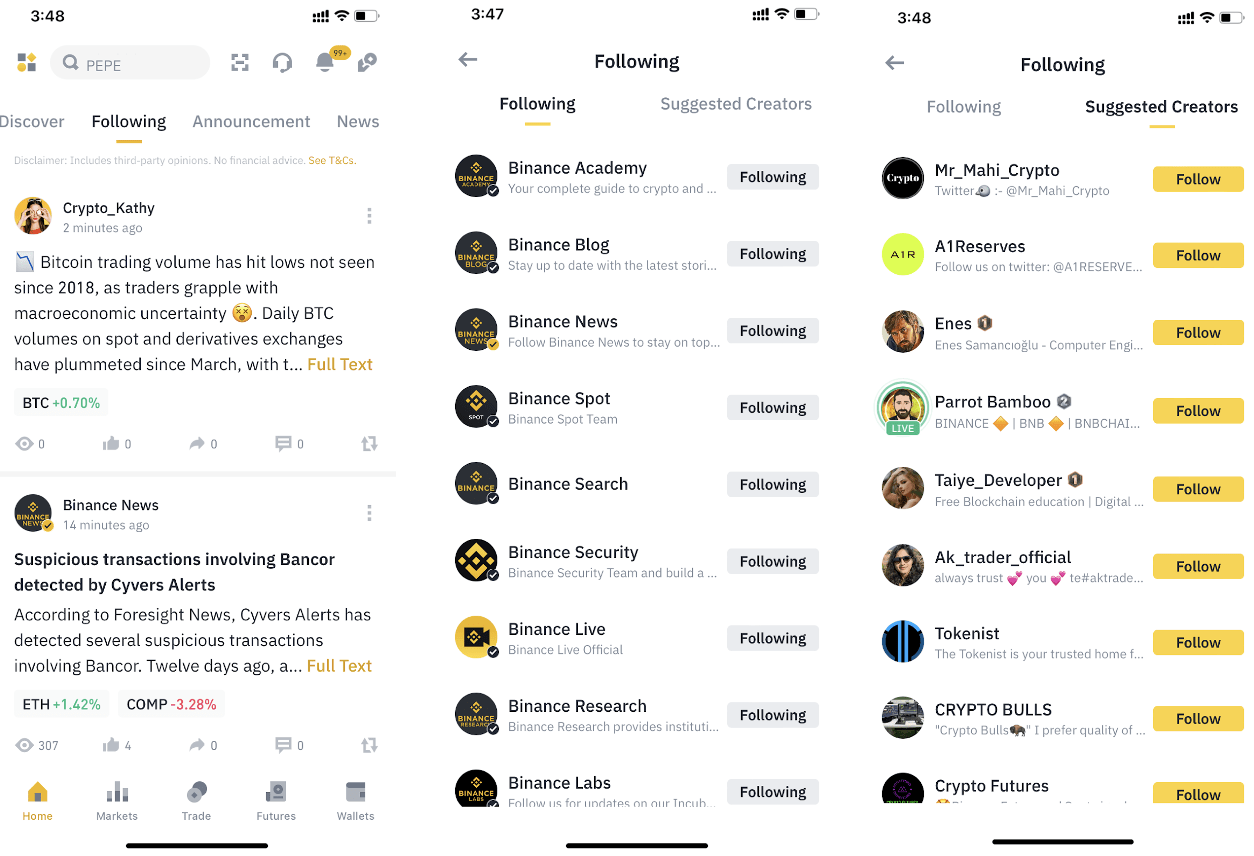

How to set up your Square profile?
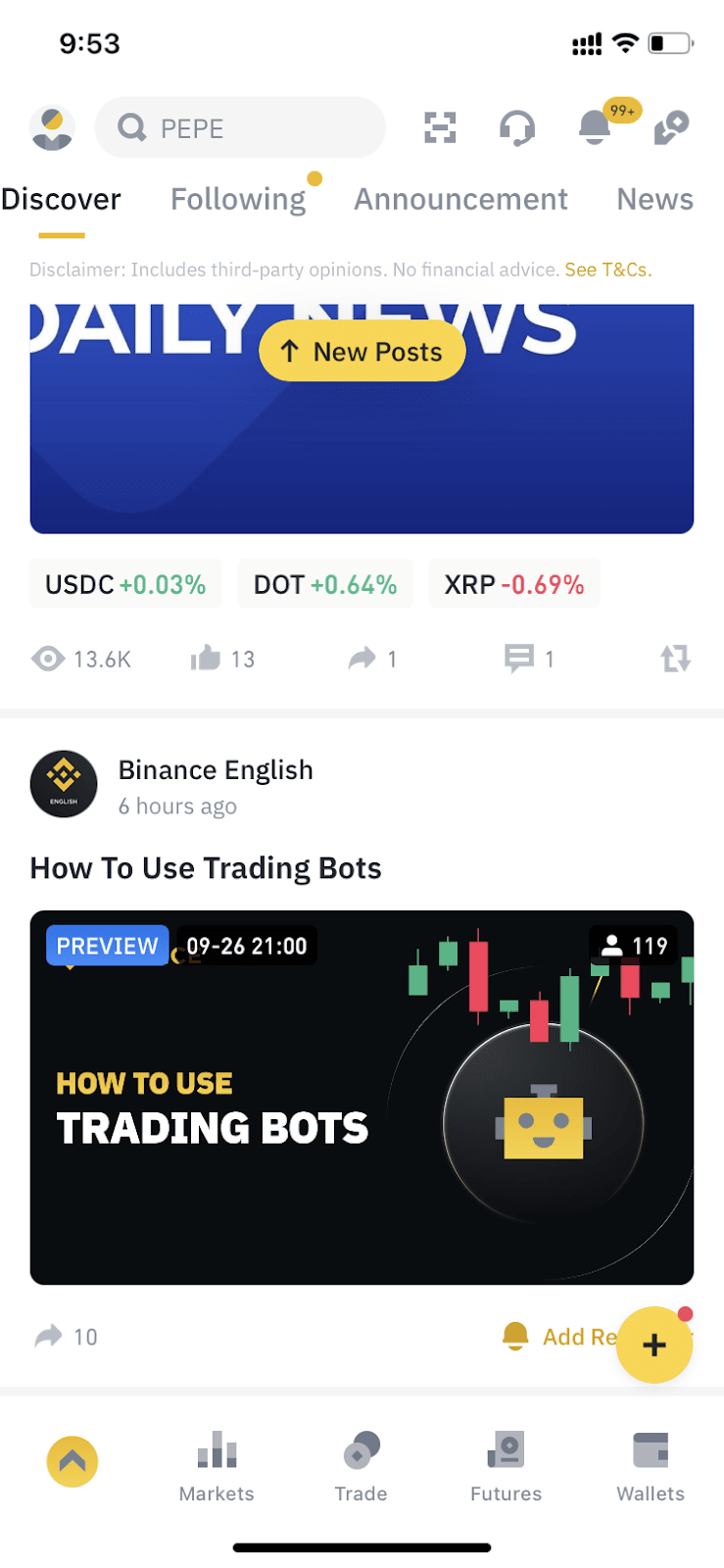






Who can post on Binance Square?
What content can I create?
- Post: A post is ideal for quick updates. You can put text, emojis, or photos within the character limit of 2,100.
- Article: An article permits more extensive content and additional editing functionalities. You can add more text, emojis, or photos within a generous character limit of 80,000. This format is suitable for publishing in-depth content.
- Video: Creators with at least 500 followers or whitelisted creators can publish videos on Square.
How can I create and publish content on Binance Square?
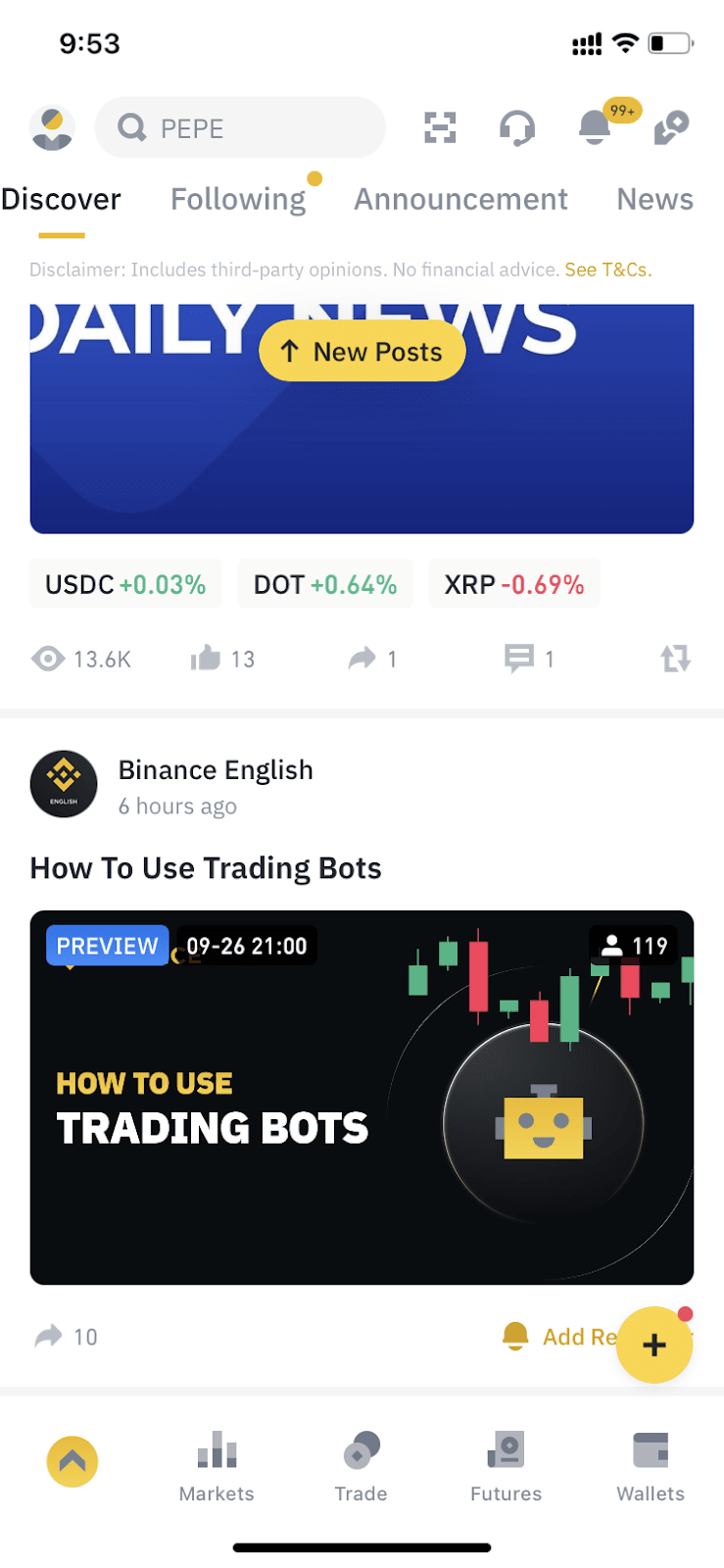

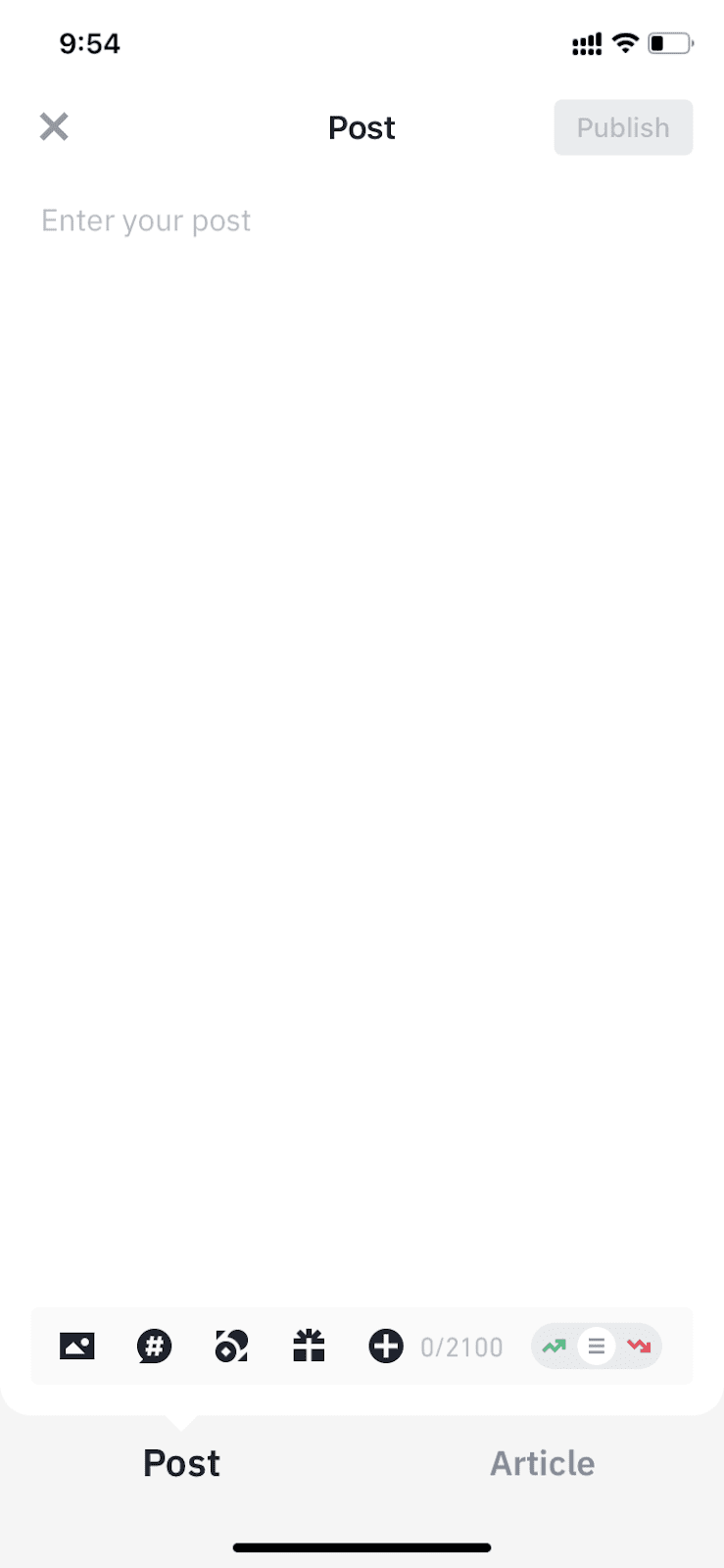


Why can’t I submit my content?
What tools can I use when creating content?
- Hashtag: Hashtags are metatags that use the “#” symbol to categorize and track content to relevant discussions and topics. Just add a "#" before a keyword and click [Add].

- Sentiments: You can tag your post as “bearish” or “bullish” to emphasize the sentiment of your content.

- Mention tokens: You can add tokens relevant to your content to posts or articles using the tokens icon. This helps others find your content when they search for discussions about these tokens.

Can I edit or delist a post after publishing it?
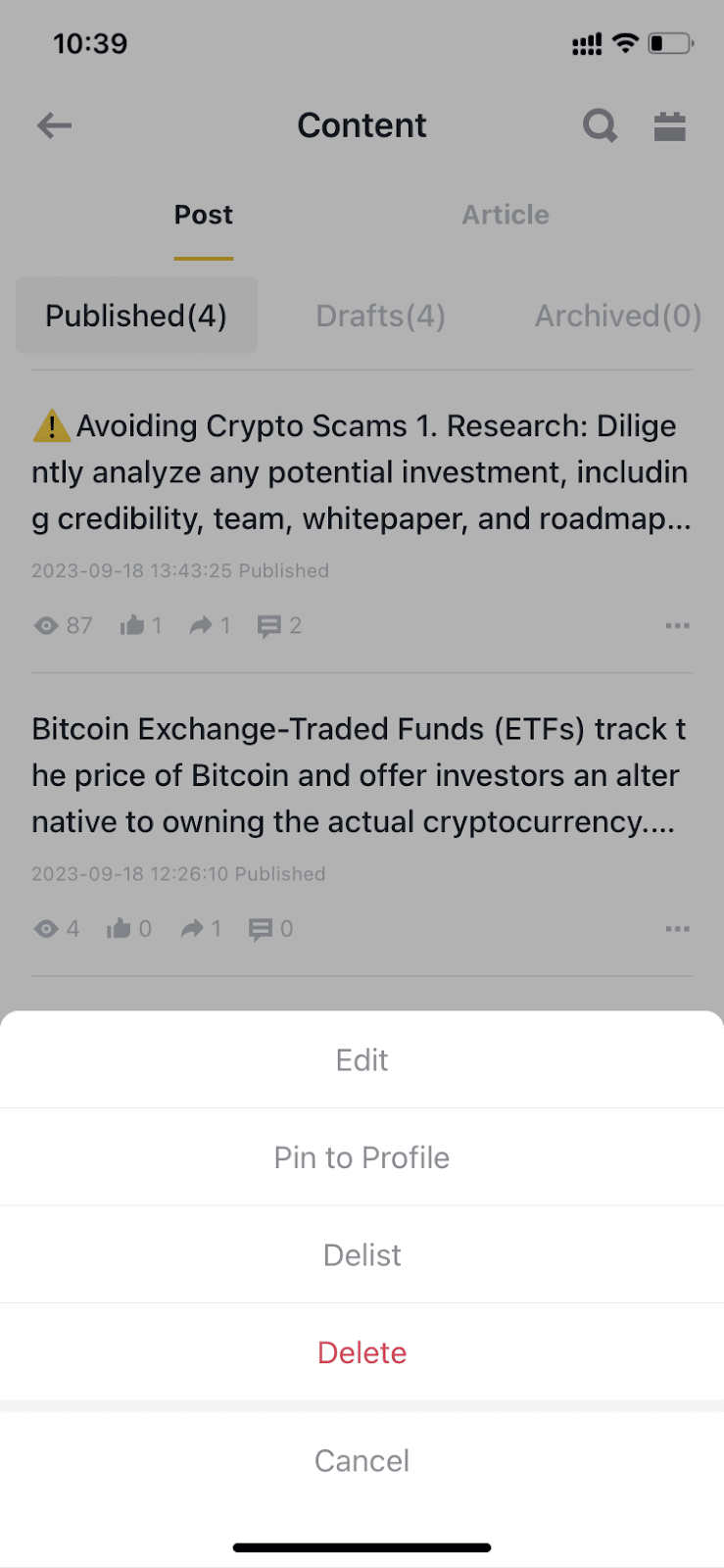
Who can see my content?
Can I share my Binance Square content on other social media platforms?

- Settings: Tap the settings icon to manage push notifications and user interactions, including muting a specific user’s content for 7 days, blocking specific accounts from following you or viewing your post, or choosing who can reply to your content.

- Following and follower list: Monitor your follower list and manage who you're following.
- Content: Manage all your Binance Square content. You can browse, search, and edit your content under [Published], [Drafts], and [Archived].
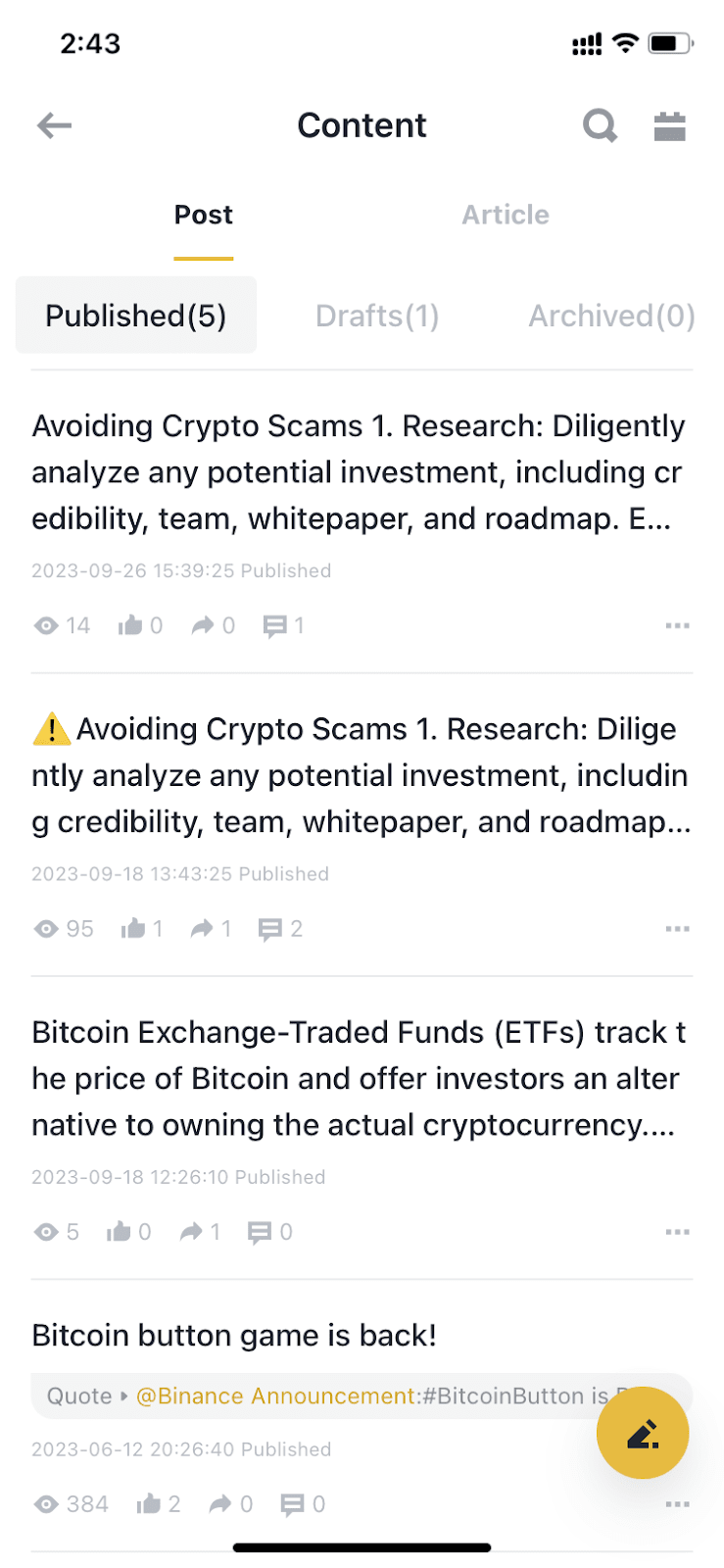
- Assistant: Square Assistant is a push notification system on Binance Square, the official user communication channel. It delivers timely Squareaccount updates, content notifications, perks, and campaign information. You’re recommended to check the Square Assistant regularly to stay updated.
- Data center: Here you can track the number of content you published, followers gained, views, likes, and shares. Please note that the data is not updated in real time. You can also click [Data] under each content to view more in-depth analysis.
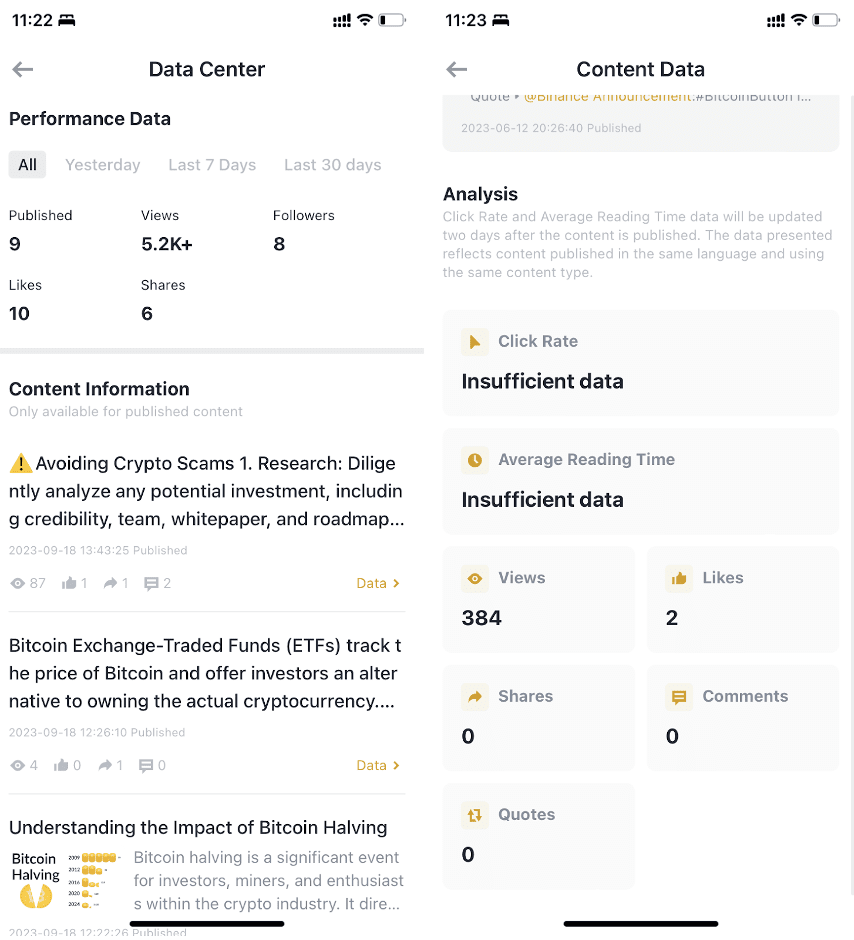
- Announcement: View the latest Square announcements.
- Campaign: View the latest creator campaigns and events.
- Trending Articles/Trending Topics: Find content ideas and inspiration for your future creations. These trending content can help you stay up-to-date with the latest trends and topics in the crypto and blockchain industry, keeping your content fresh and engaging.
- Creator Academy: A comprehensive learning platform designed to educate, inspire, and assist users in enhancing their content creation skills.
- Notification: Displays all notifications, including replies or mentions, other interactions, reports, Square Assistant push, and system-related notifications.

What is a badge?
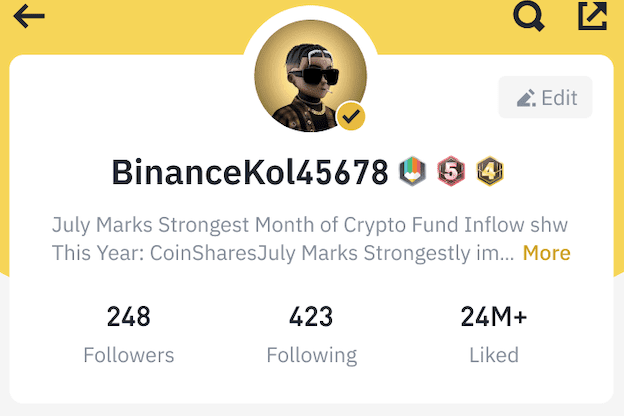
What is a verification checkmark?
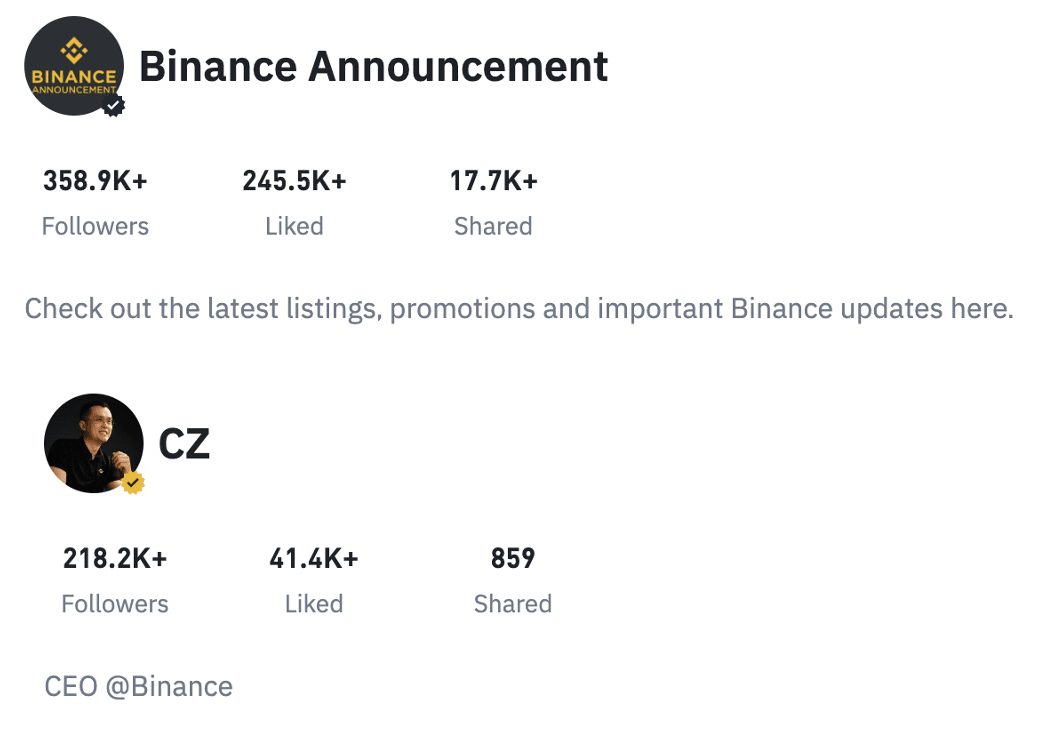
How to create a video?
How to set up a livestream on Binance LIVE?
What is a Quiz Red Packet?
What are tips?
How frequently can I change my profile?
Why was my account suspended?
Why is my content delisted?
Why can’t I comment on a post or article?
How do I report spam content?
